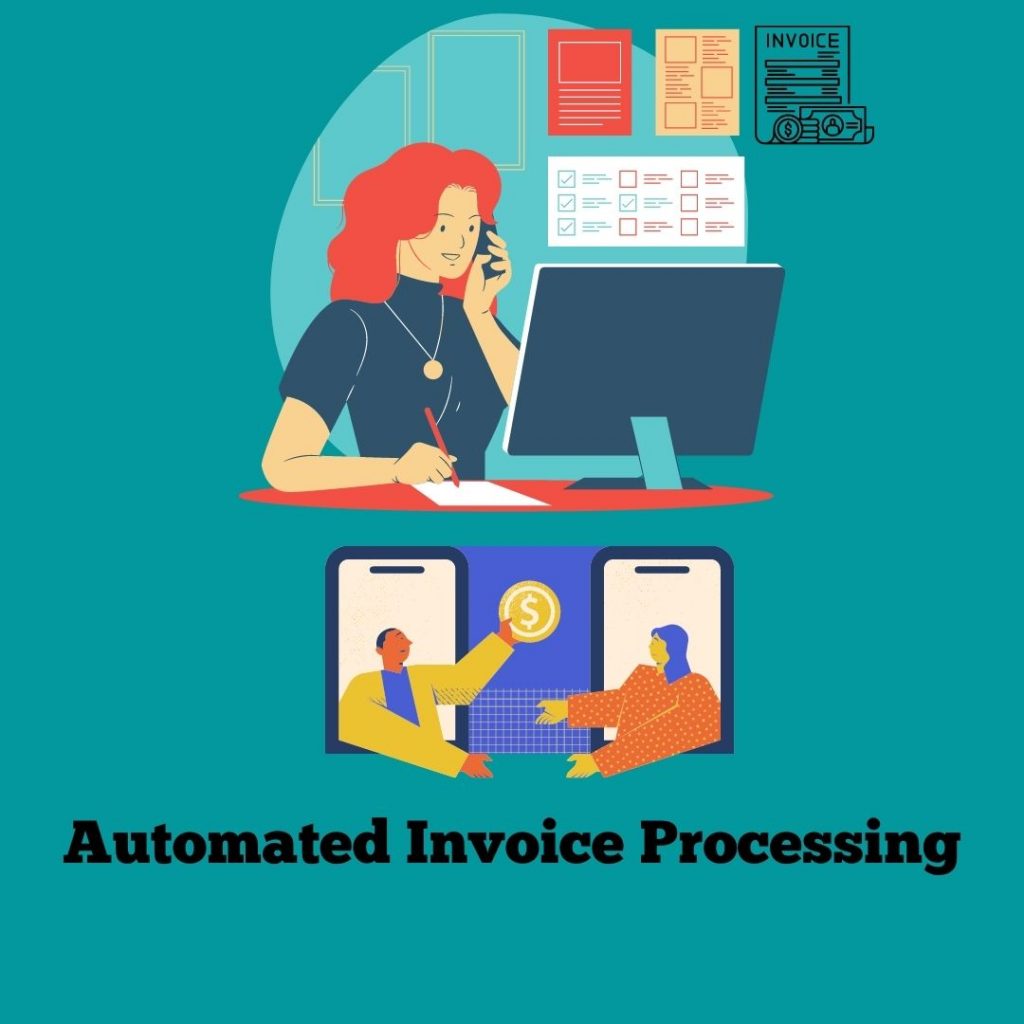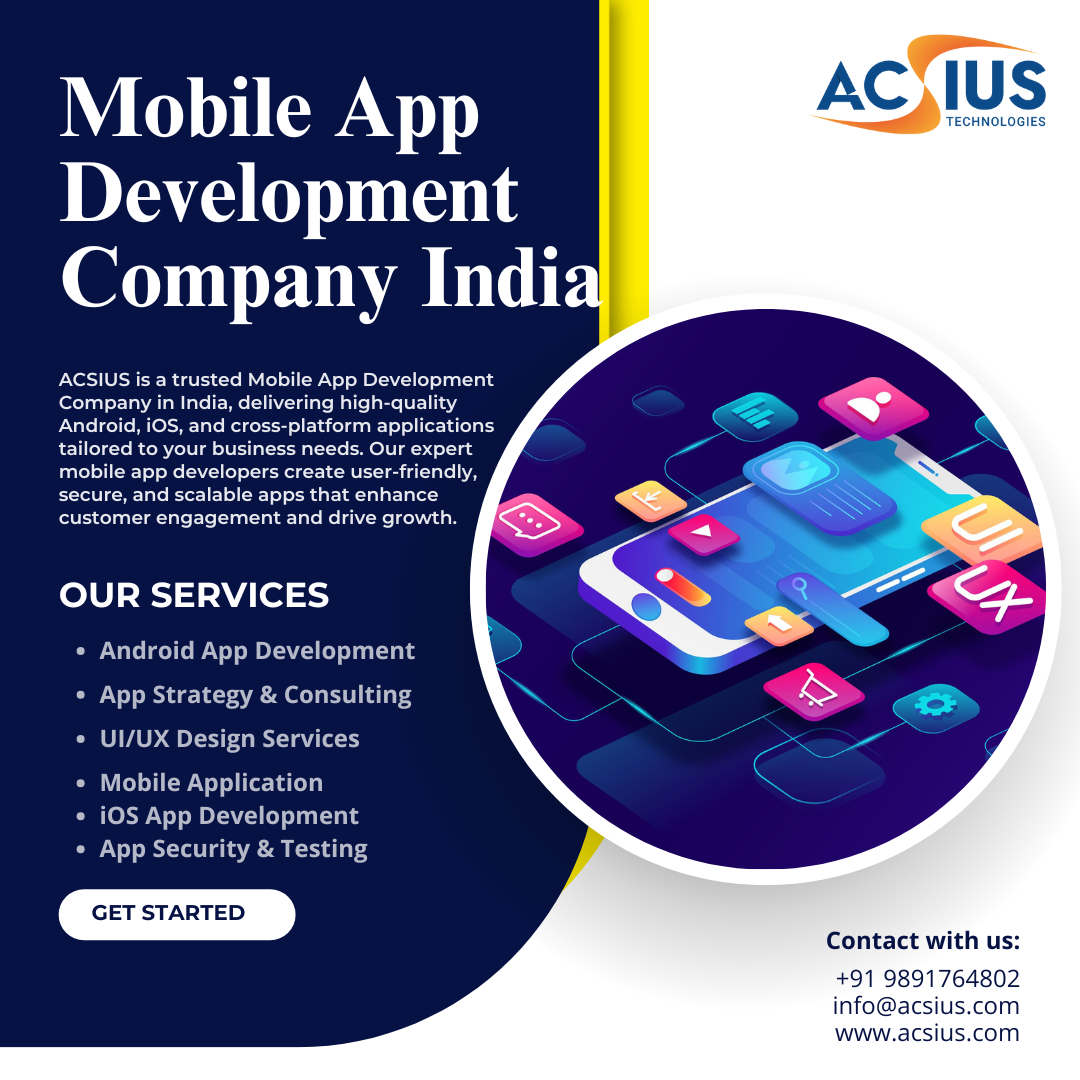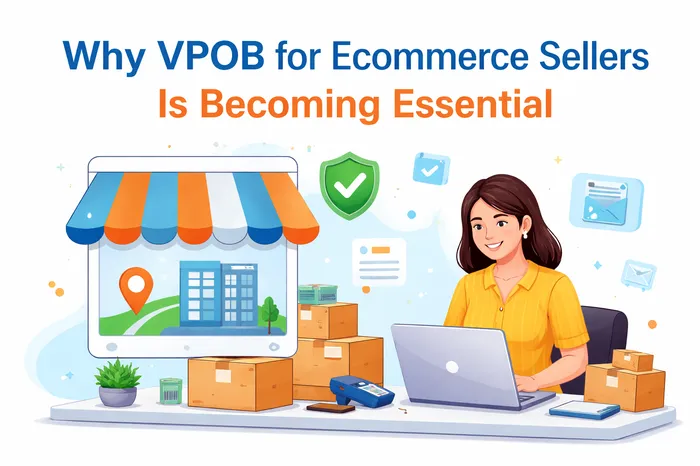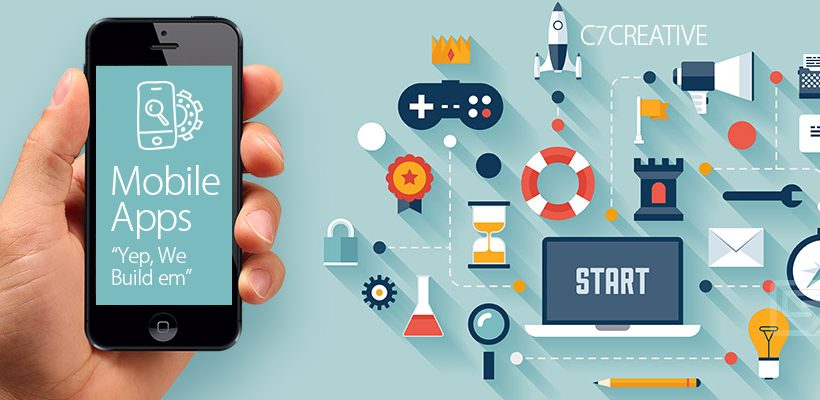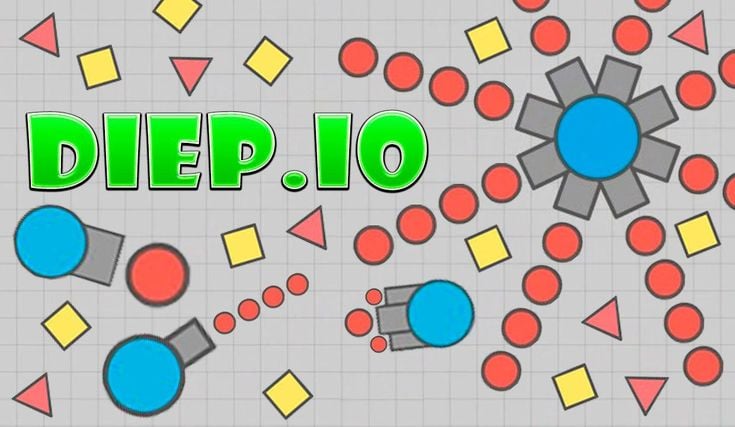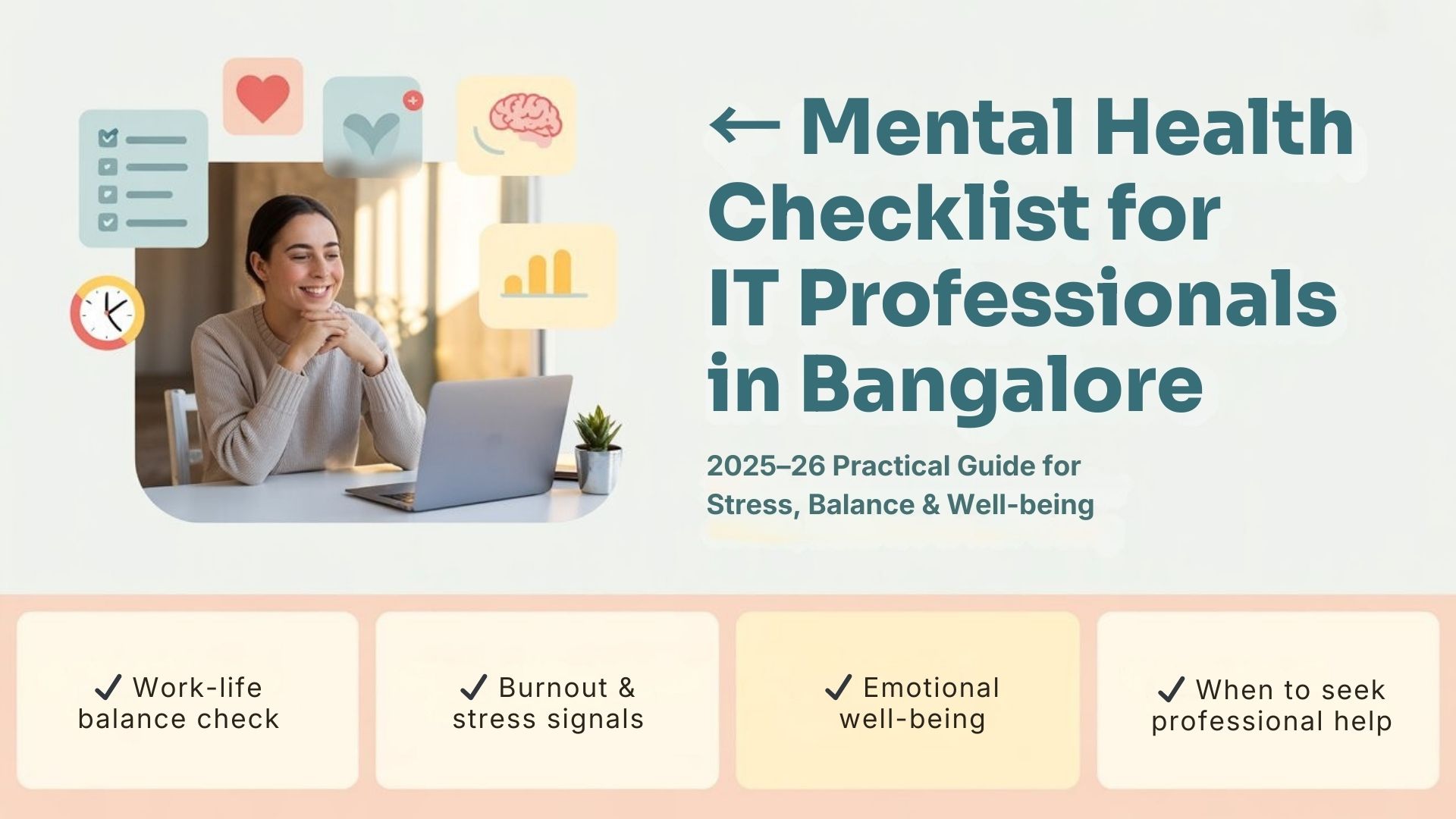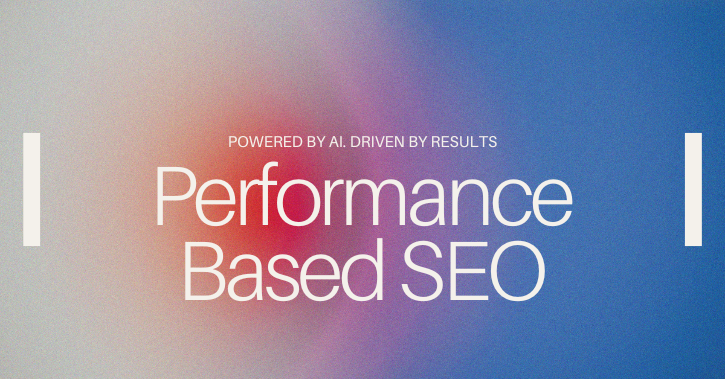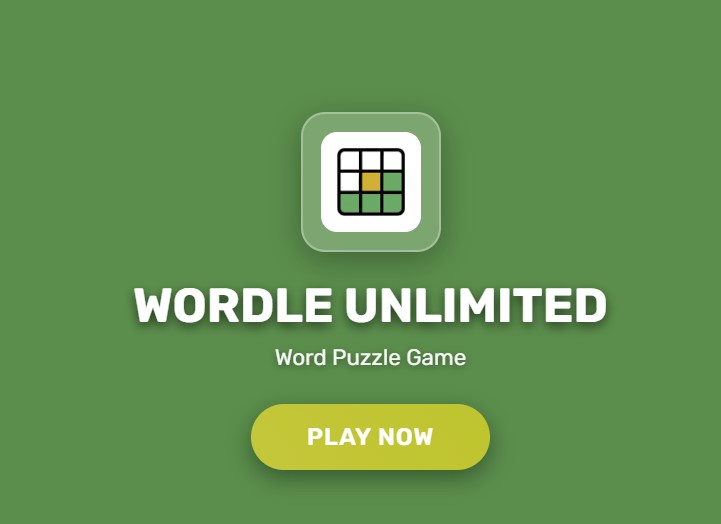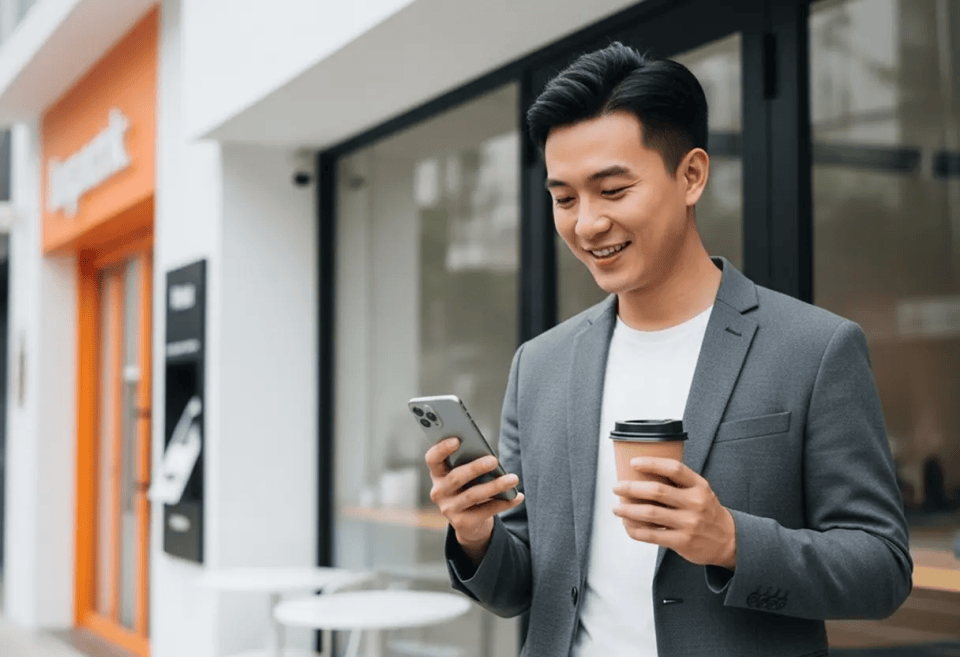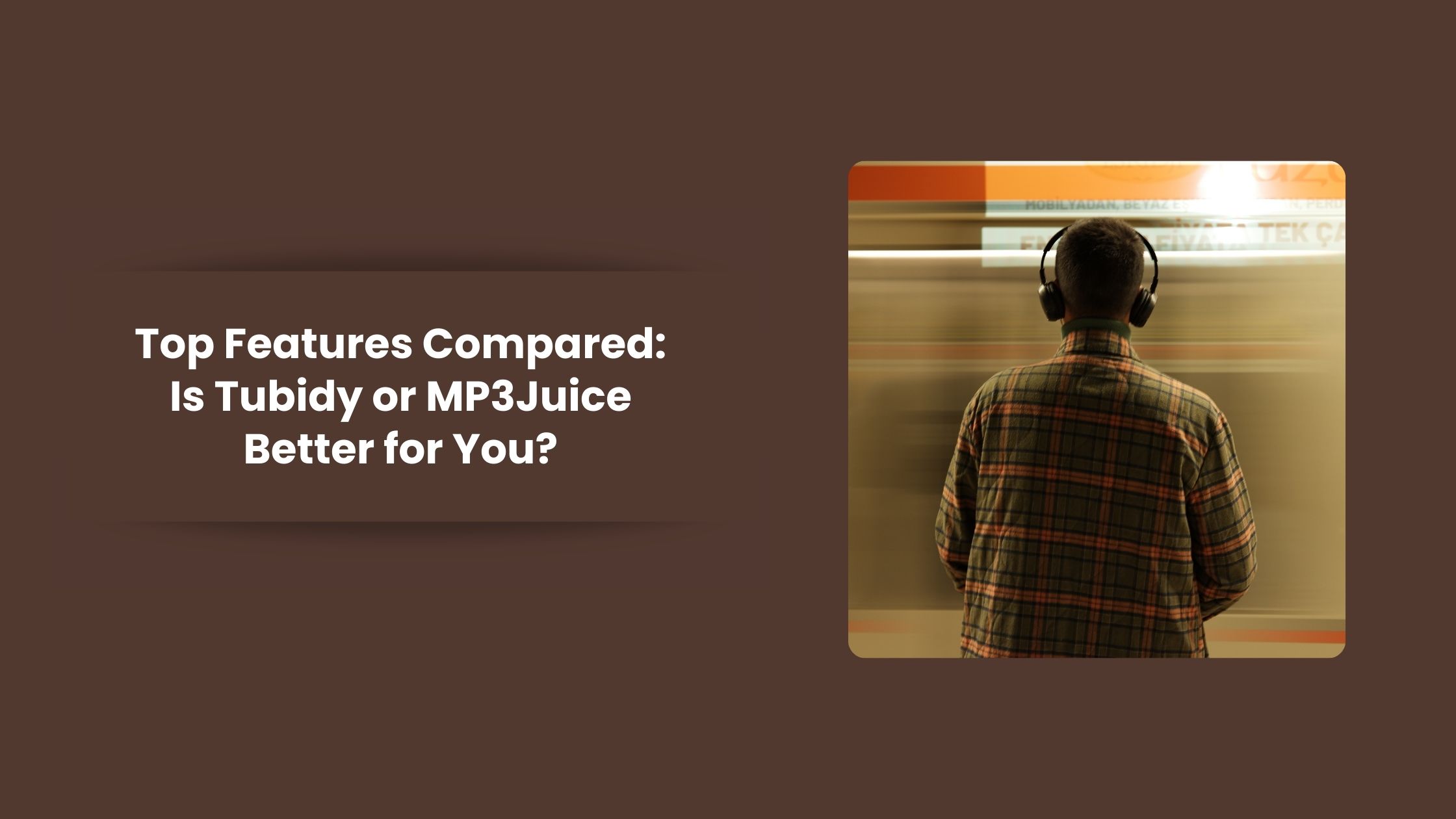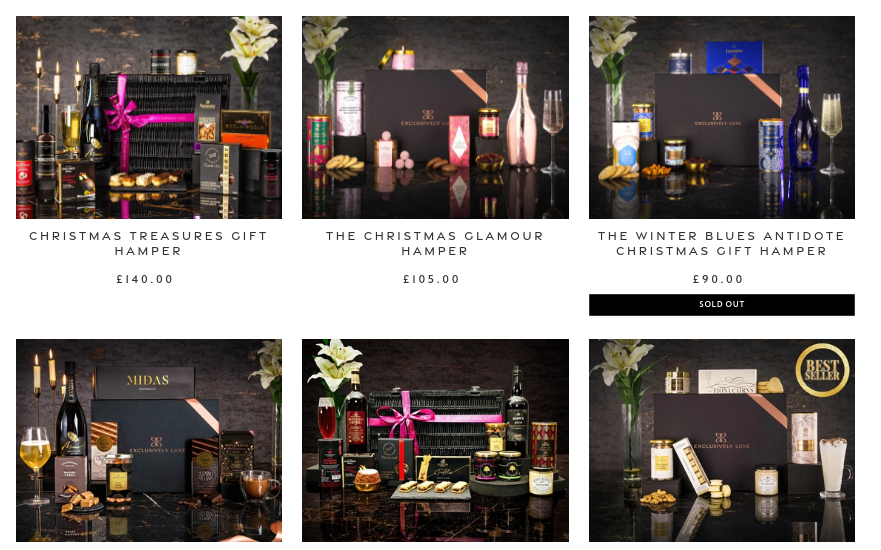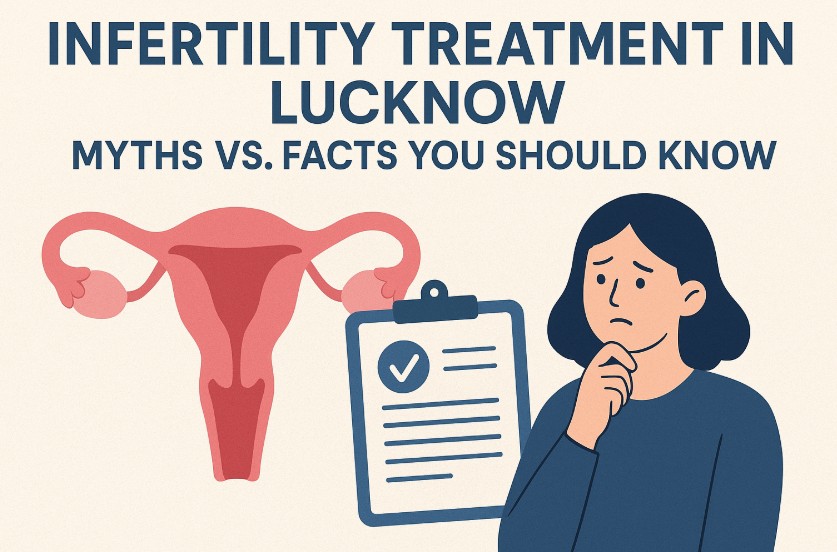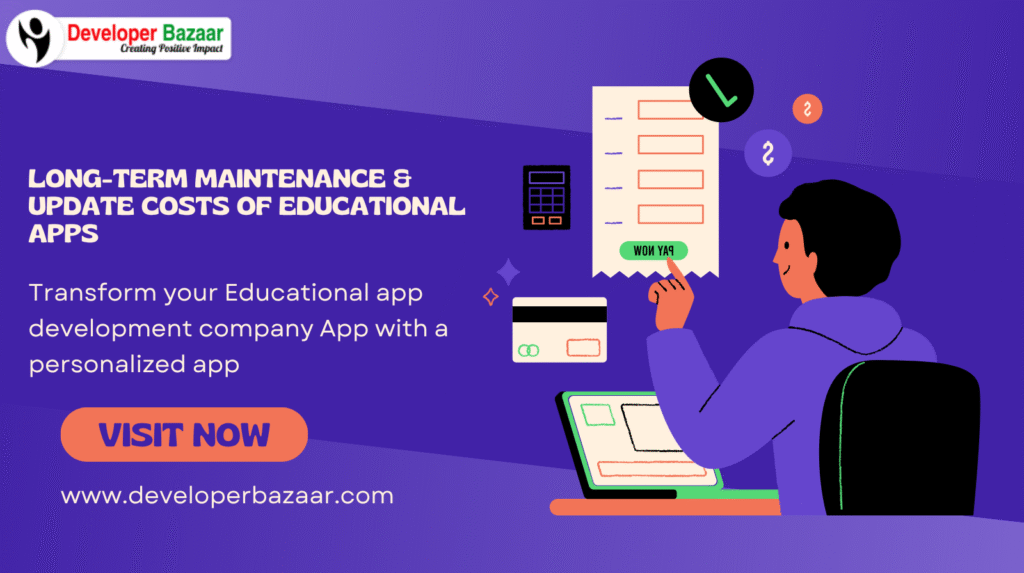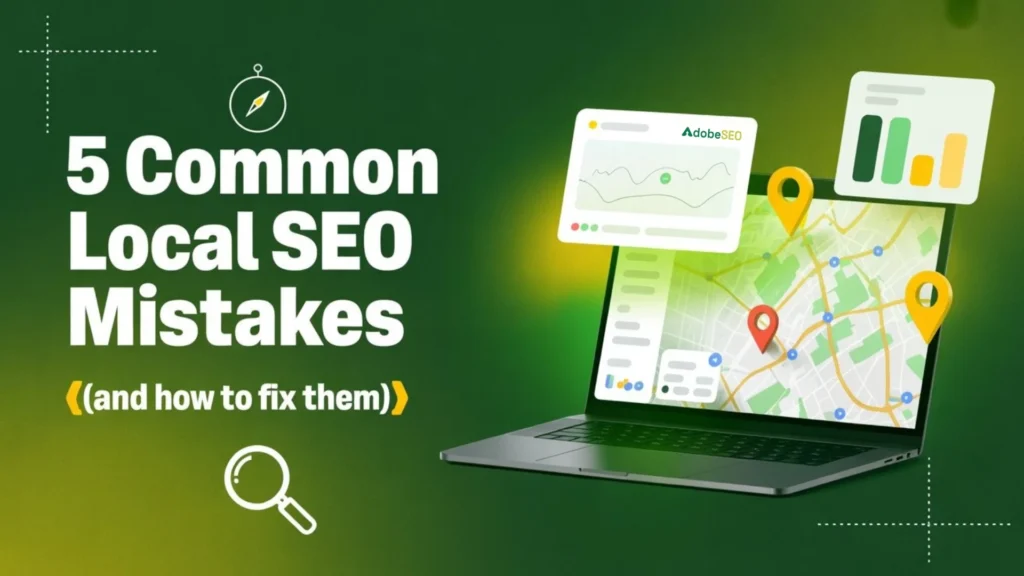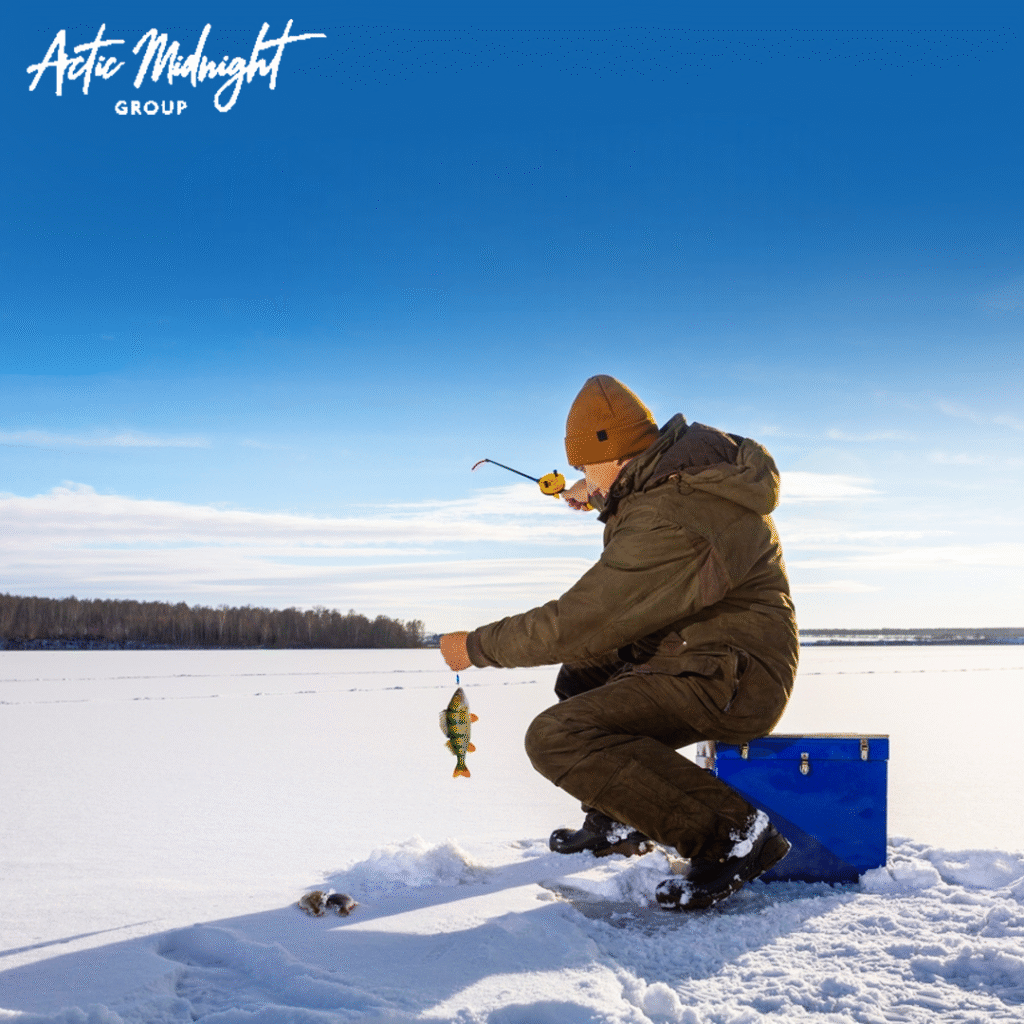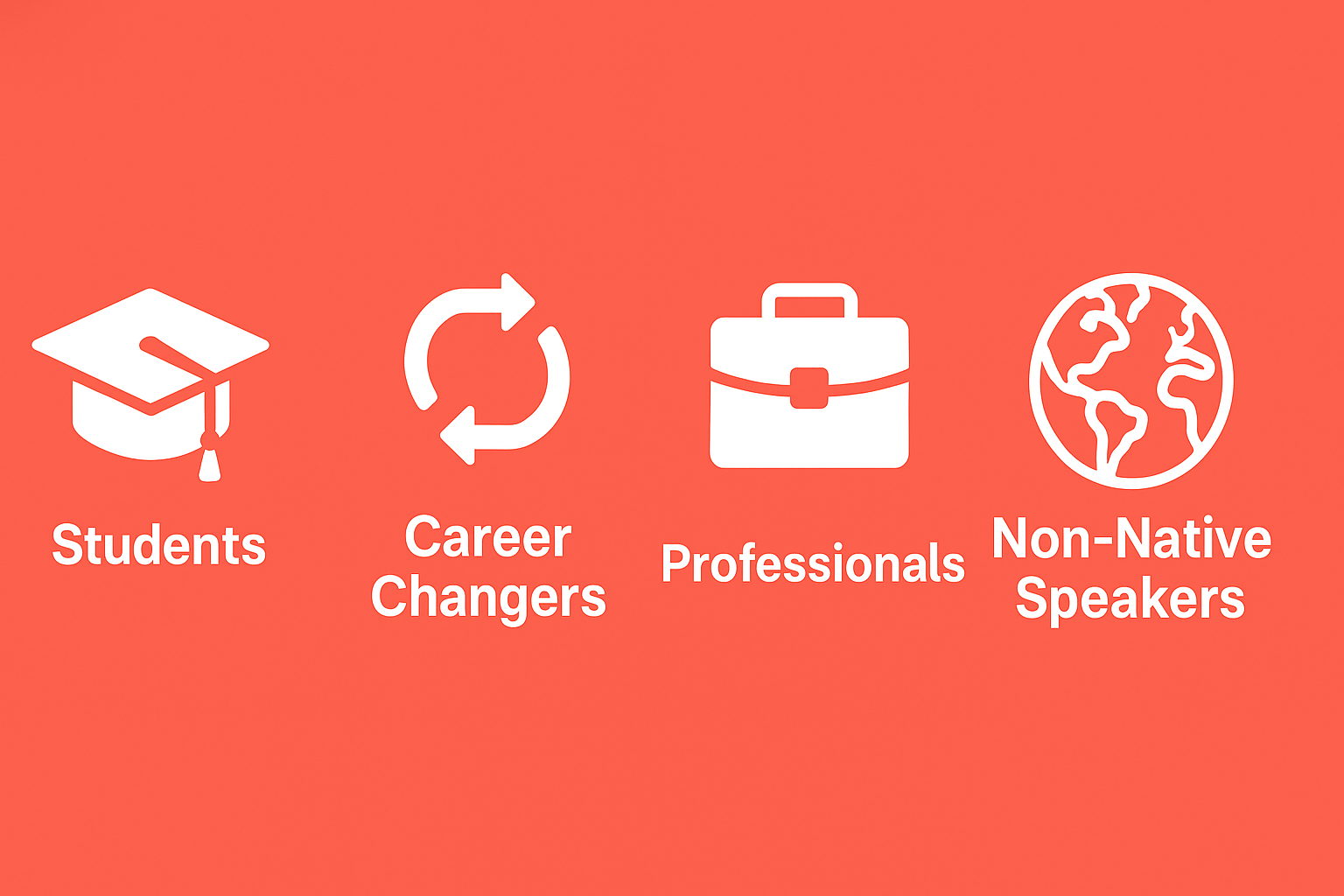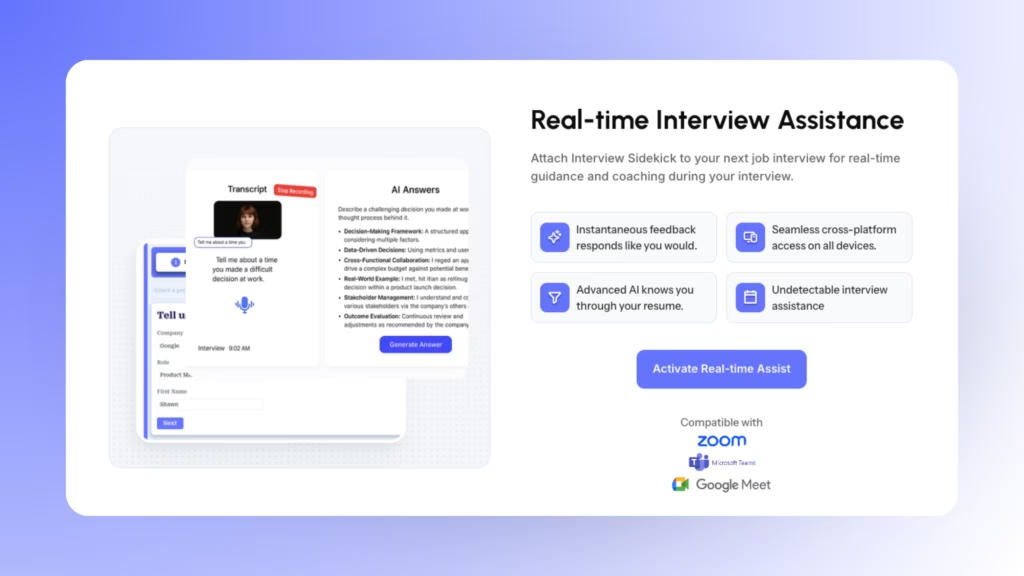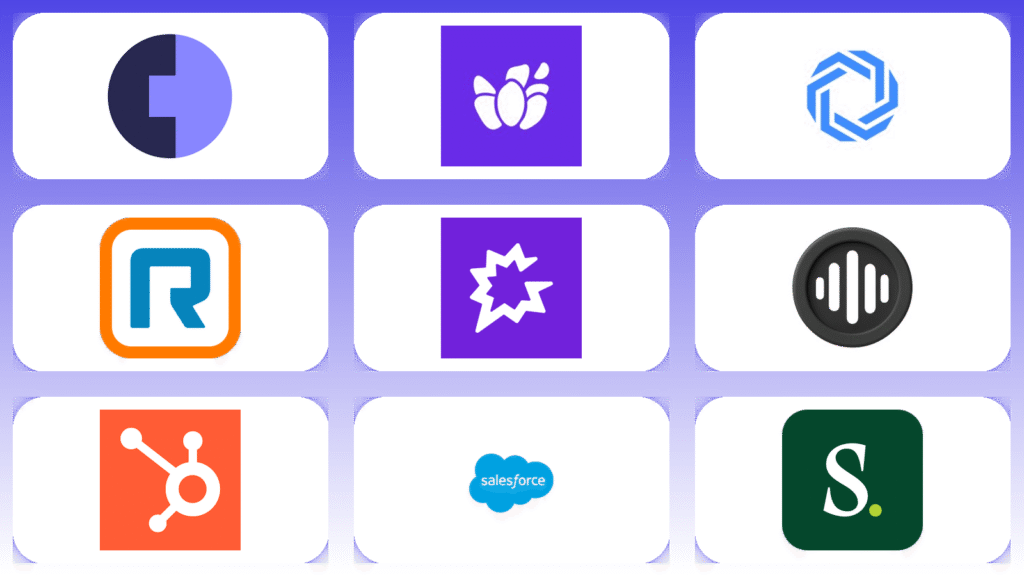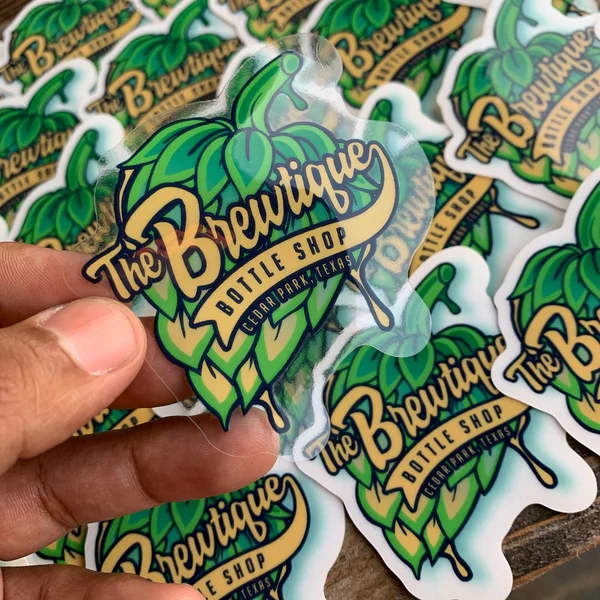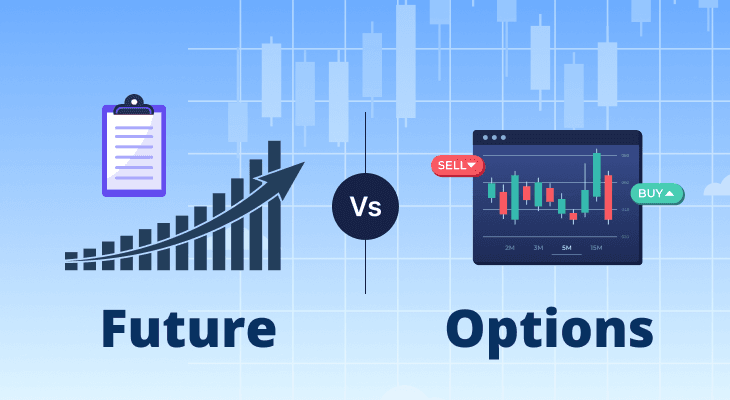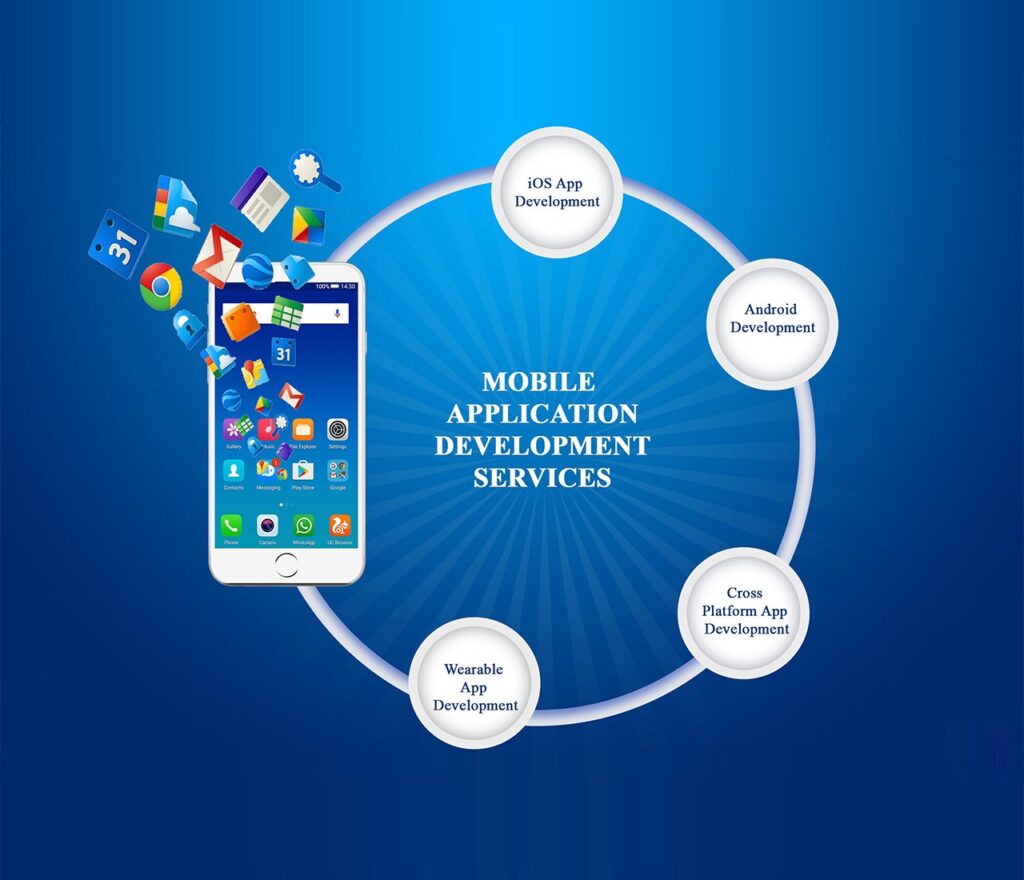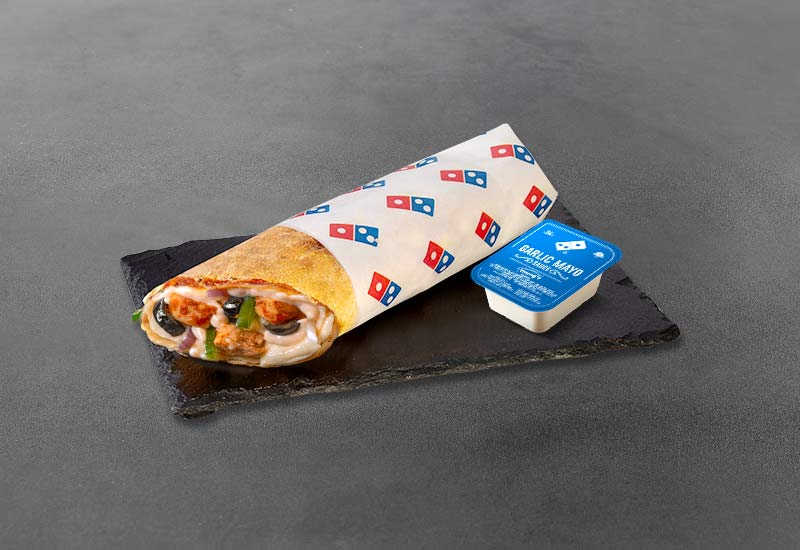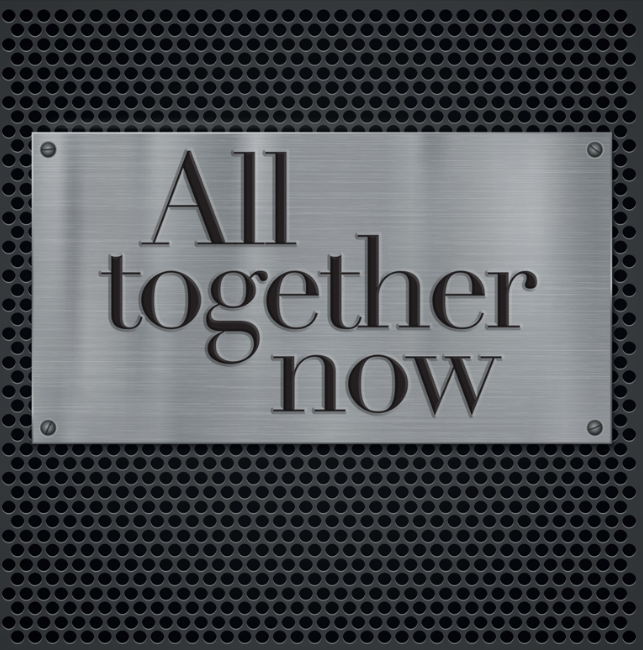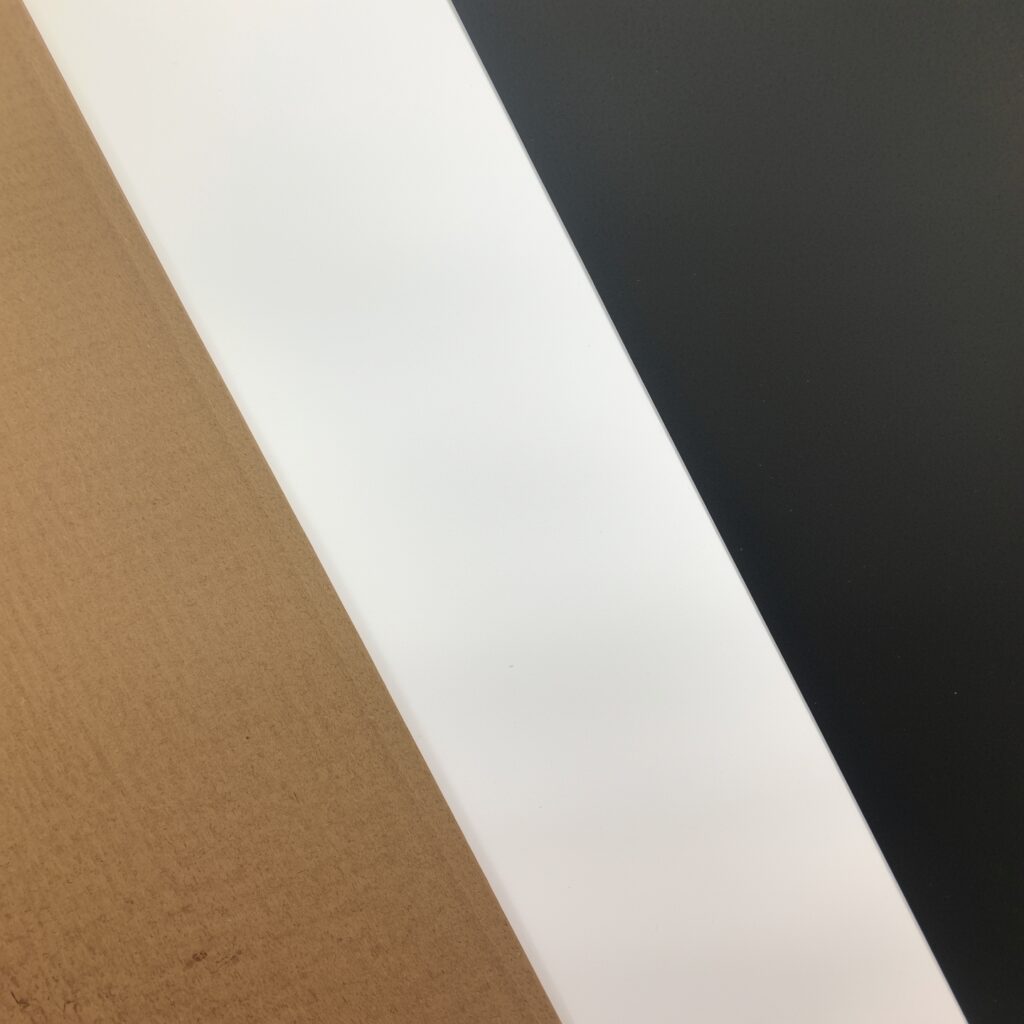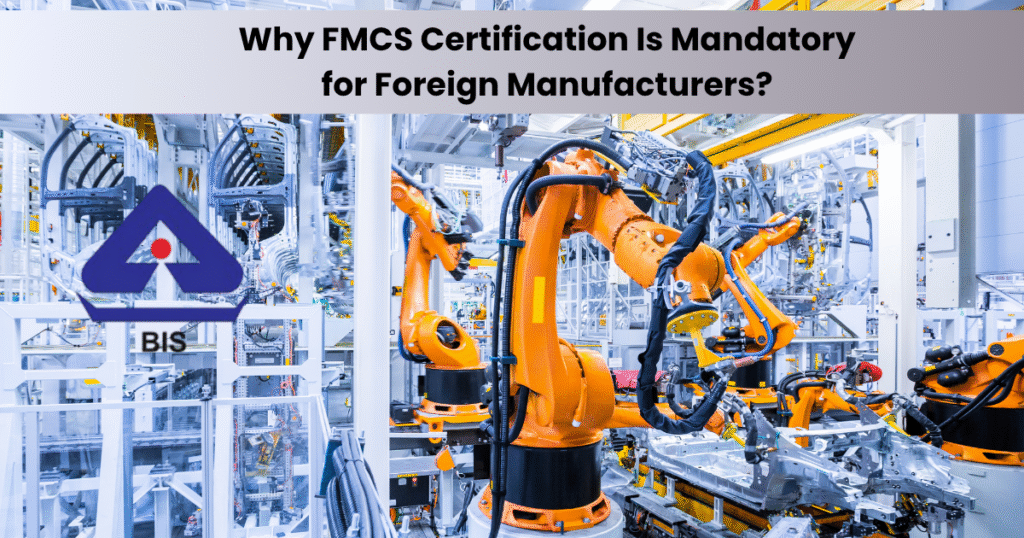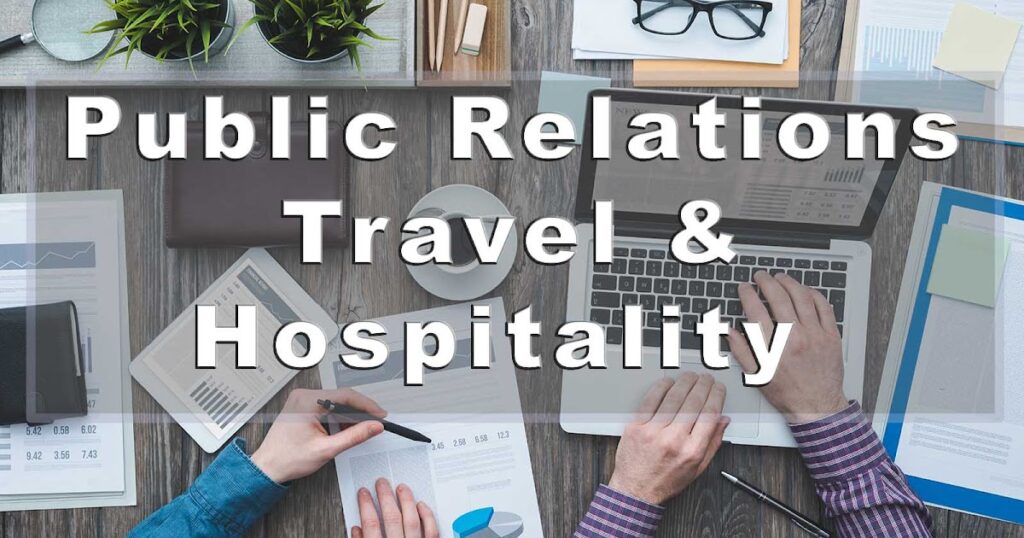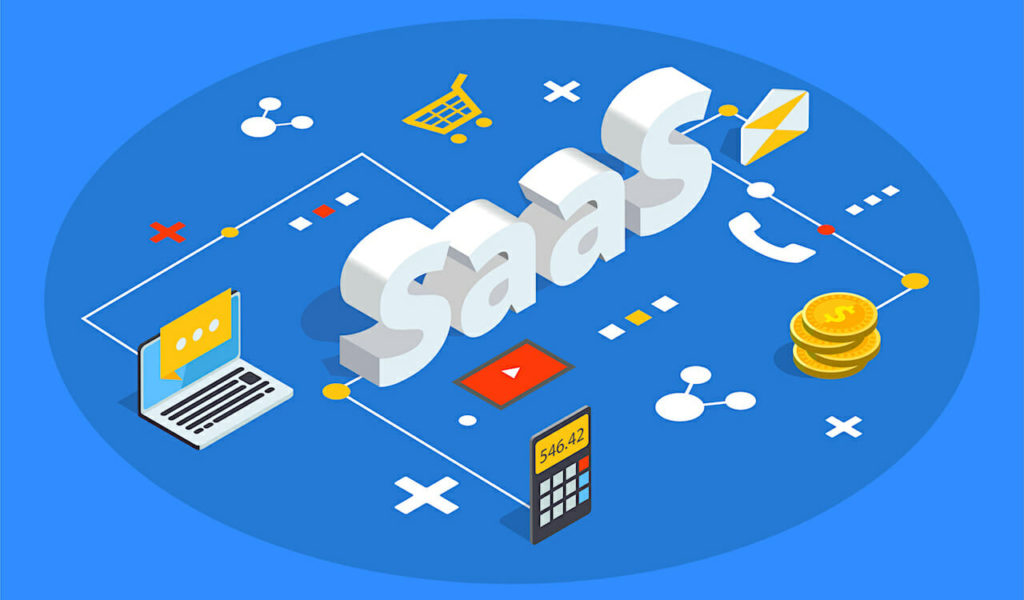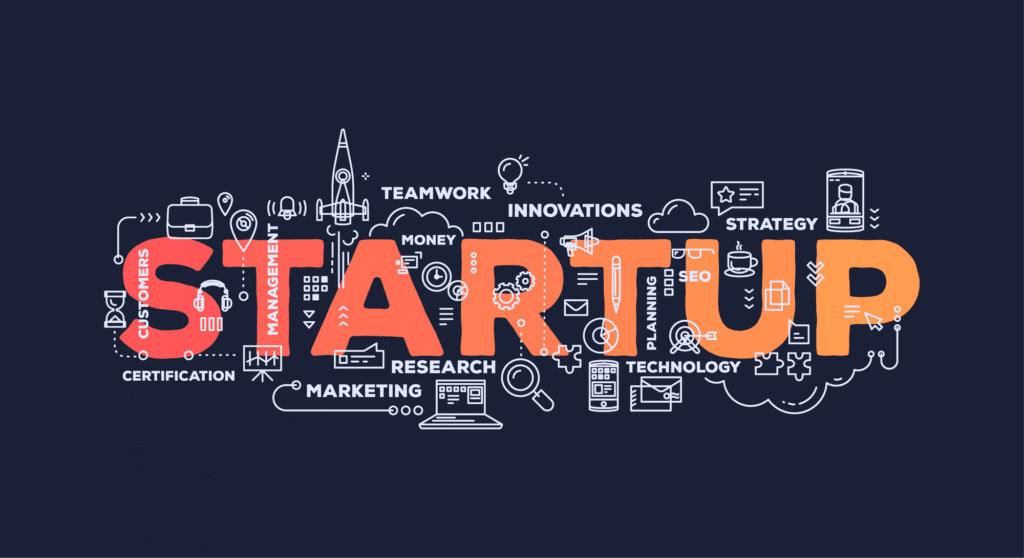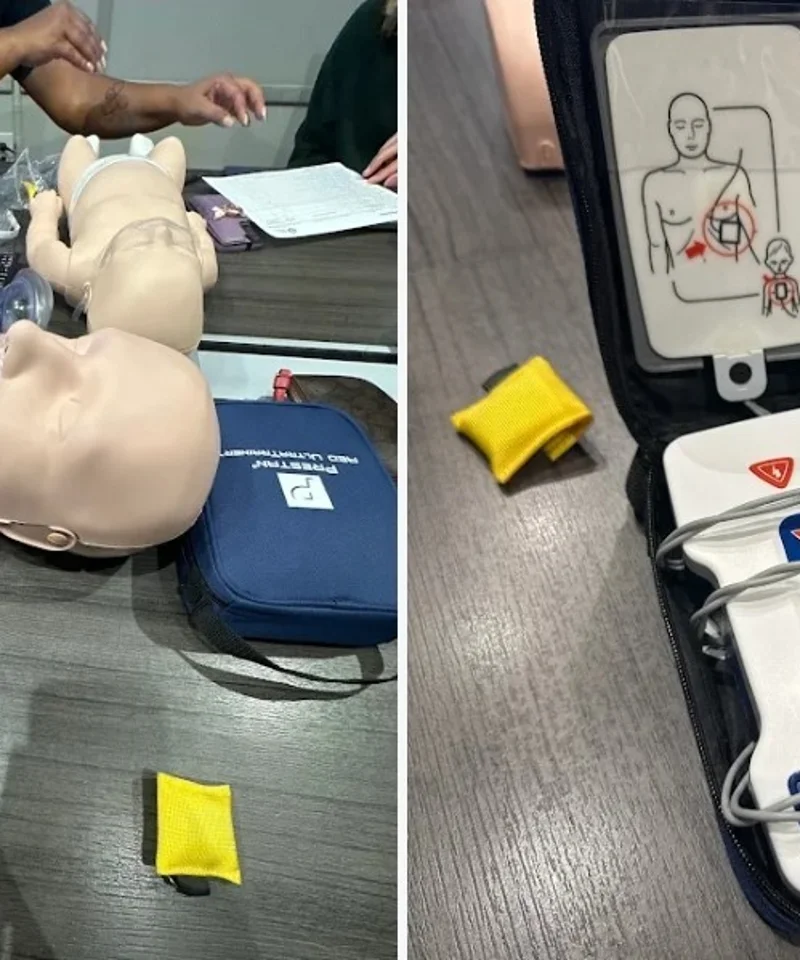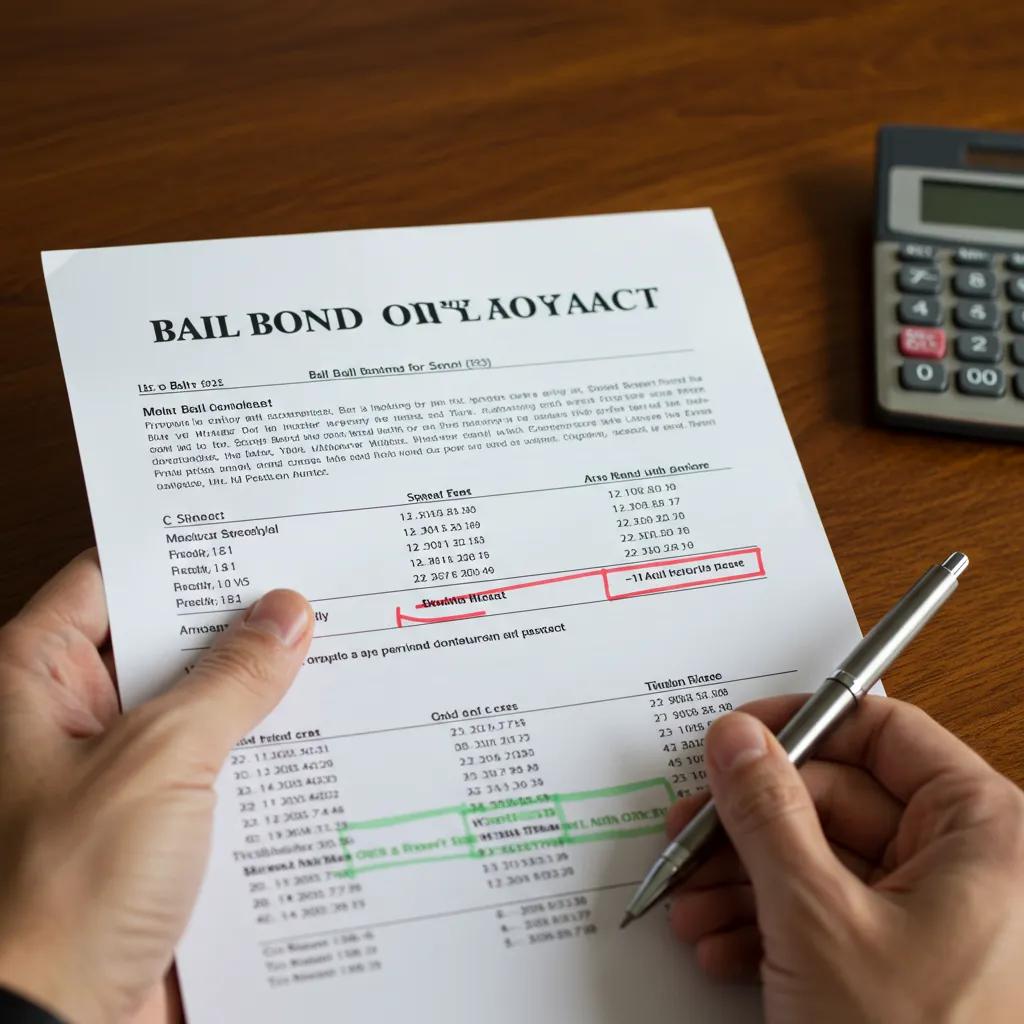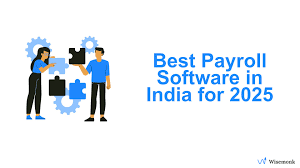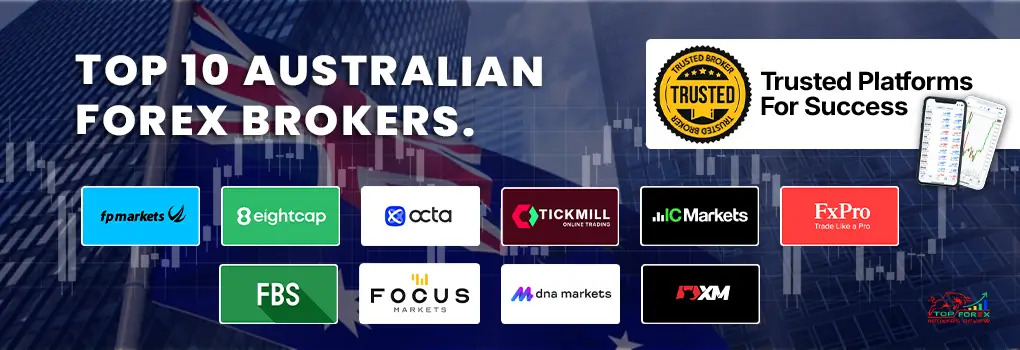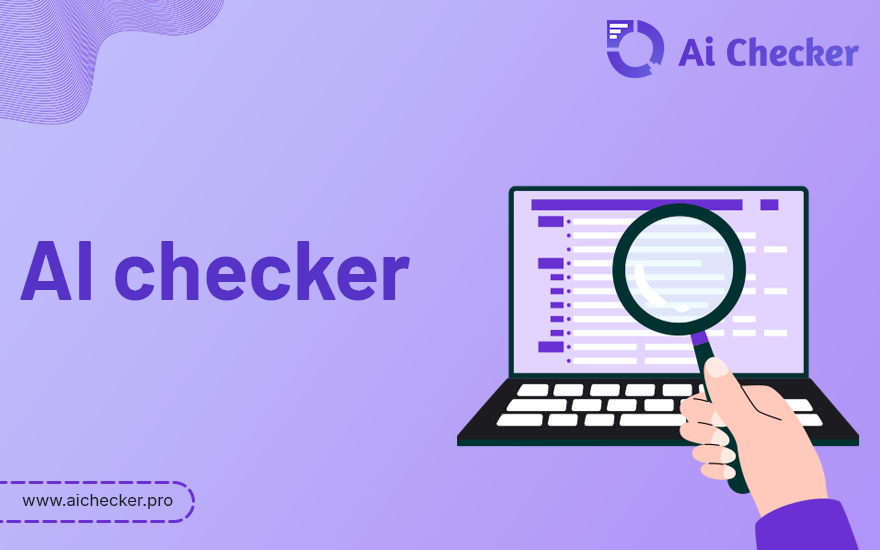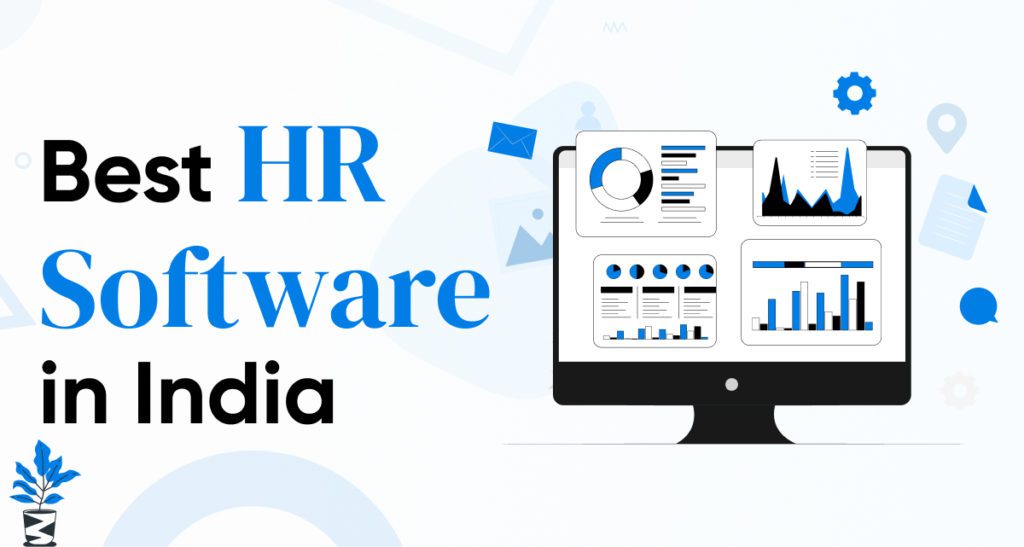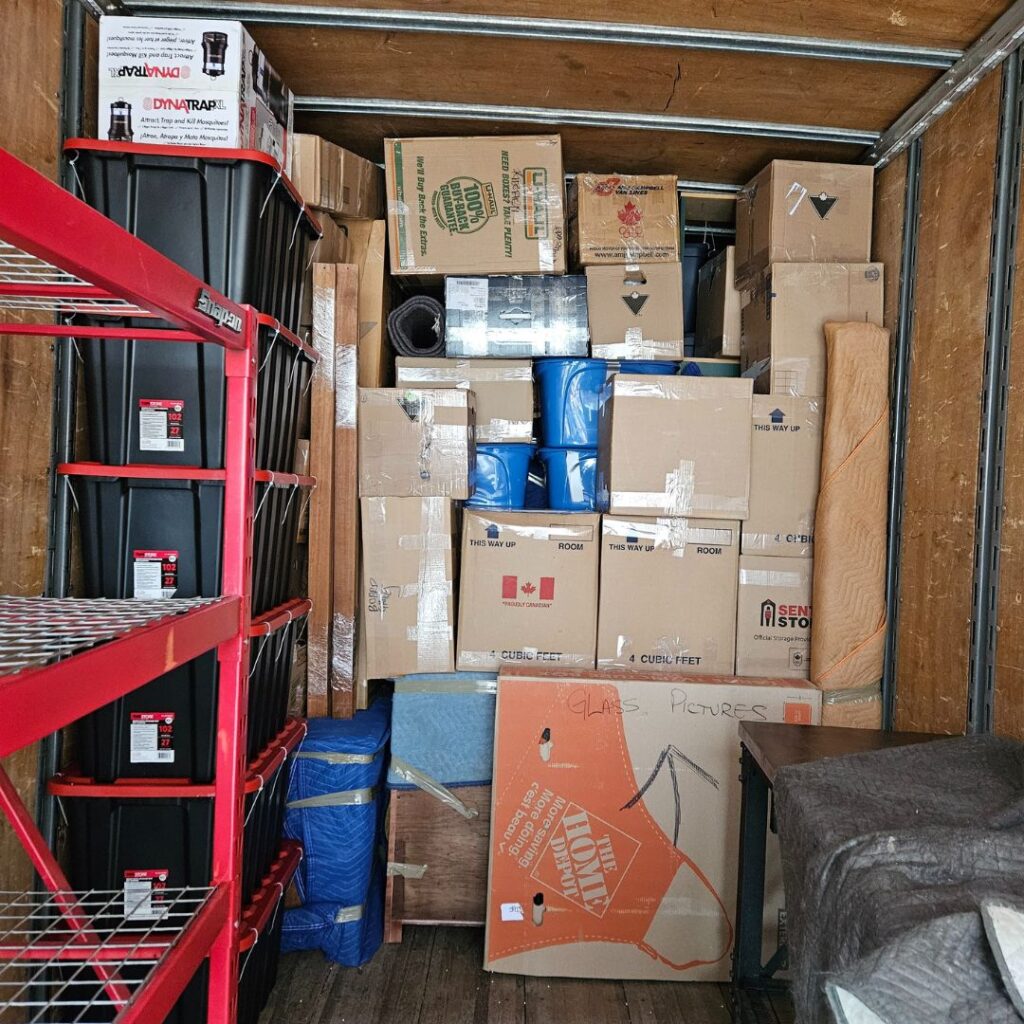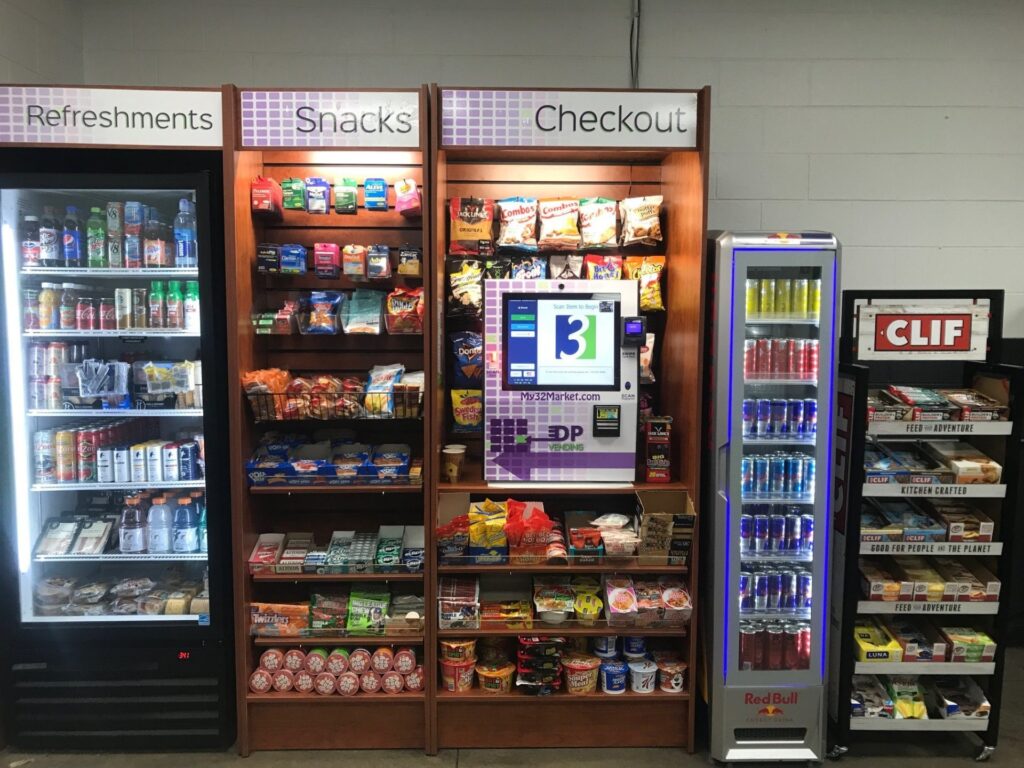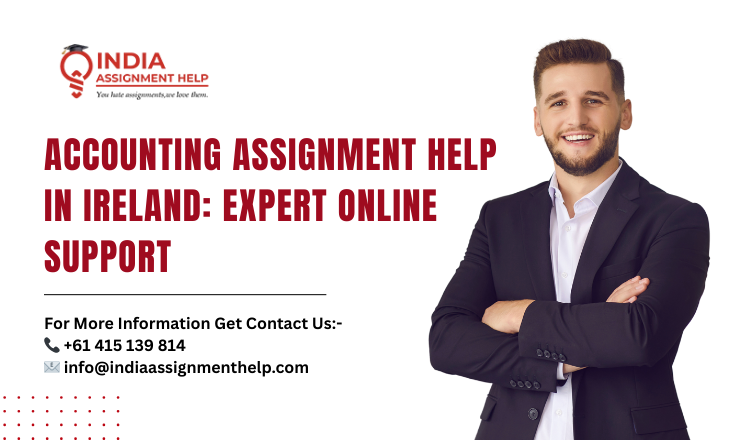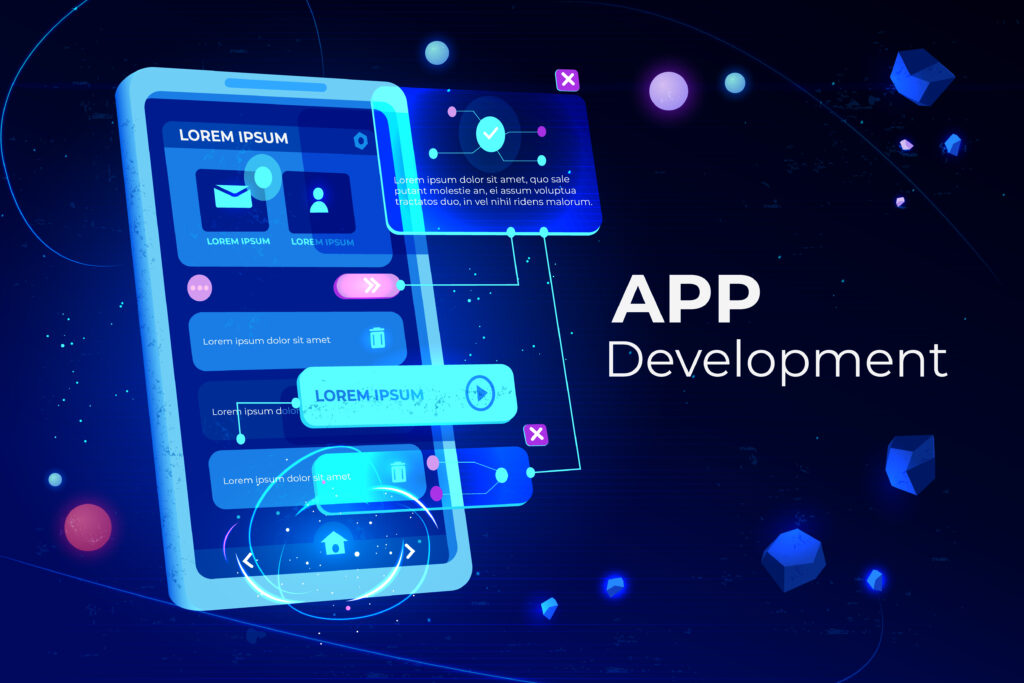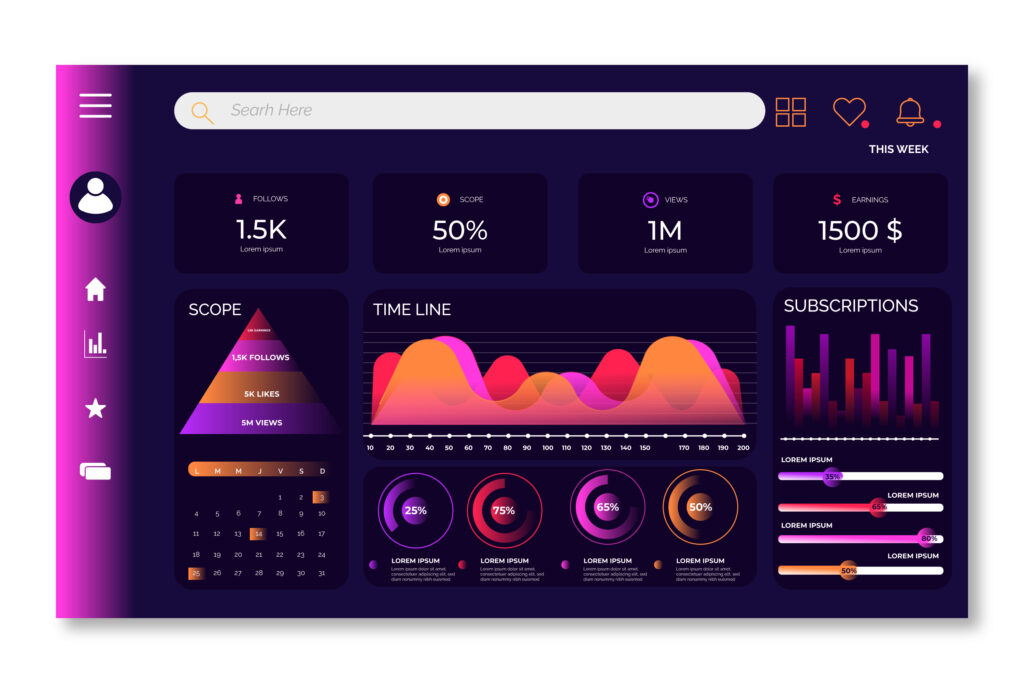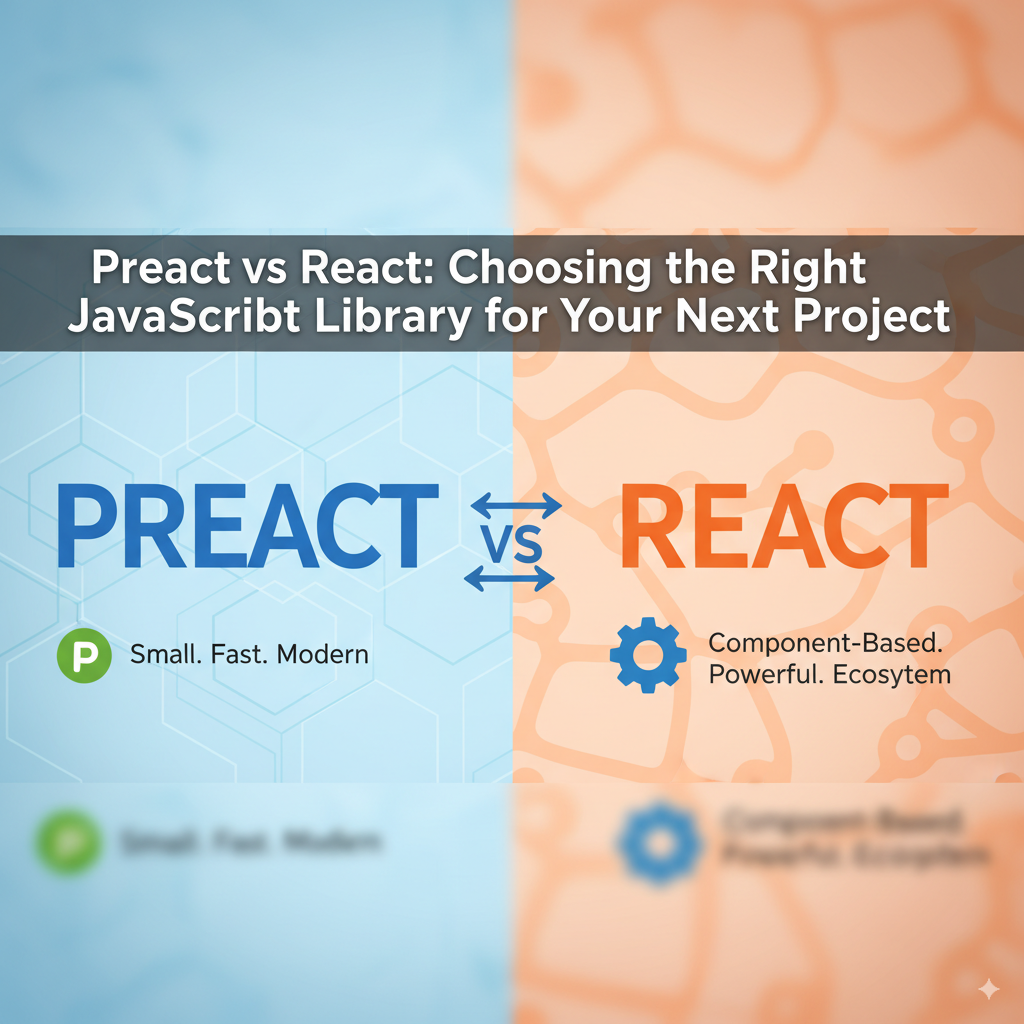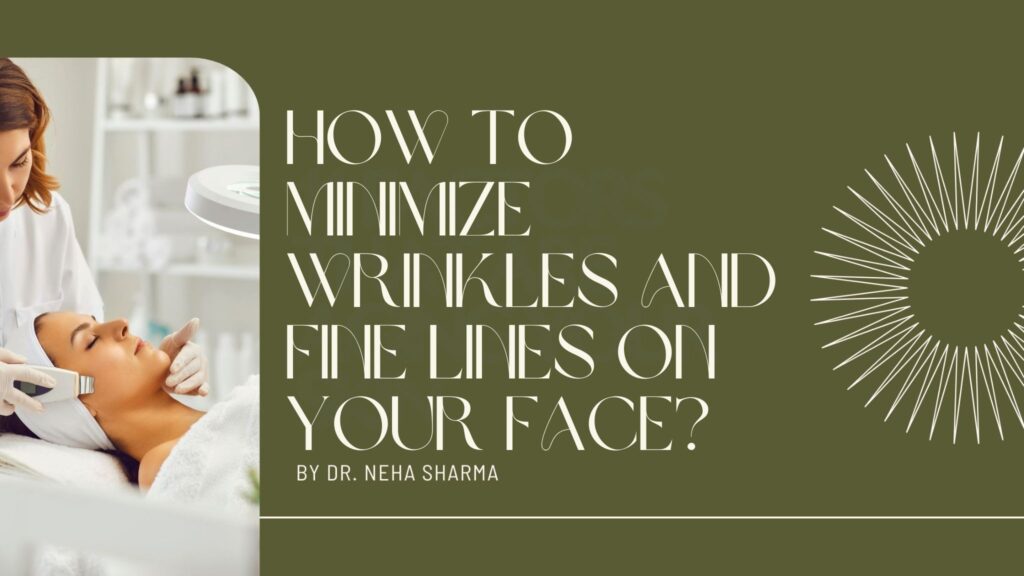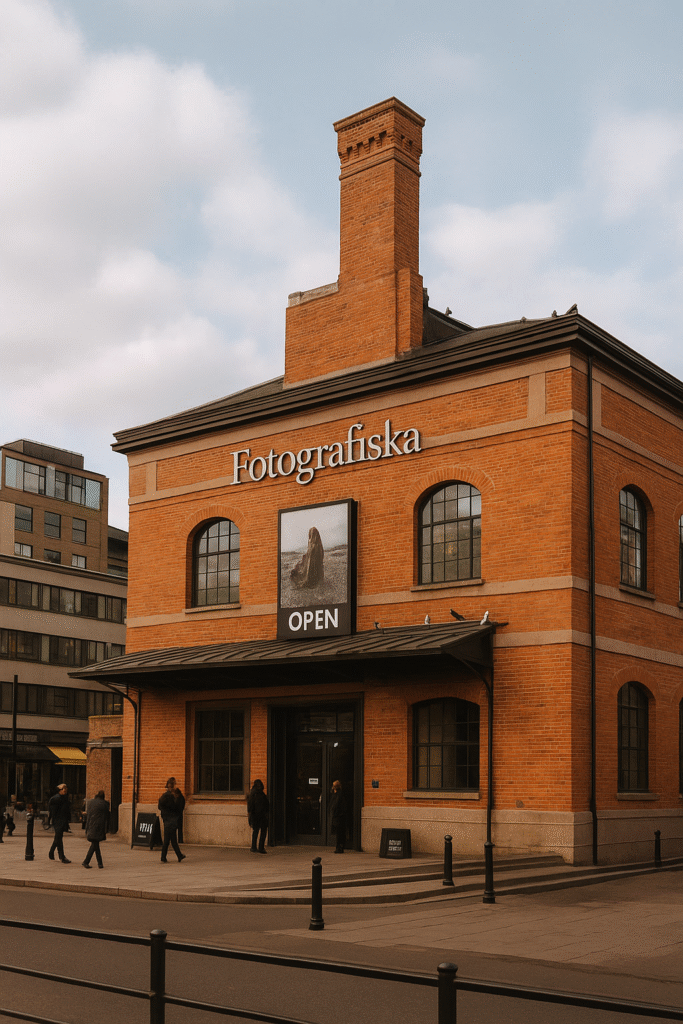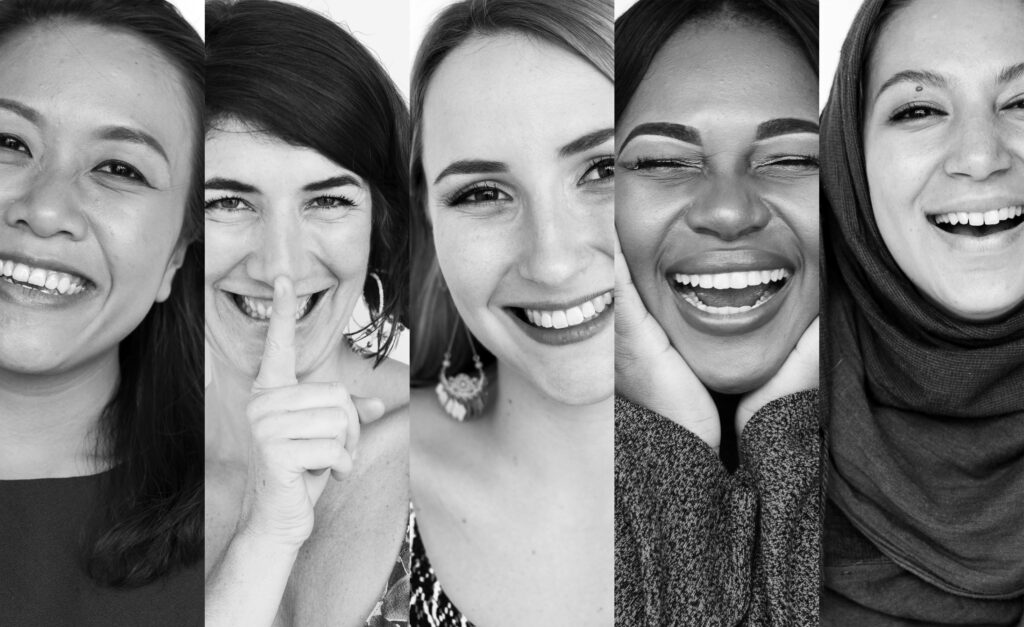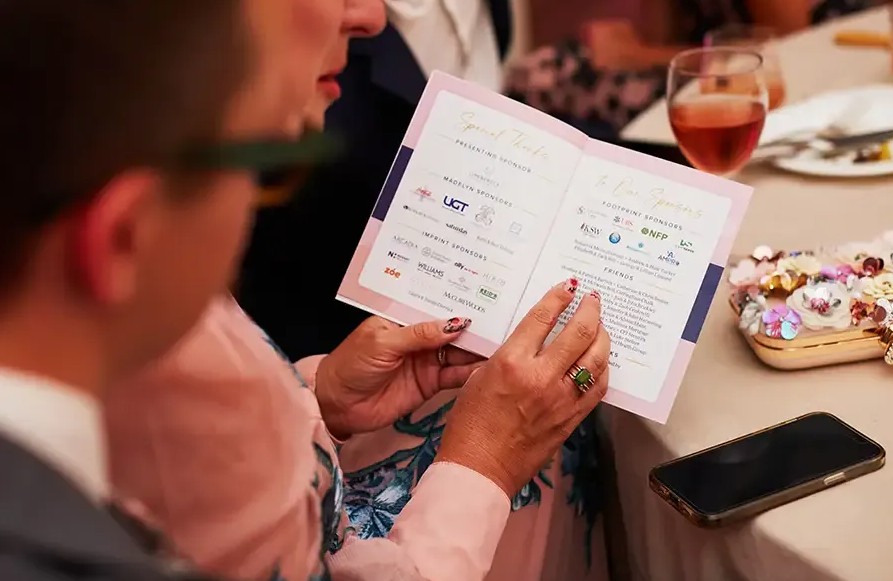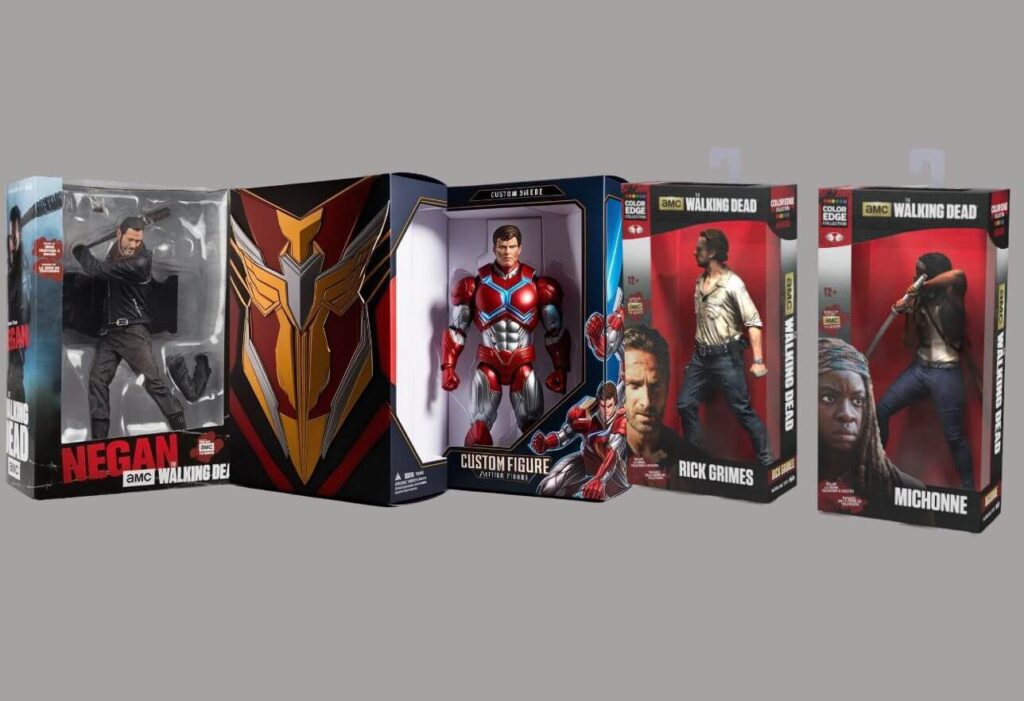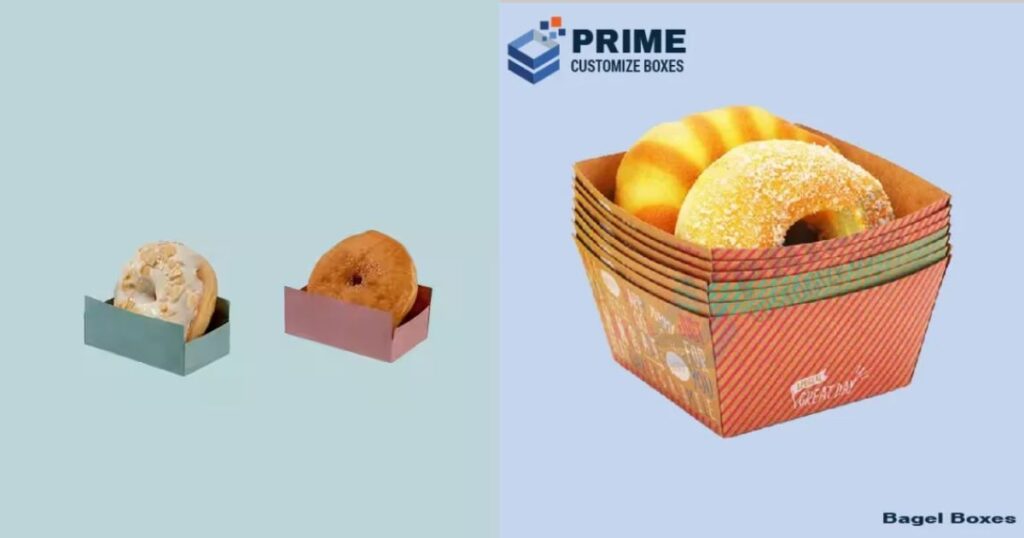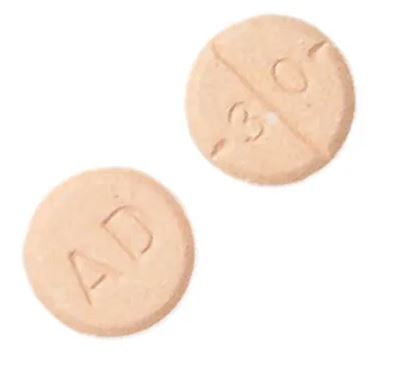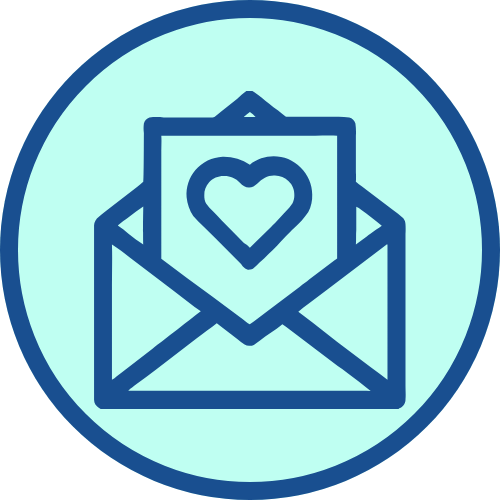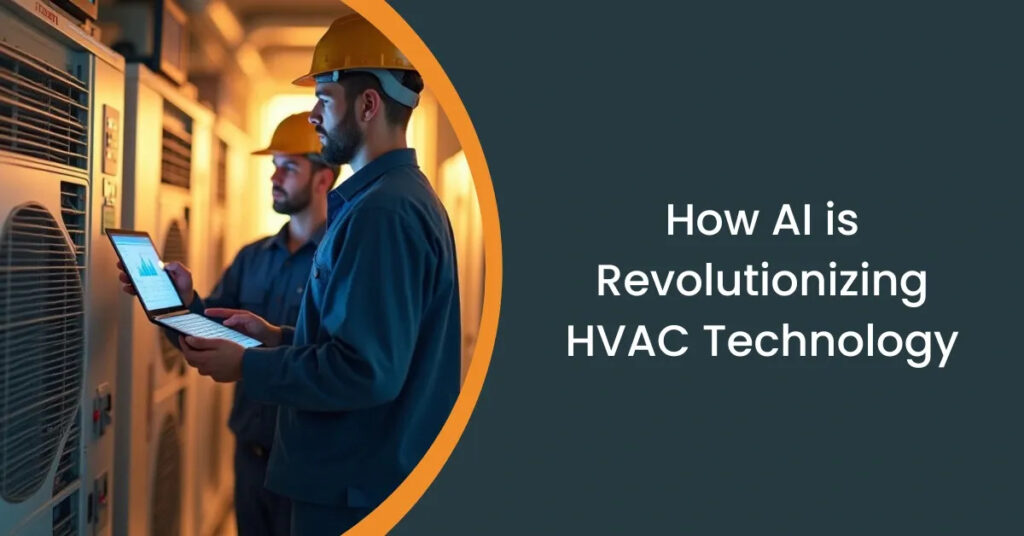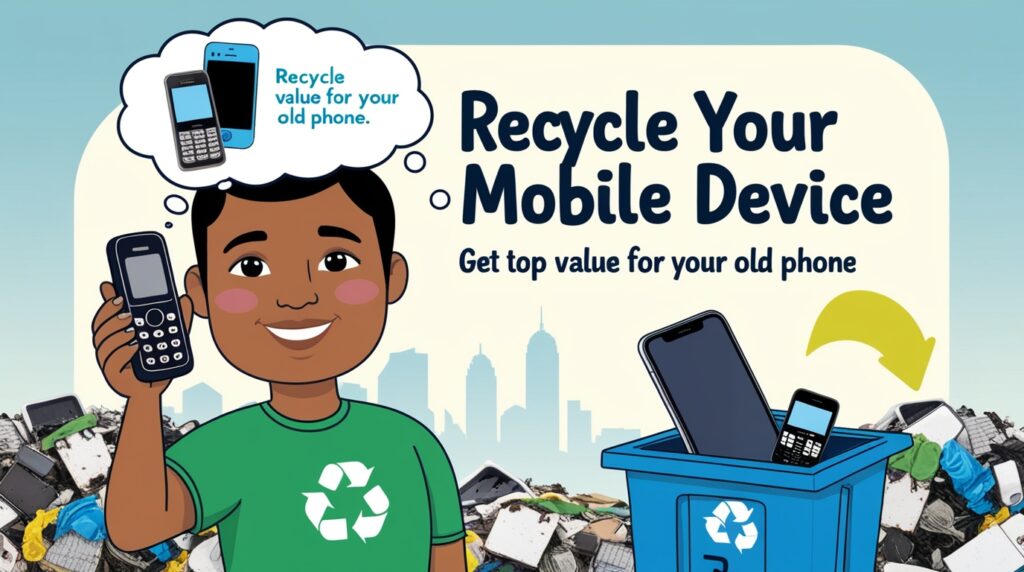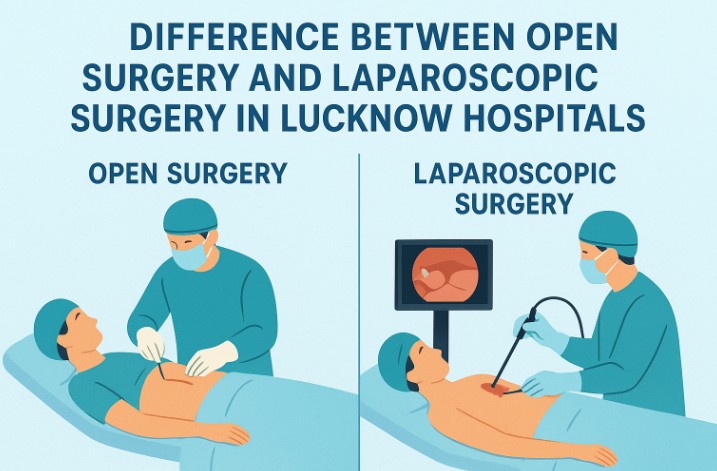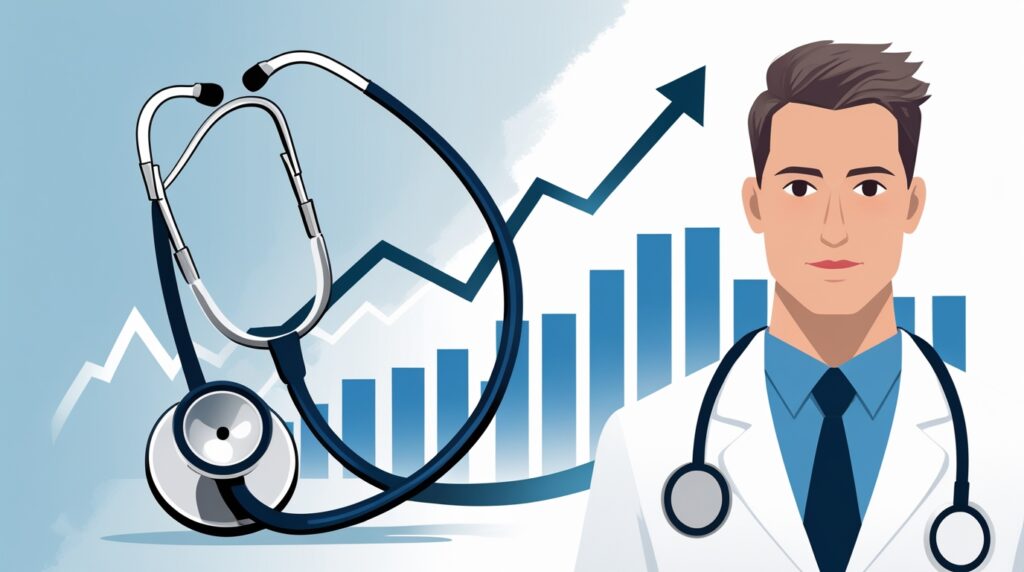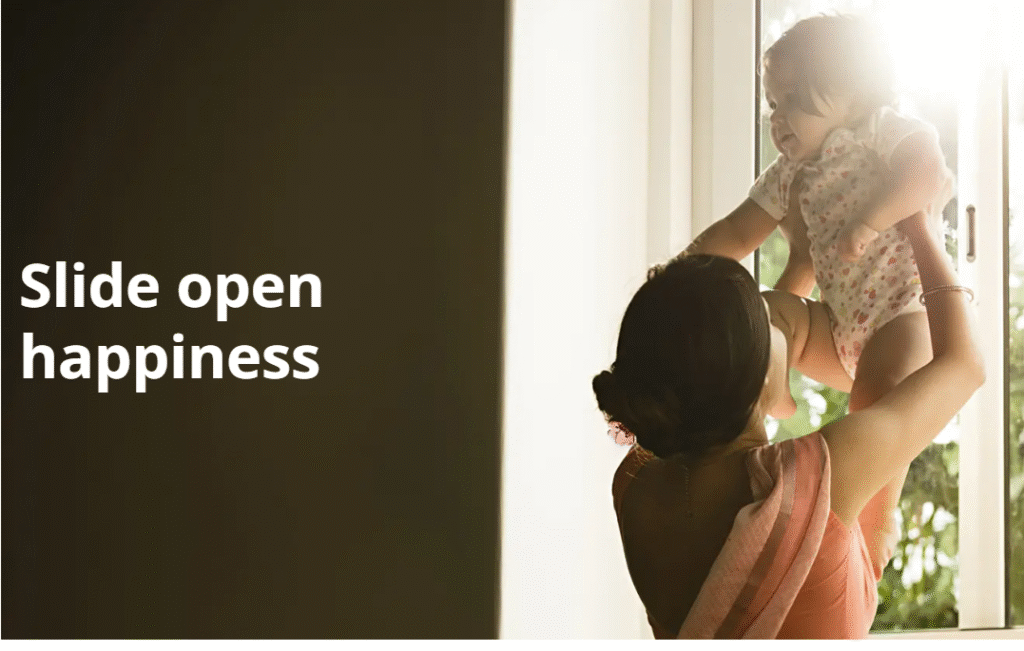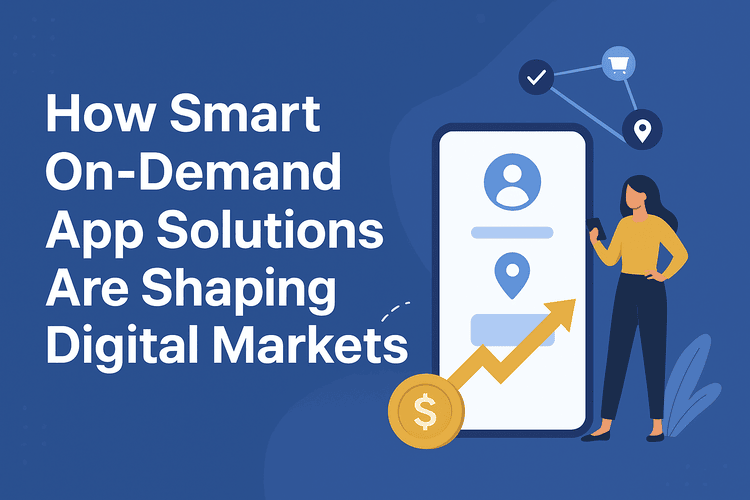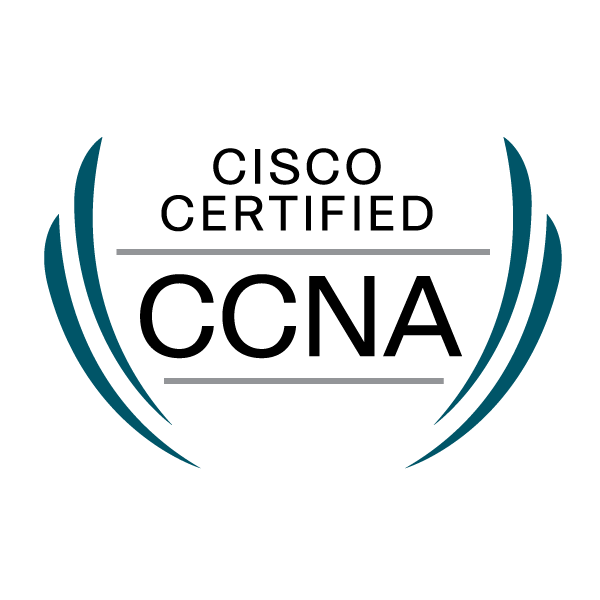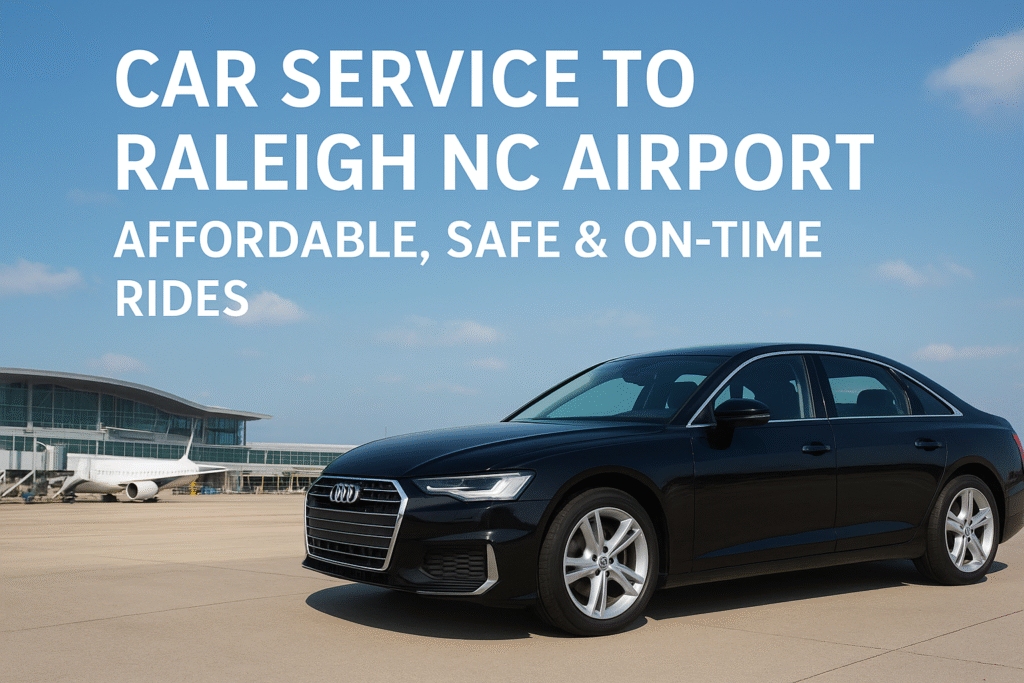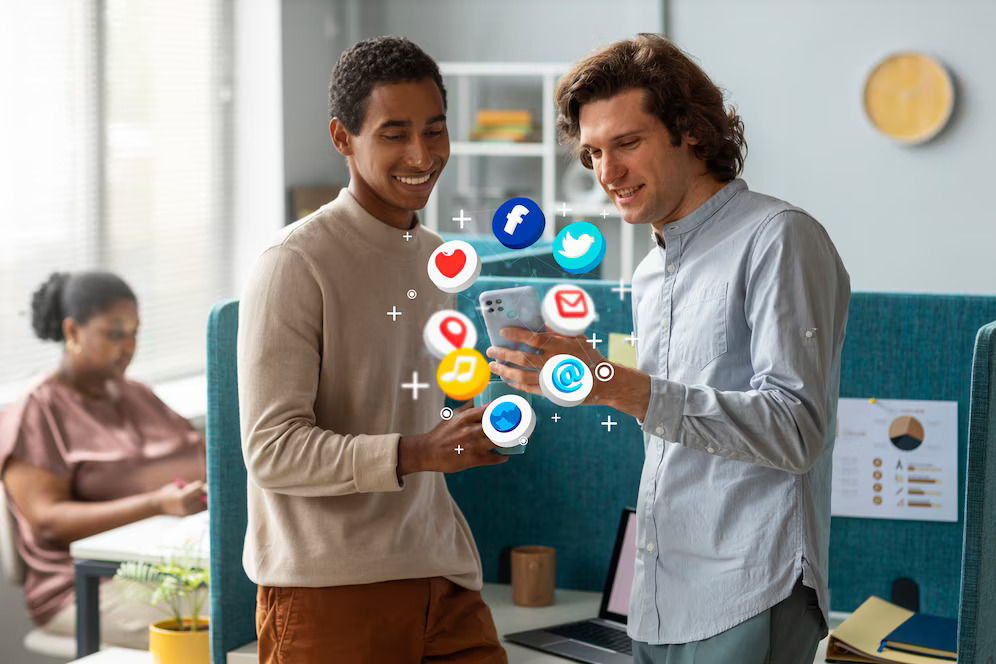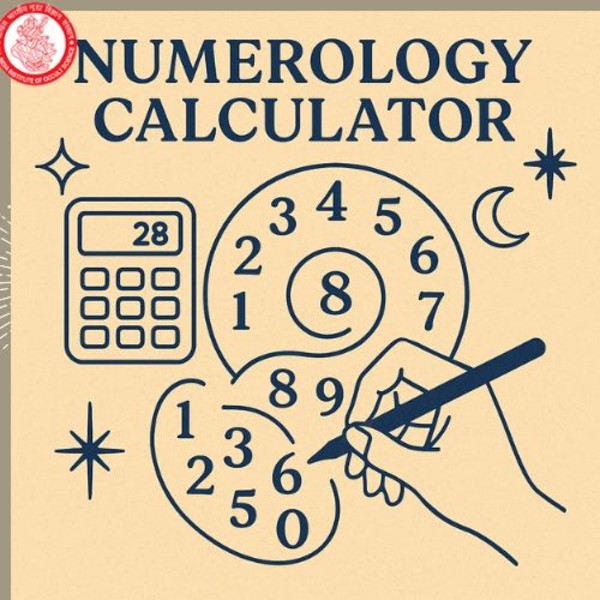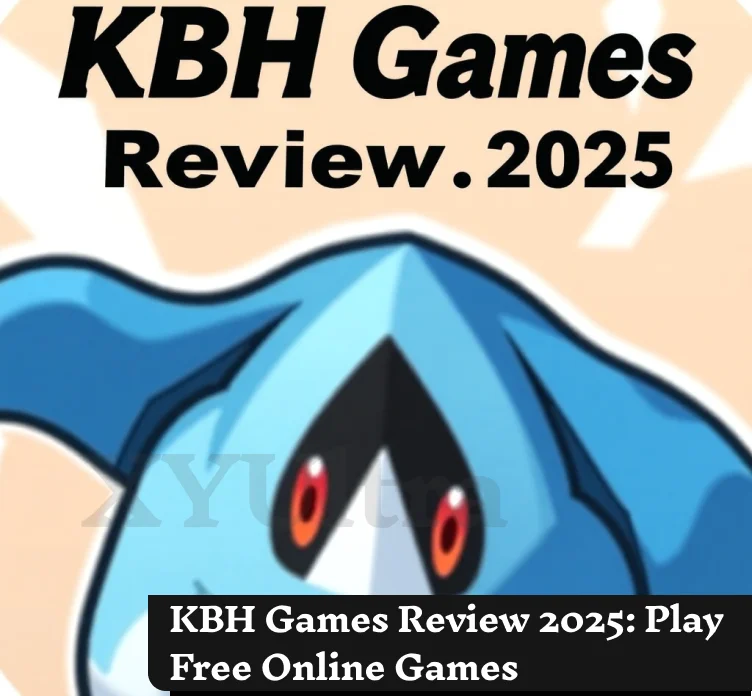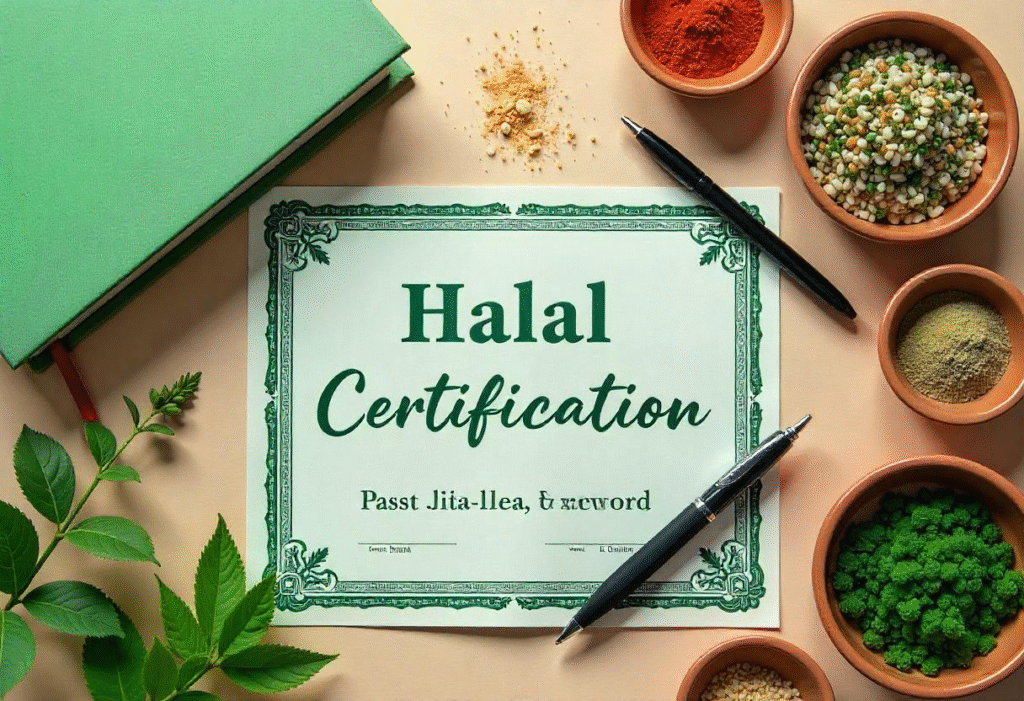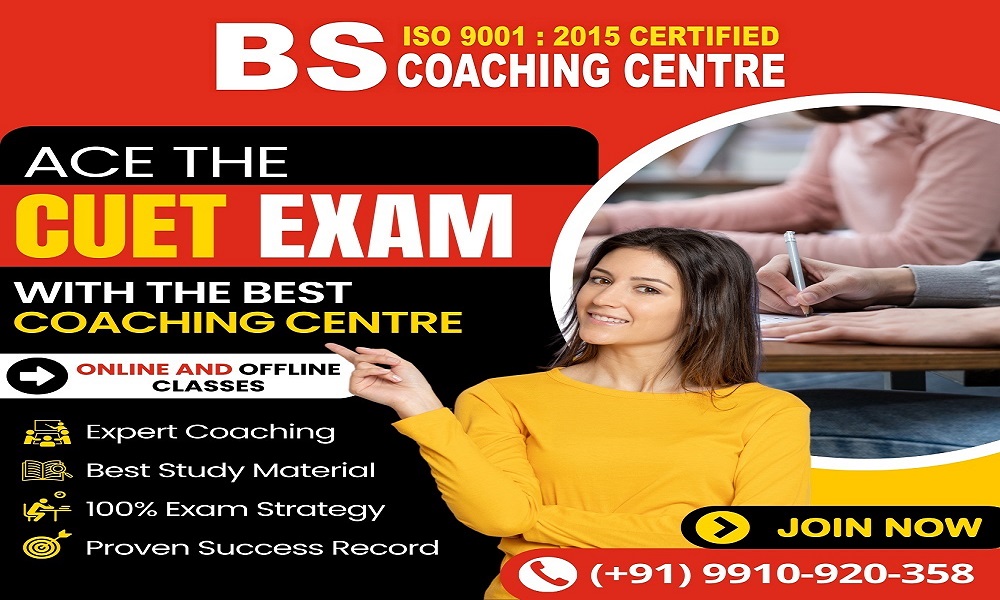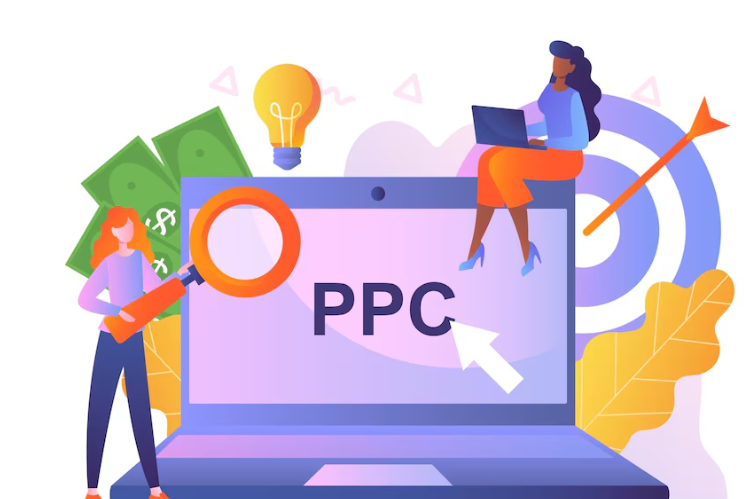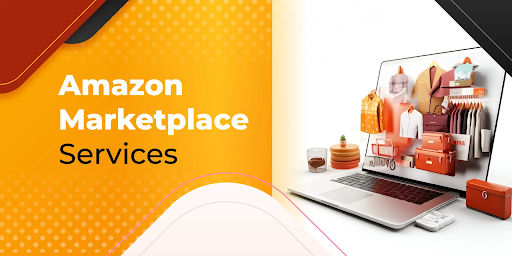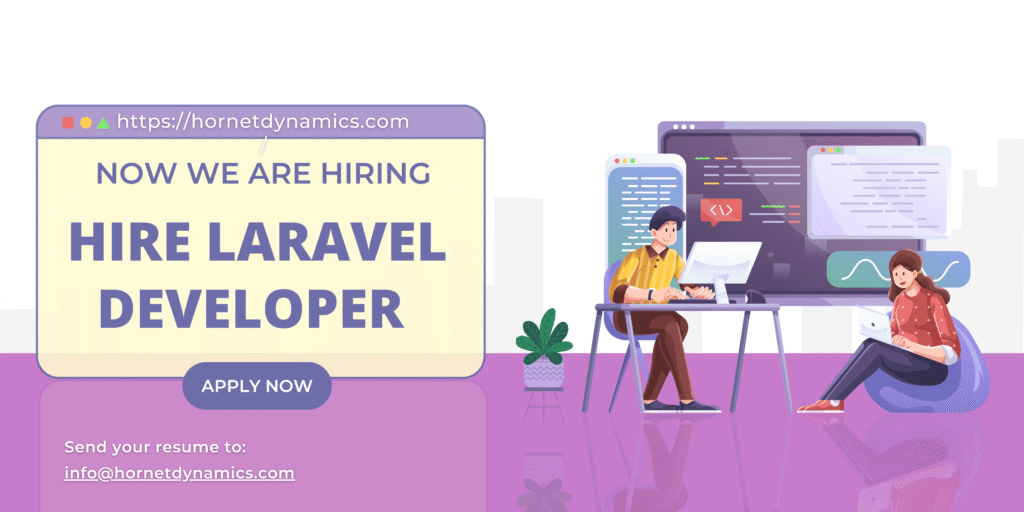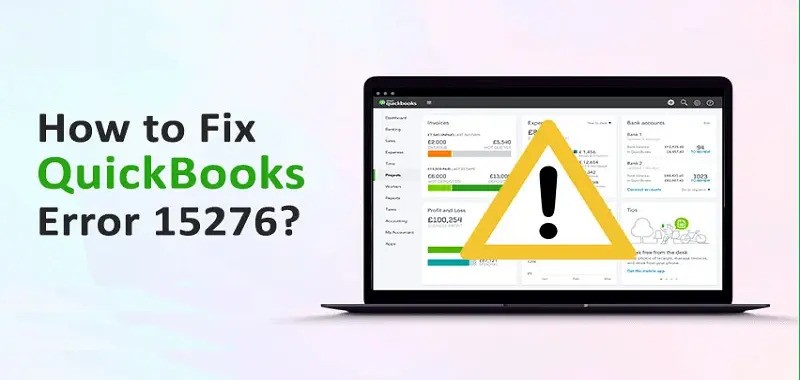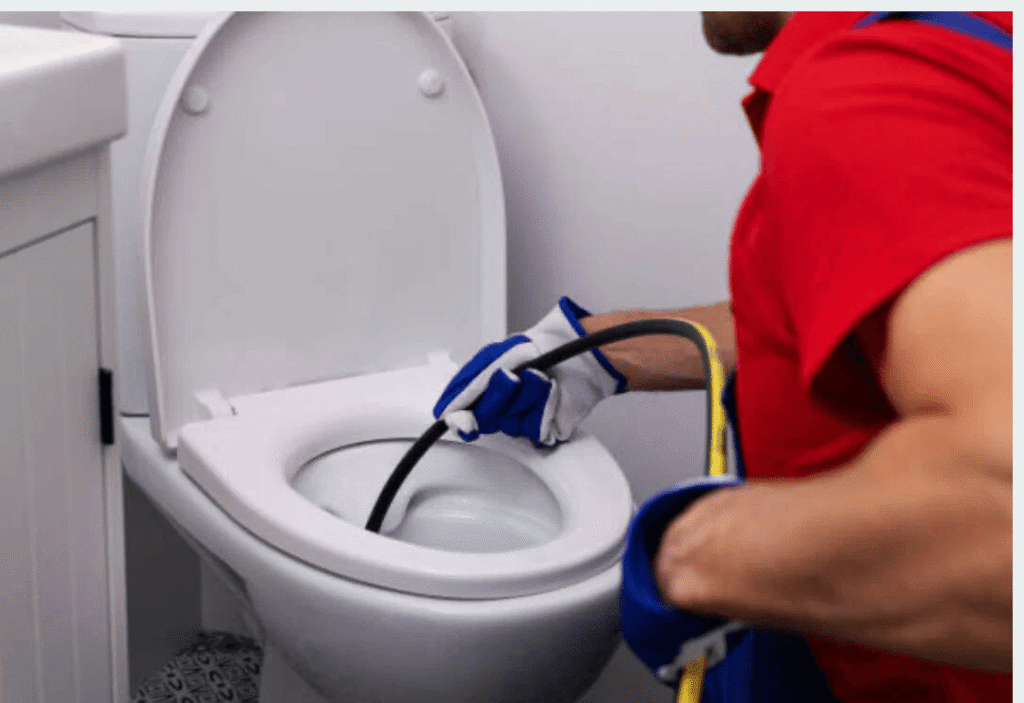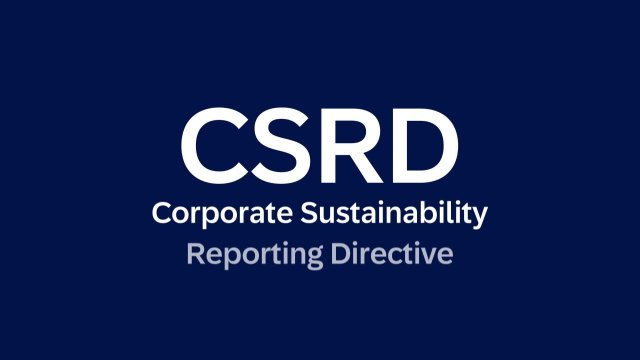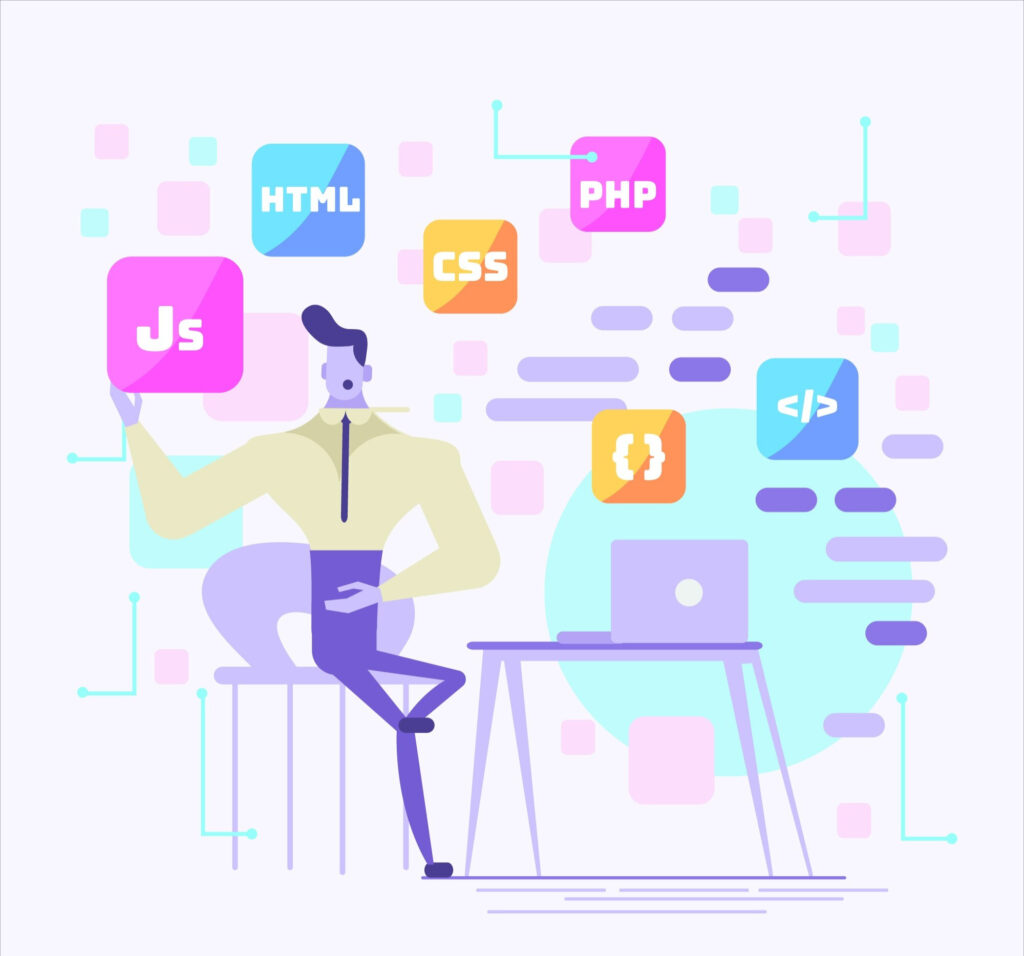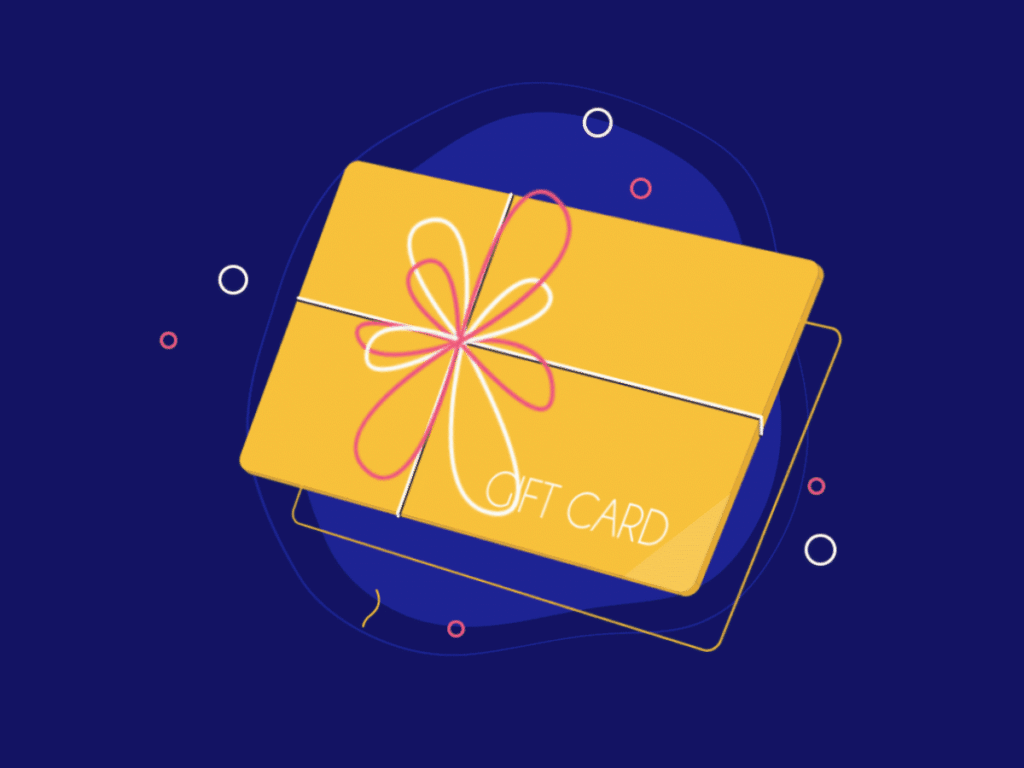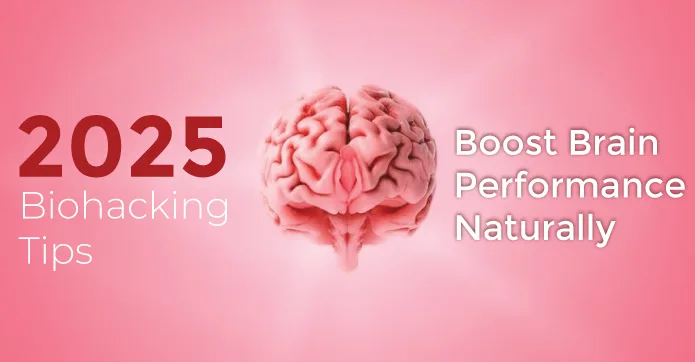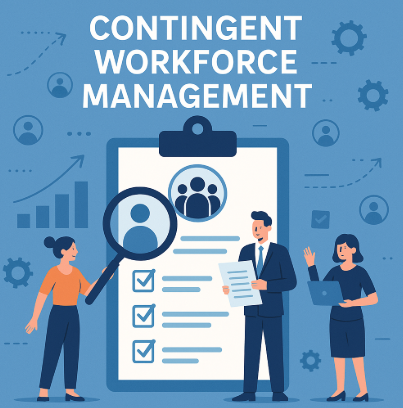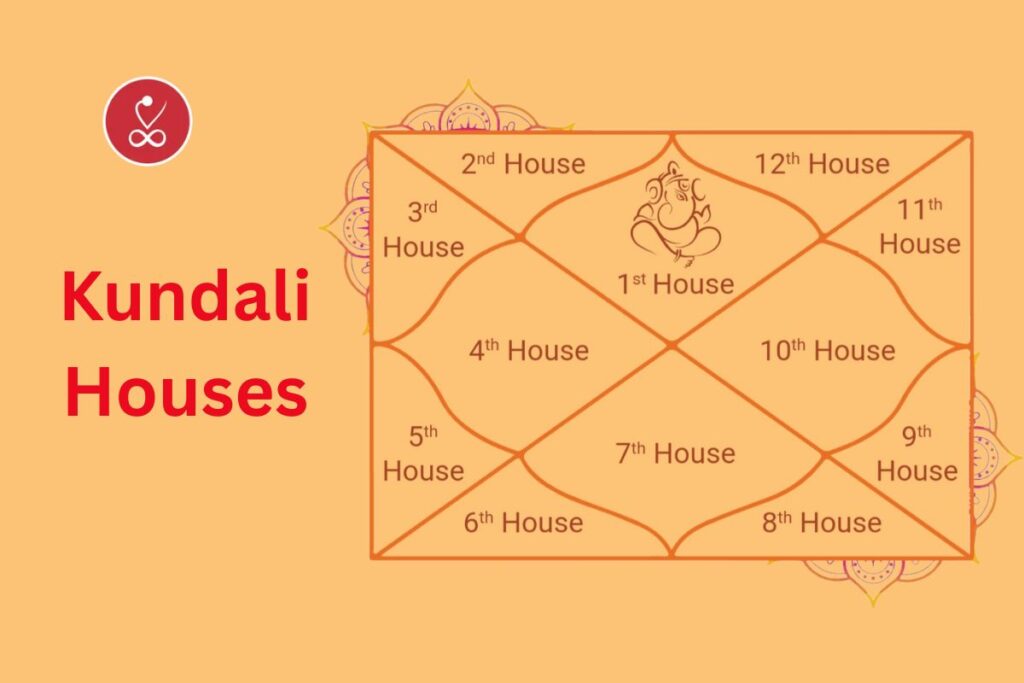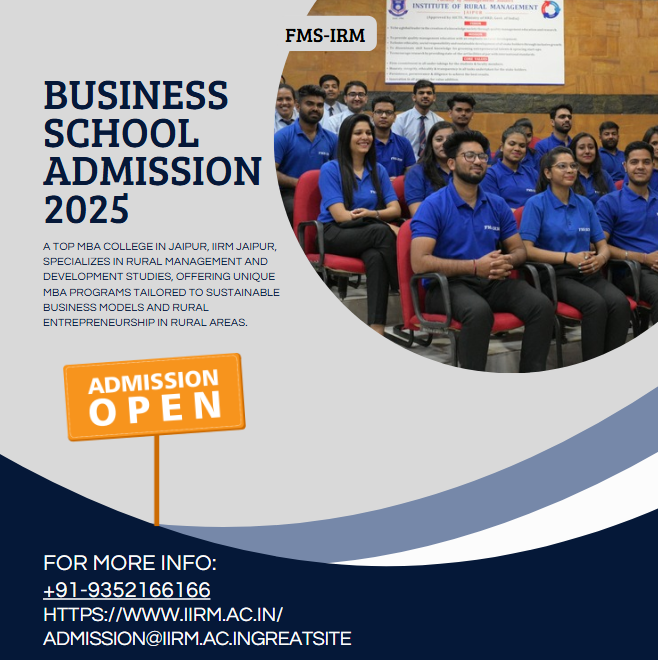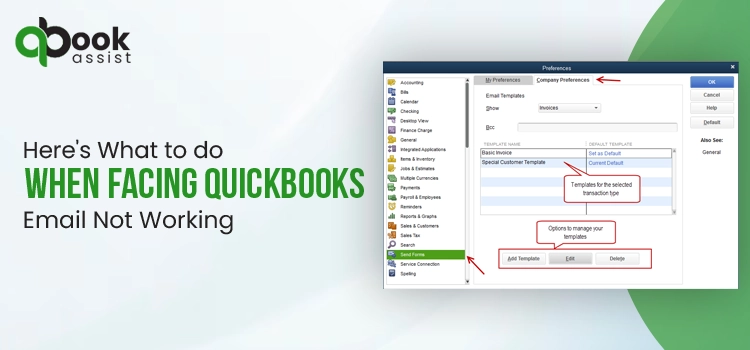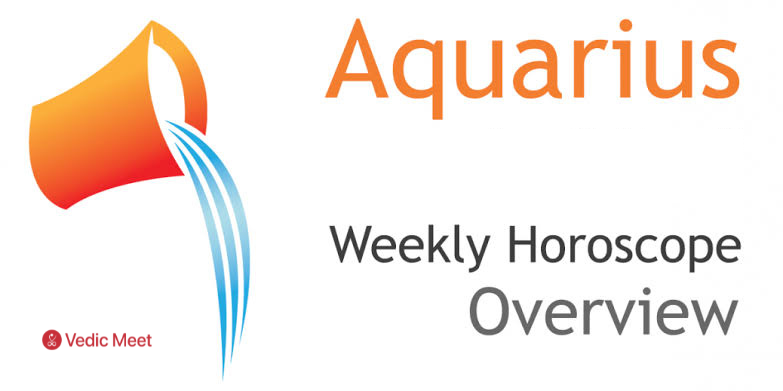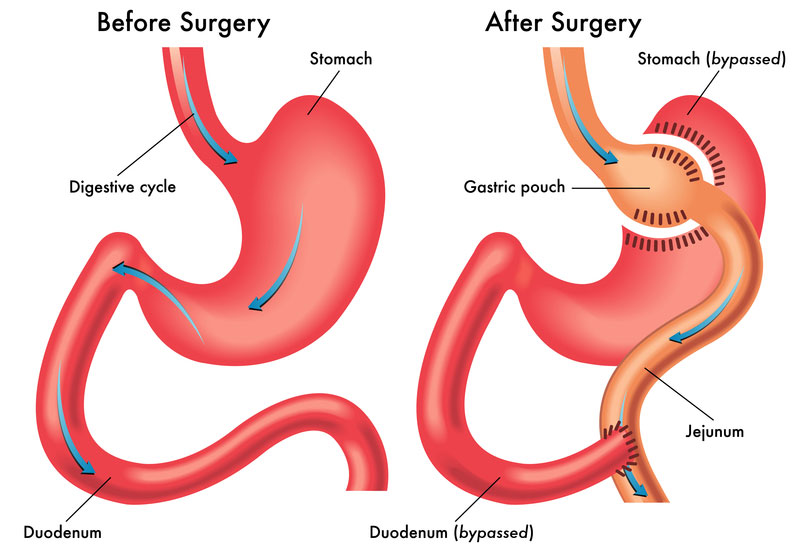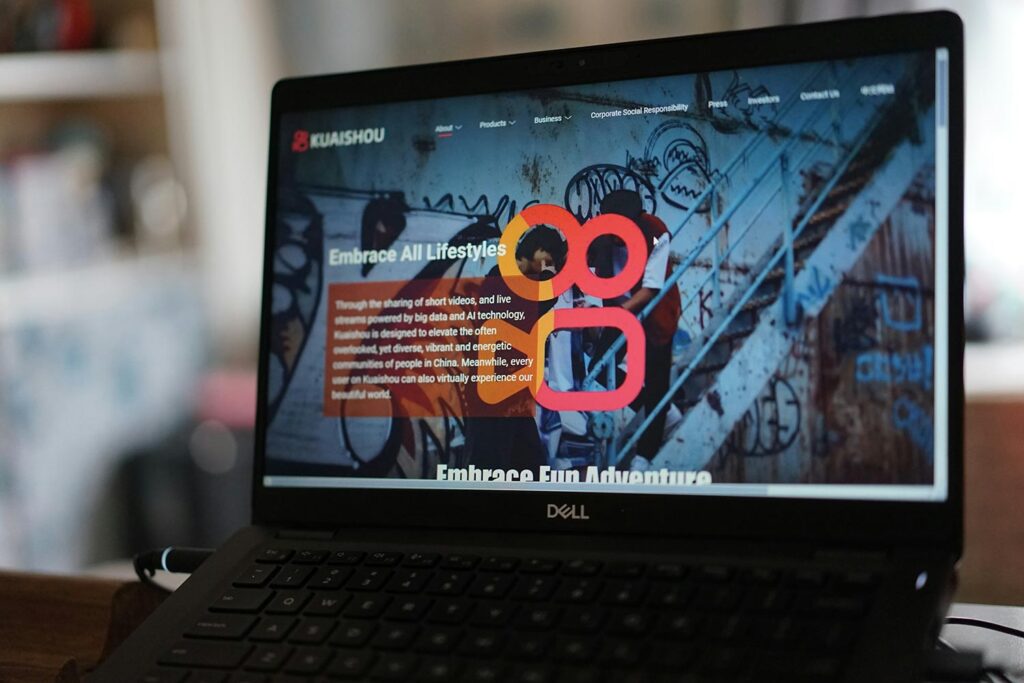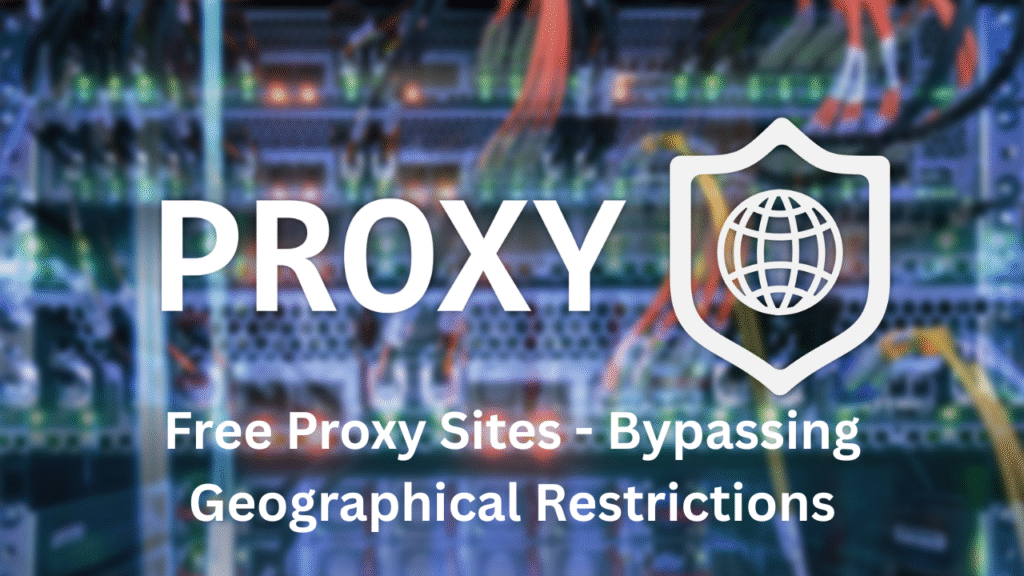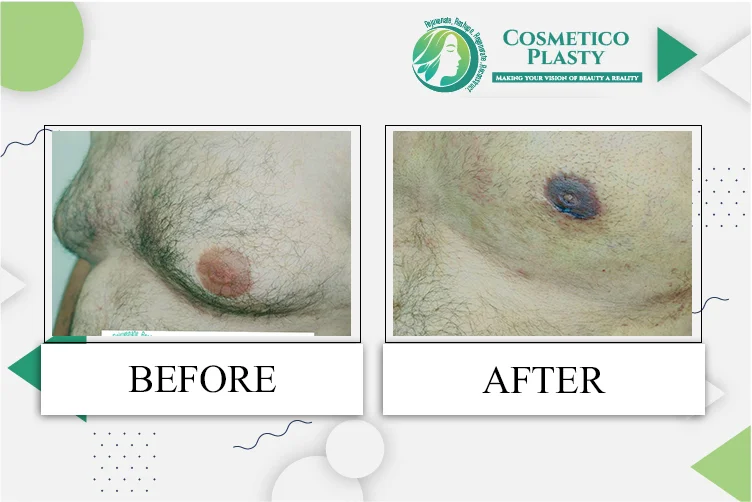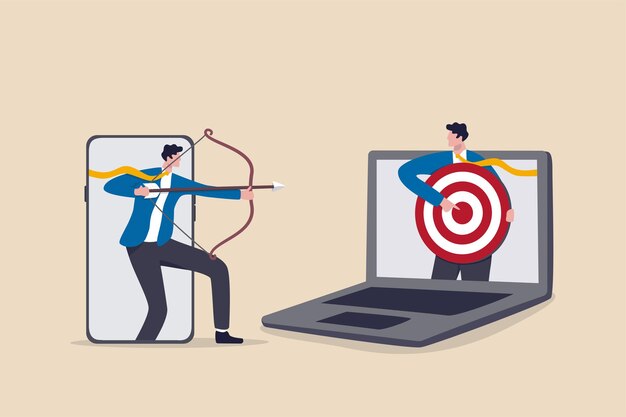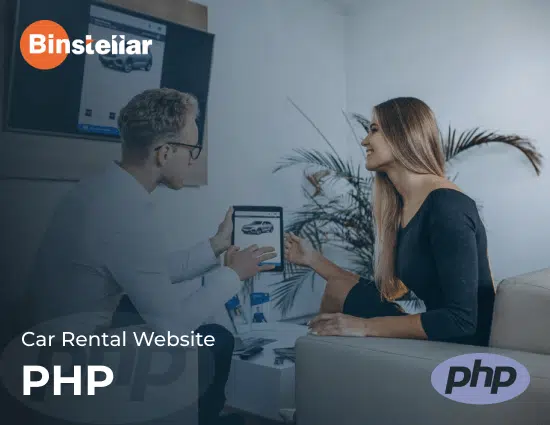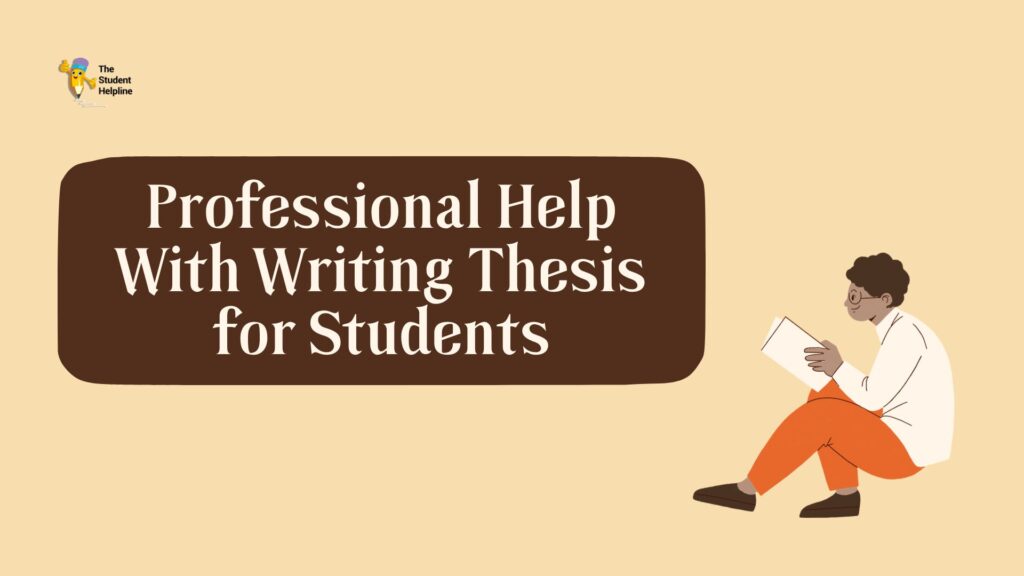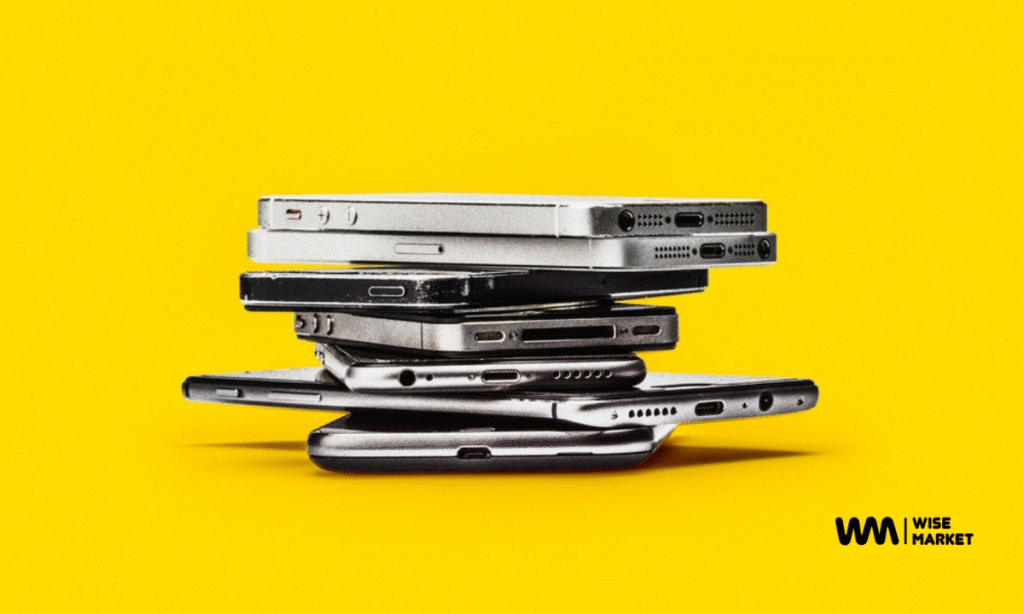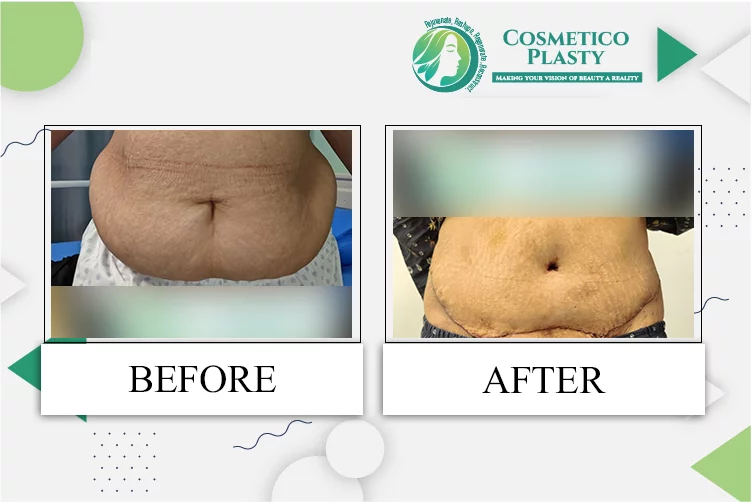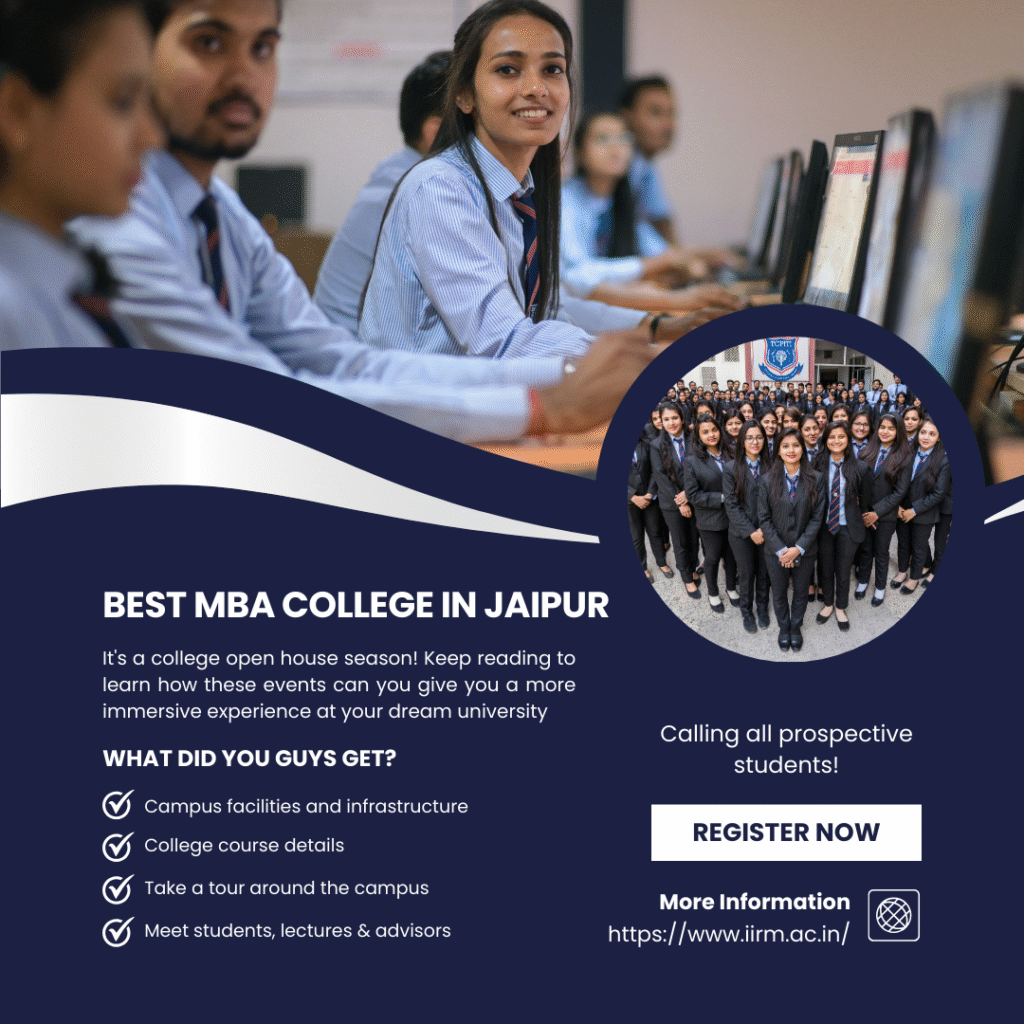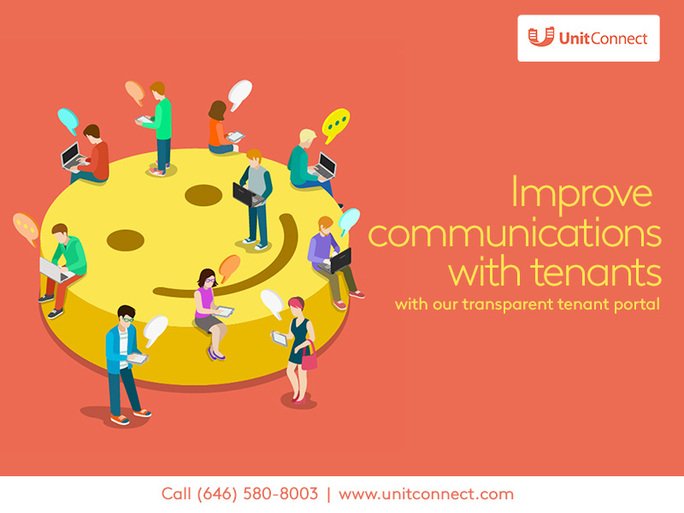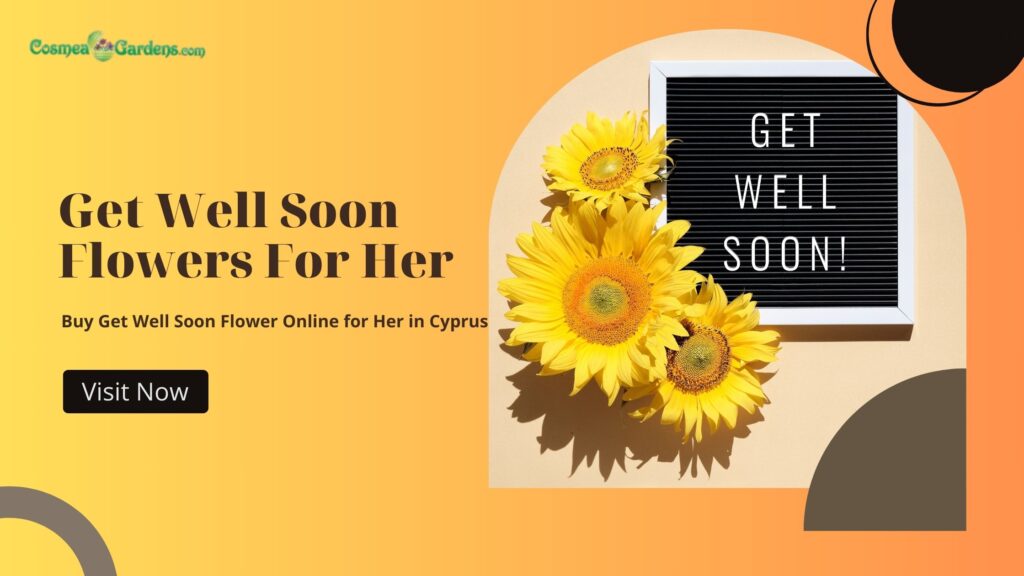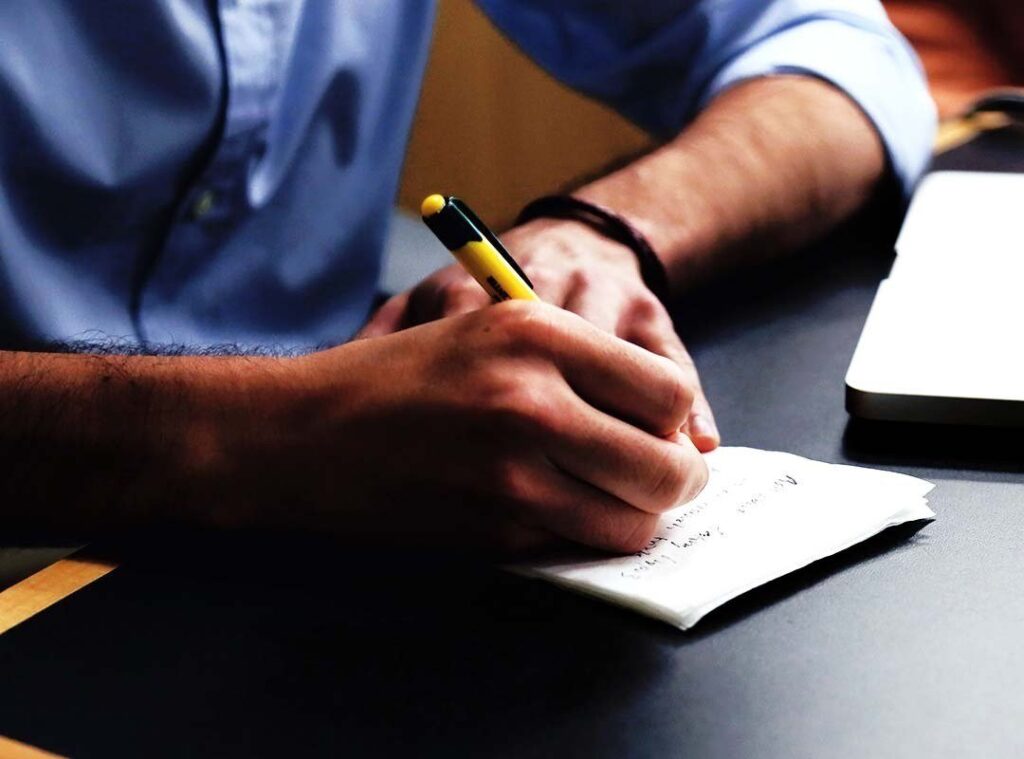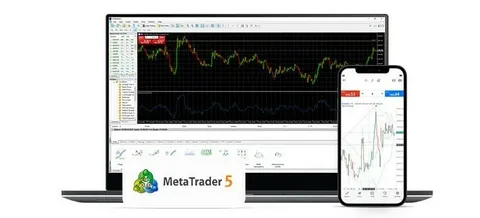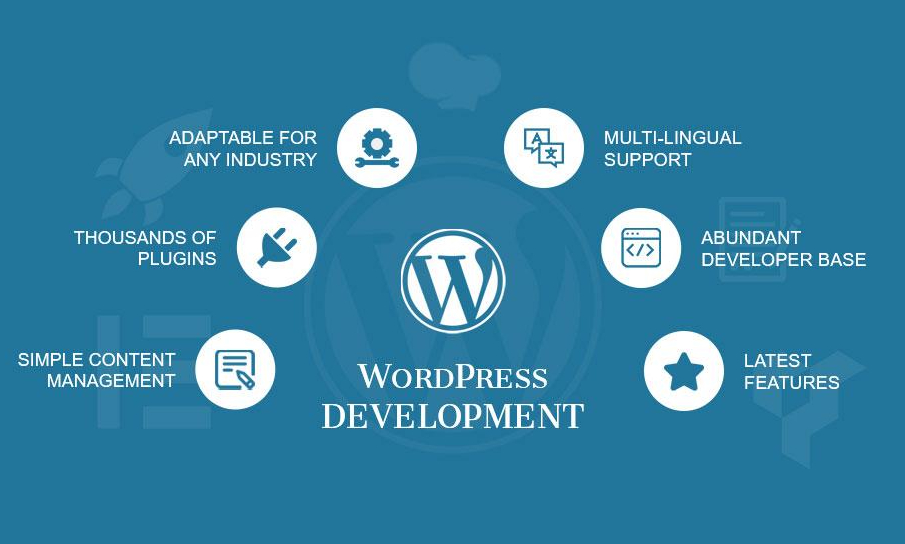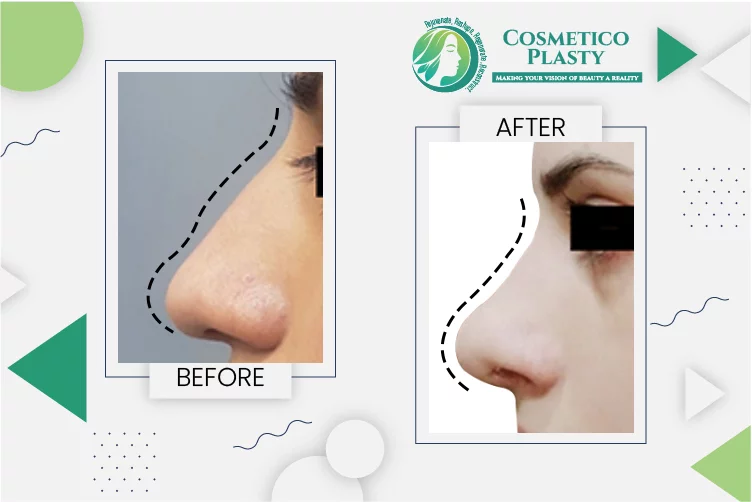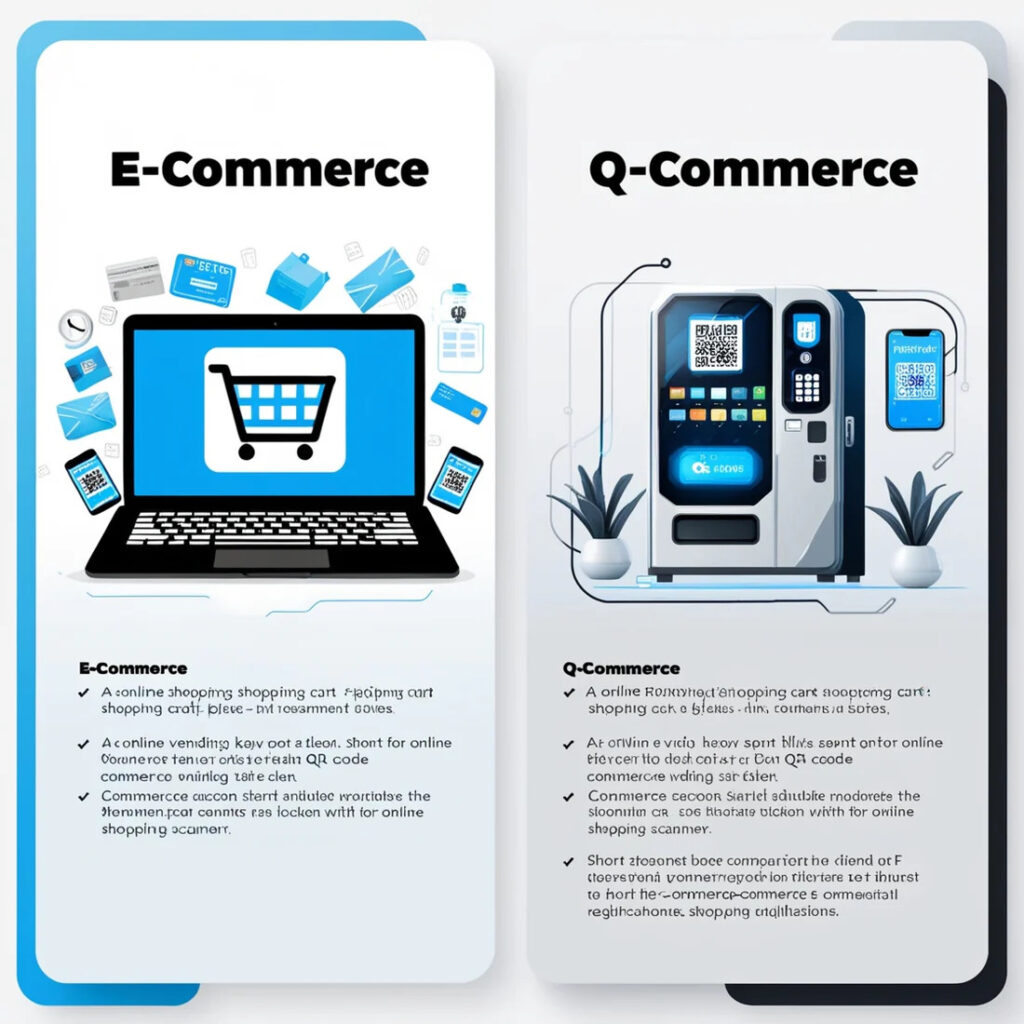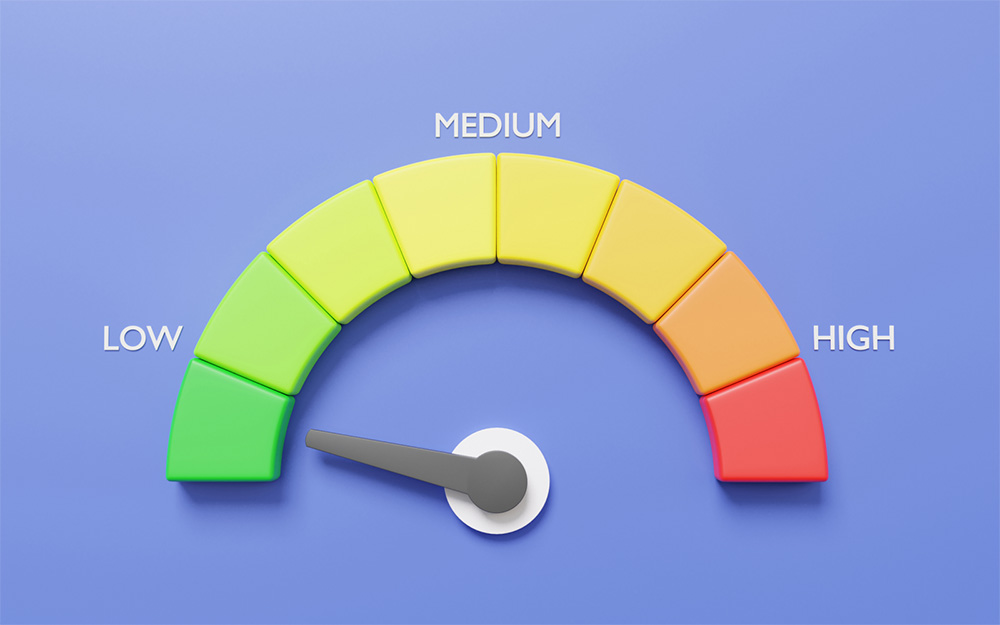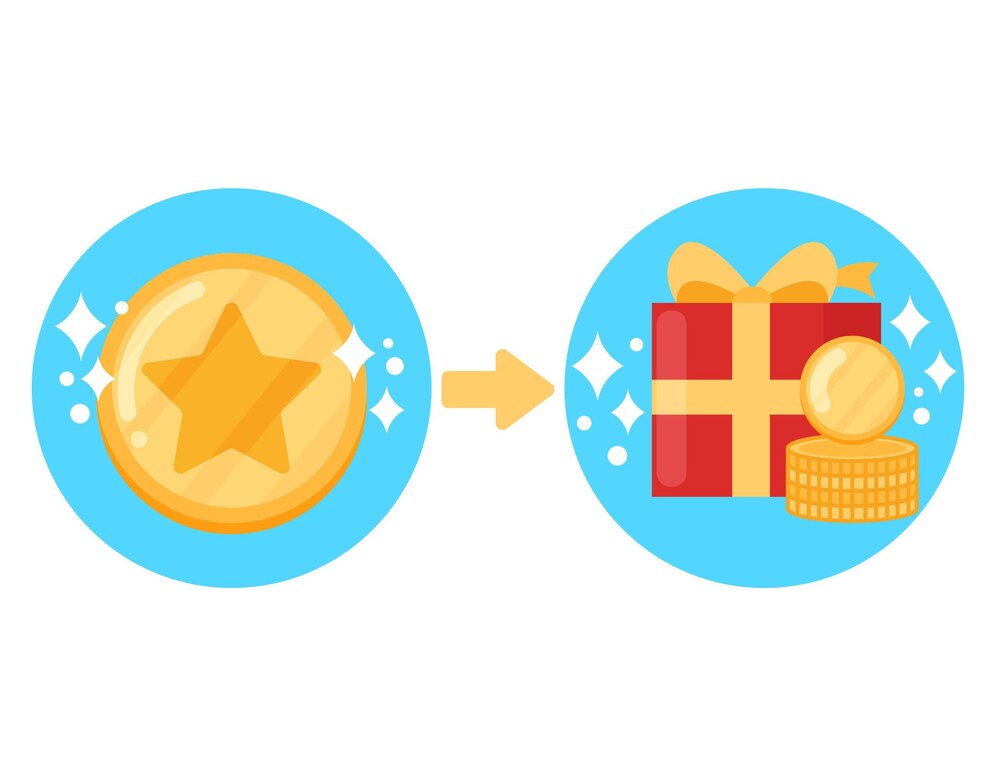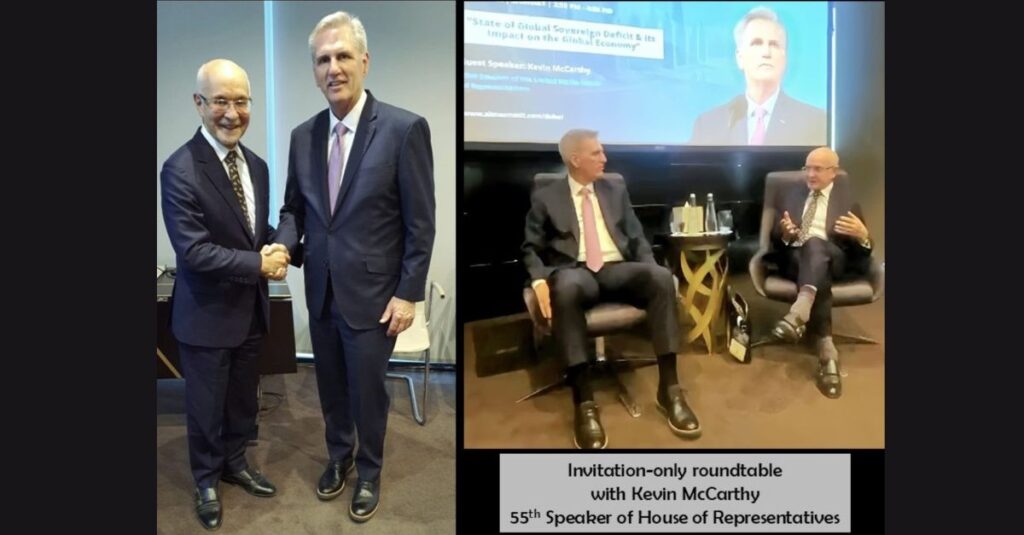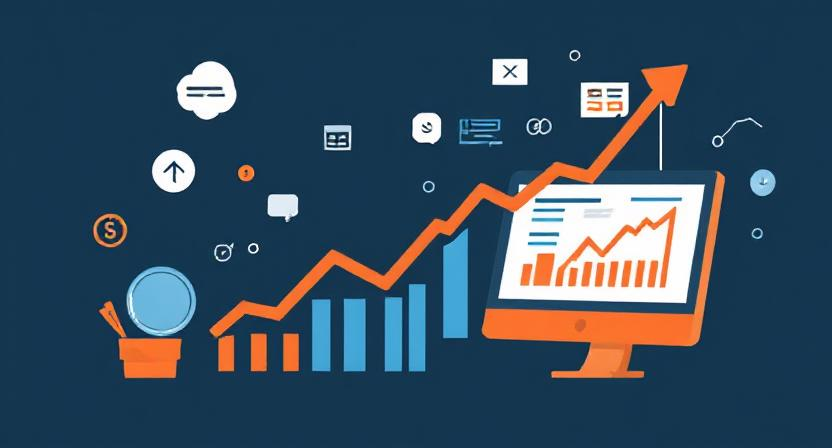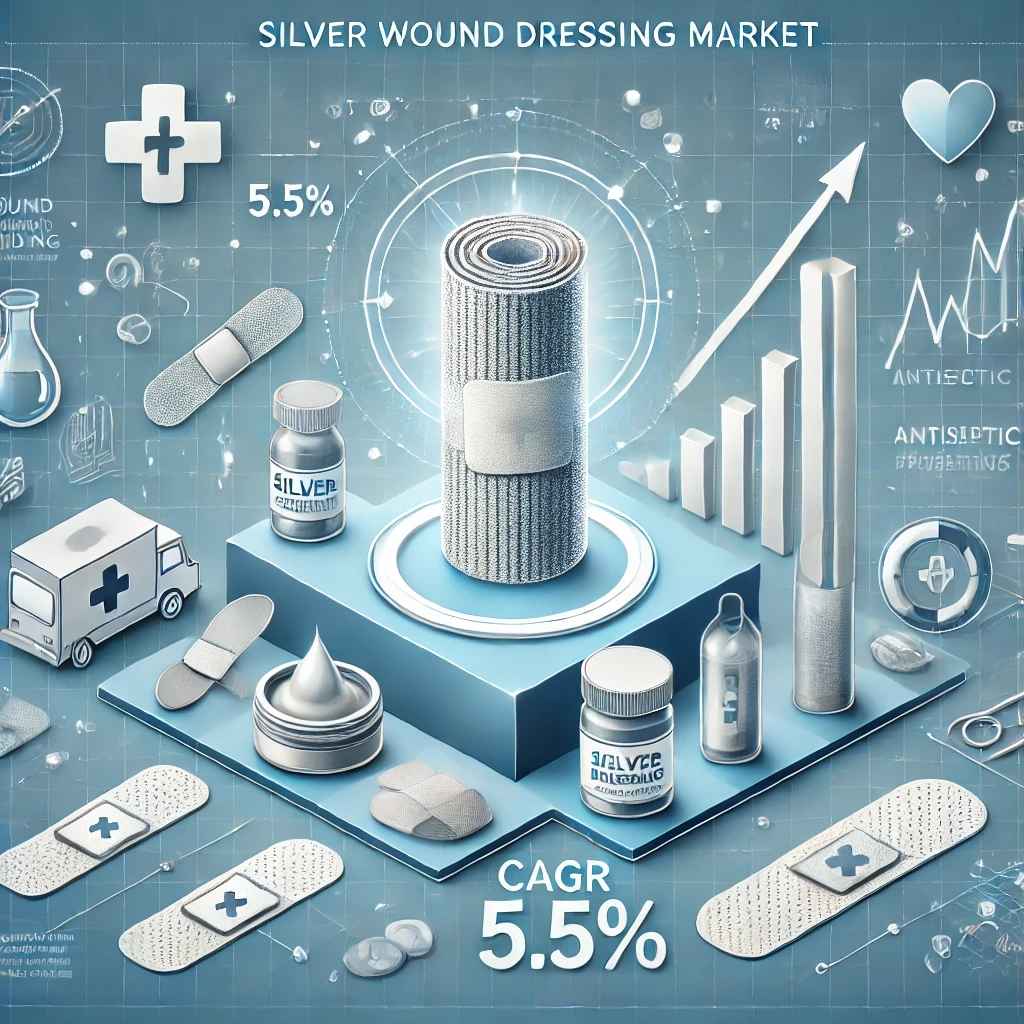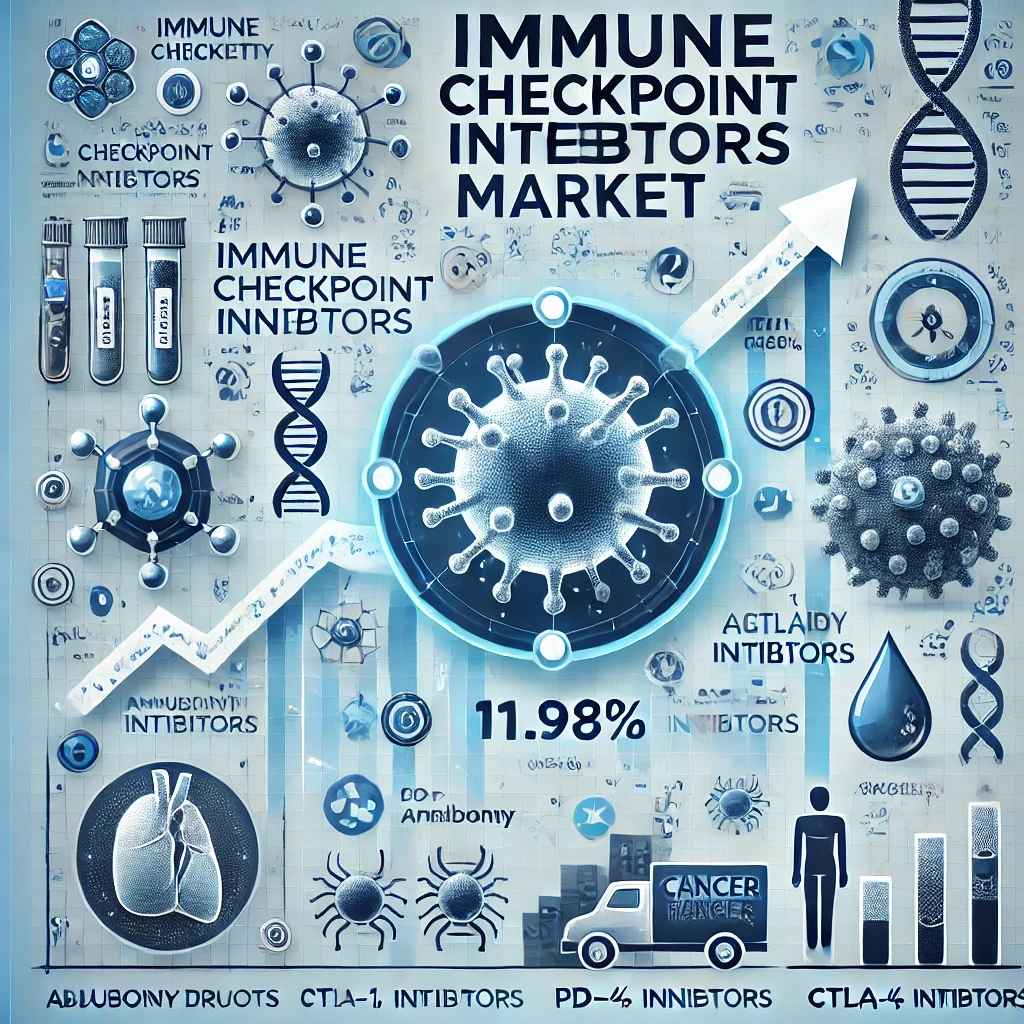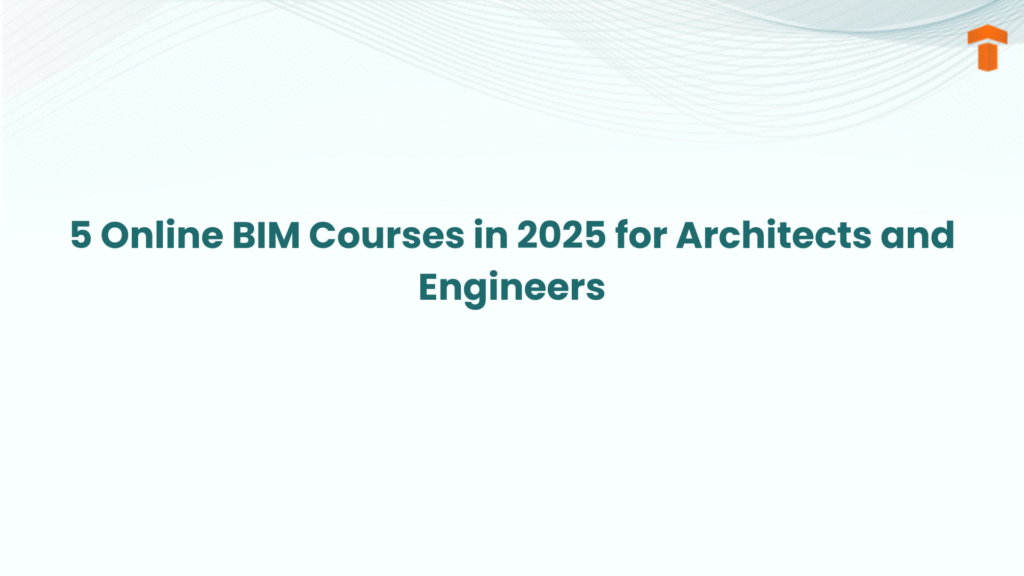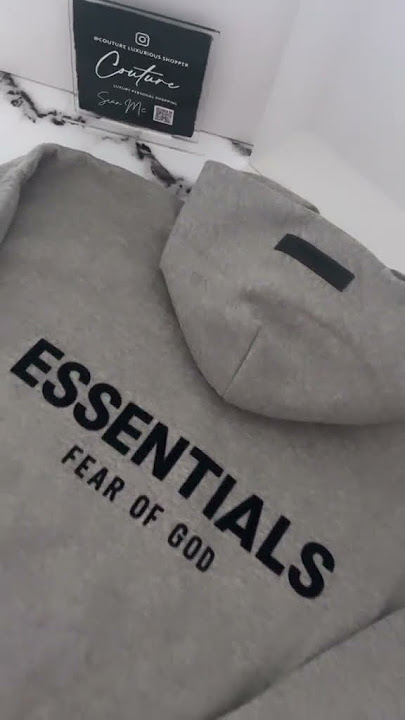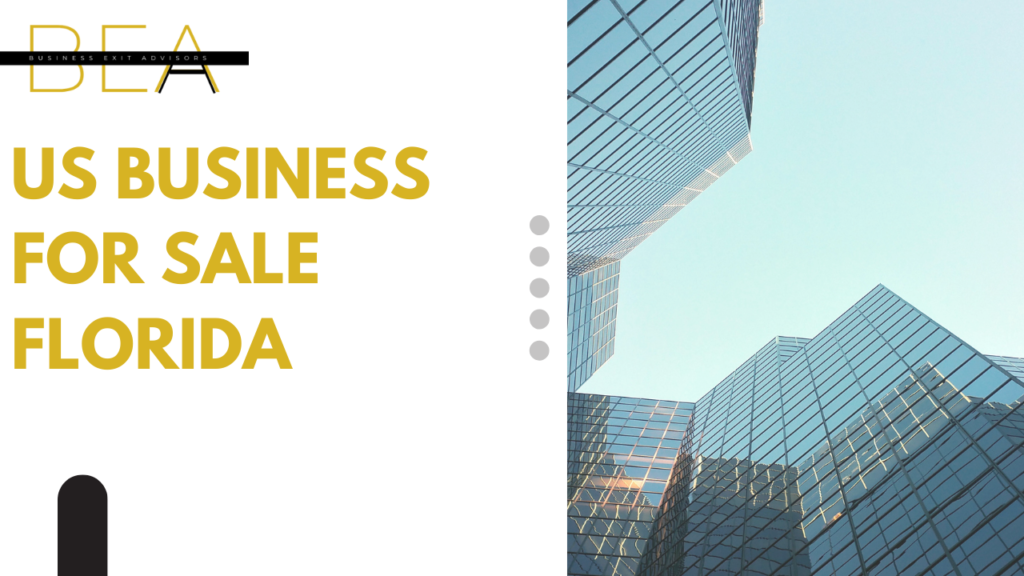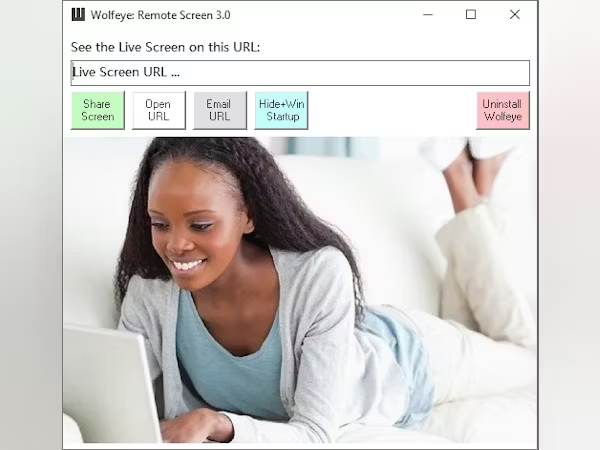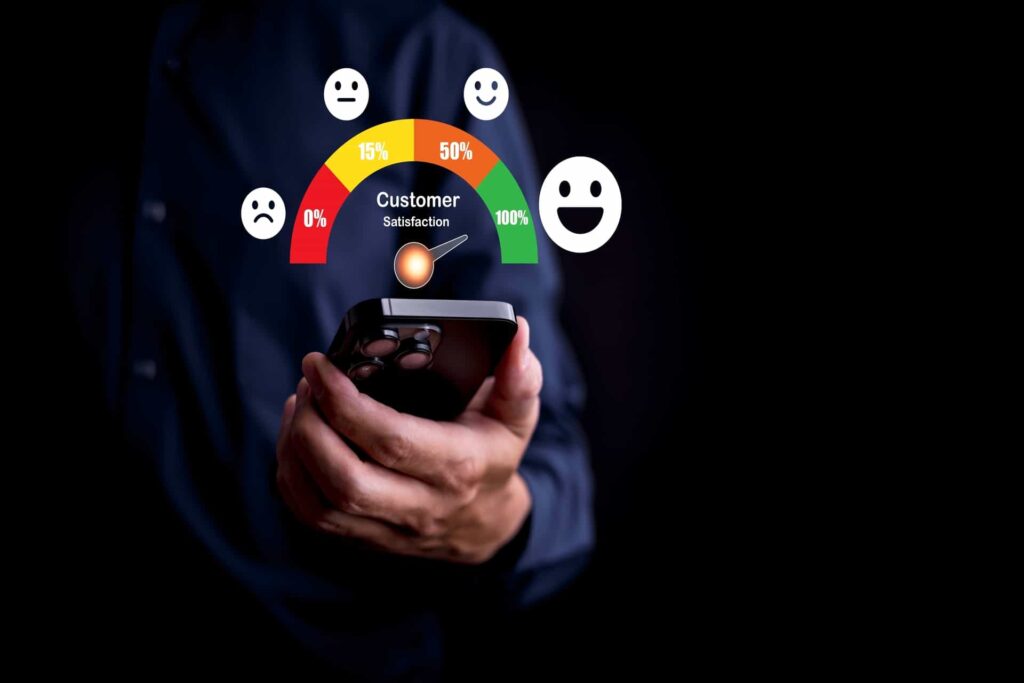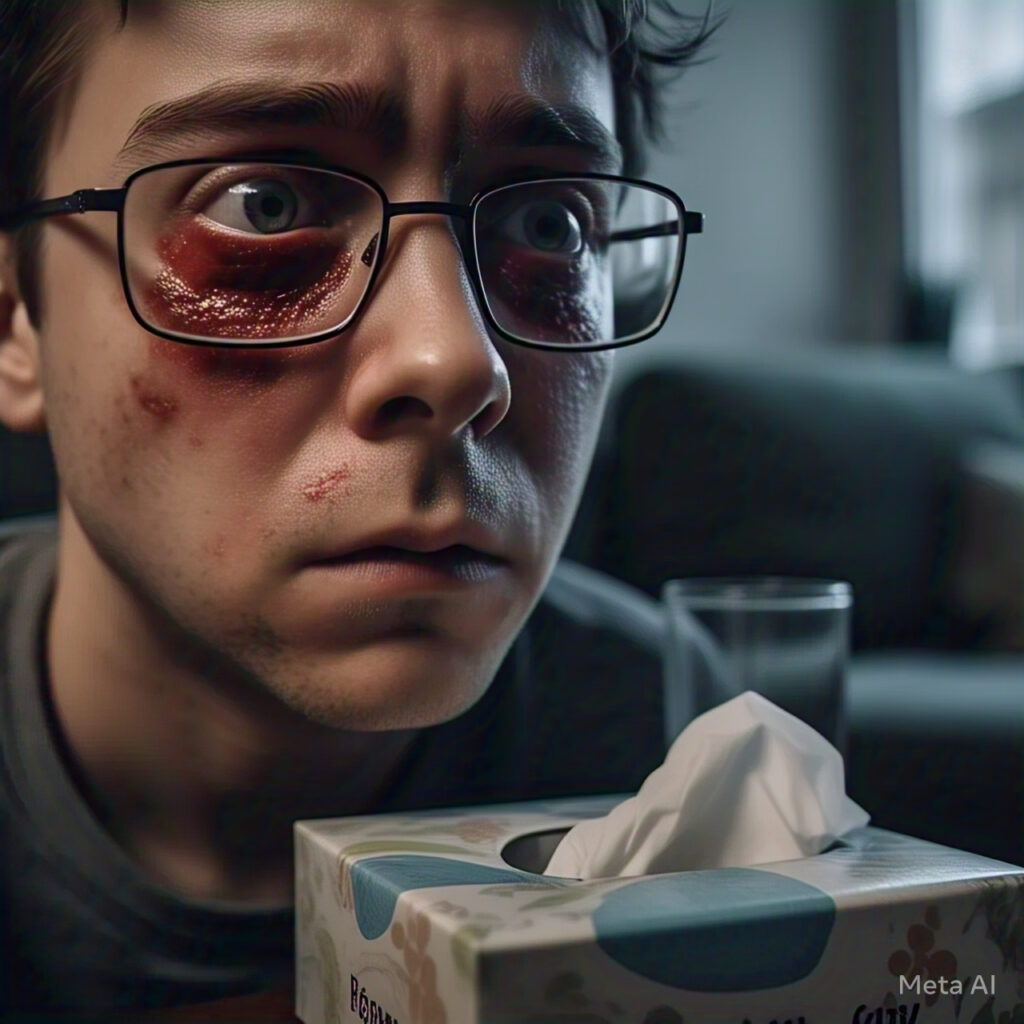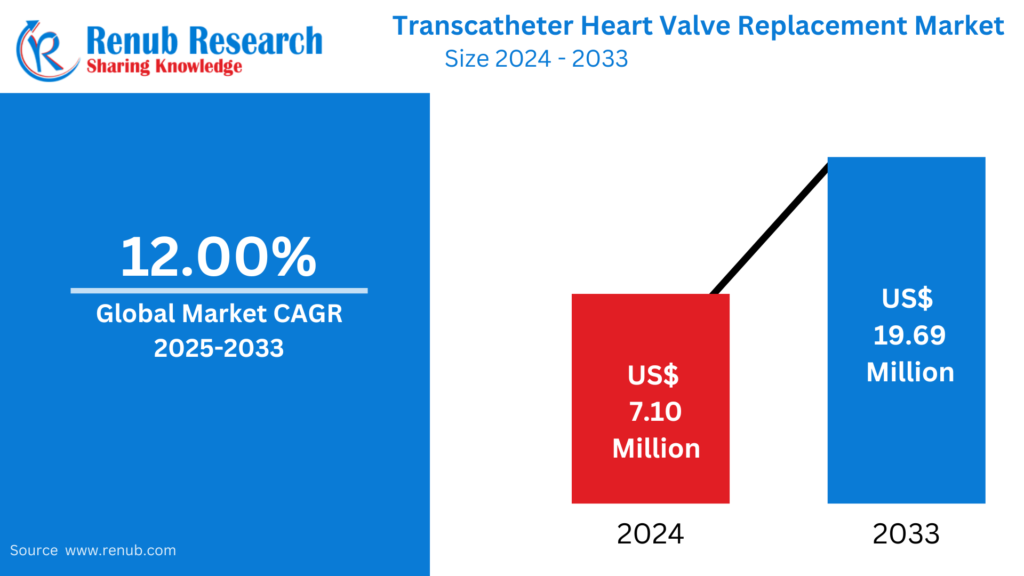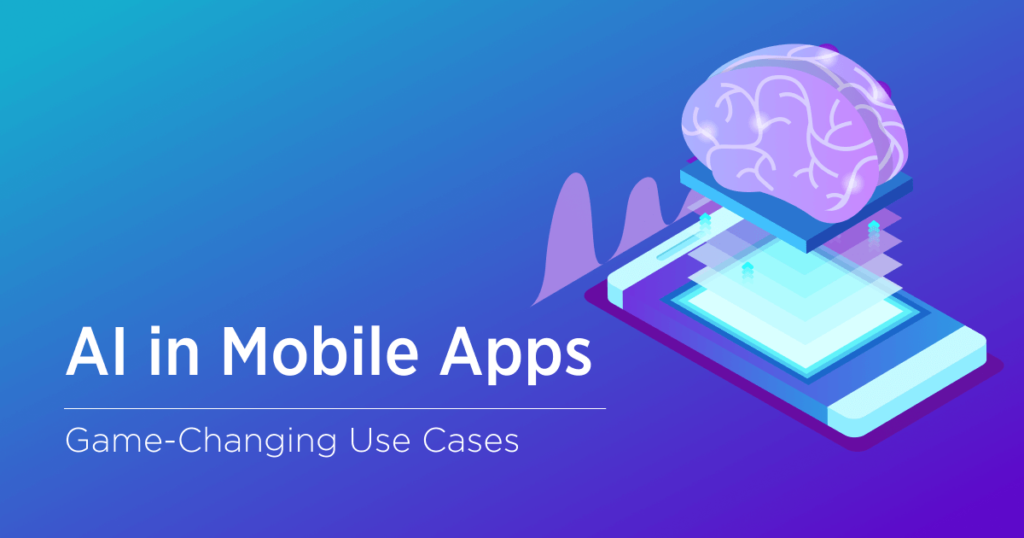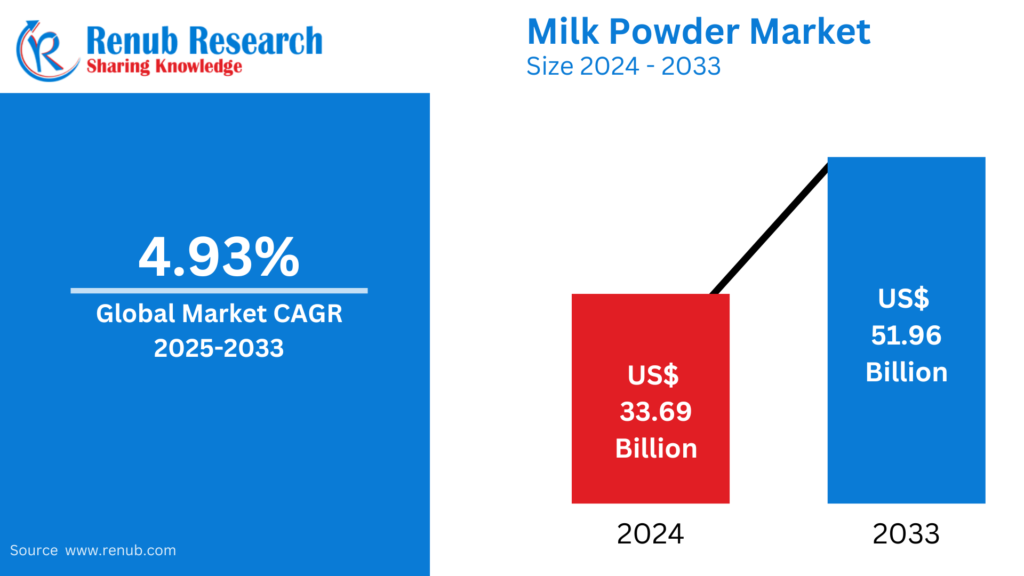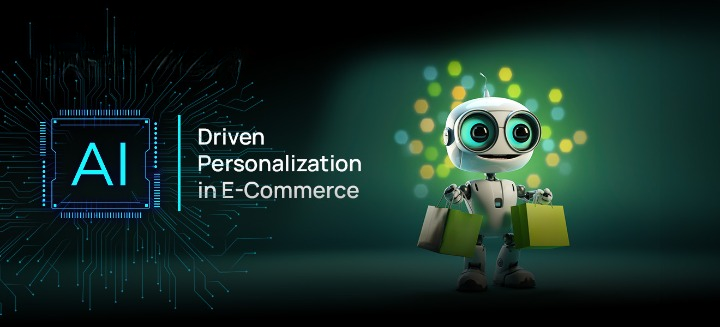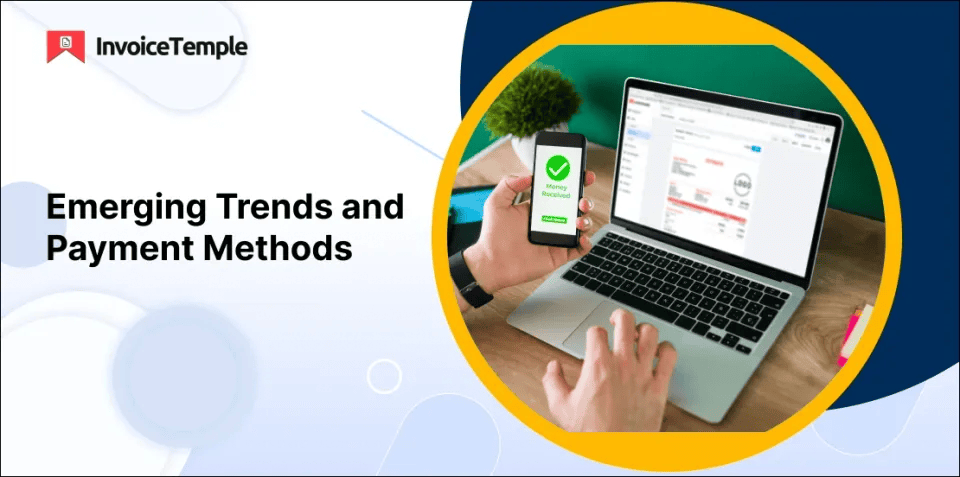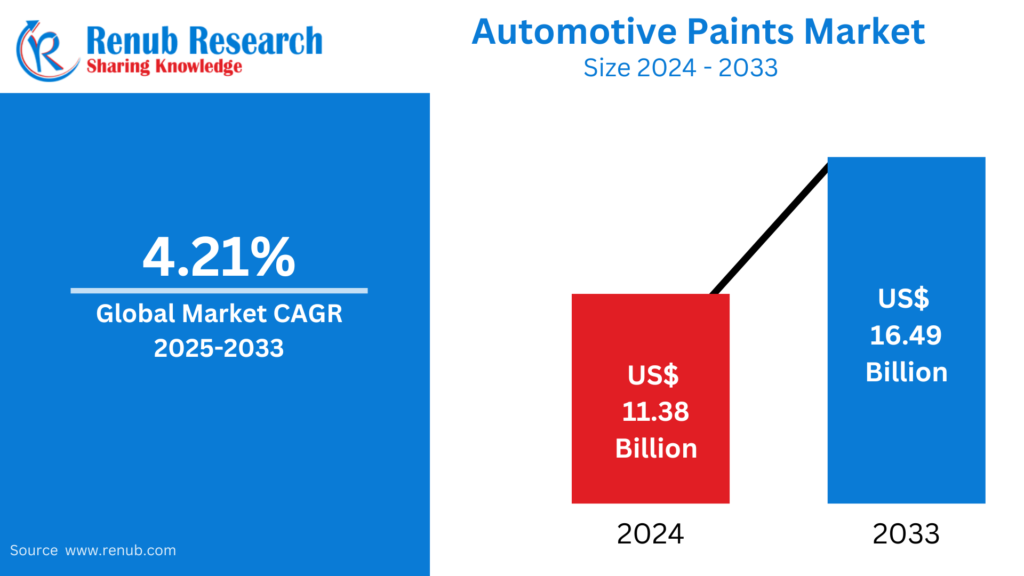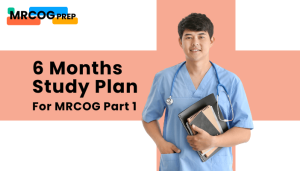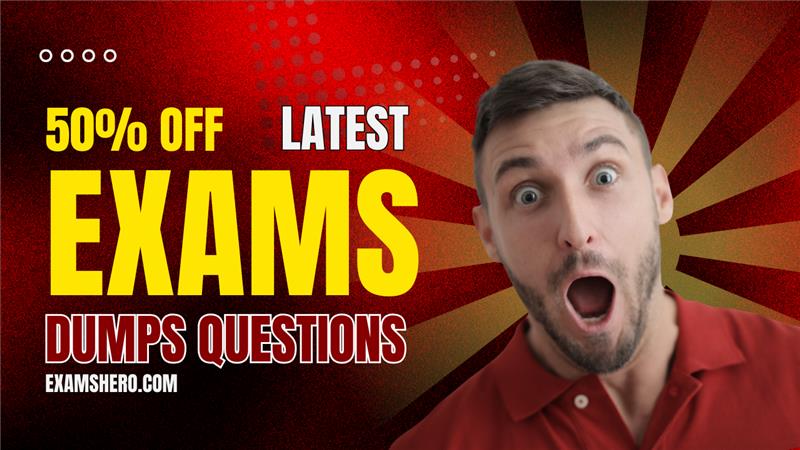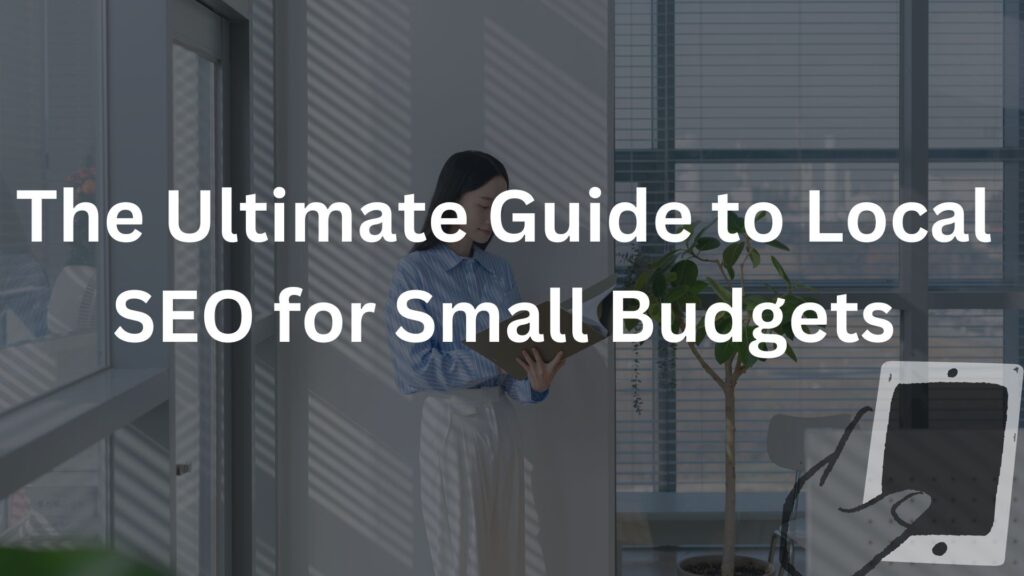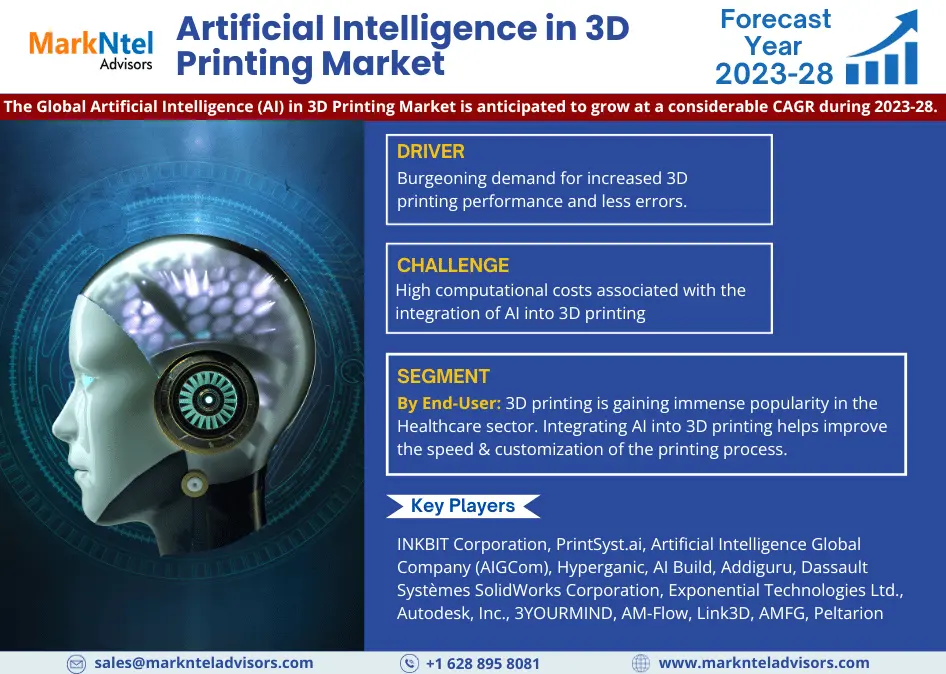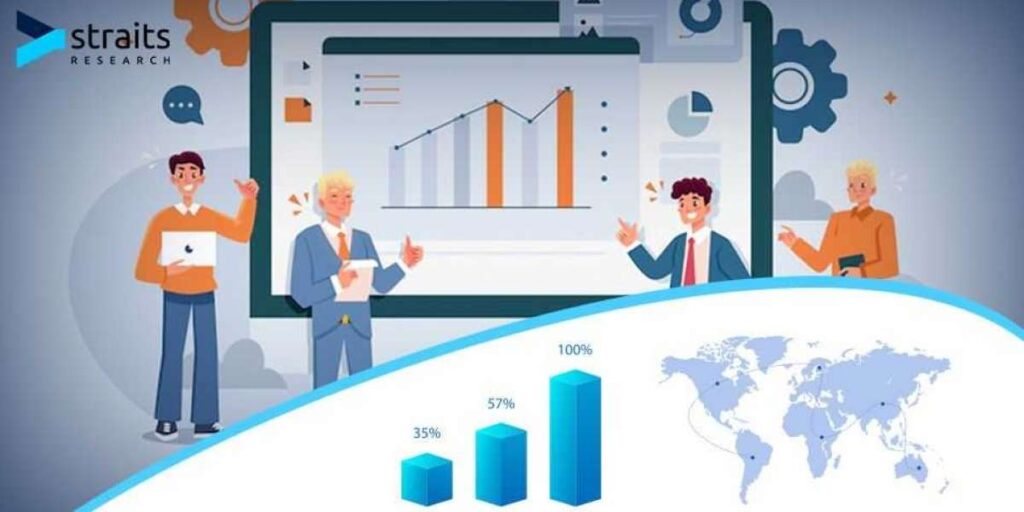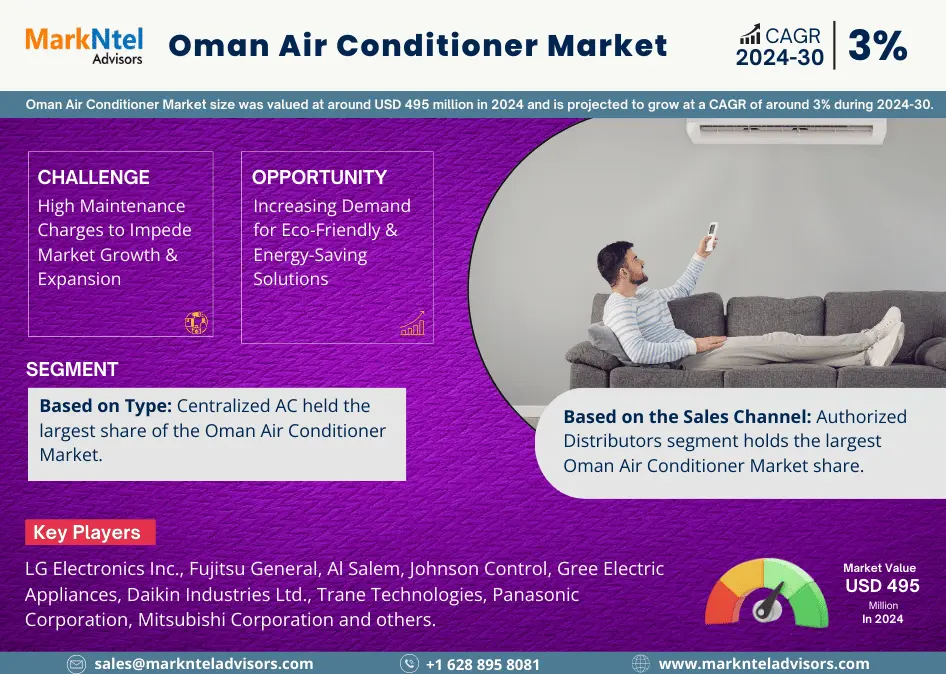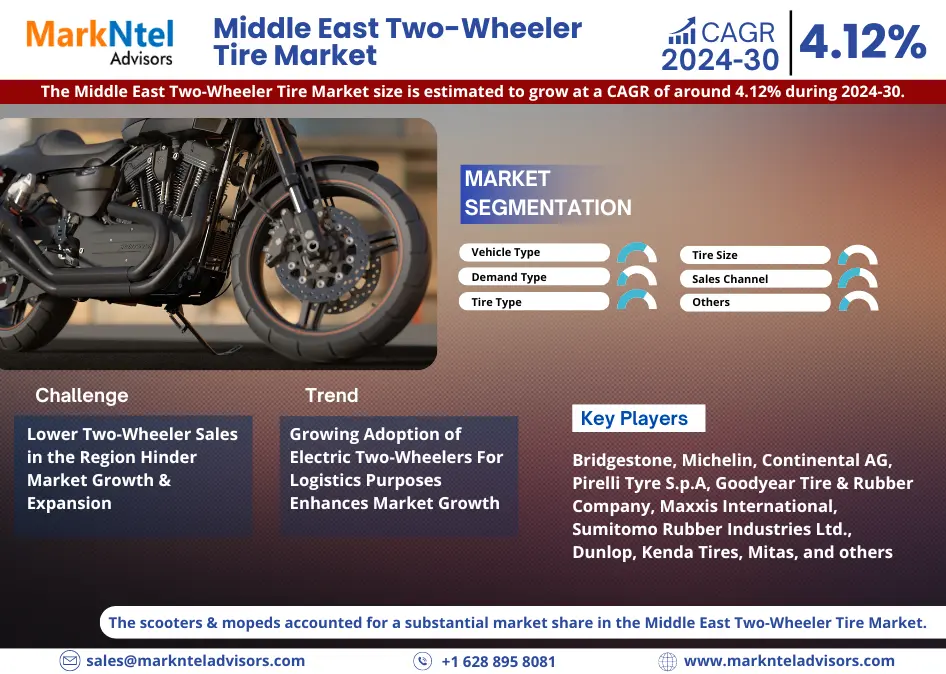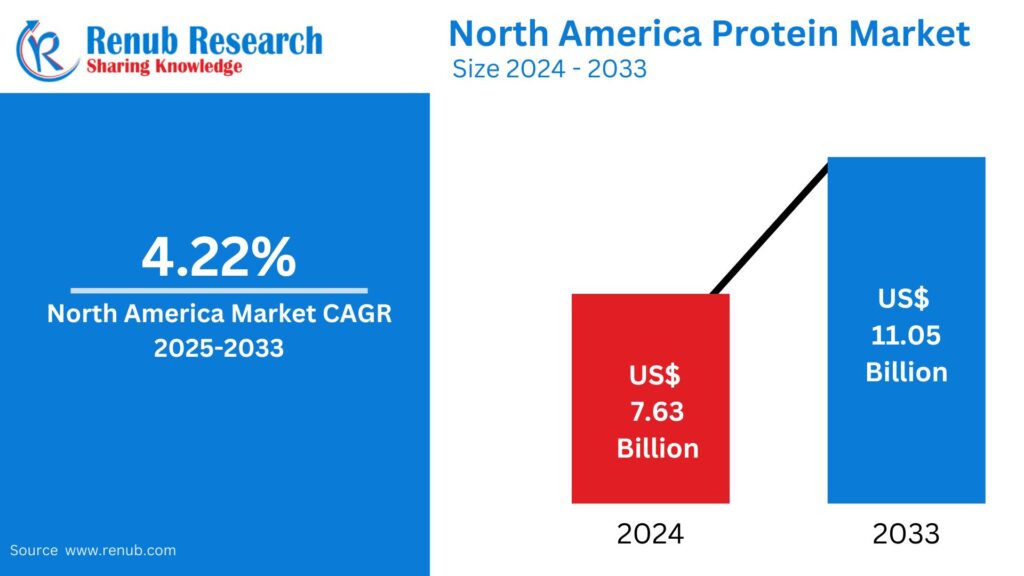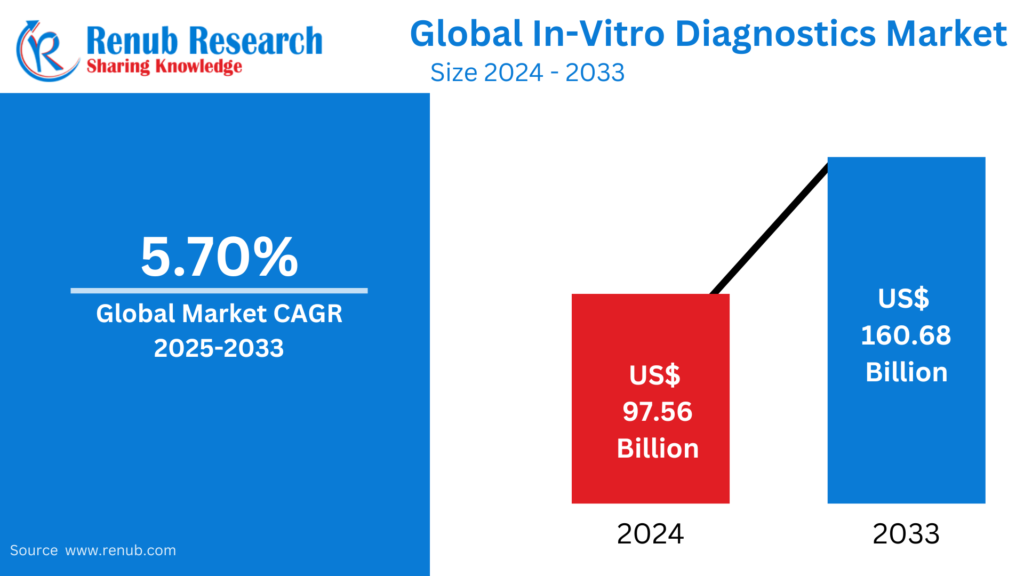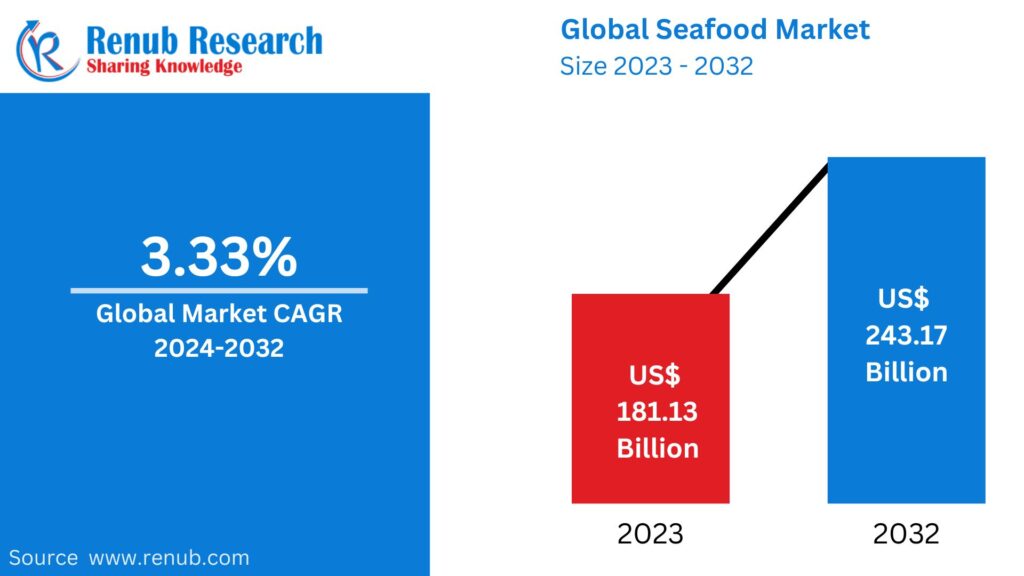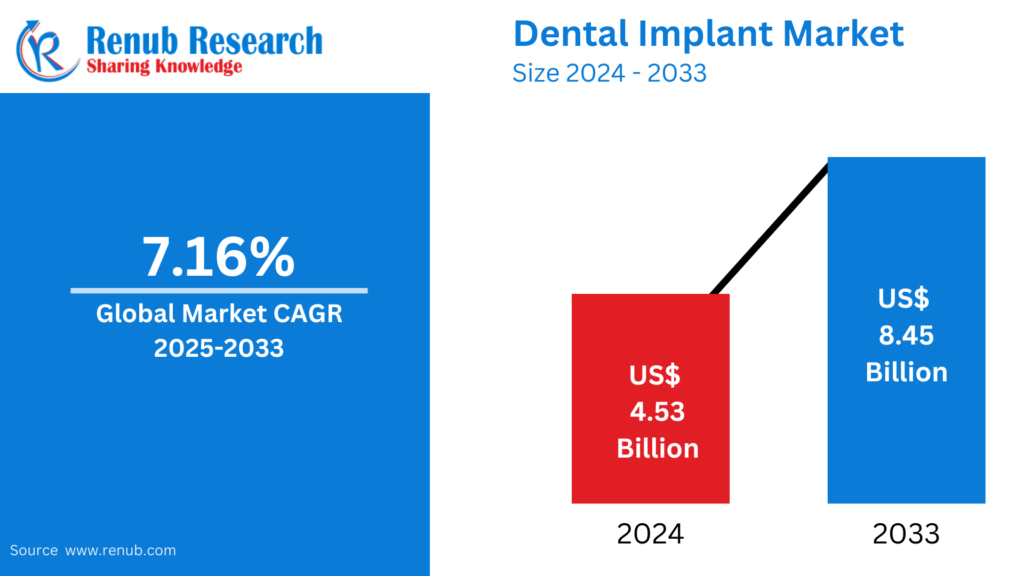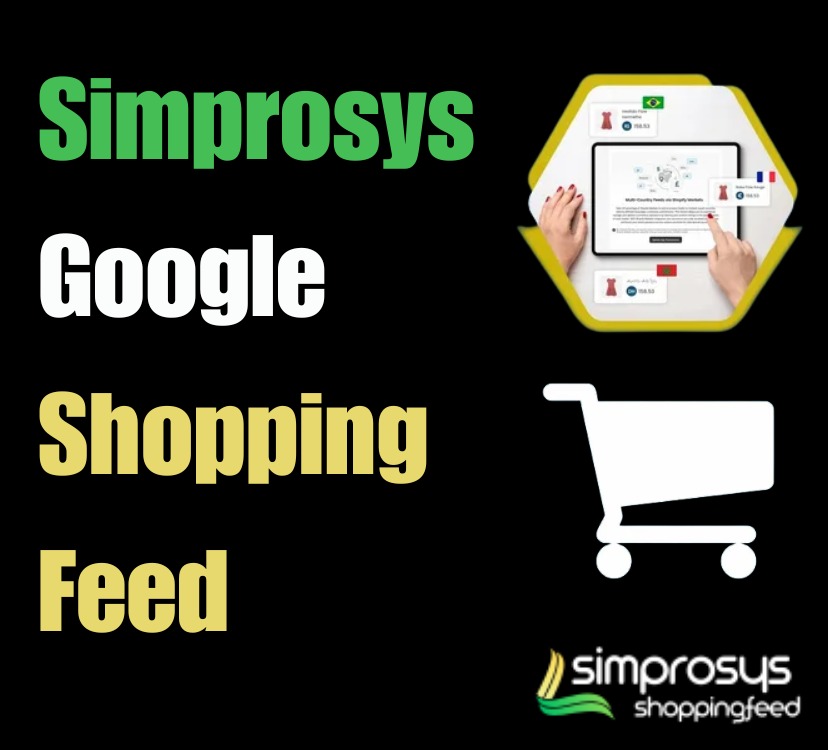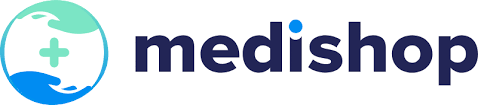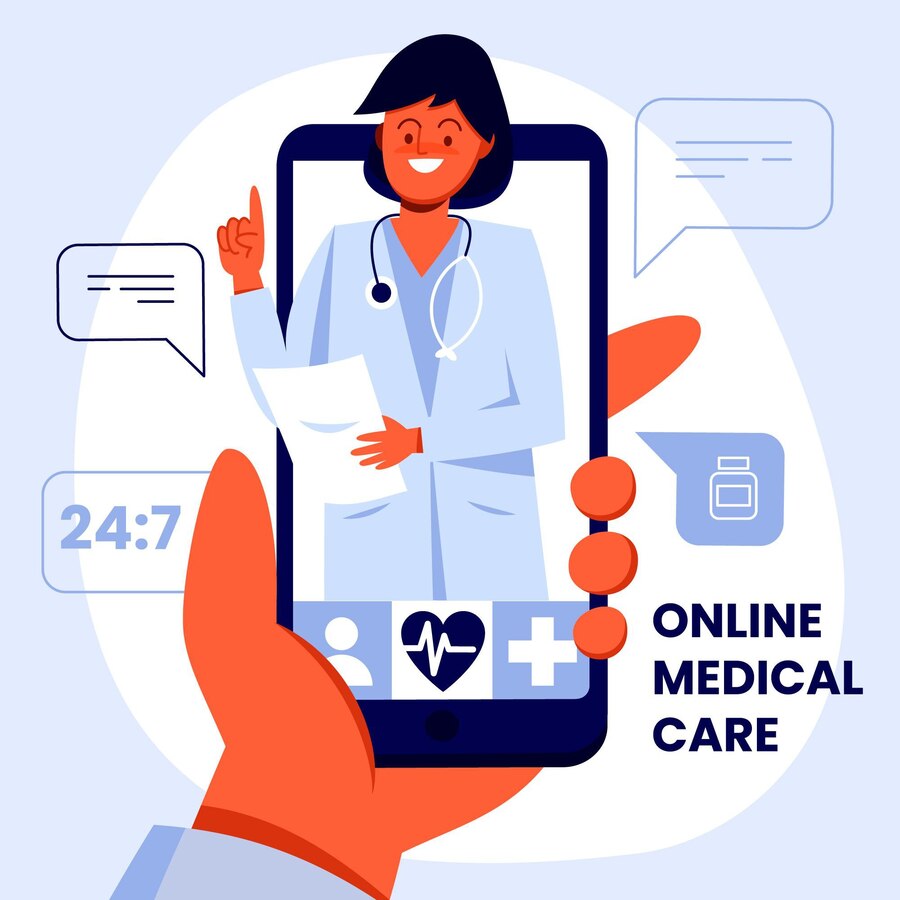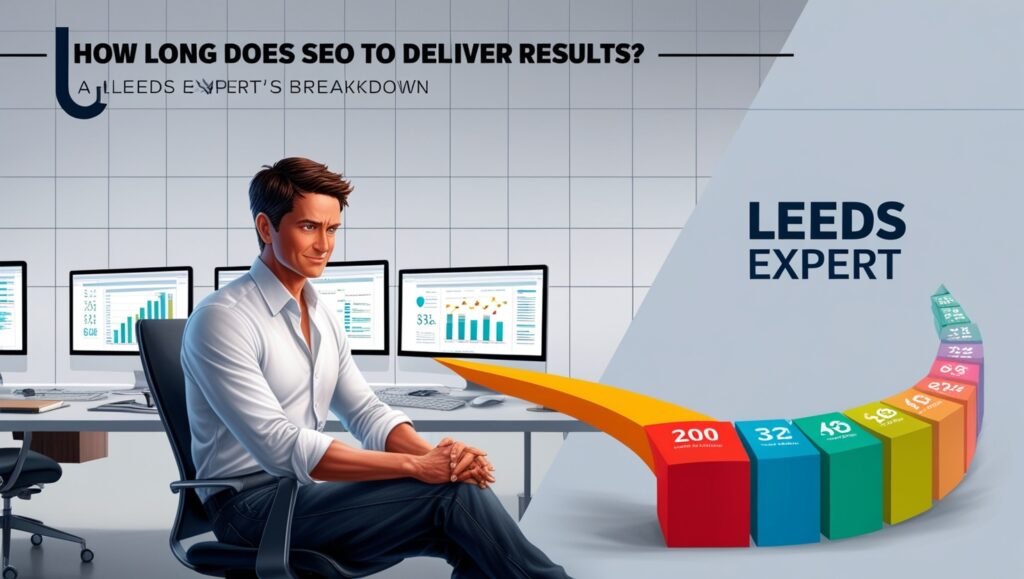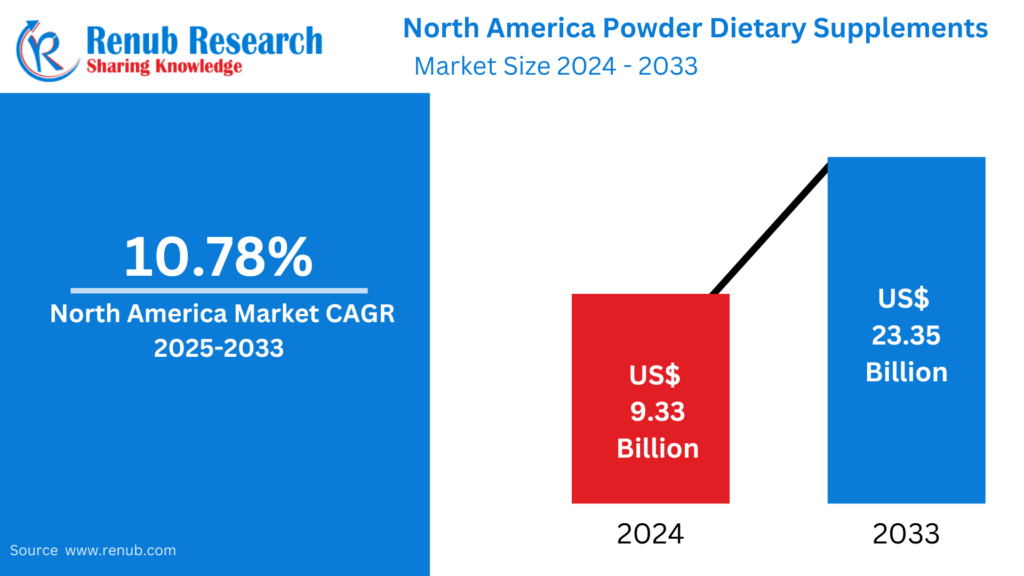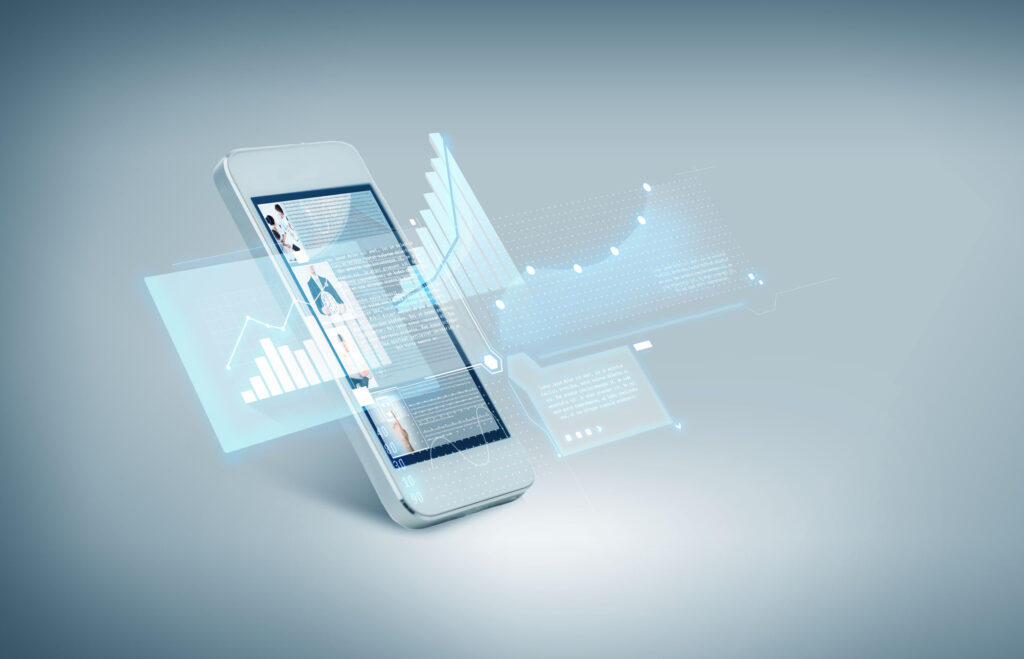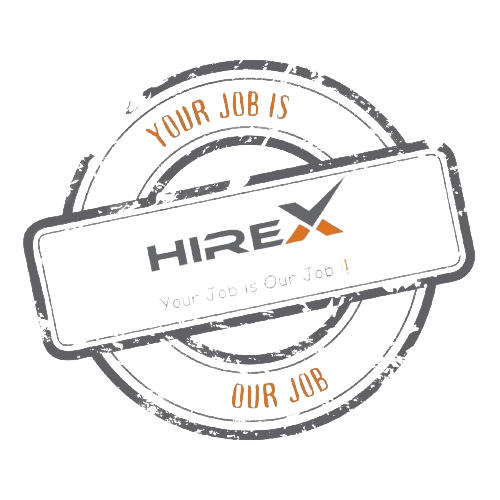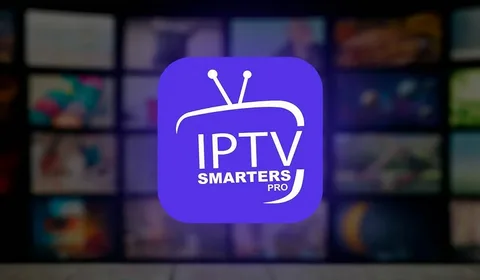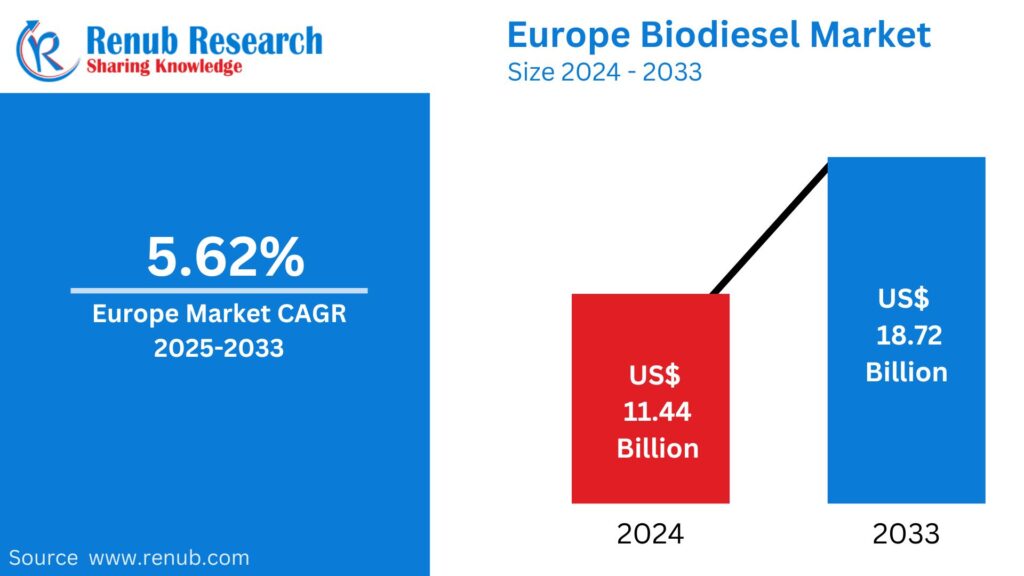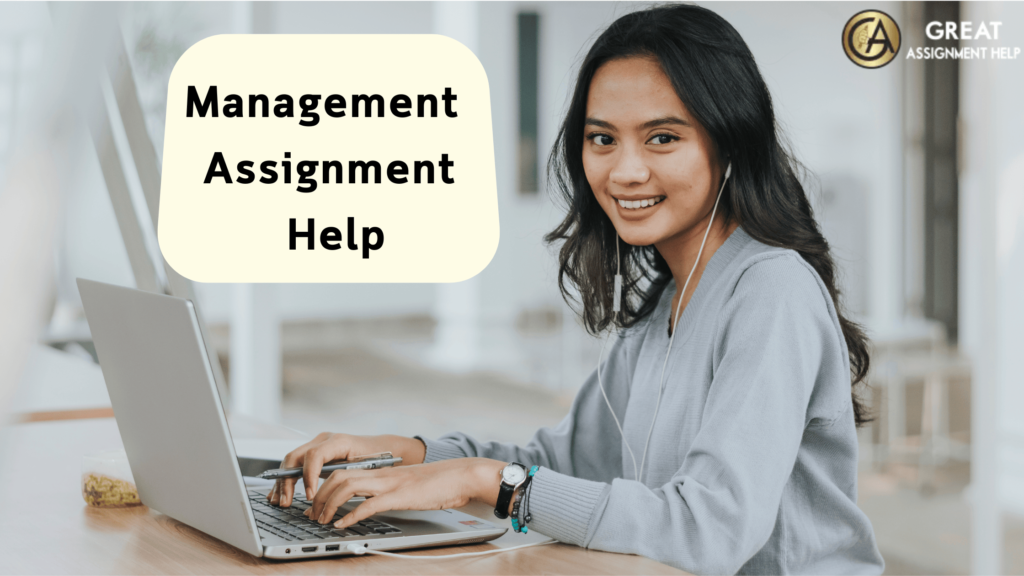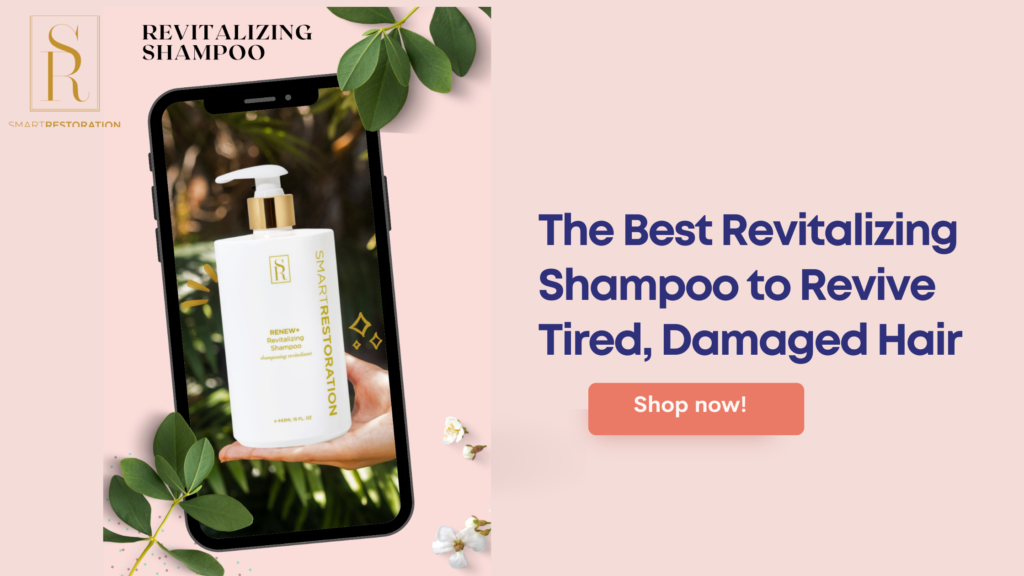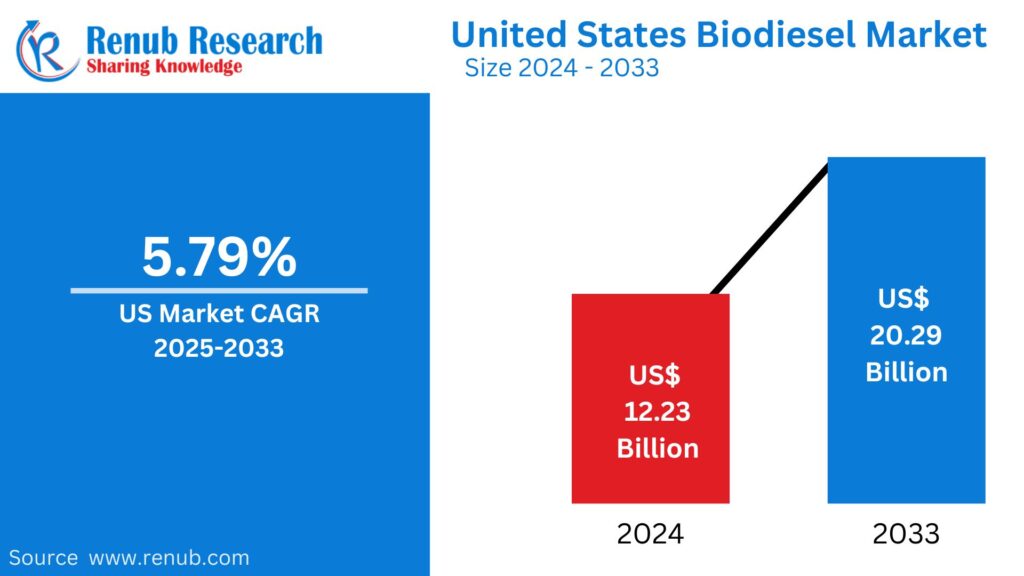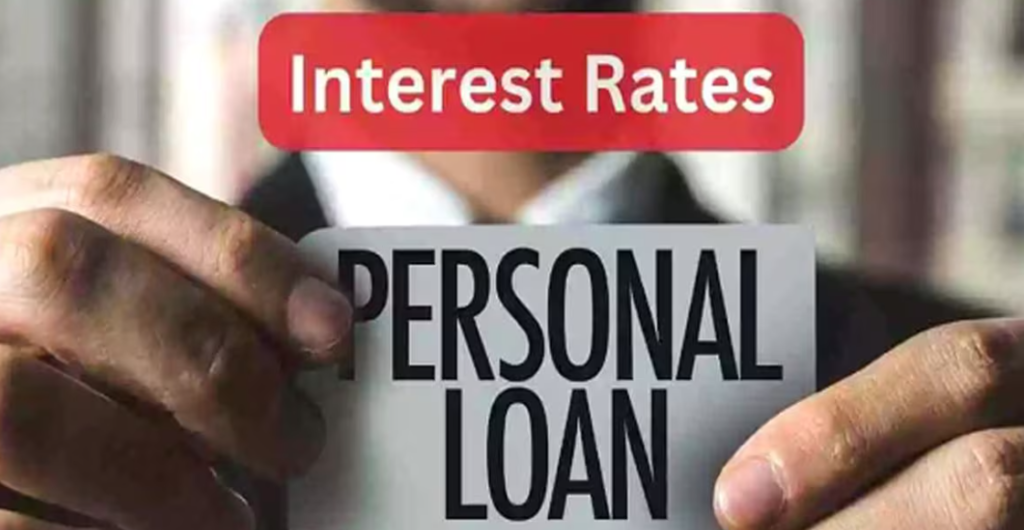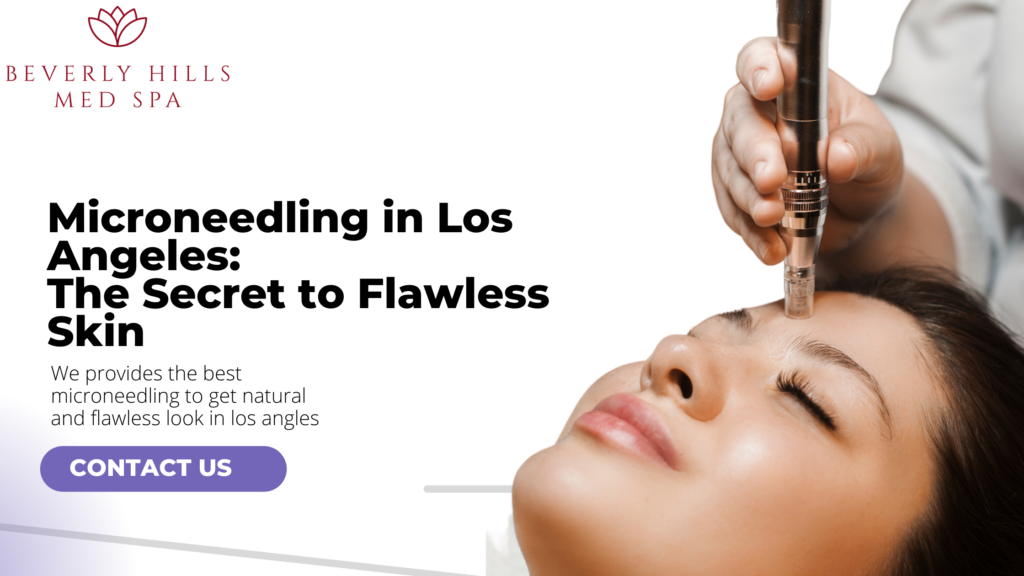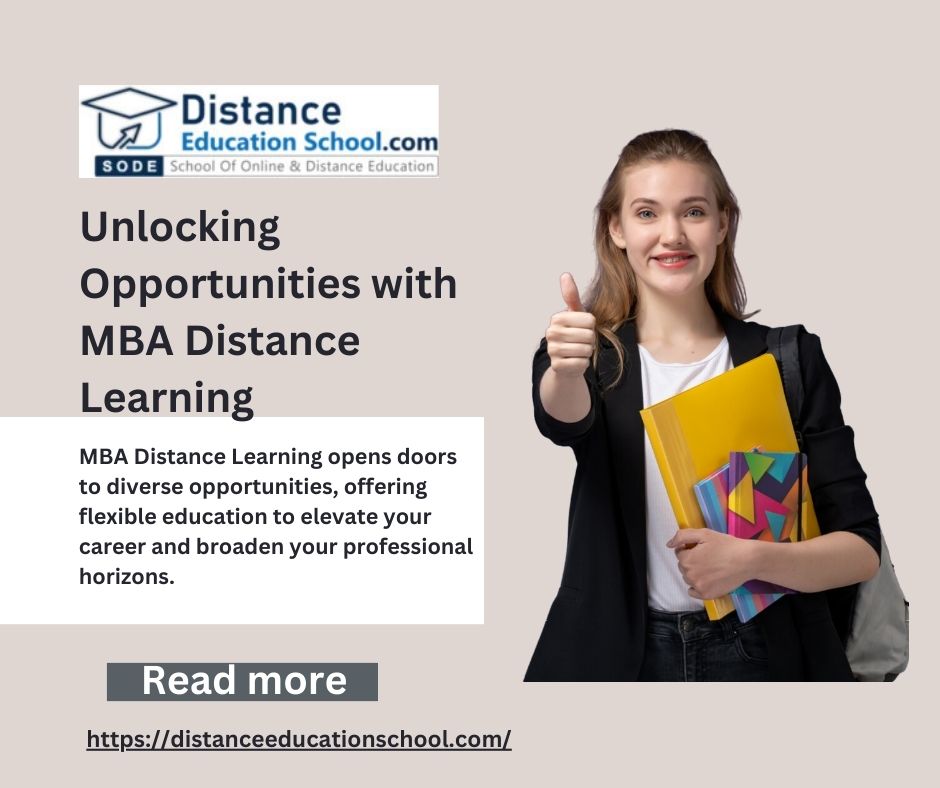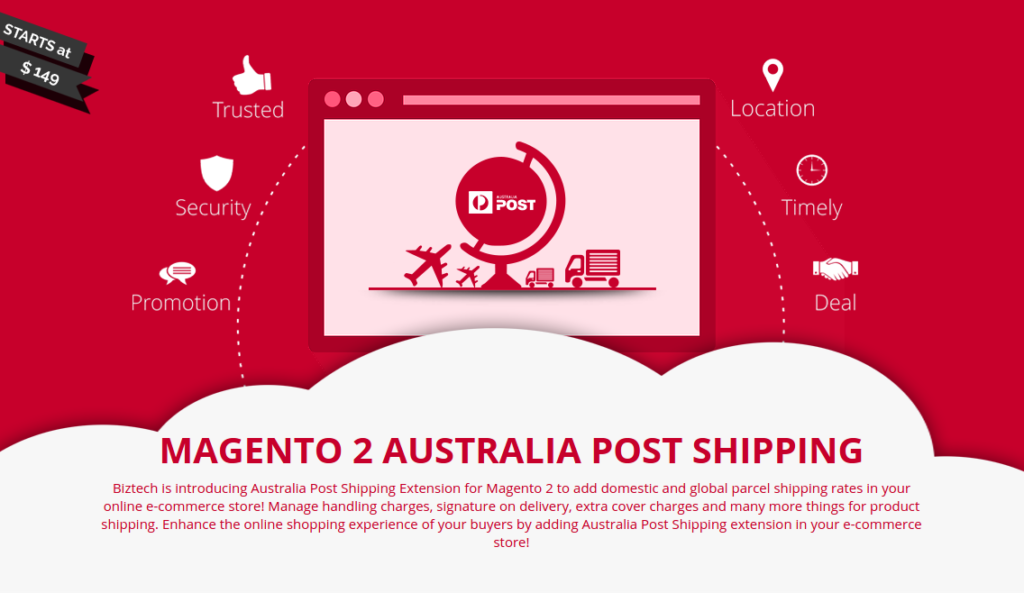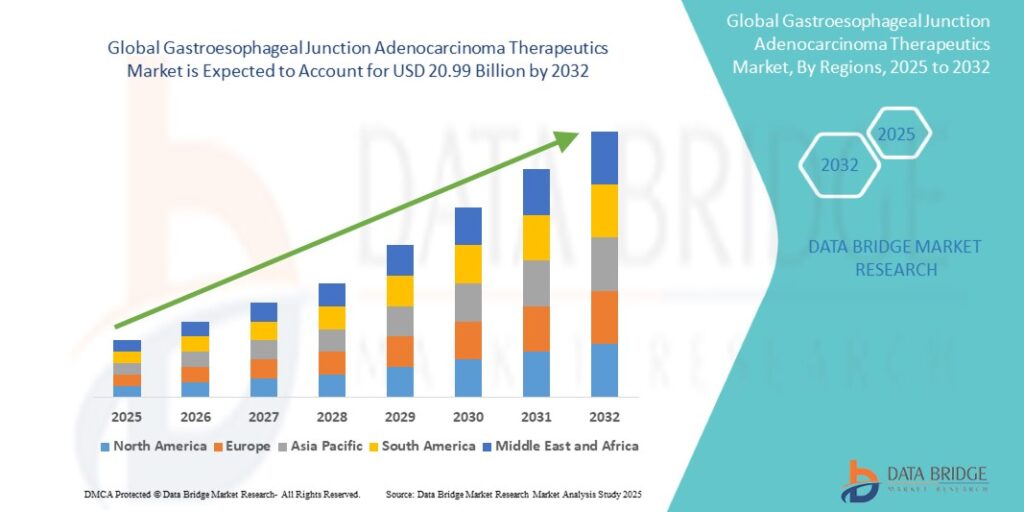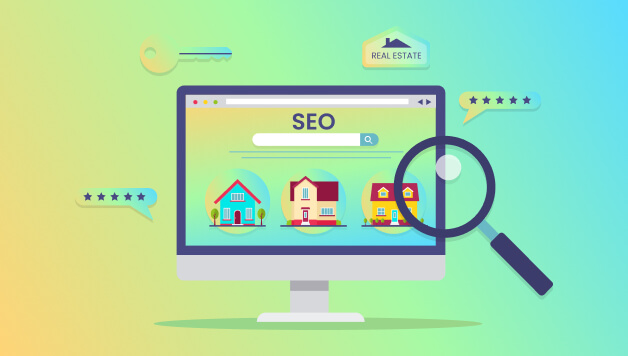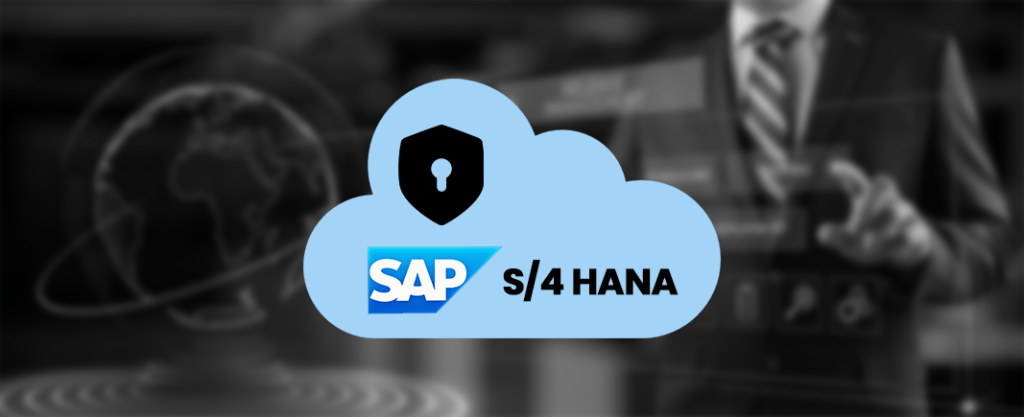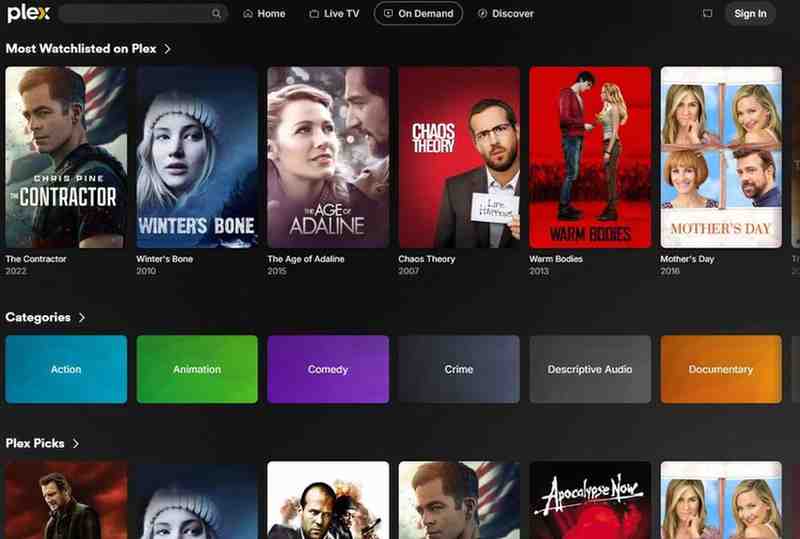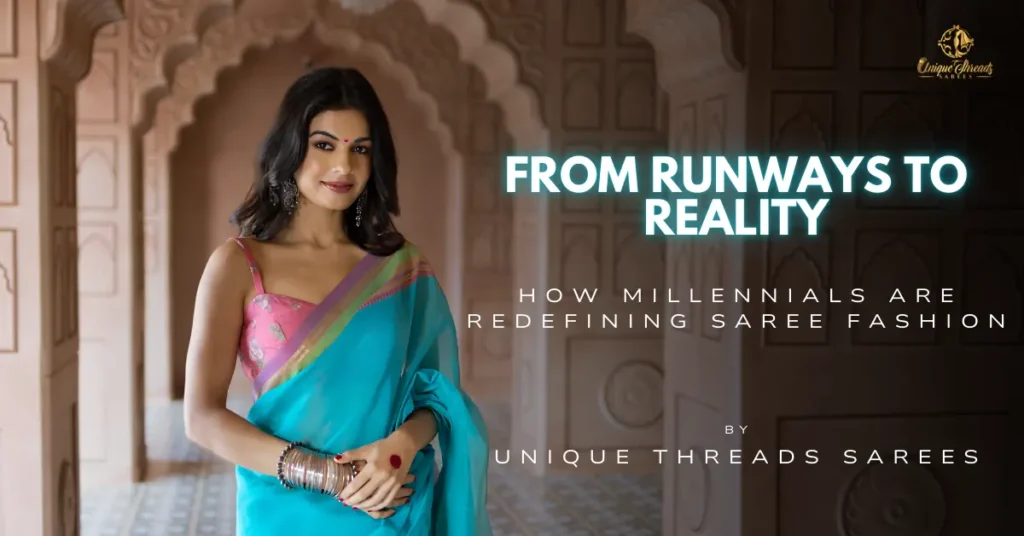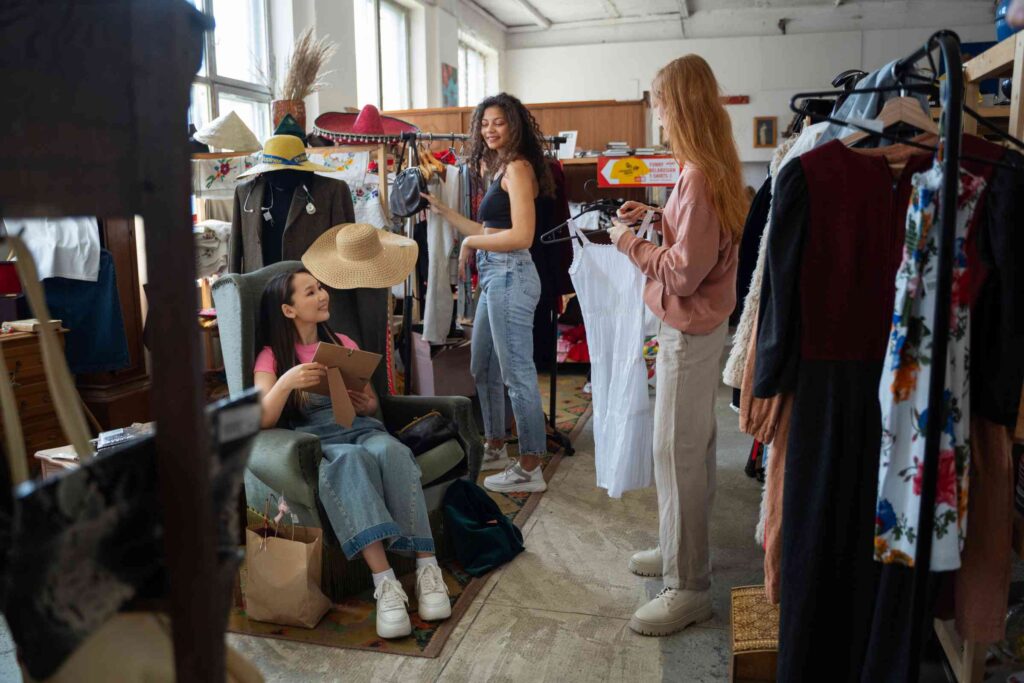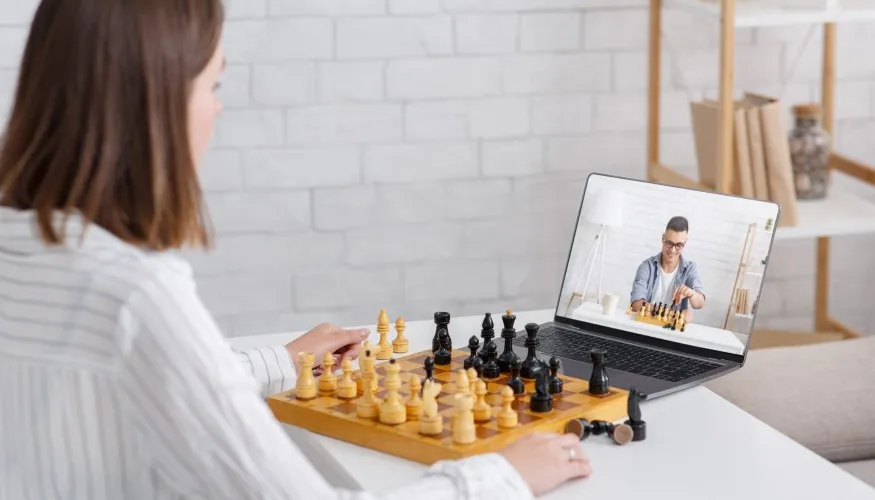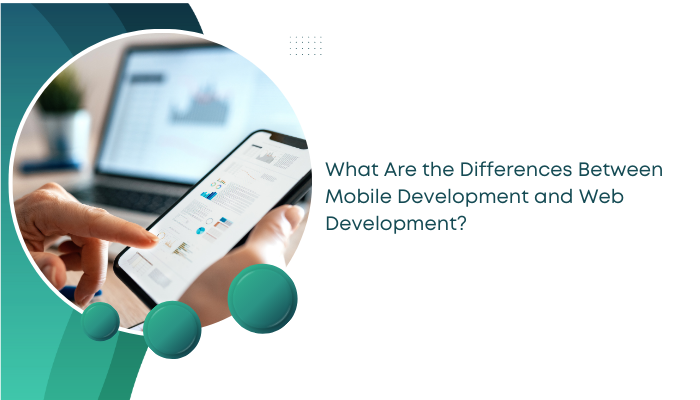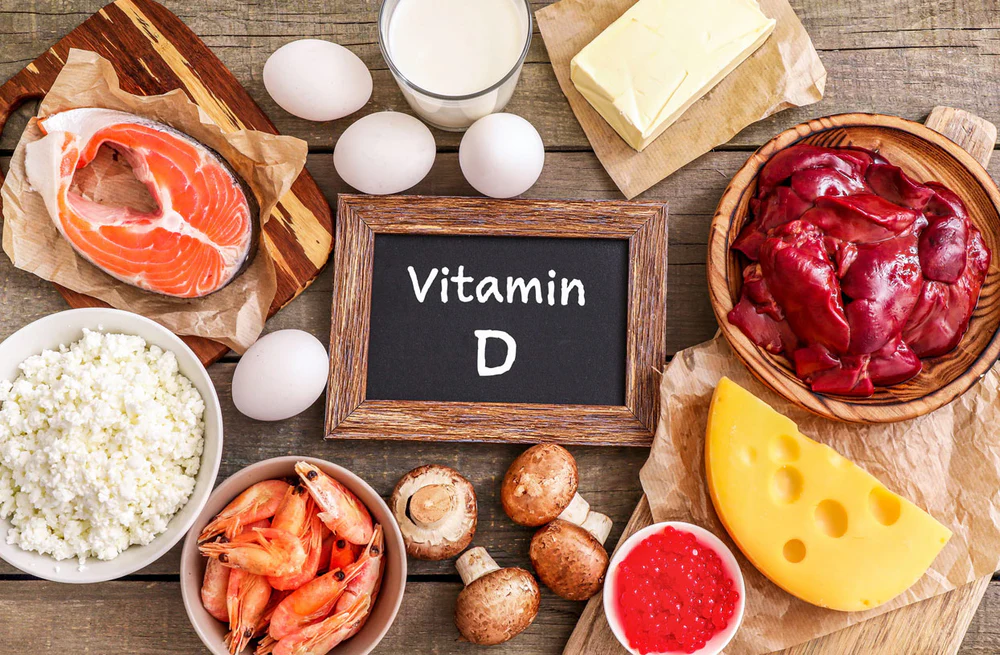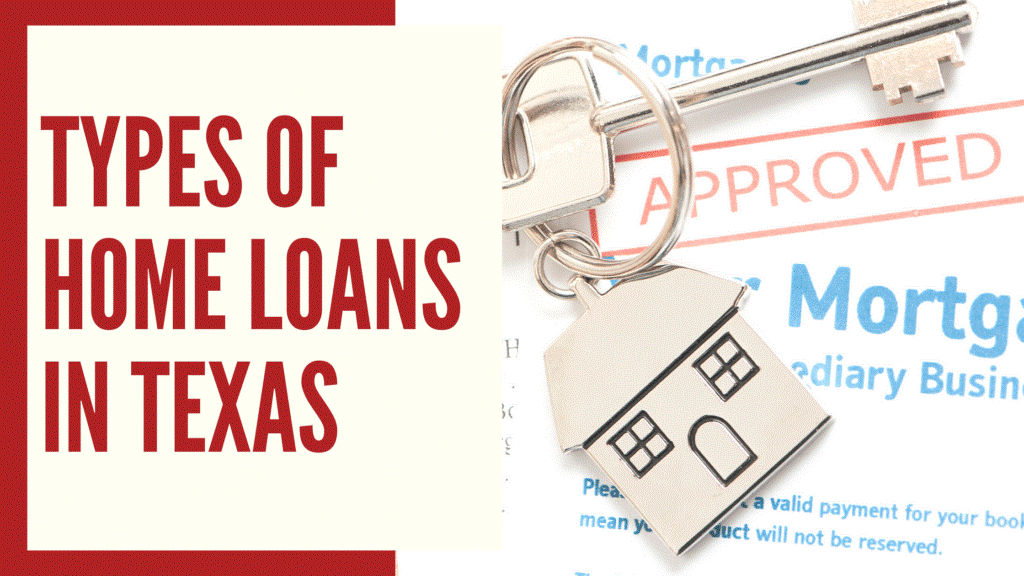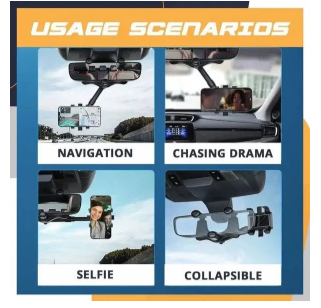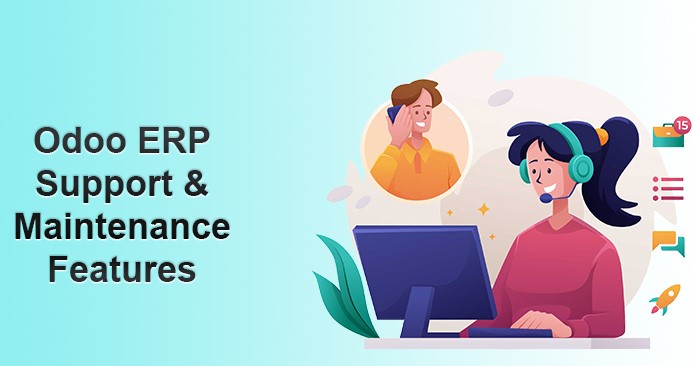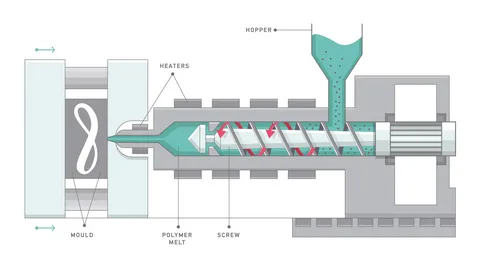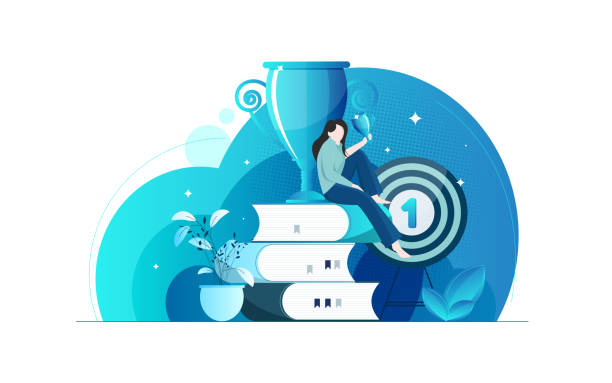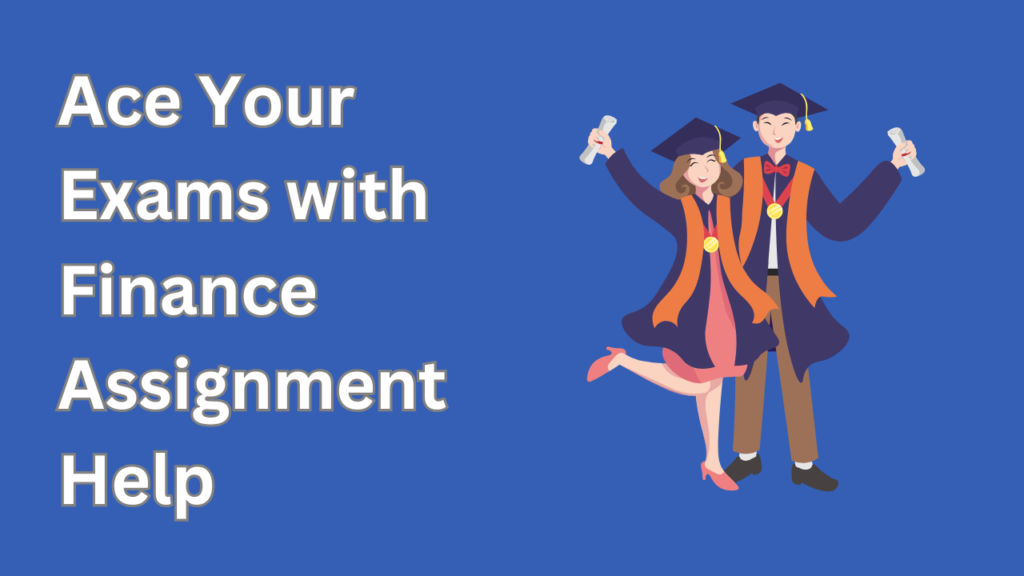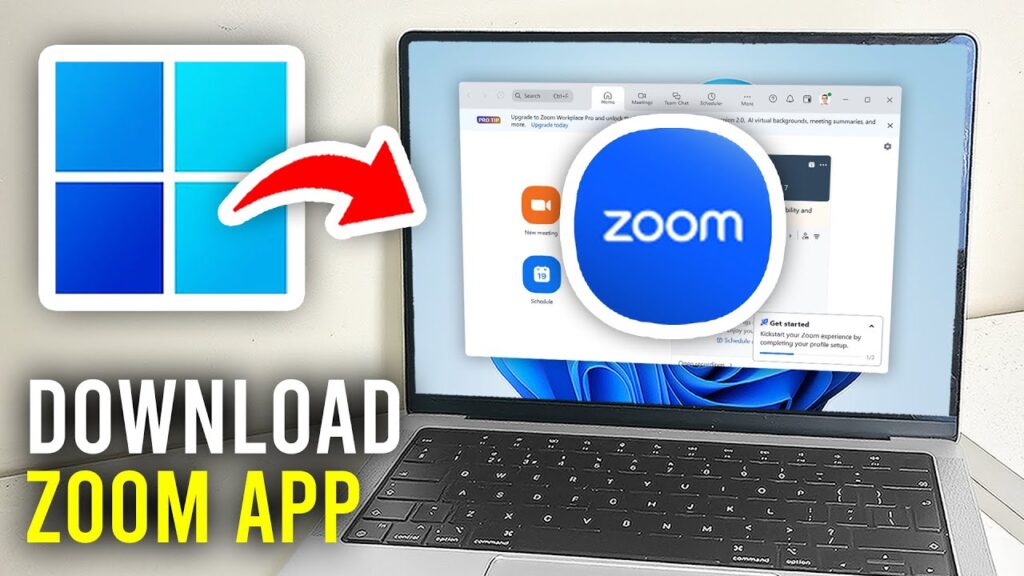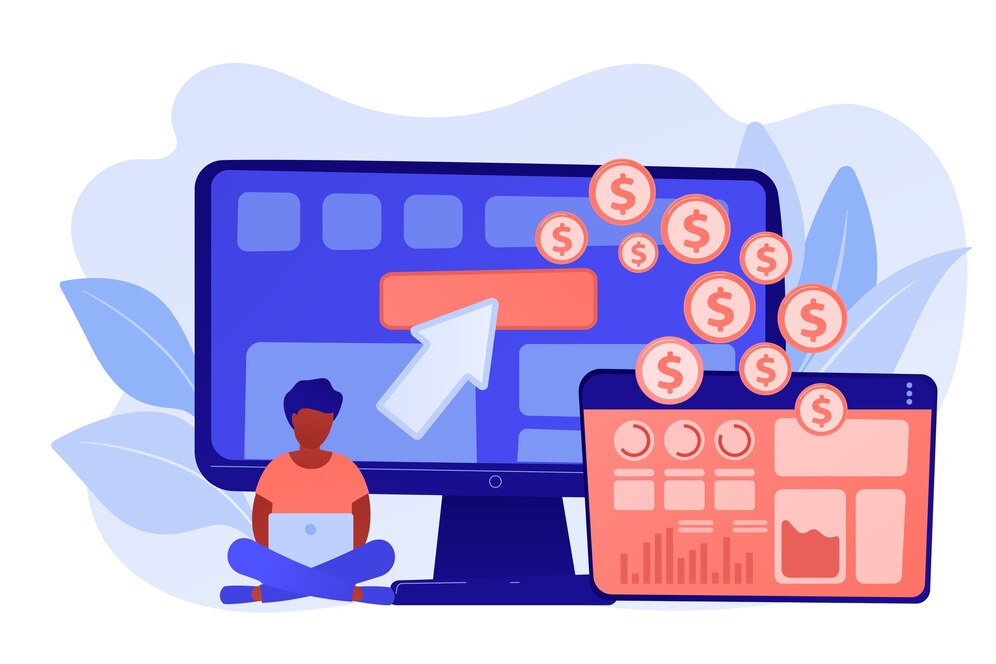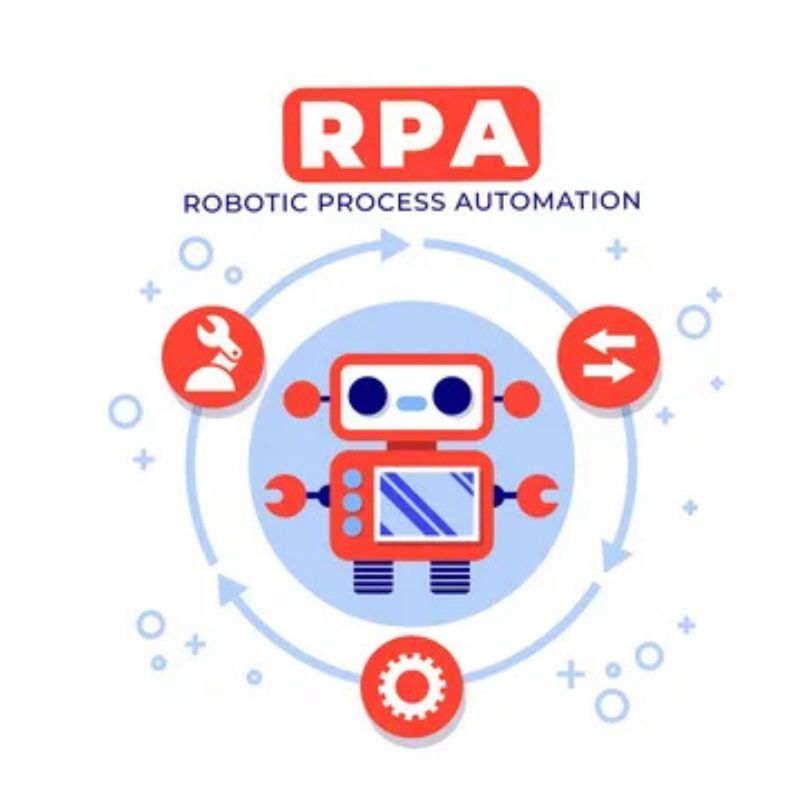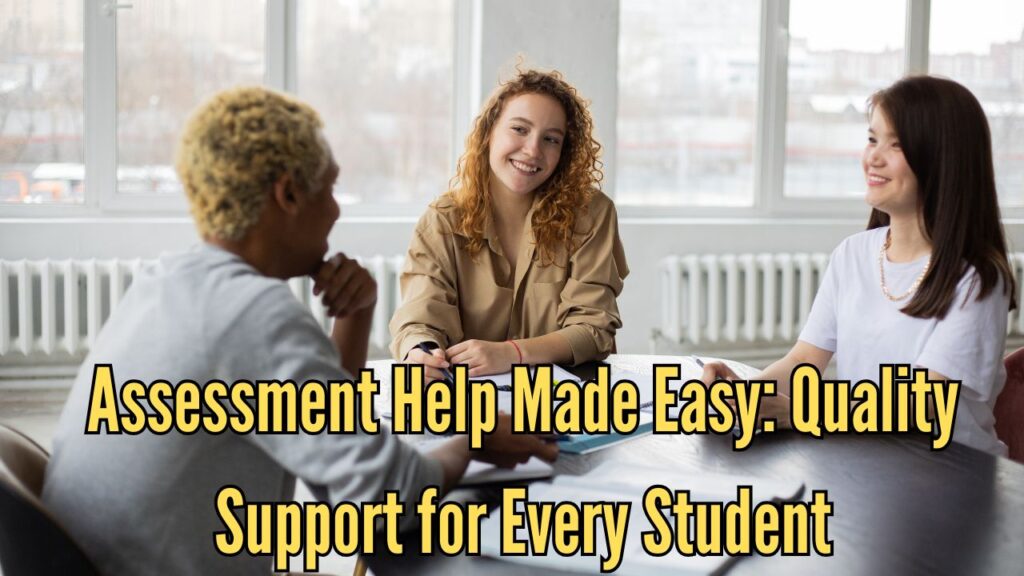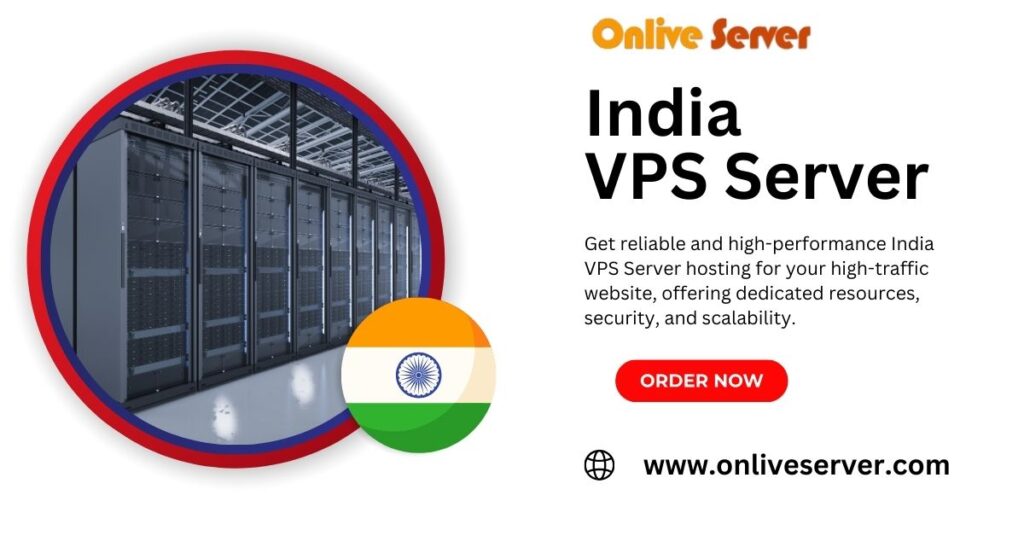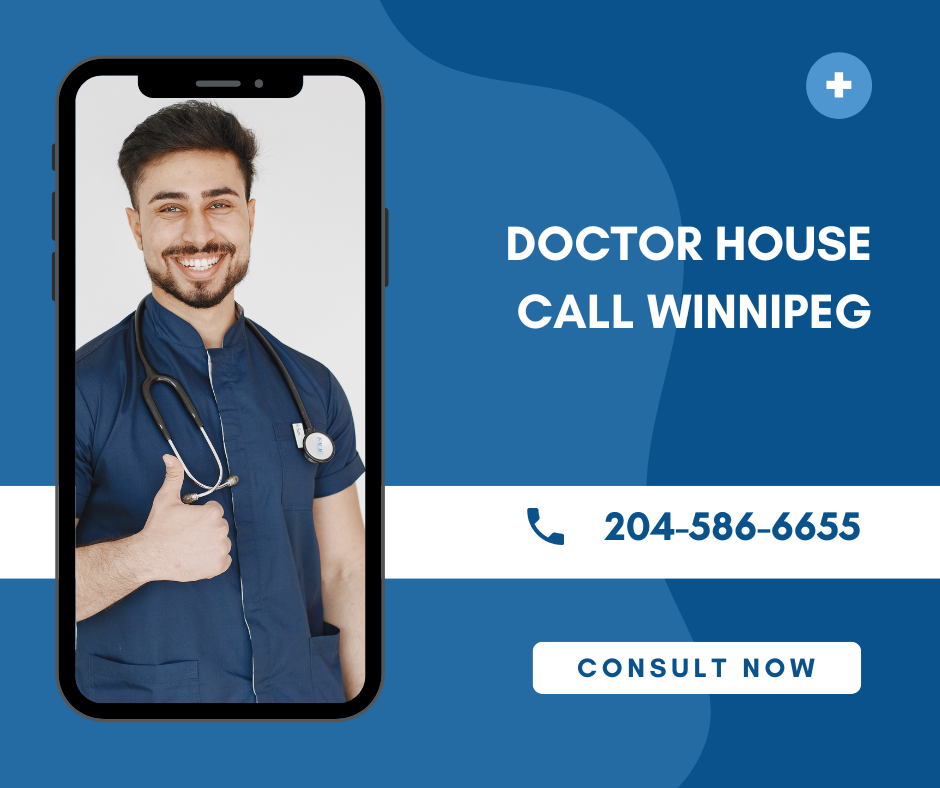Why Does Krunker Keep Closing? Common Causes and Fixes

Why Does Krunker Keep Closing? Common Causes and Fixes
Krunker.io is a popular browser-based first-person shooter (FPS) game that has gained a massive following due to its fast-paced gameplay and low system requirements. However, many players encounter an issue where Krunker keeps closing unexpectedly, disrupting their gaming experience.
If you’re facing this problem, you’re not alone. In this guide, we’ll explore the common reasons why Krunker keeps crashing and provide step-by-step solutions to fix it.
Table of Contents
- Why Does Krunker Keep Closing?
- Common Causes of Krunker Crashing
- How to Fix Krunker from Closing Unexpectedly
- Advanced Troubleshooting
- Conclusion
- Frequently Asked Questions (FAQs)
Why Does Krunker Keep Closing?
Krunker is a browser-based game that relies on HTML5 and WebGL to run smoothly. Since it doesn’t require a download (unless you use the official client), most crashes occur due to browser-related issues, outdated software, or system limitations.
Common symptoms include:
- Krunker freezing and closing without warning
- The game crashing mid-match
- Browser tabs shutting down when playing
- “Aw, Snap!” errors (in Chrome)
If you experience any of these, follow the fixes below to resolve the issue.
Common Causes of Krunker Crashing
Here are the most frequent reasons why Krunker keeps closing:
- Outdated Browser – Older browser versions may not support Krunker’s latest updates.
- Corrupted Cache & Cookies – Stored data can cause conflicts.
- Browser Extensions – Ad-blockers or script blockers may interfere.
- Weak Internet Connection – Lag spikes can force disconnects.
- High Graphics Settings – Overloading your GPU can cause crashes.
- Hardware Acceleration Issues – Some GPUs struggle with browser rendering.
- Background Applications – Other programs may consume too much RAM.
- Outdated GPU Drivers – Poor driver support can lead to instability.
Now, let’s go through the best fixes.
How to Fix Krunker from Closing Unexpectedly
Fix 1: Clear Browser Cache and Cookies
A corrupted cache can cause Krunker to crash.
Steps for Chrome:
- Press Ctrl + Shift + Delete.
- Select “Cached images and files” and “Cookies”.
- Choose “All time” as the time range.
- Click “Clear data” and restart the browser.
For Firefox/Edge: Use a similar process under Settings > Privacy & Security.
Fix 2: Disable Browser Extensions
Some extensions (like ad-blockers) can break Krunker.
- Go to chrome://extensions (Chrome) or about: addons (Firefox).
- Disable extensions one by one to find the culprit.
- Refresh Krunker after each test.
Fix 3: Update Your Browser
An outdated browser may lack compatibility fixes.
- Chrome: Go to Settings > About Chrome.
- Firefox: Click Menu > Help > About Firefox.
- Edge: Settings > About Microsoft Edge.
Install updates if available.
Fix 4: Check Internet Connection
A weak or unstable connection can kick you out of games.
- Restart your router.
- Use Ethernet instead of Wi-Fi if possible.
- Test your speed at .
Fix 5: Lower In-Game Graphics Settings
High settings can overload weak PCs.
- Open Krunker Settings (Esc key).
- Reduce Render Scale, Shadows, and Effects.
- Disable VSync and Anti-Aliasing.
Fix 6: Use the Krunker Client Instead of Browser
The official Krunker client is more stable than browsers.
- Download it from
- Install and run it as an administrator.
Fix 7: Disable Hardware Acceleration
This can conflict with some GPUs.
Chrome:
- Go to Settings > System.
- Toggle off “Use hardware acceleration”.
- Restart Chrome.
Firefox/Edge: Similar option in settings.
Fix 8: Reinstall Krunker or Browser
If all else fails:
- Uninstall and reinstall your browser.
- Try a different browser (Chrome, Firefox, Edge).
Advanced Troubleshooting
If Krunker still crashes:
- Update GPU drivers (NVIDIA/AMD/Intel).
- Close background apps (Discord, Spotify).
- Check for overheating (Clean PC fans).
- Scan for malware (Viruses can affect performance).
Conclusion
If Krunker keeps closing, the issue is usually related to browser settings, internet problems, or hardware limitations. By following the fixes above—such as clearing cache, disabling extensions, lowering graphics, or switching to the client—you should be able to resolve the crashes and enjoy uninterrupted gameplay.
Still having issues? Drop a comment below or check the official Krunker Discord for support.
Frequently Asked Questions (FAQs)
1. Why does Krunker keep closing on Chrome?
This is usually due to cache issues, extensions, or outdated Chrome versions. Try clearing cache or disabling hardware acceleration.
2. Does Krunker crash because of low RAM?
Yes, if your PC has less than 4GB RAM, Krunker may struggle. Close other programs or upgrade your RAM.
3. How do I stop Krunker from freezing?
Lower graphics settings, update drivers, and ensure a stable internet connection.
4. Is the Krunker client better than browser?
Yes, the official client runs smoother and crashes less than browser versions.
5. Why does Krunker close when I tab out?
Some browsers throttle performance in background tabs. Use Full screen mode (F11) for better stability.
Read More : onlinetechlearner.com

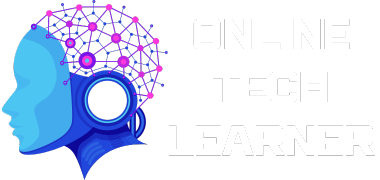
 English
English