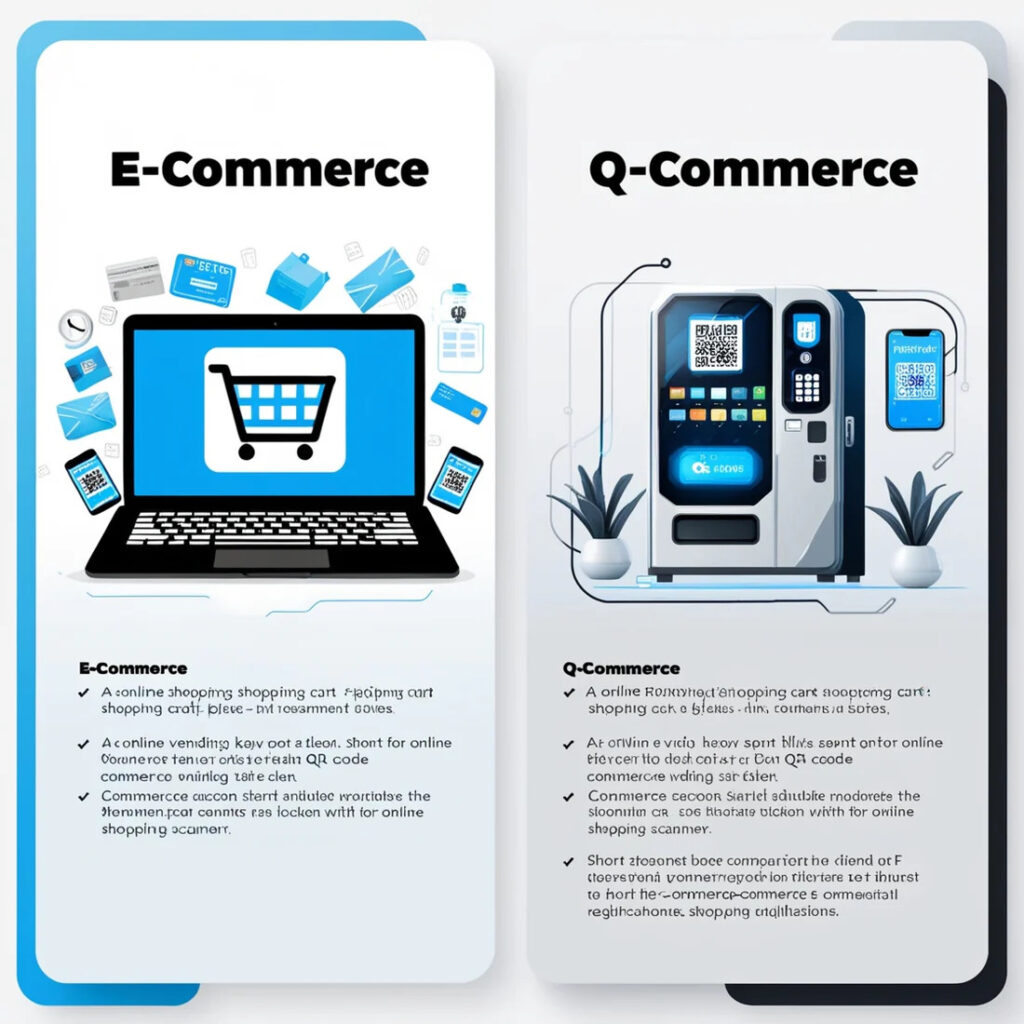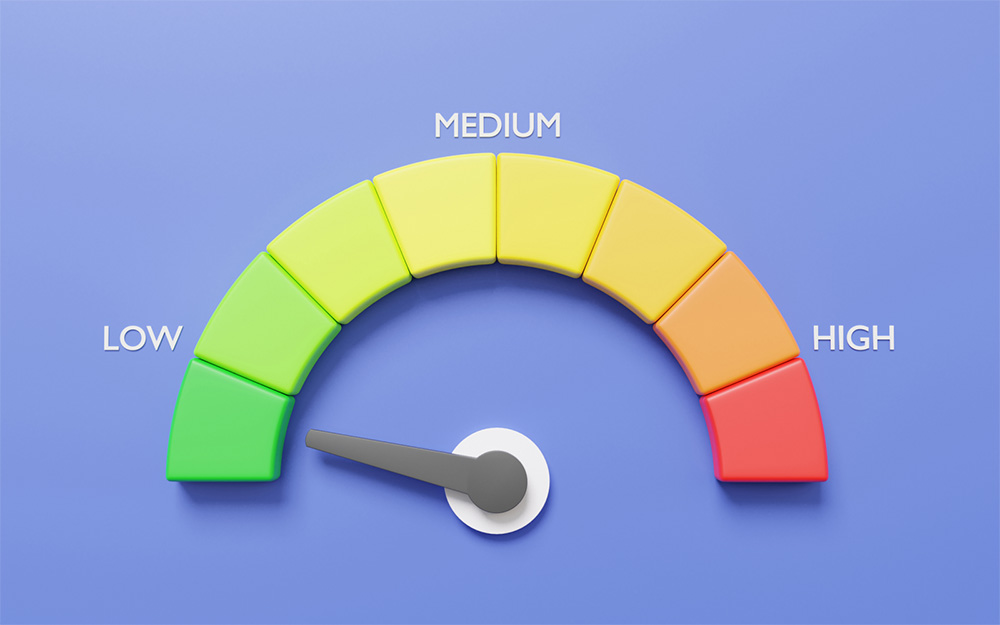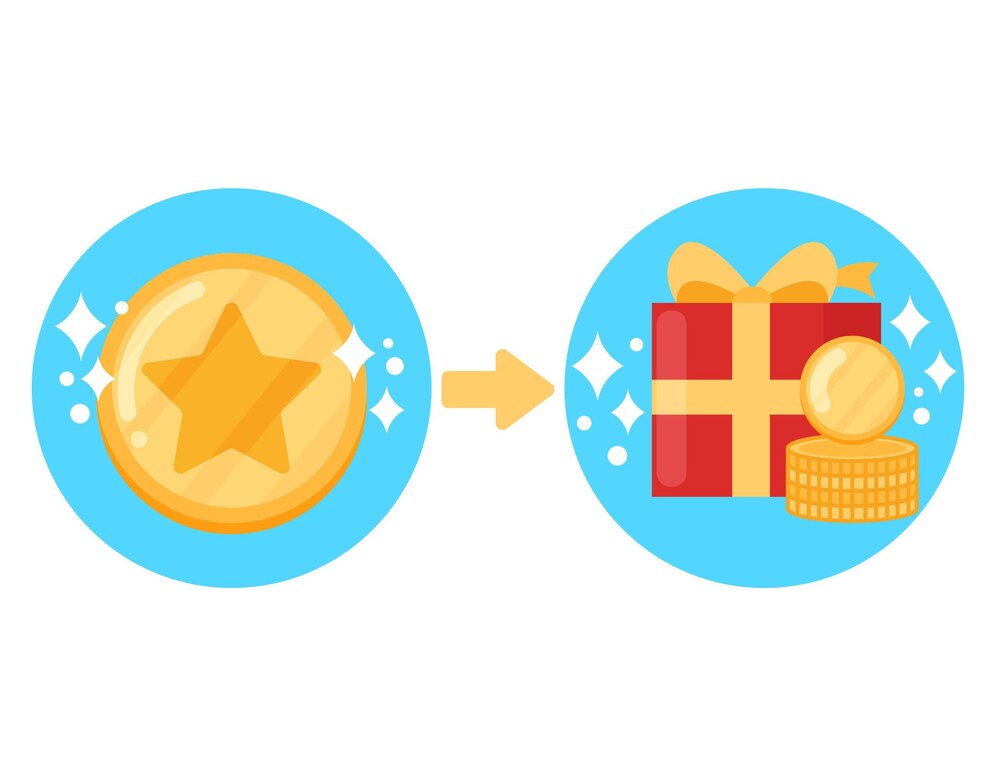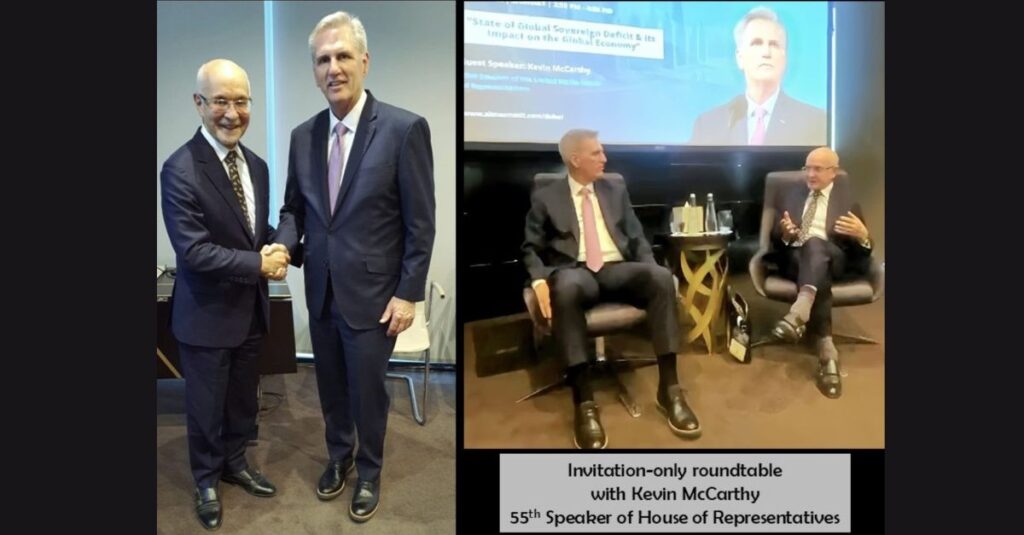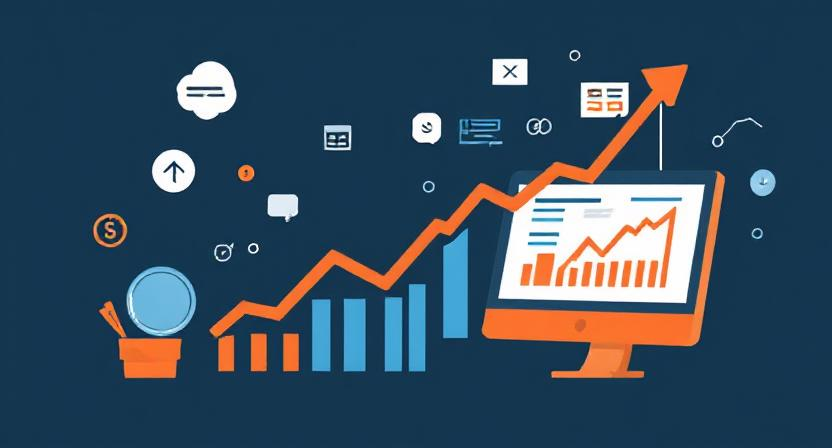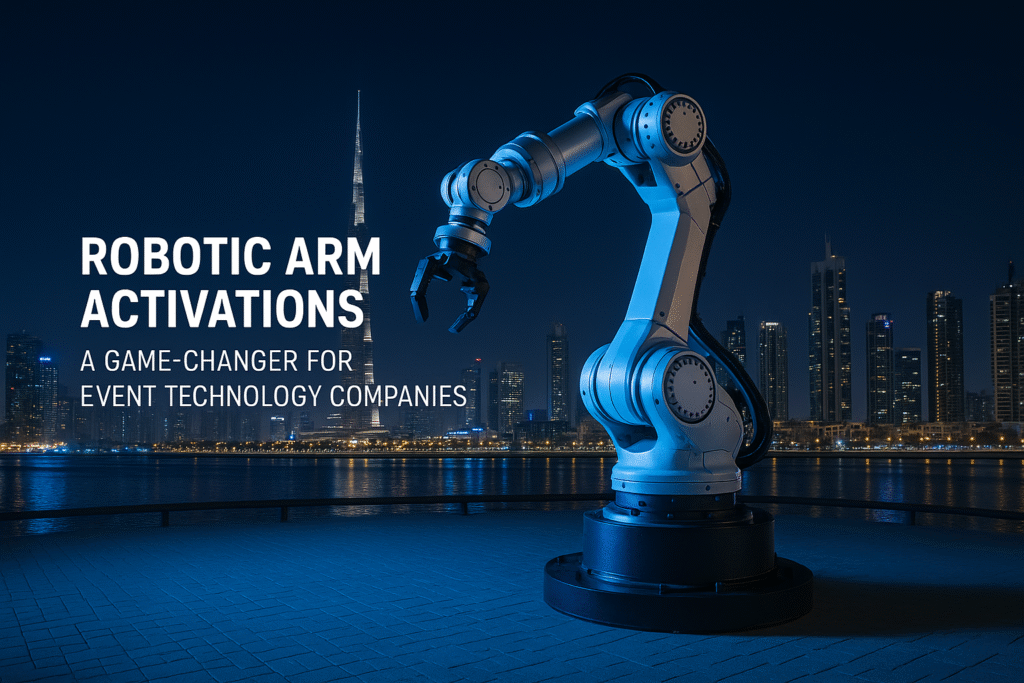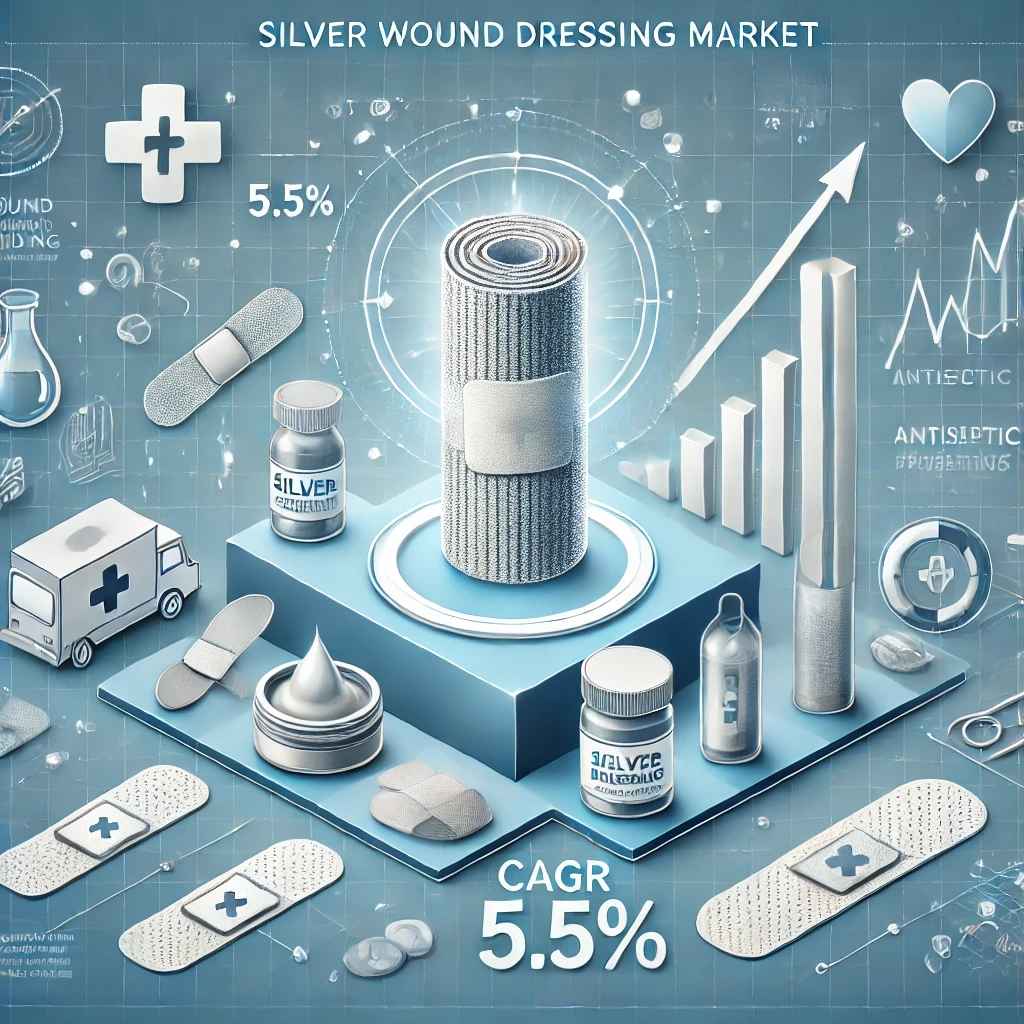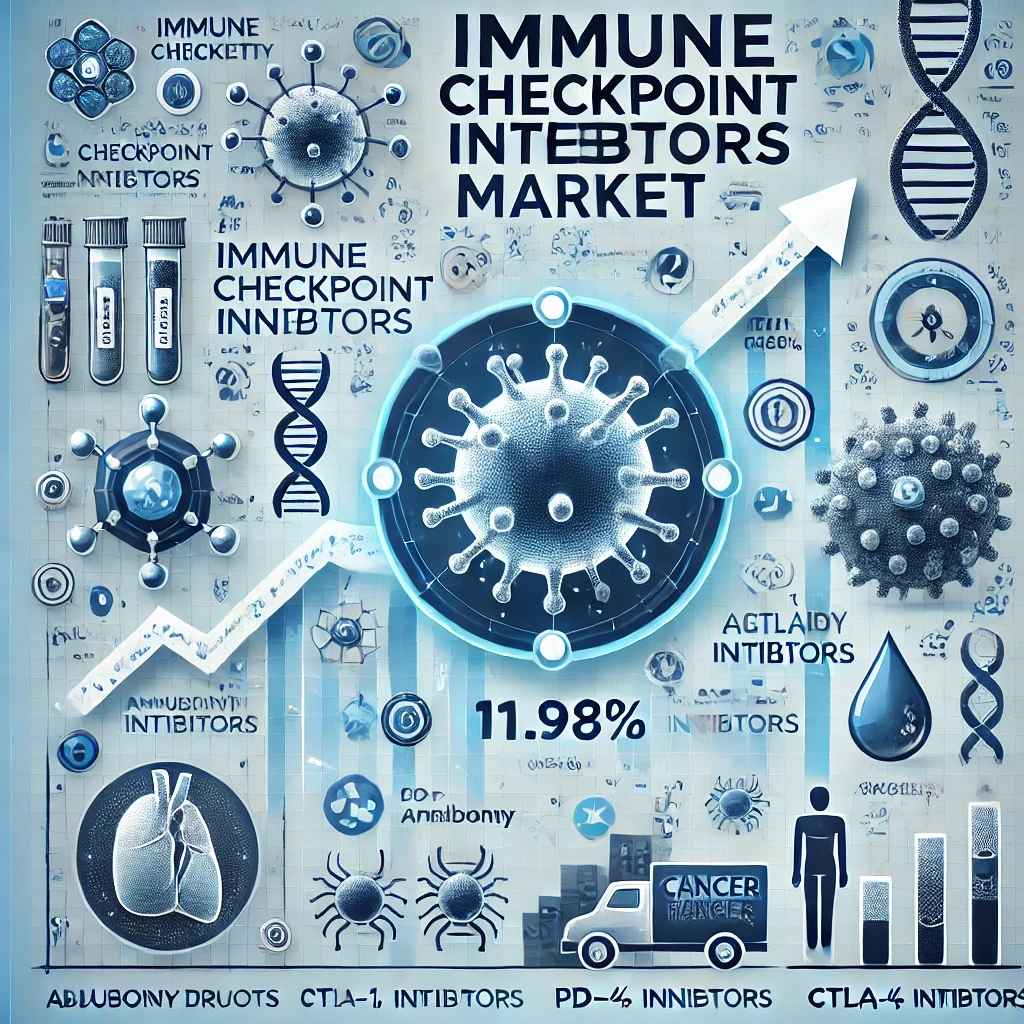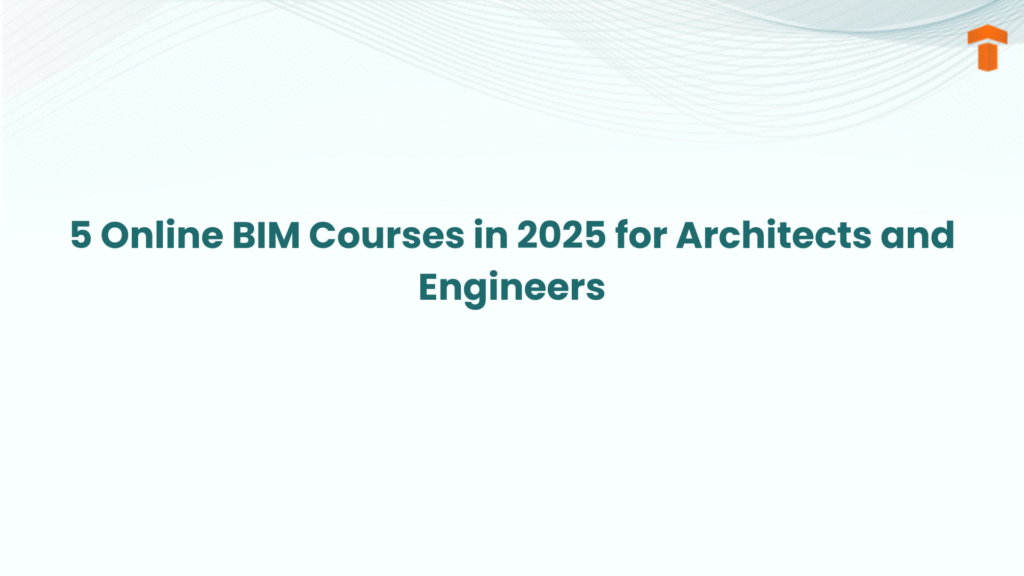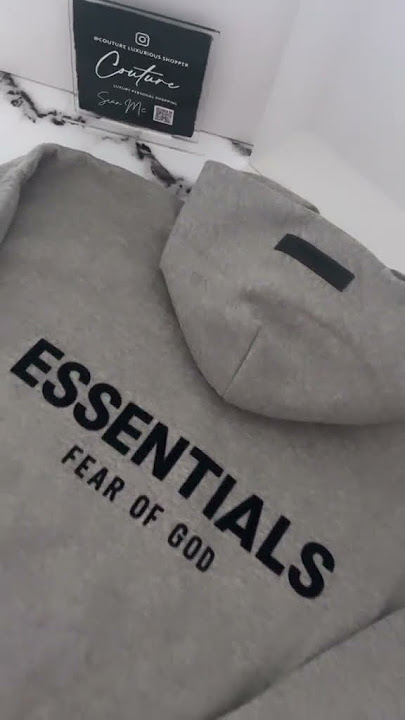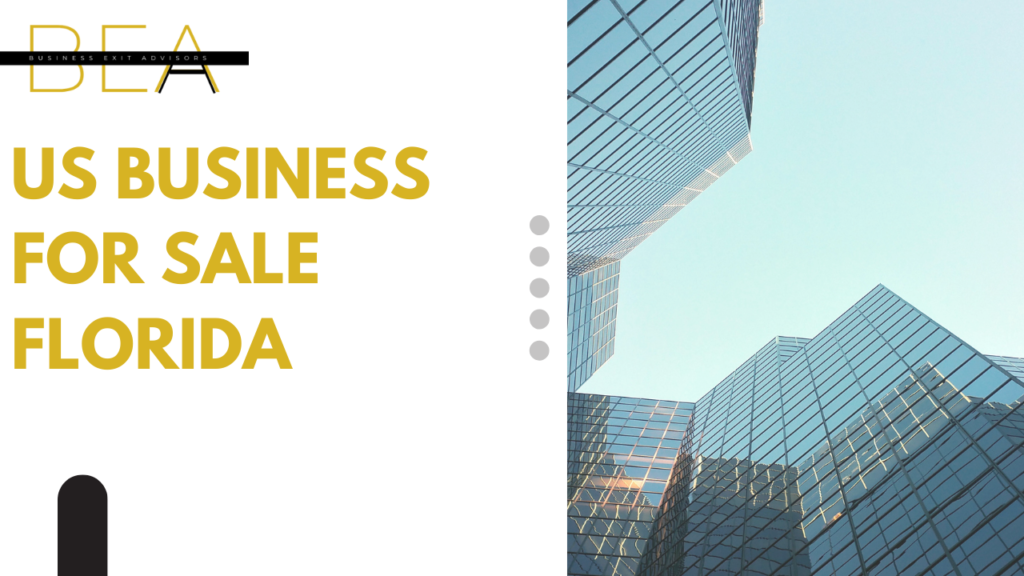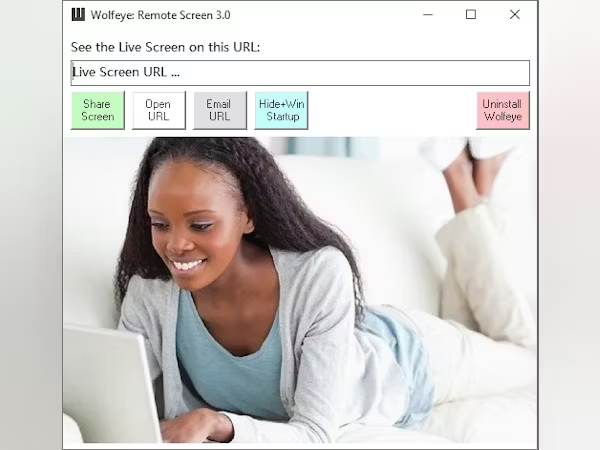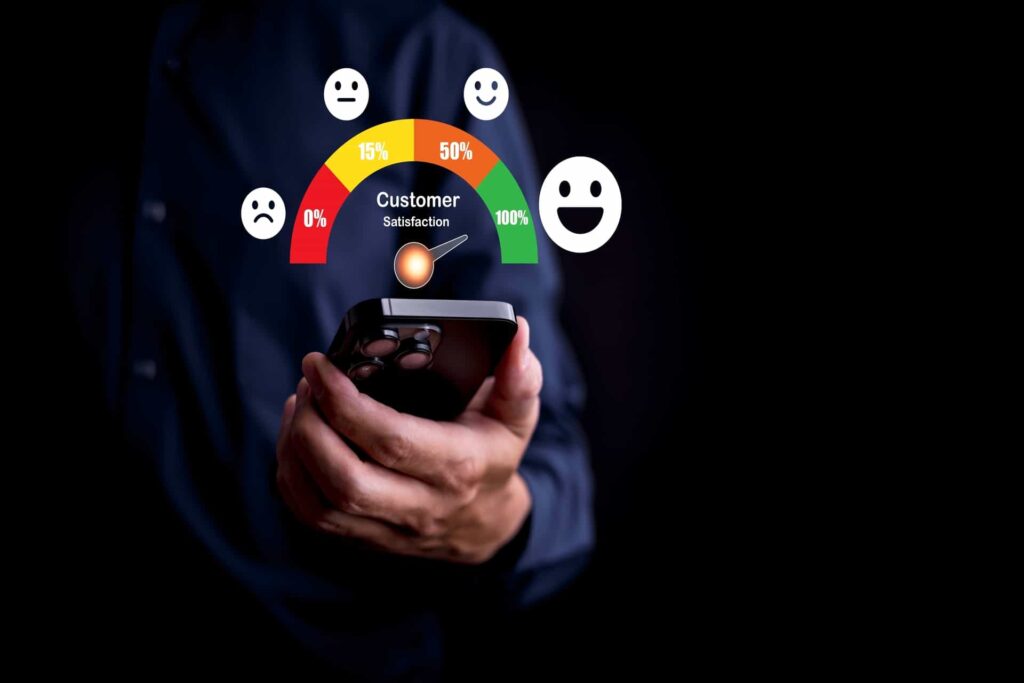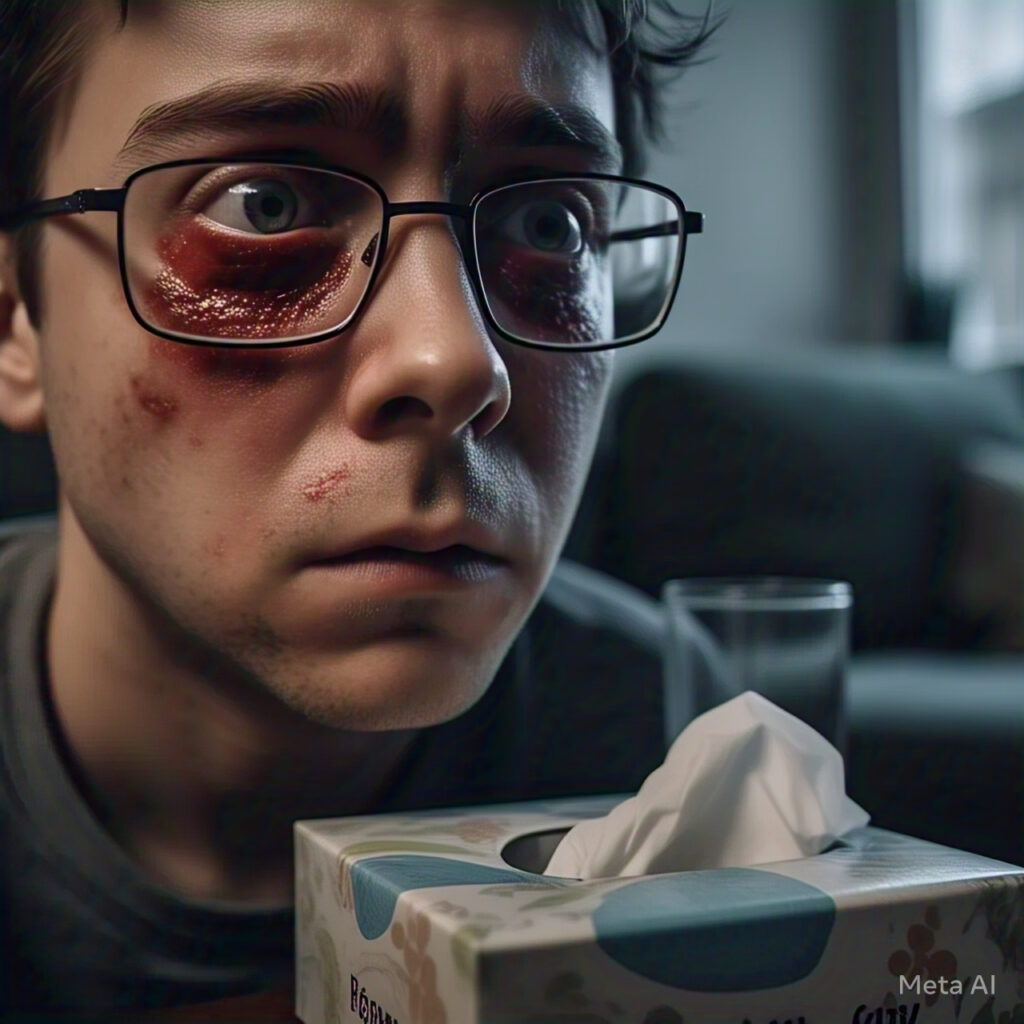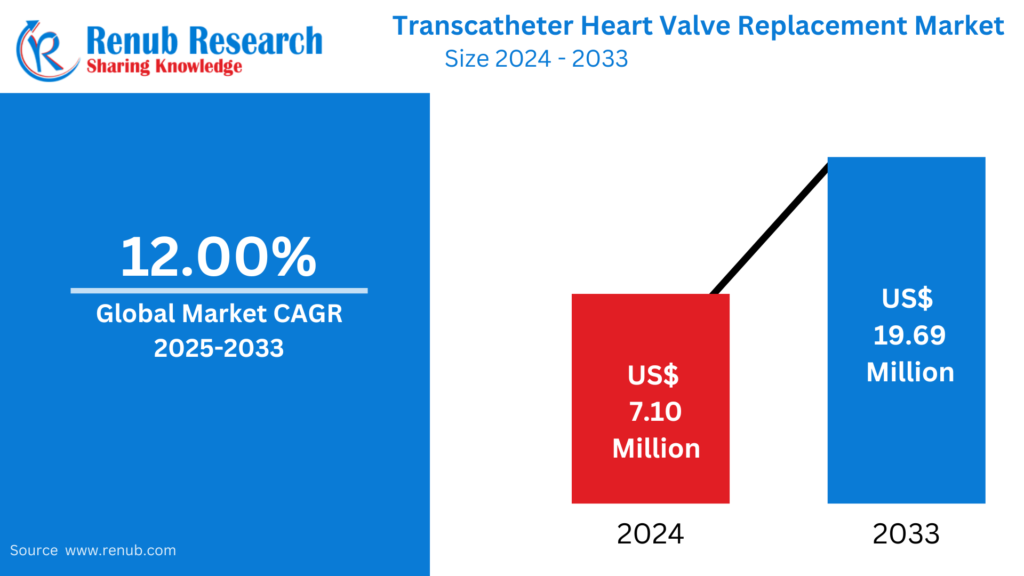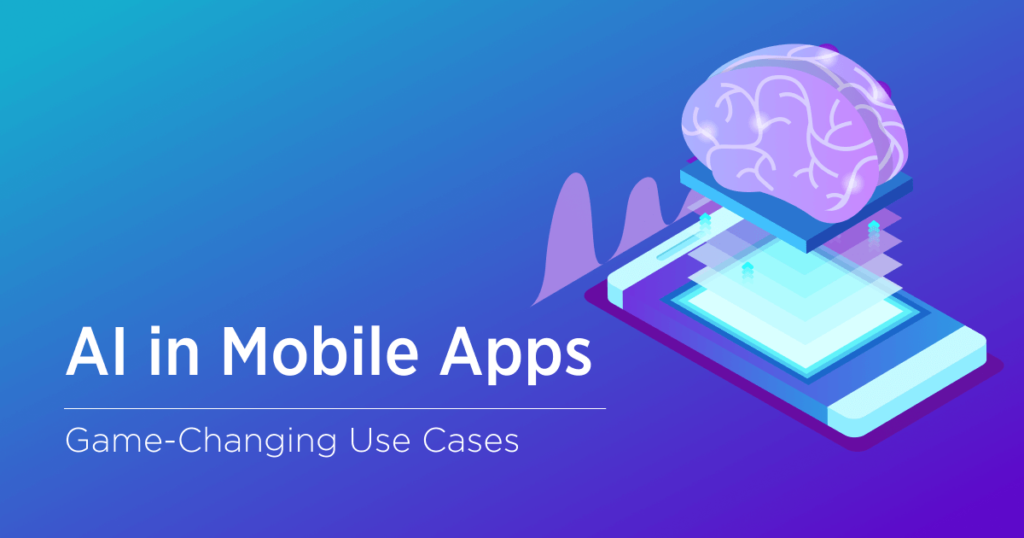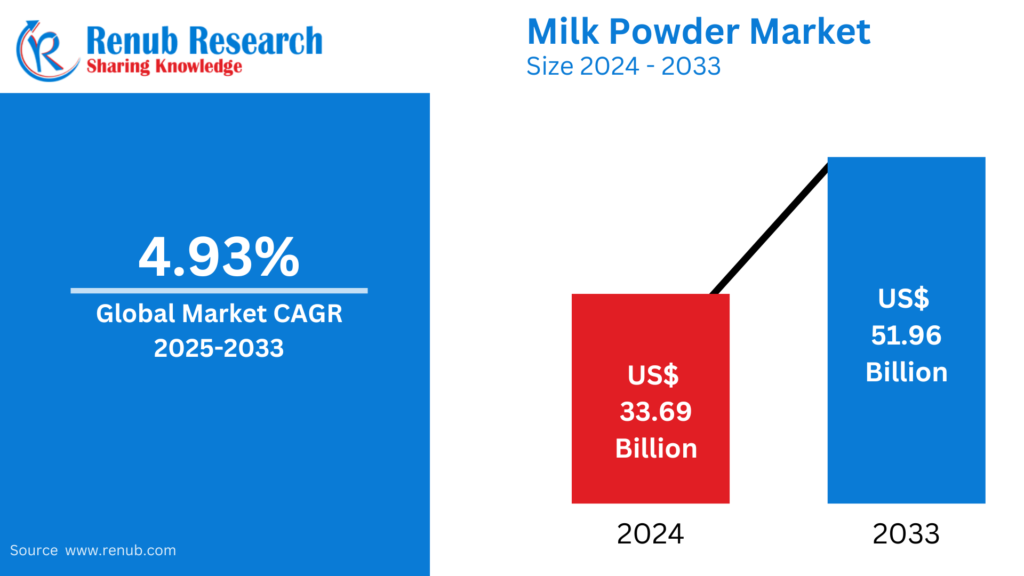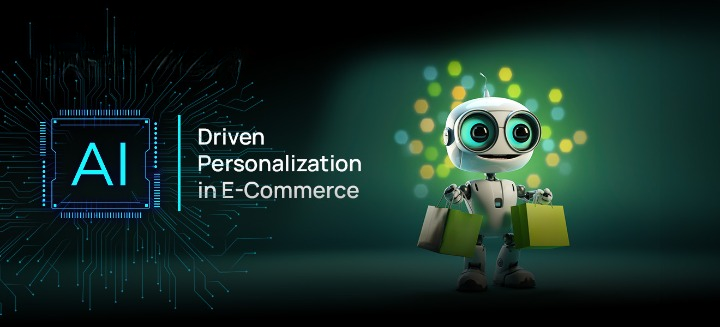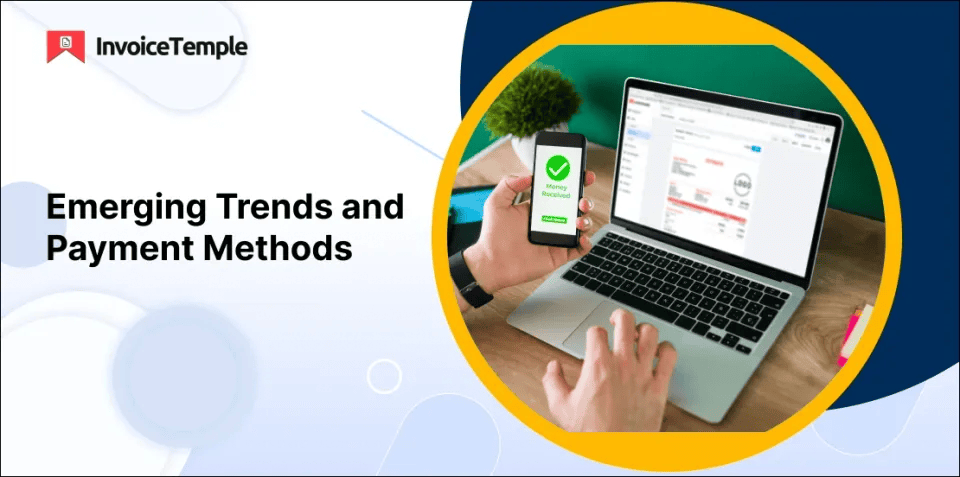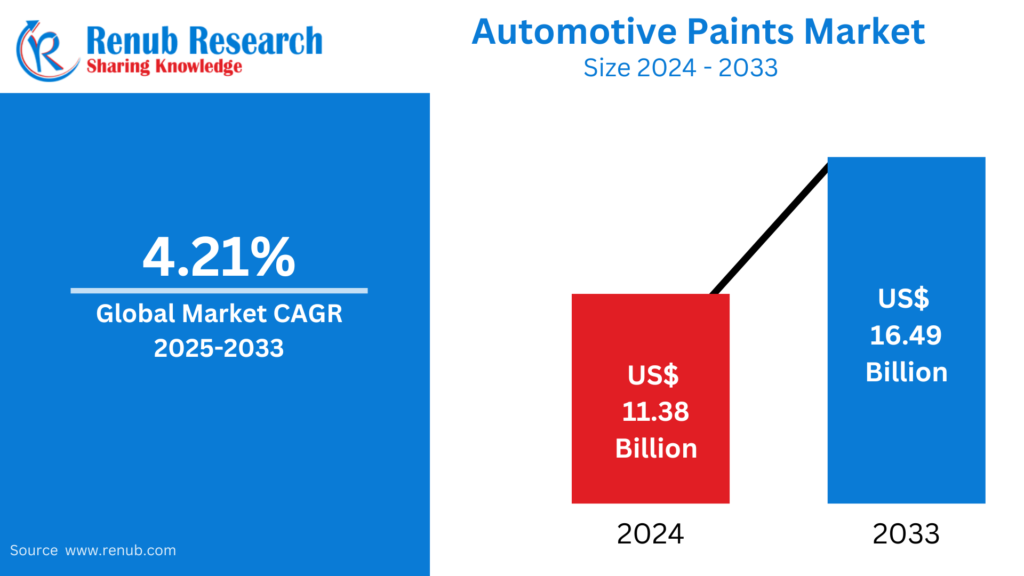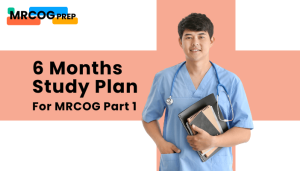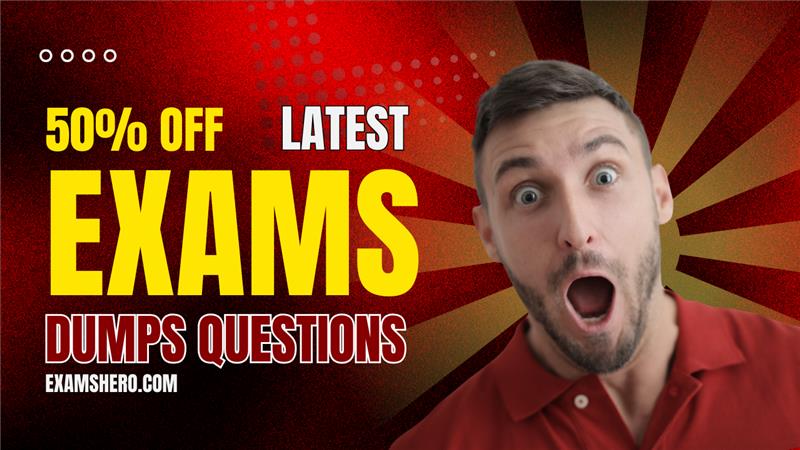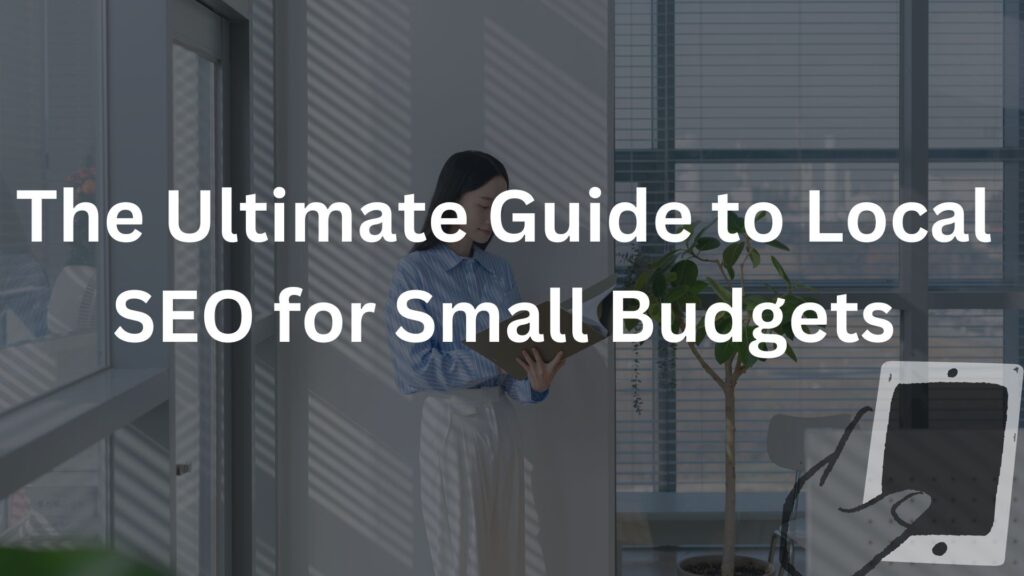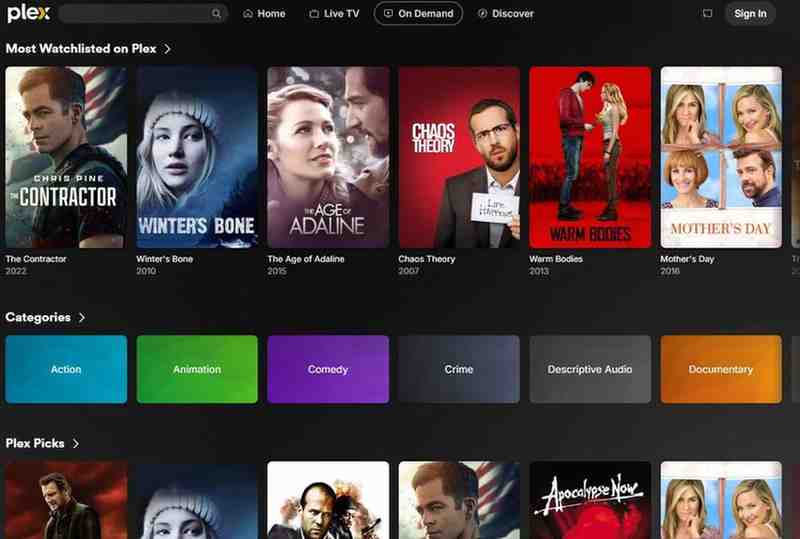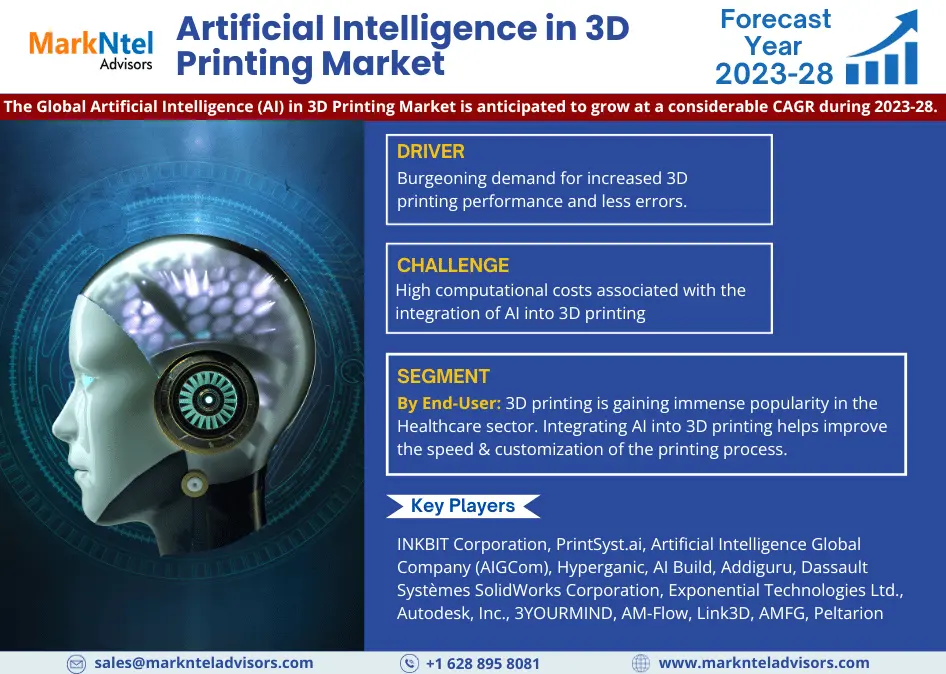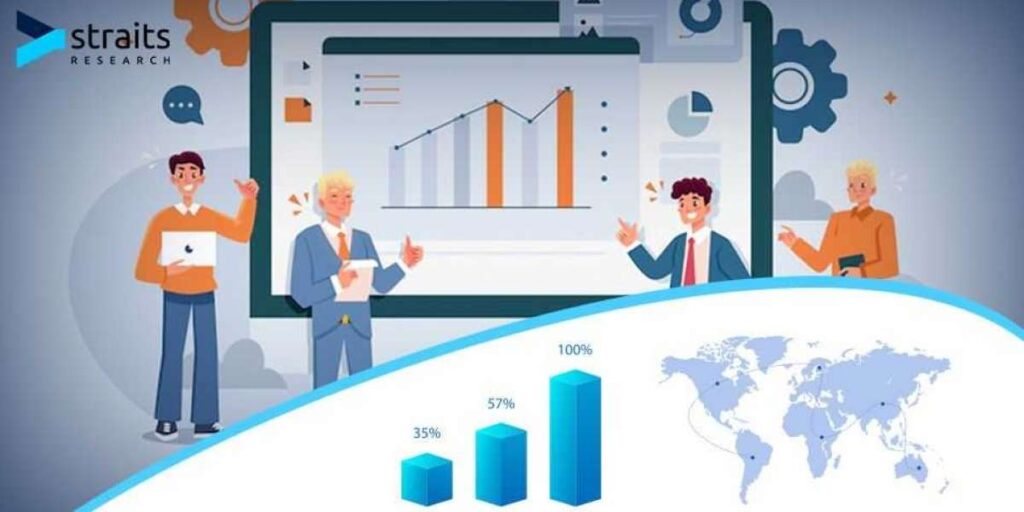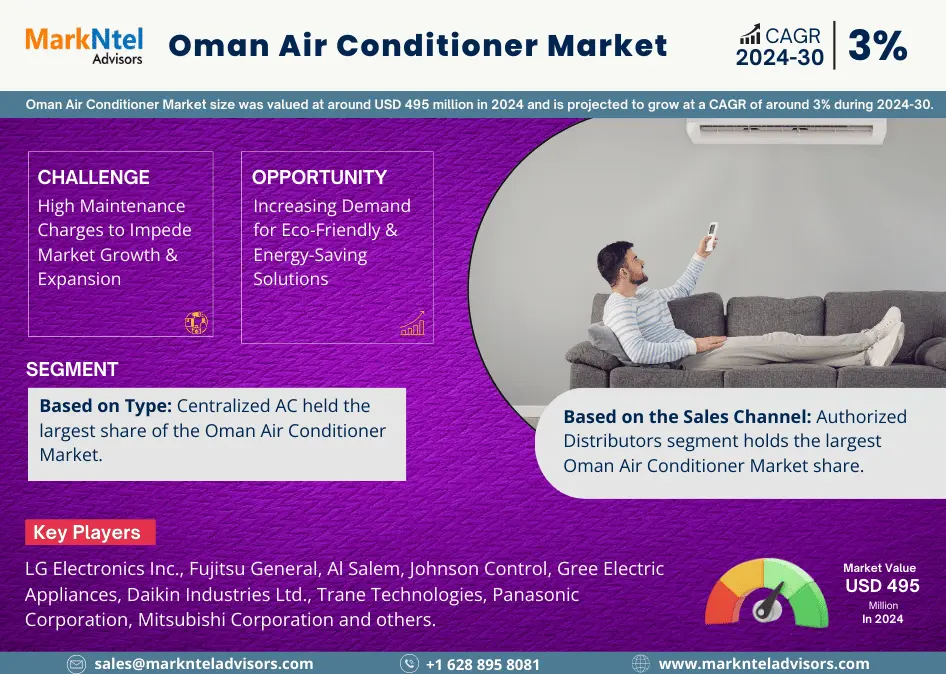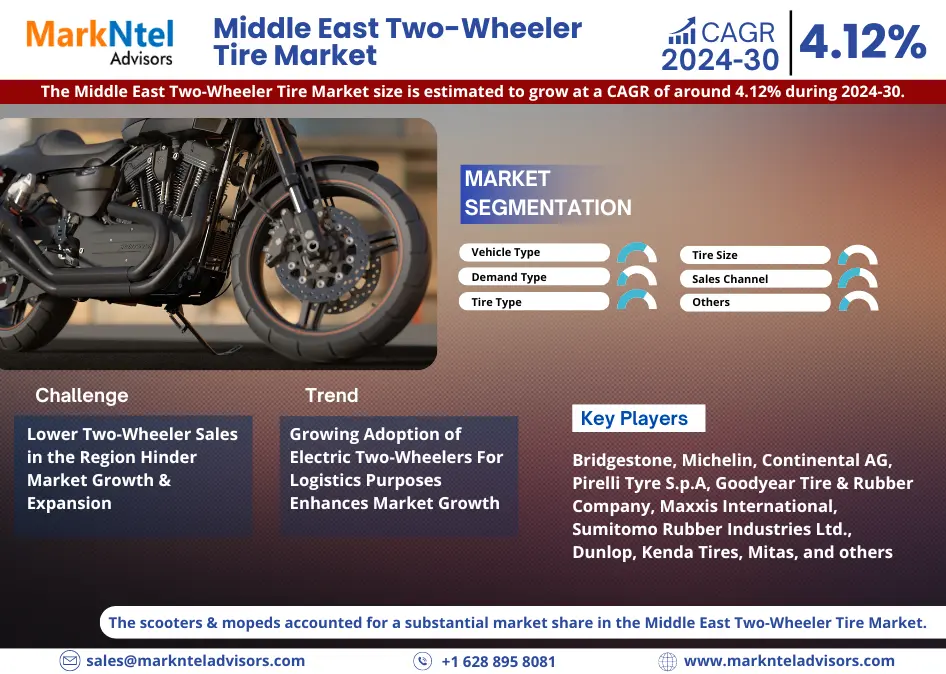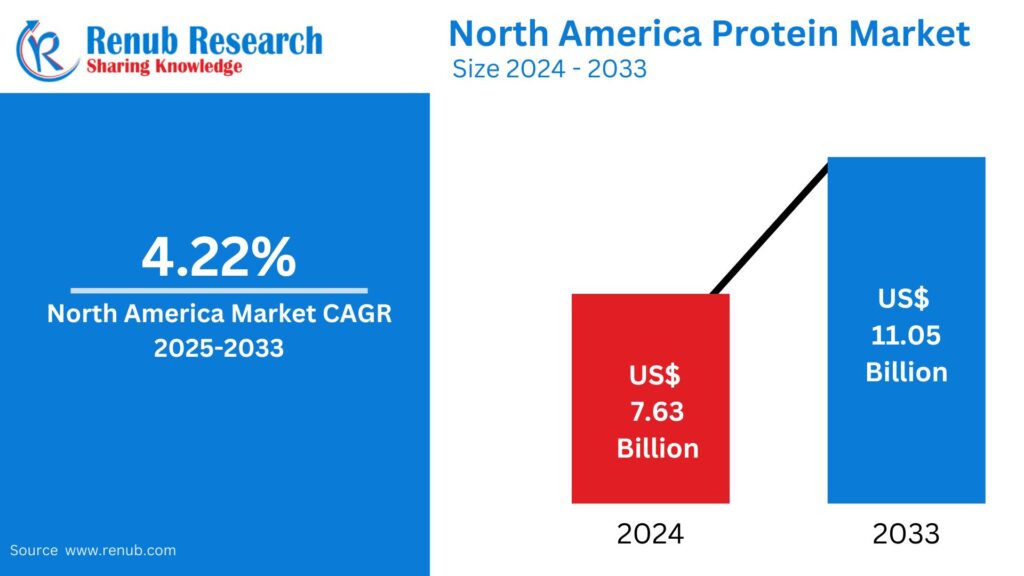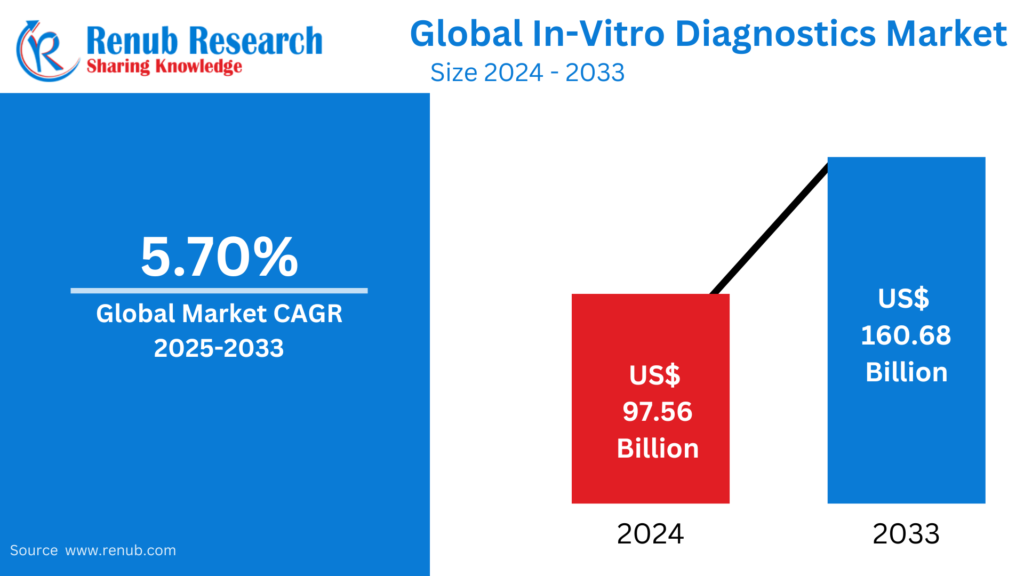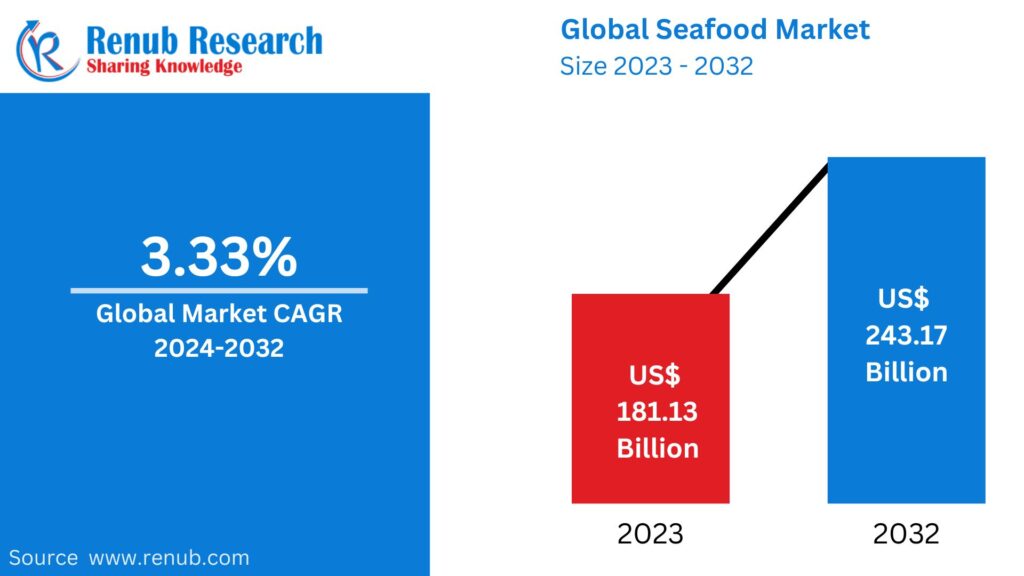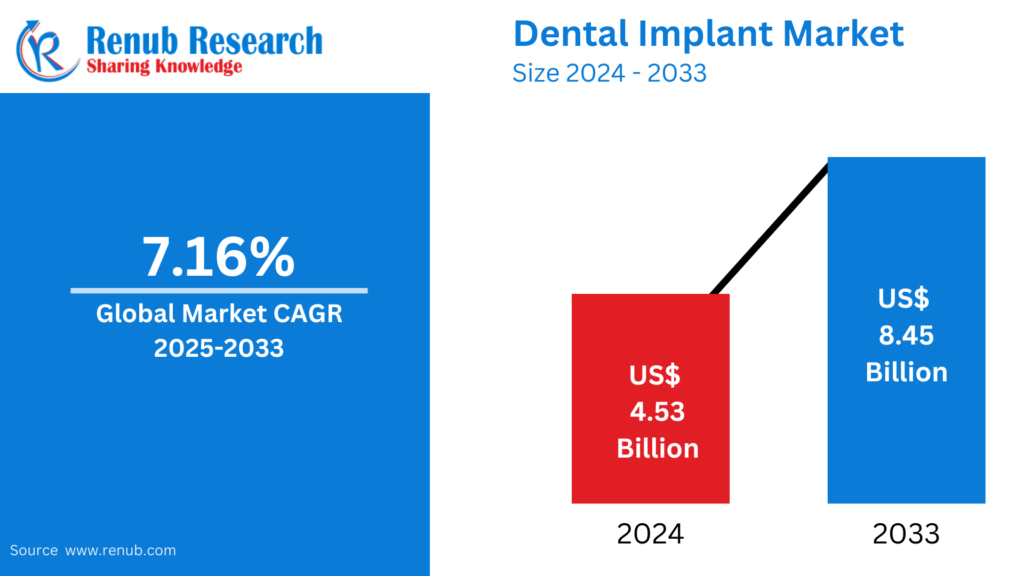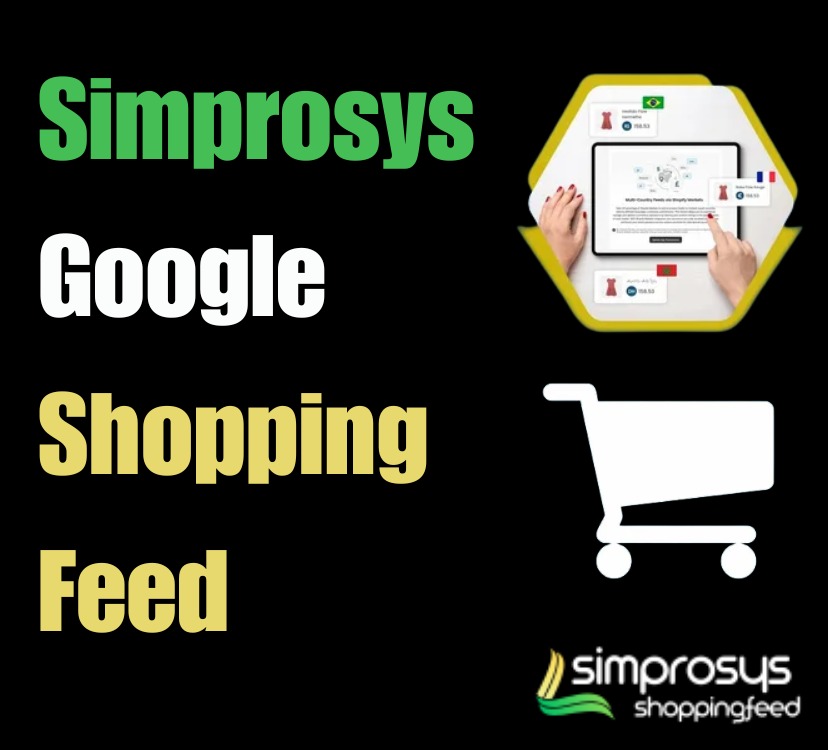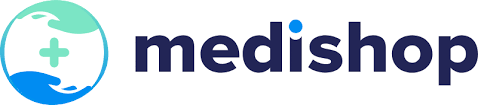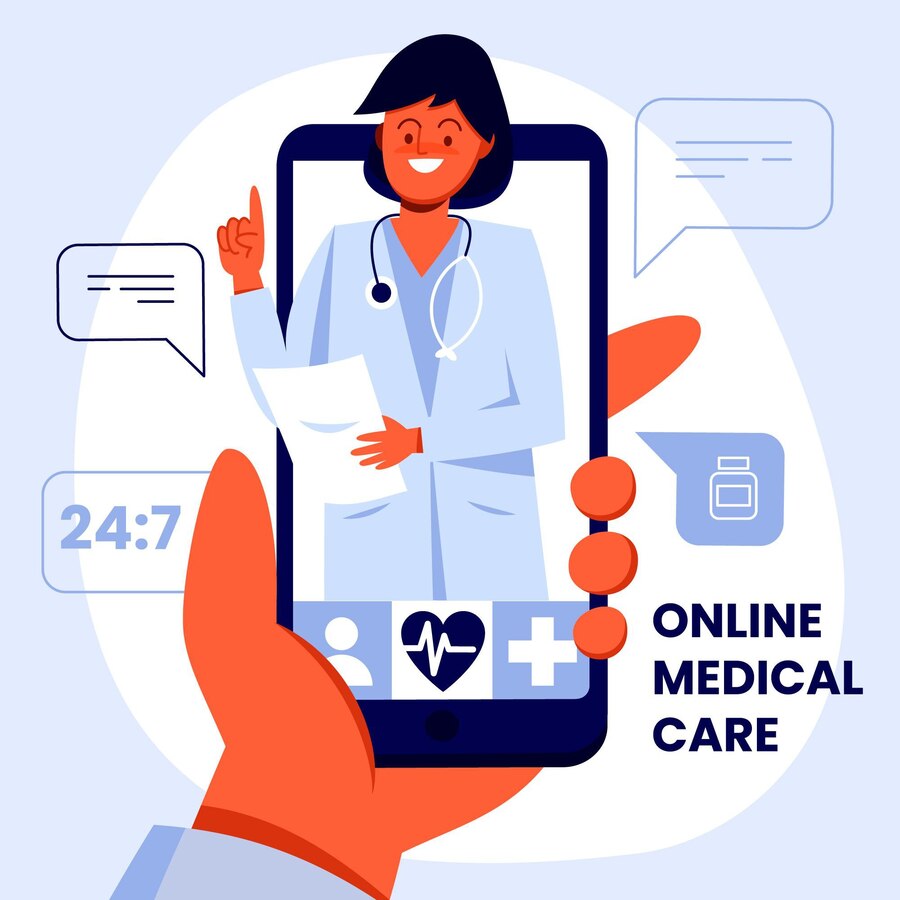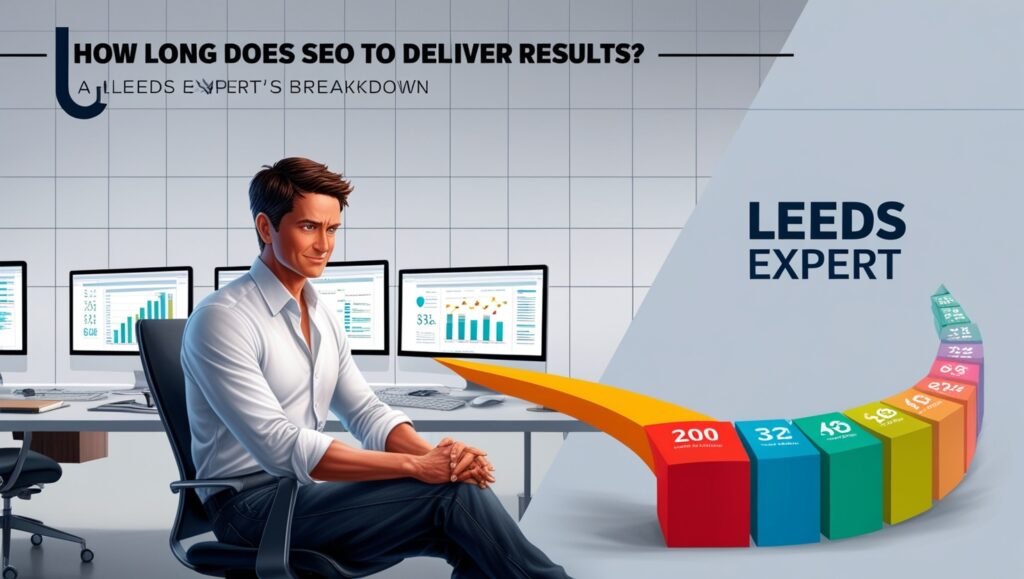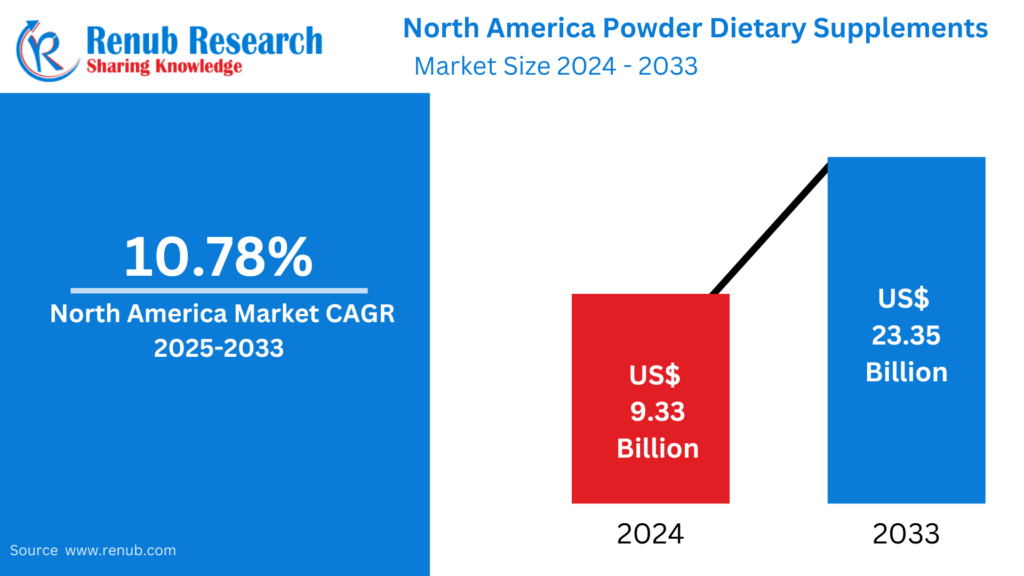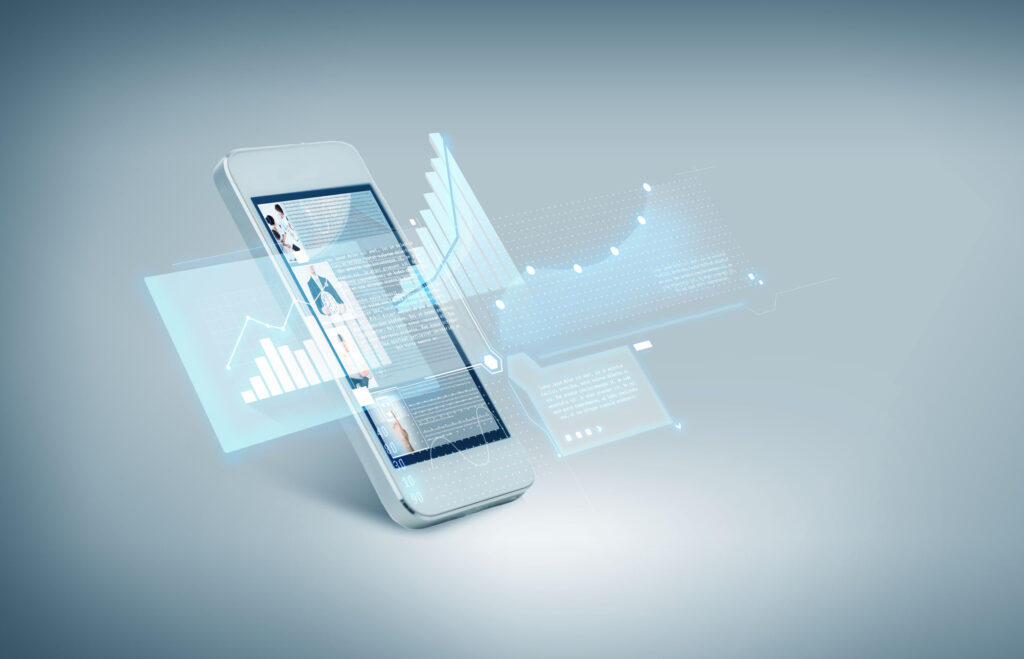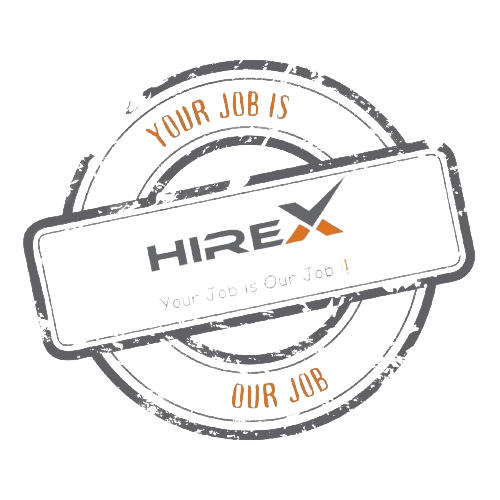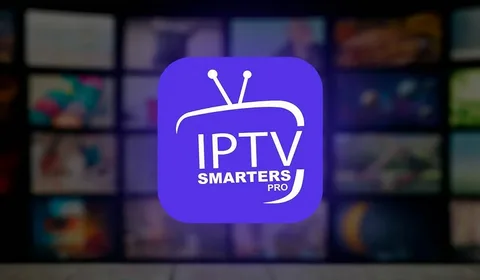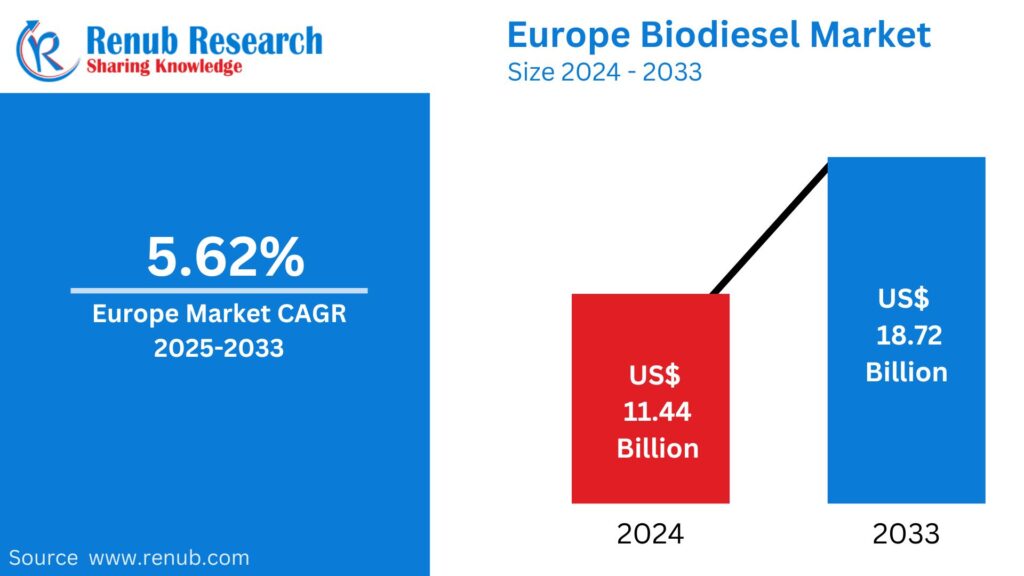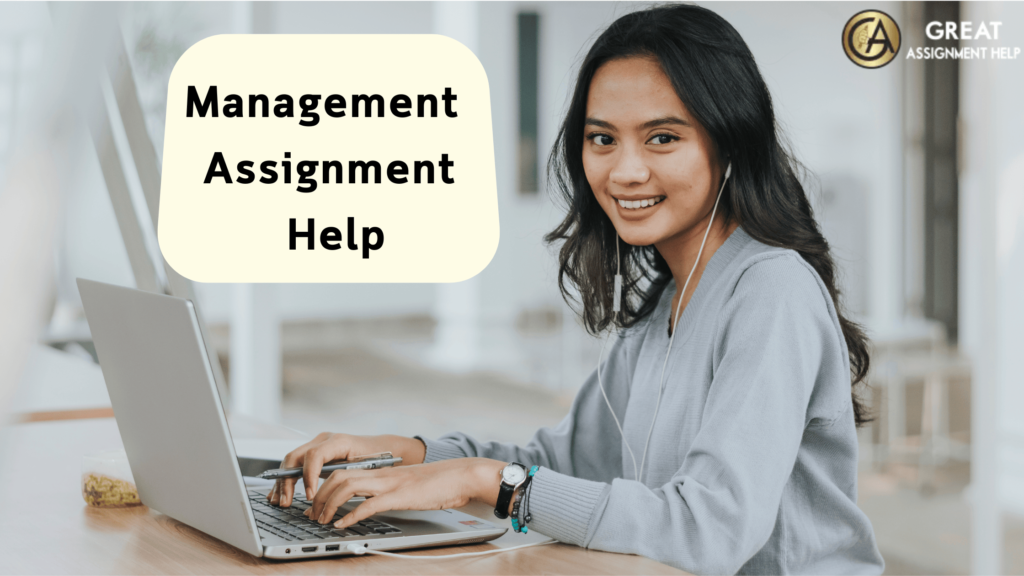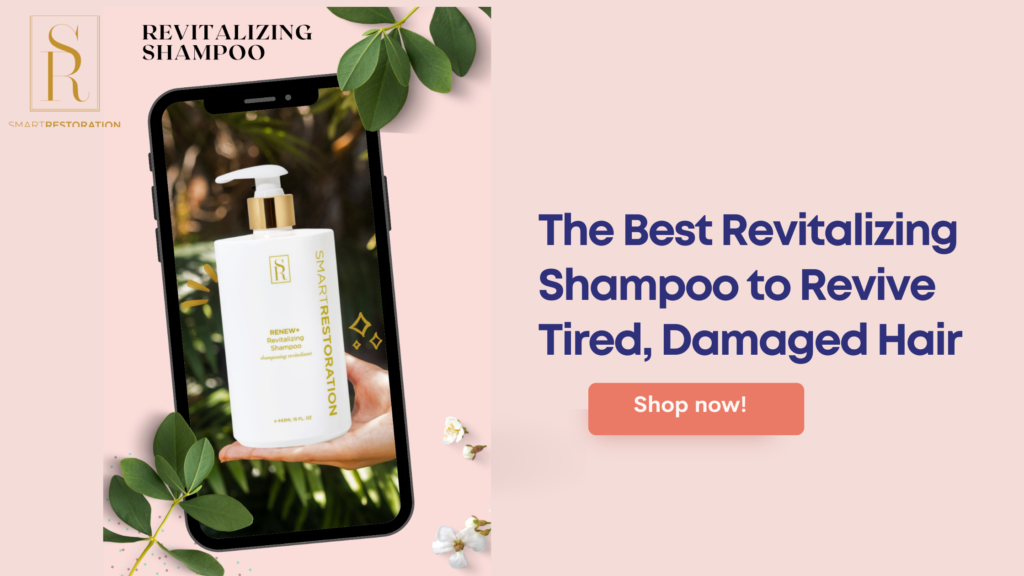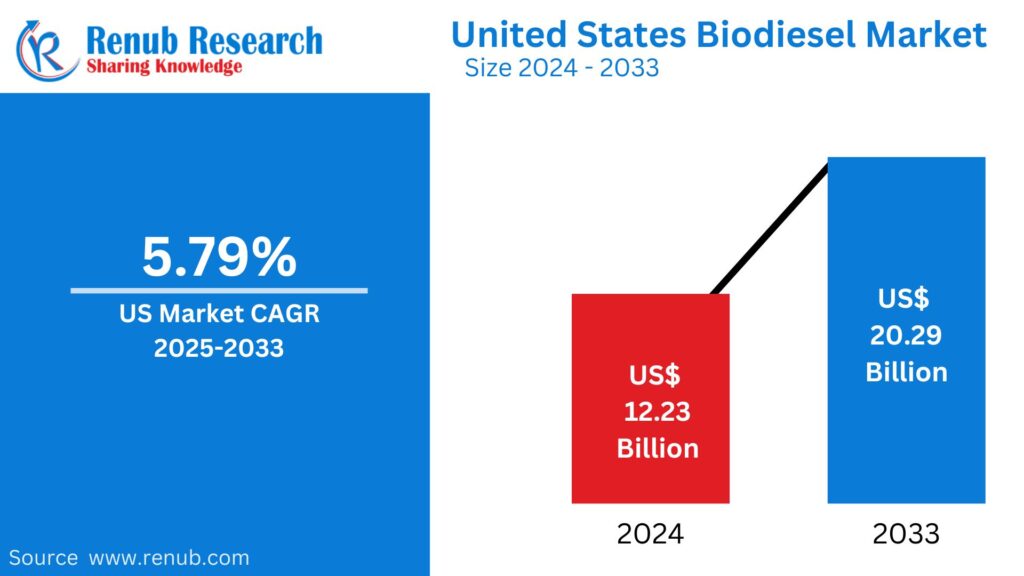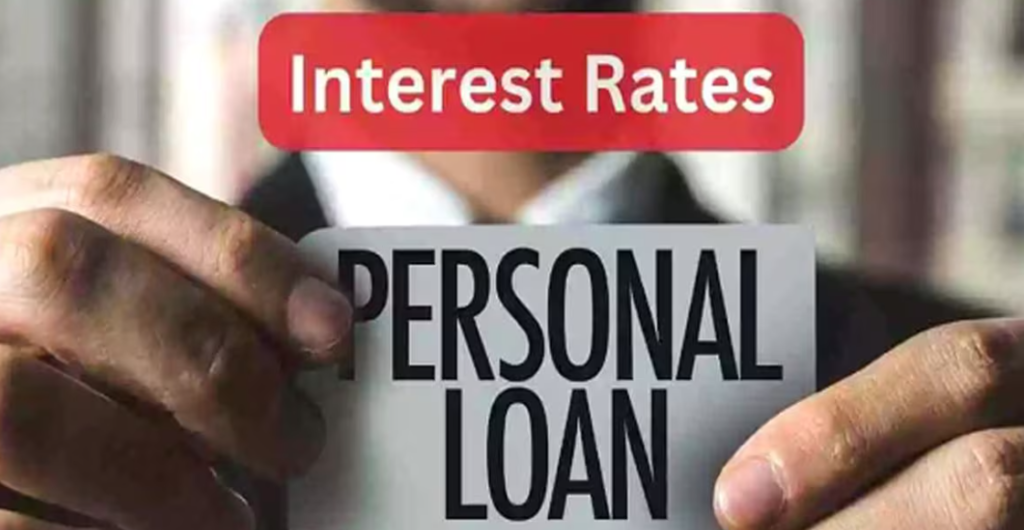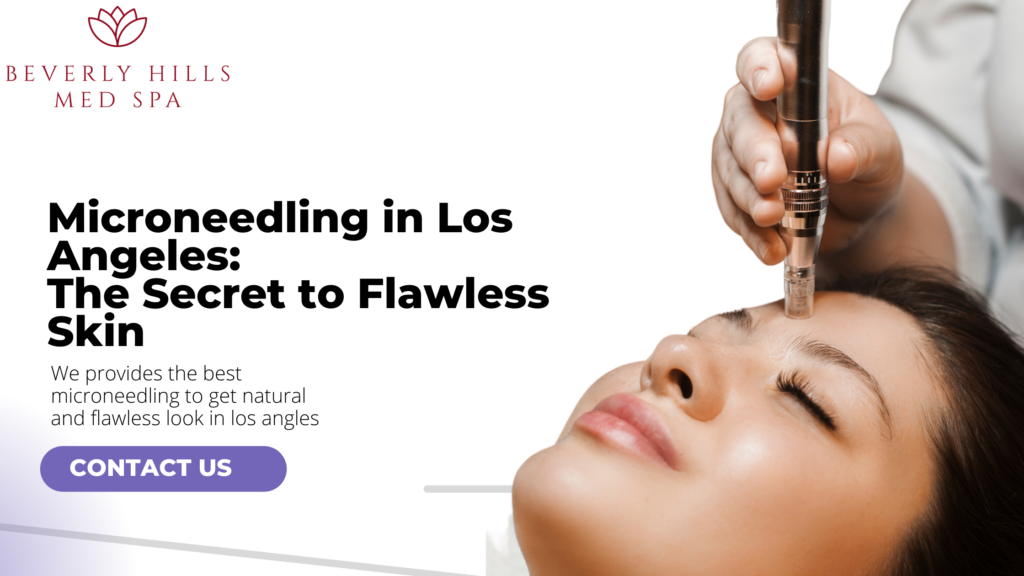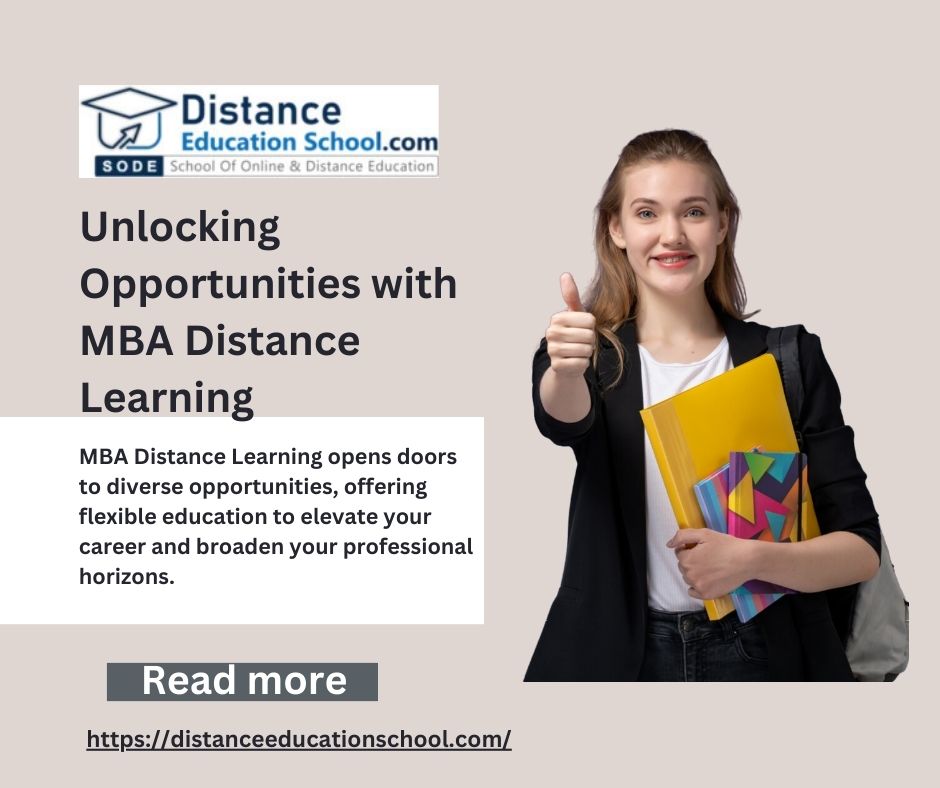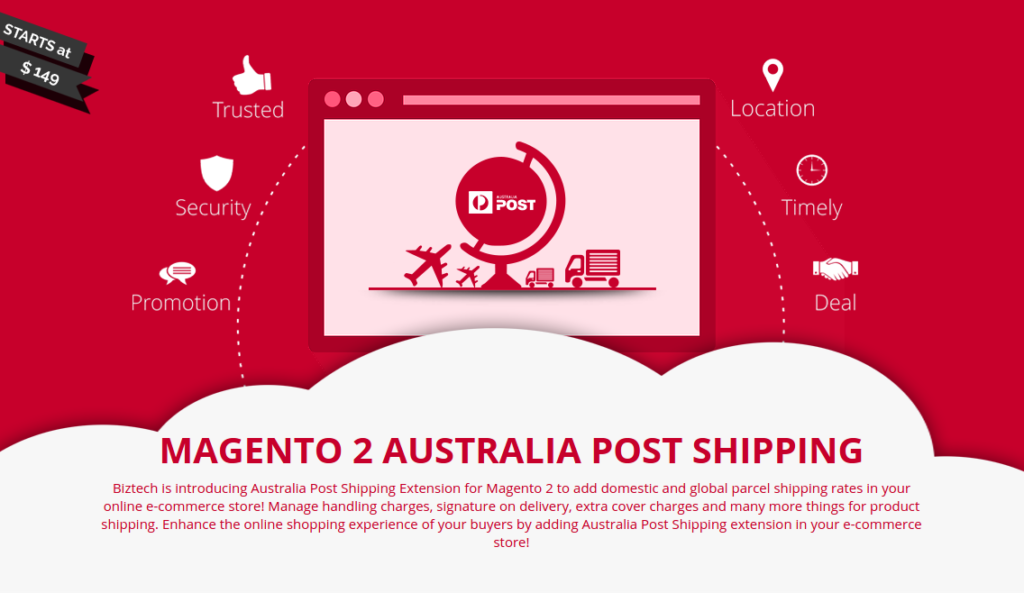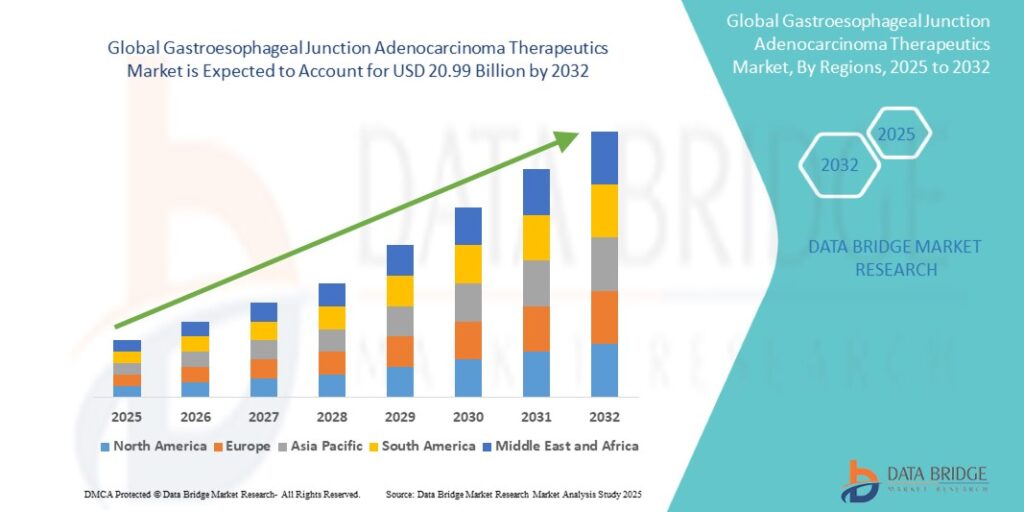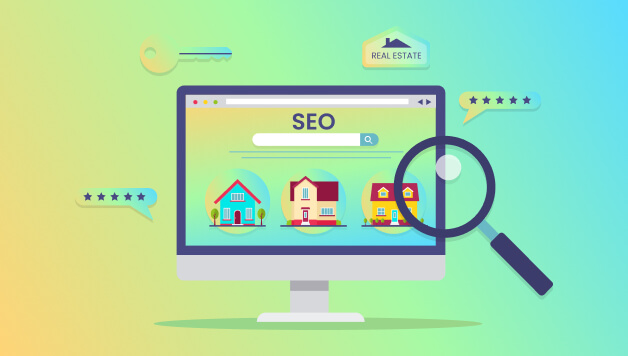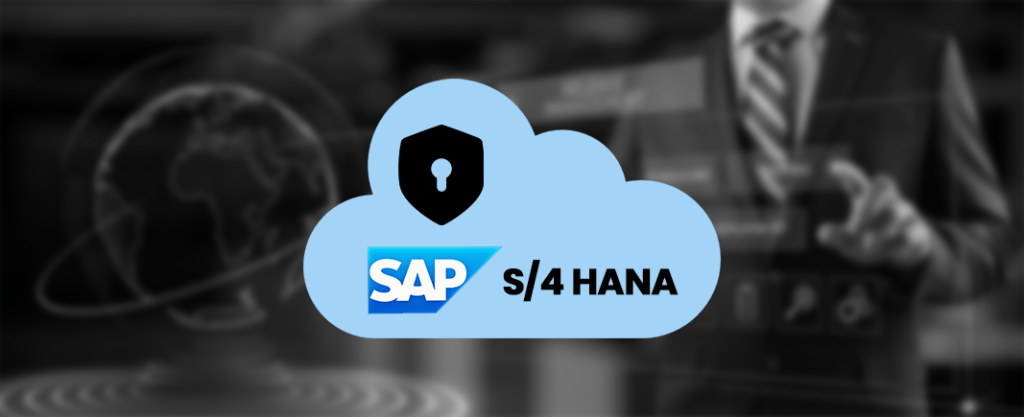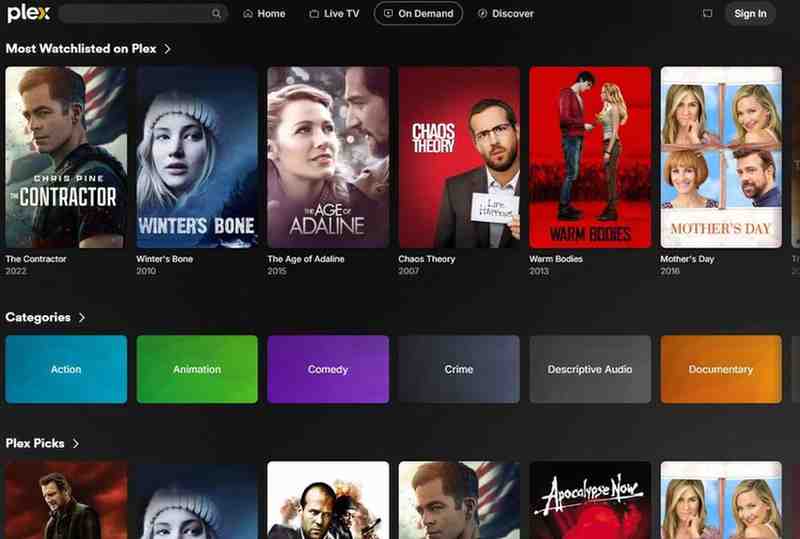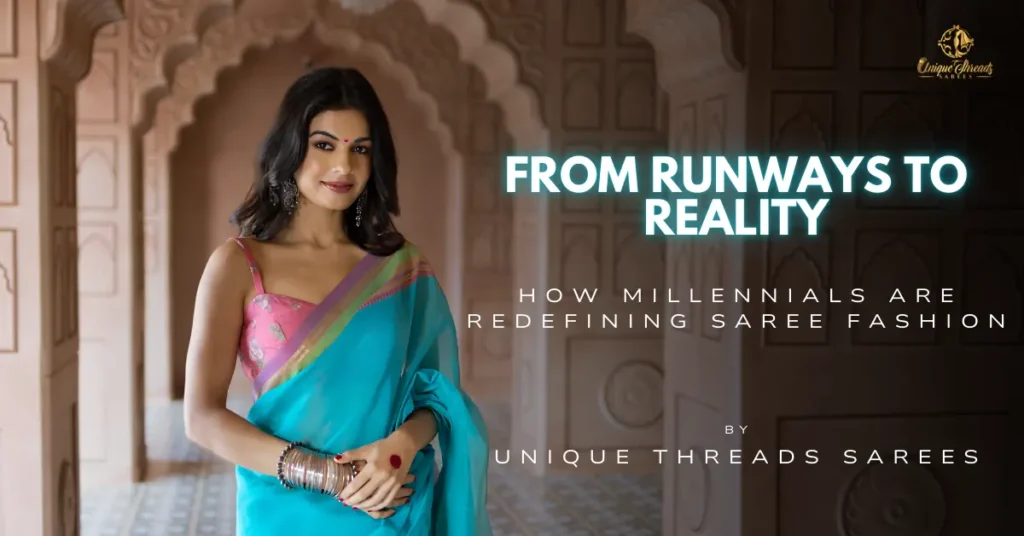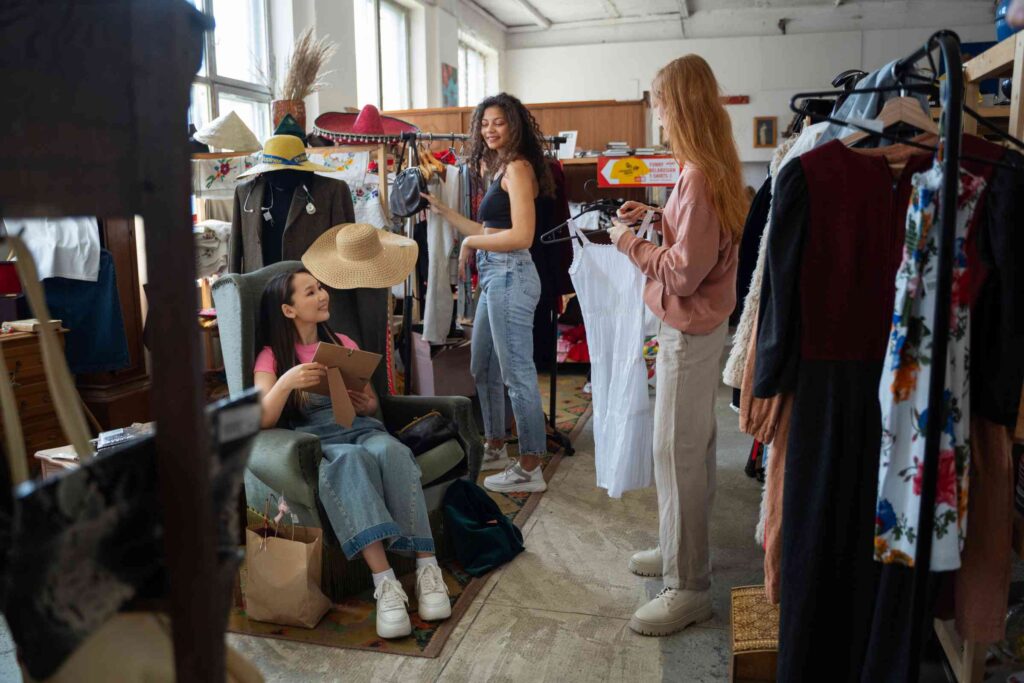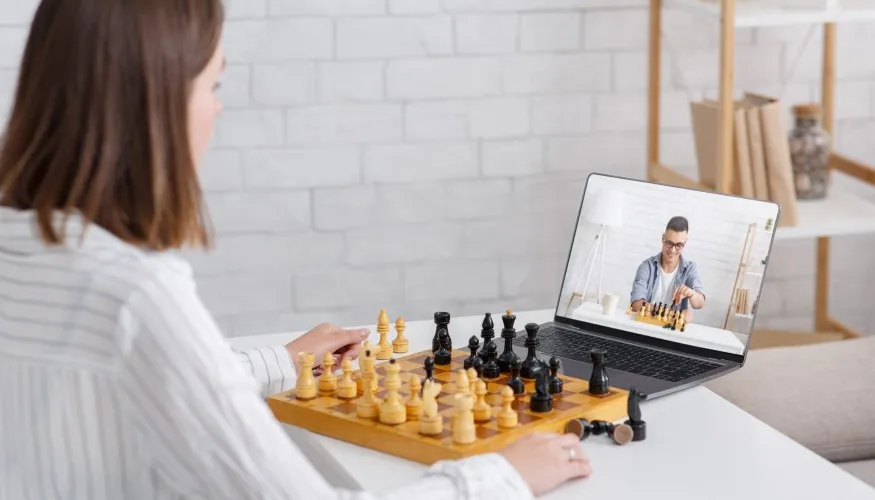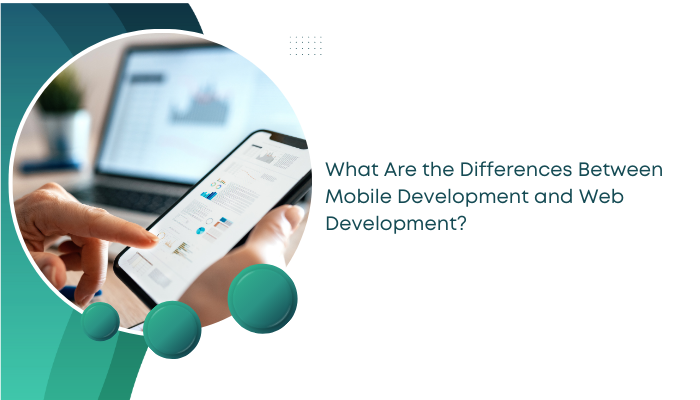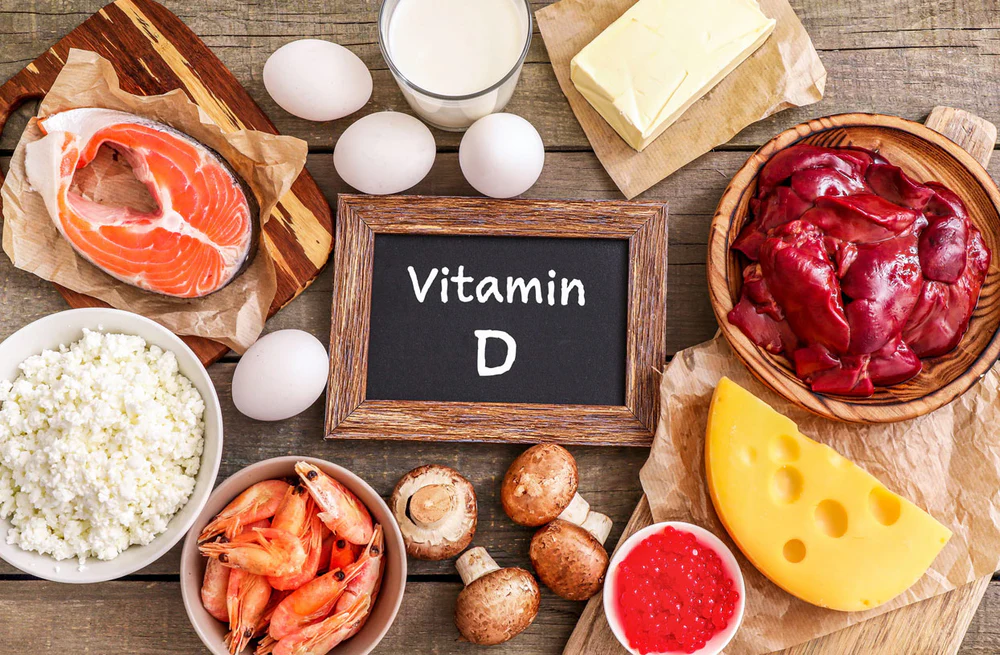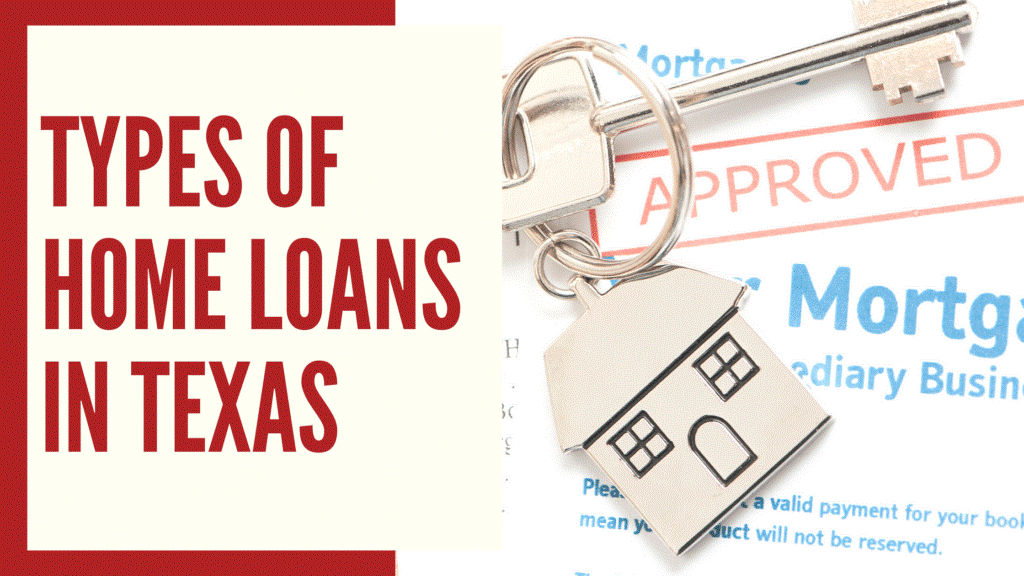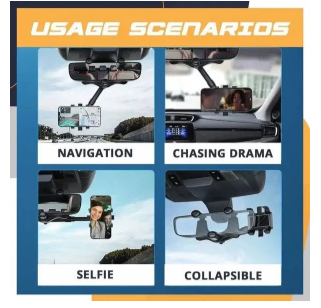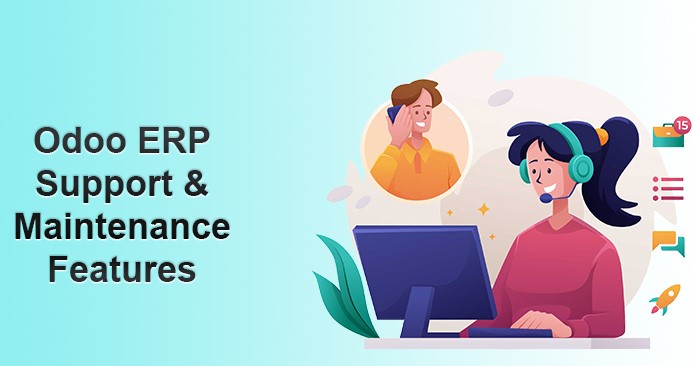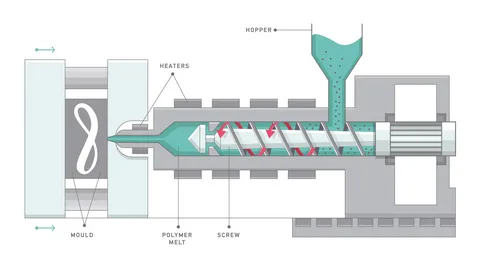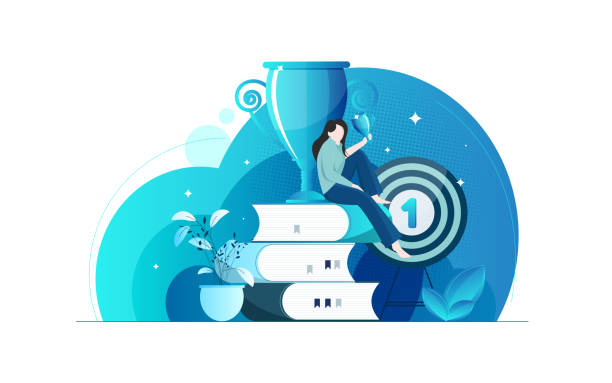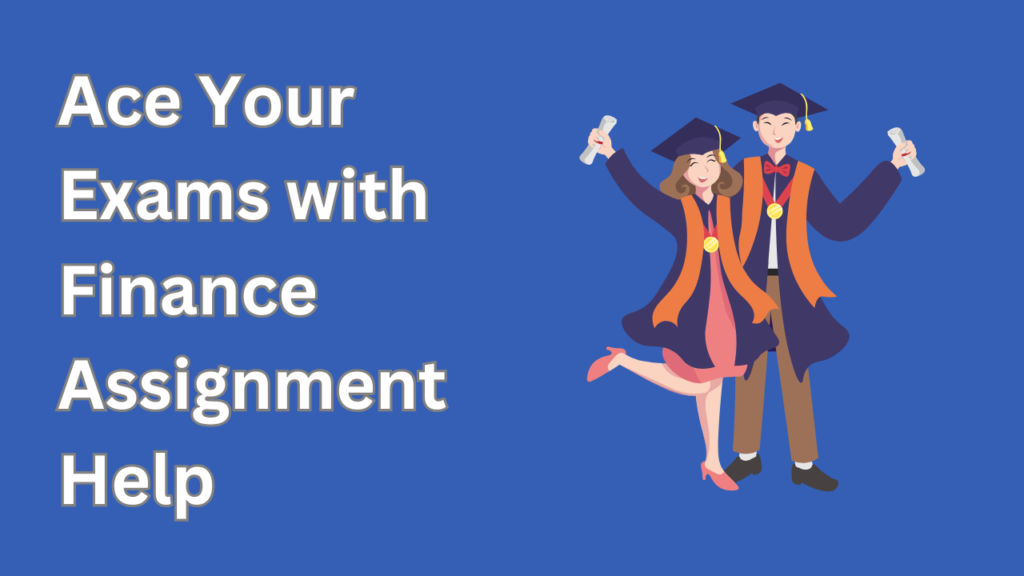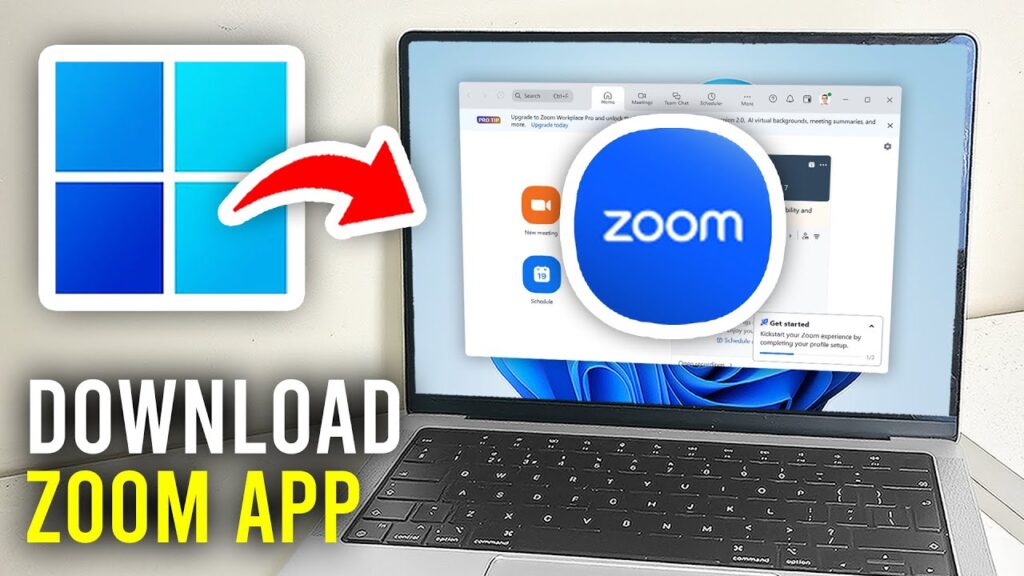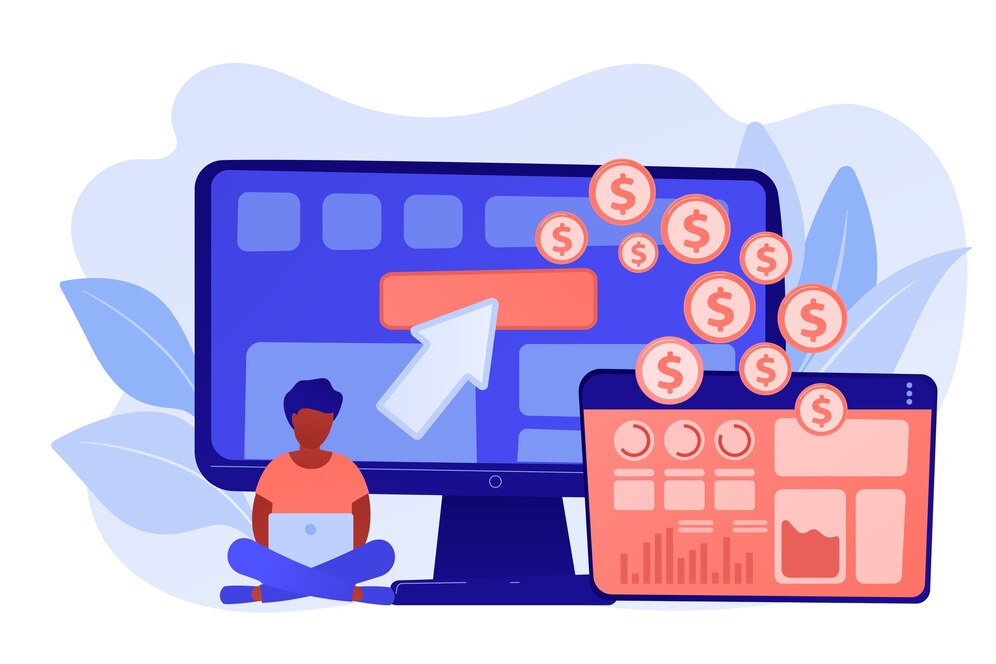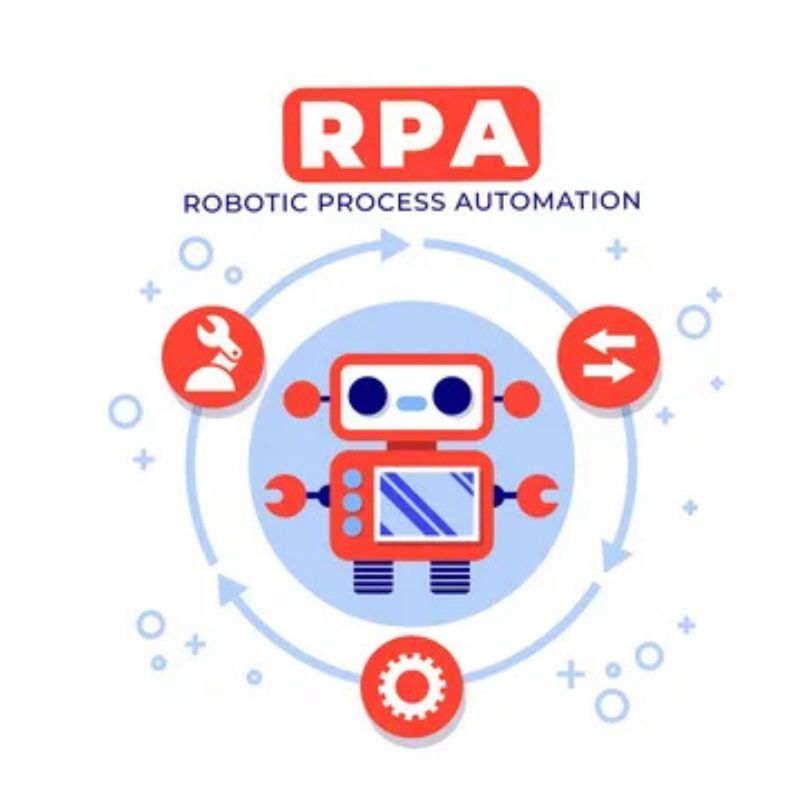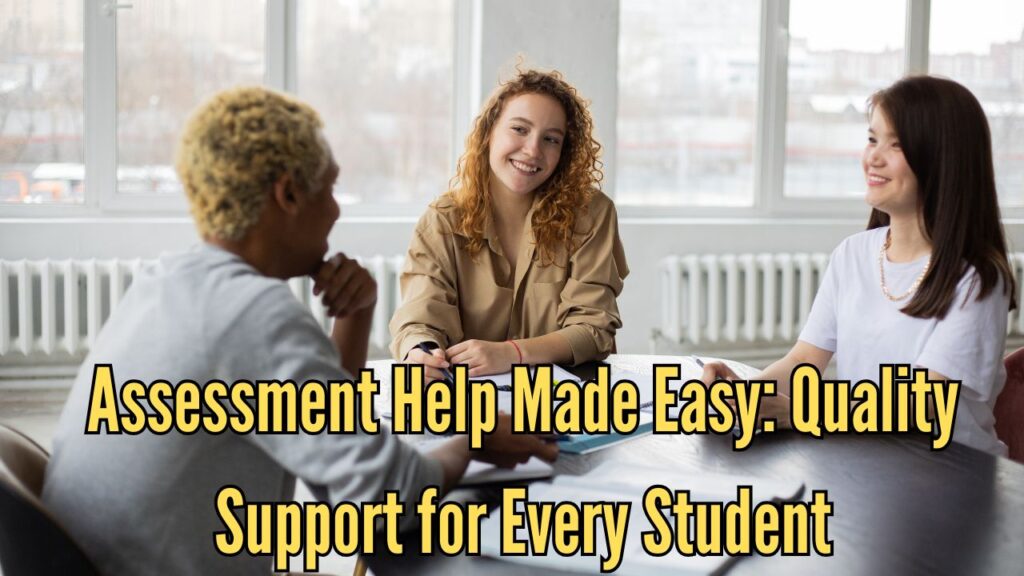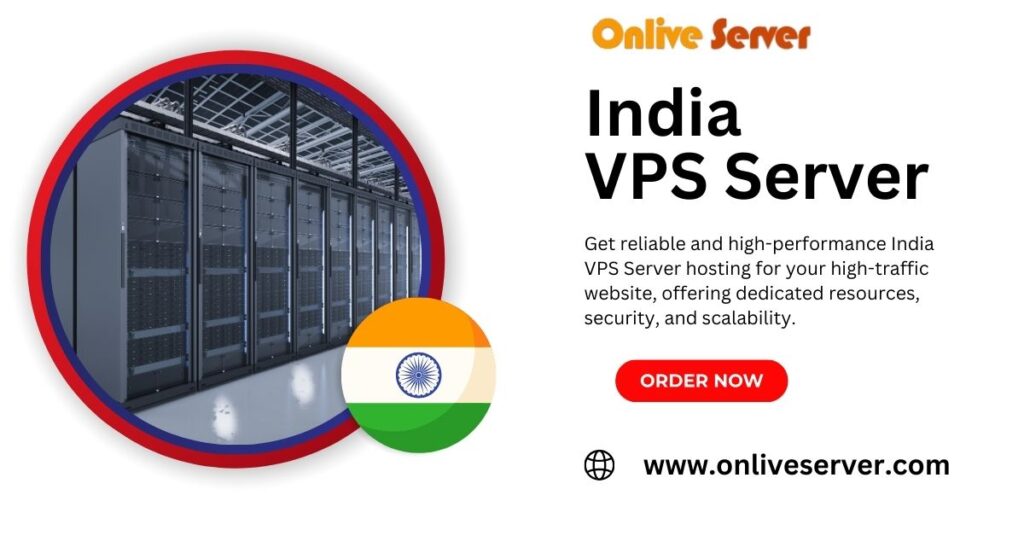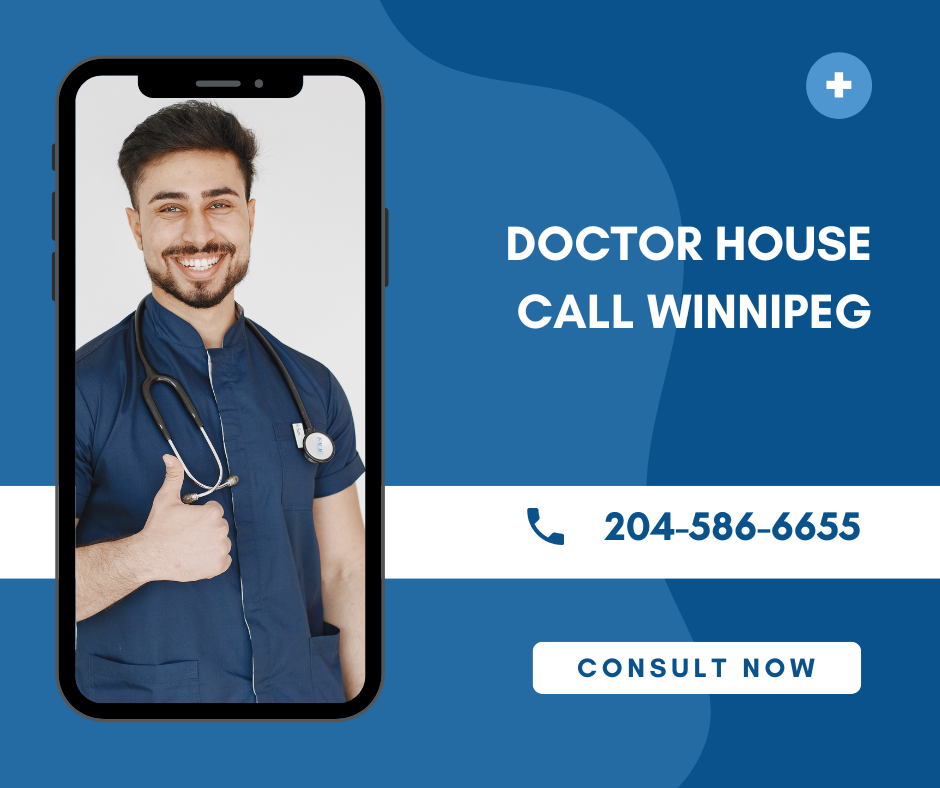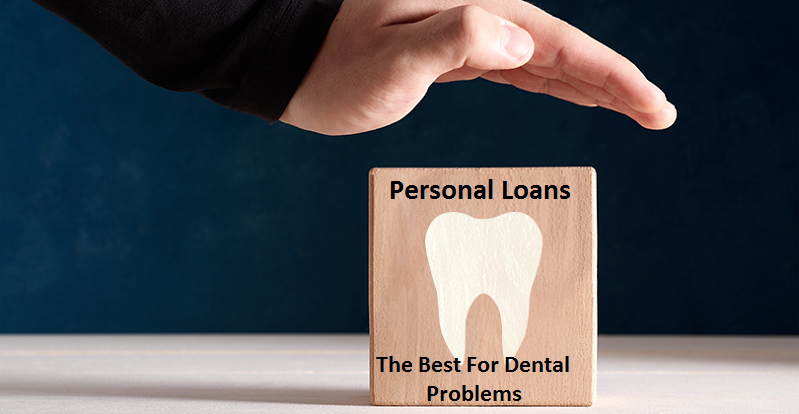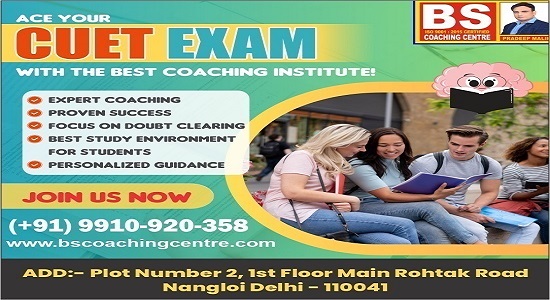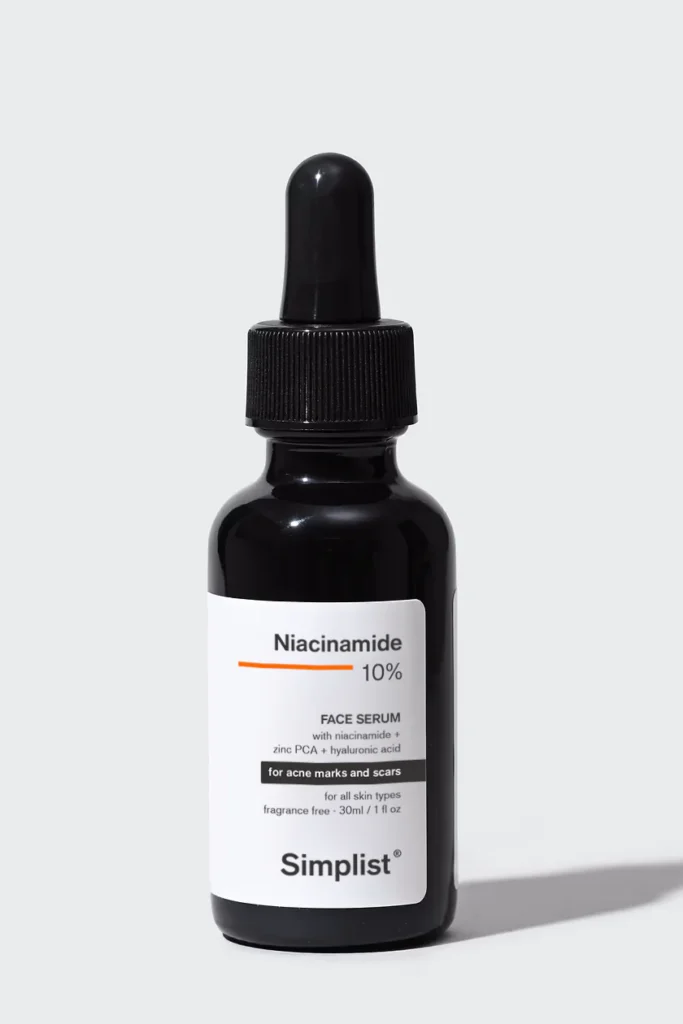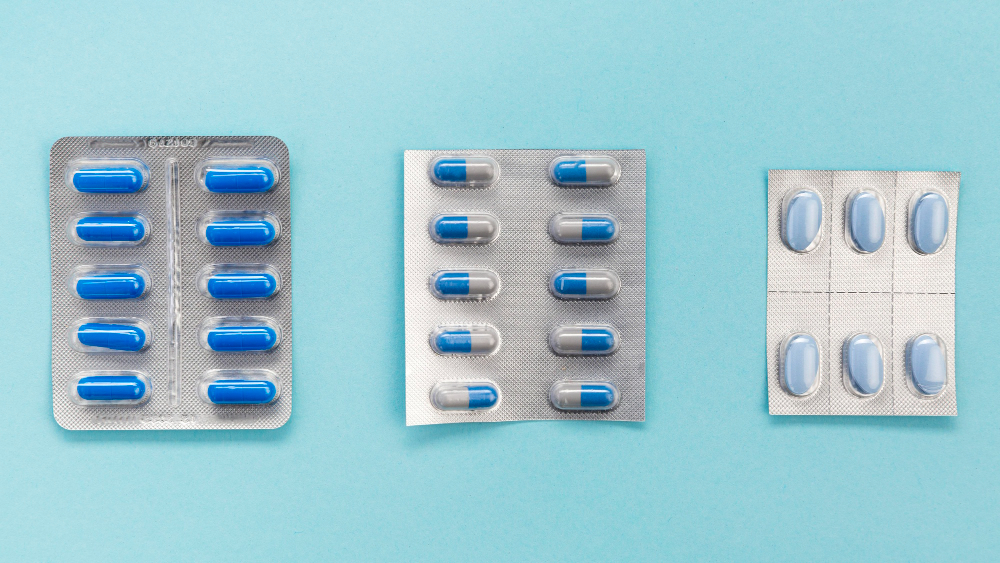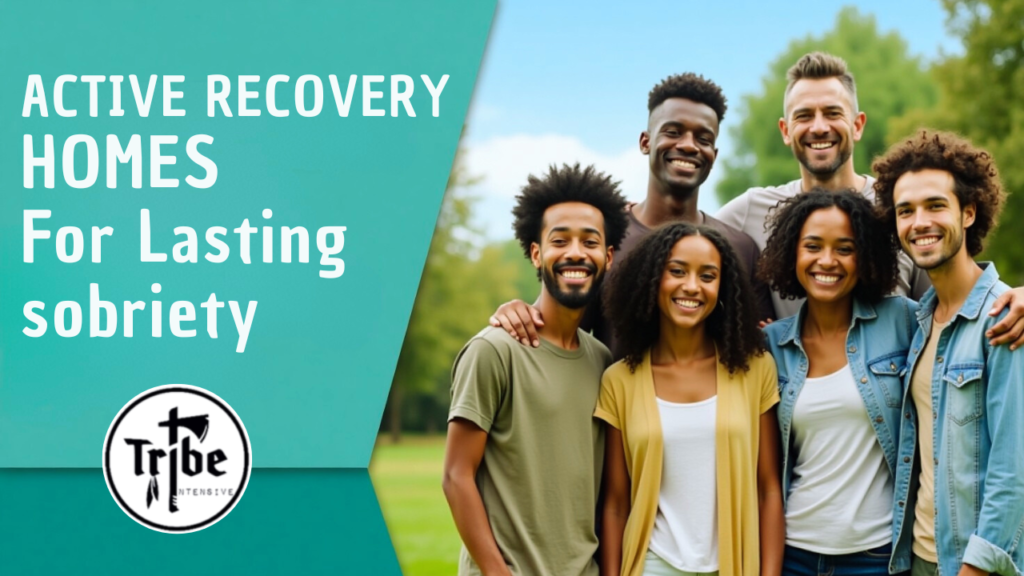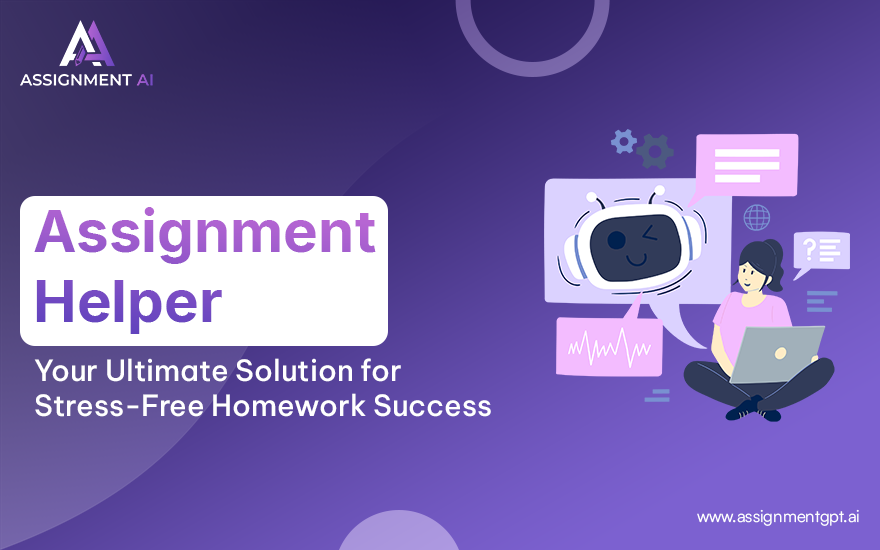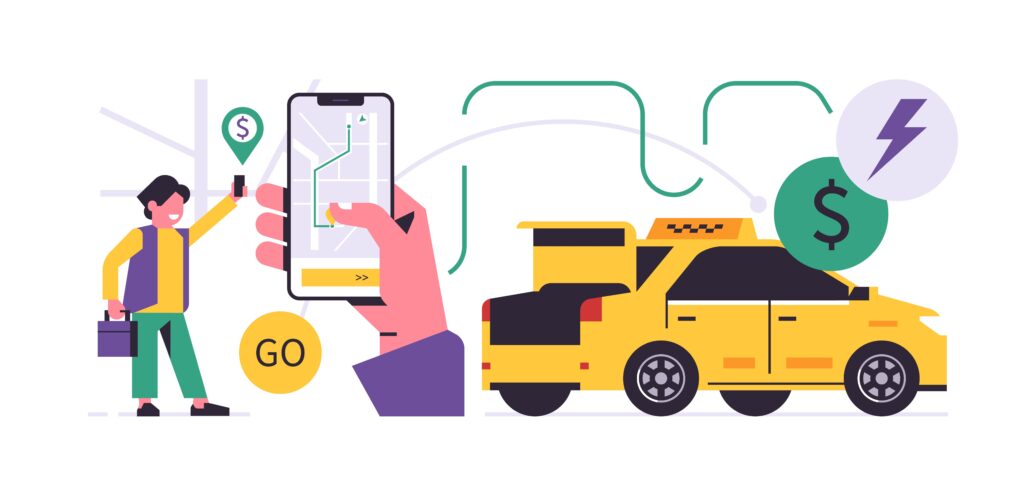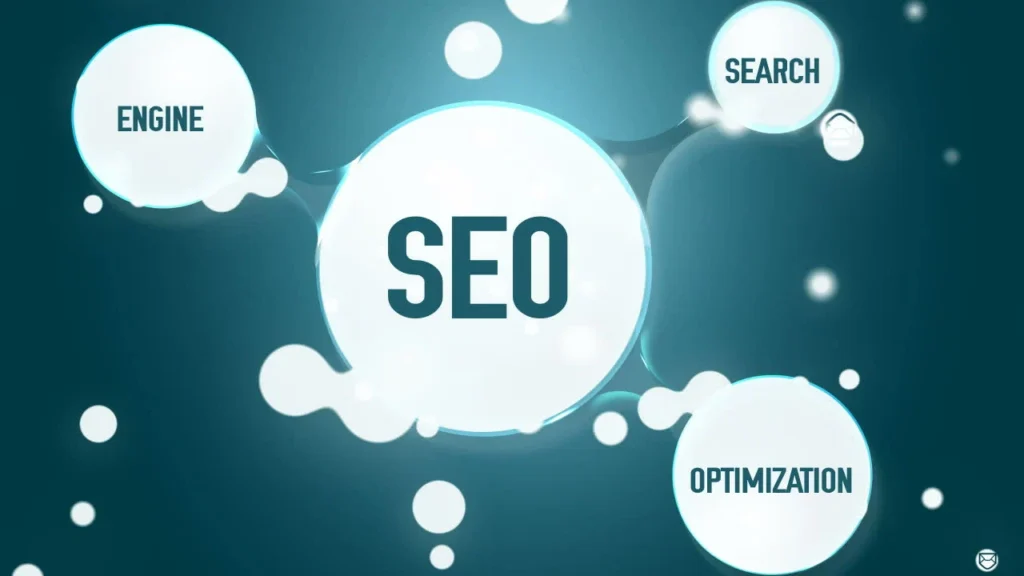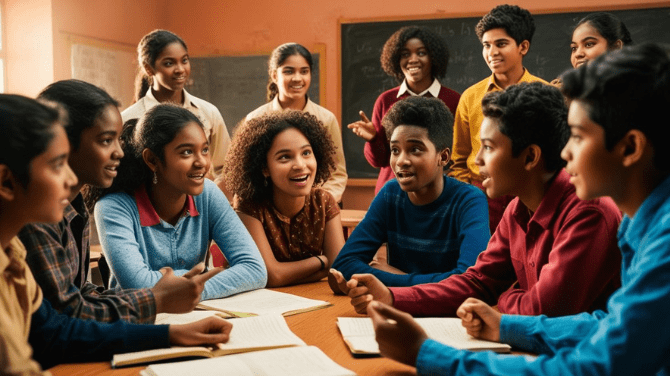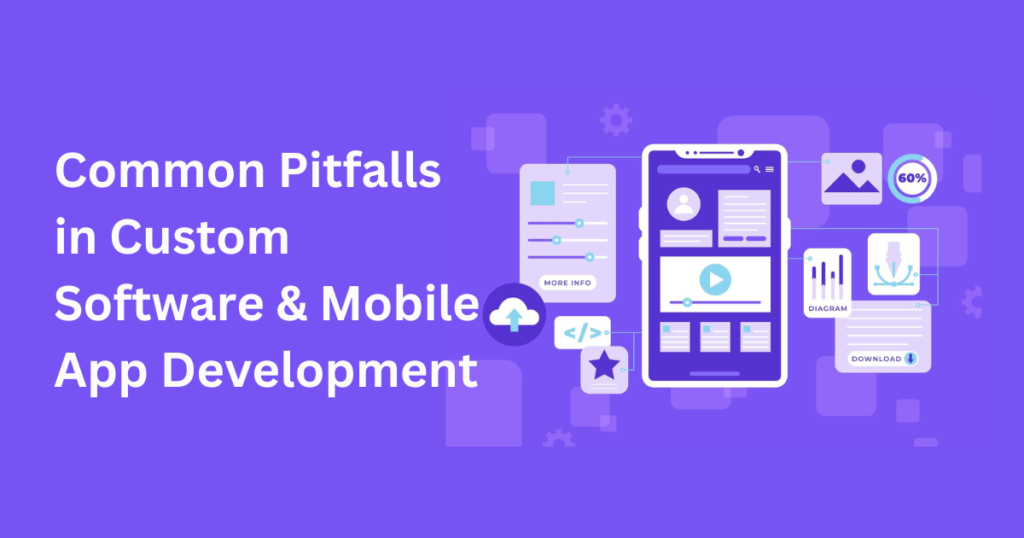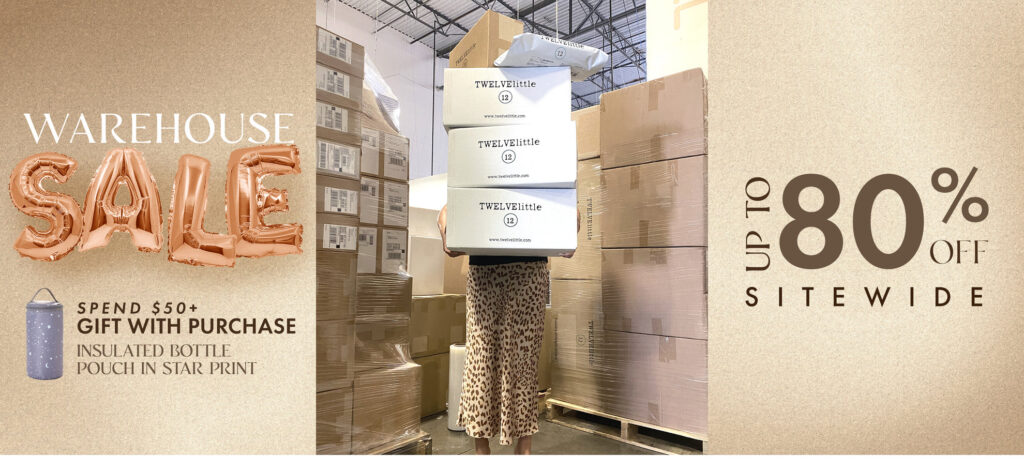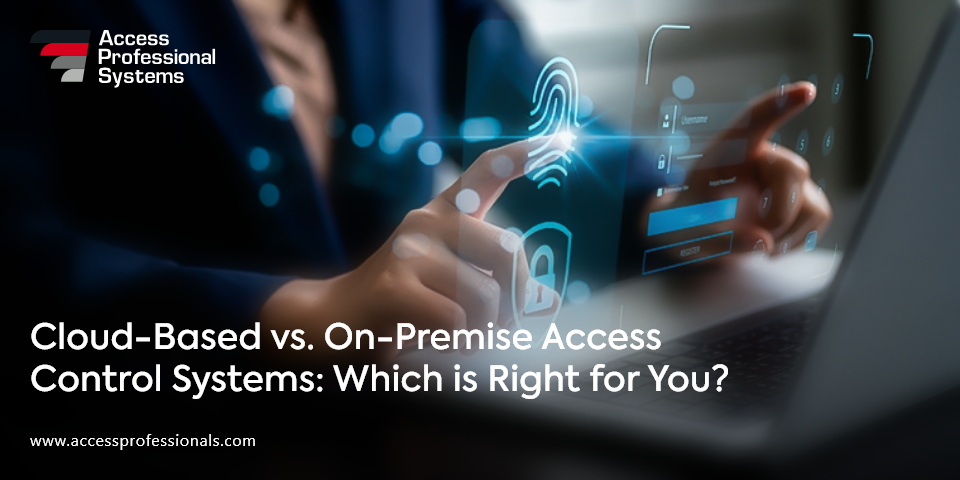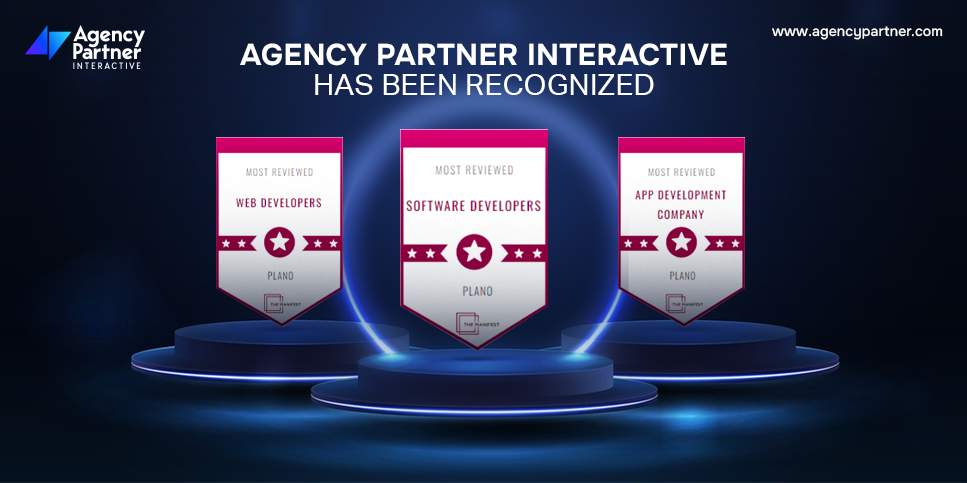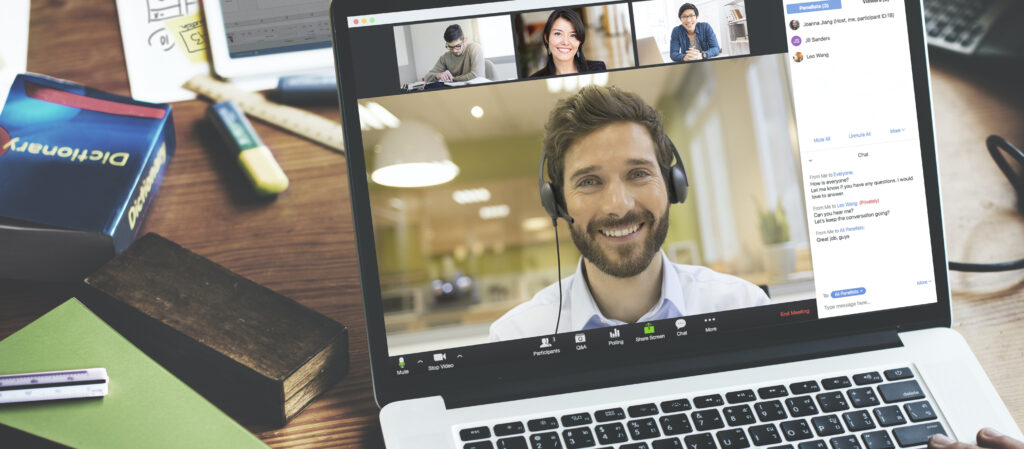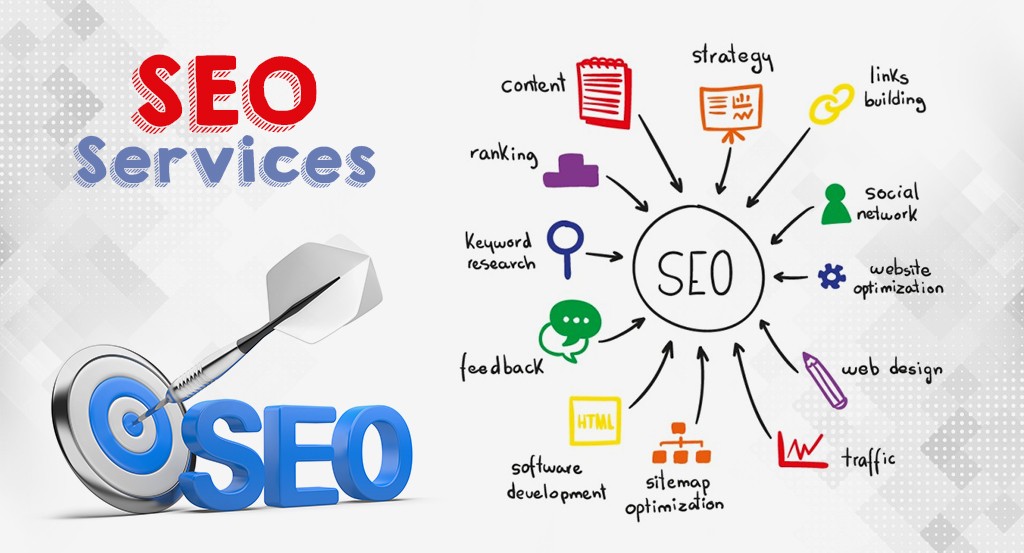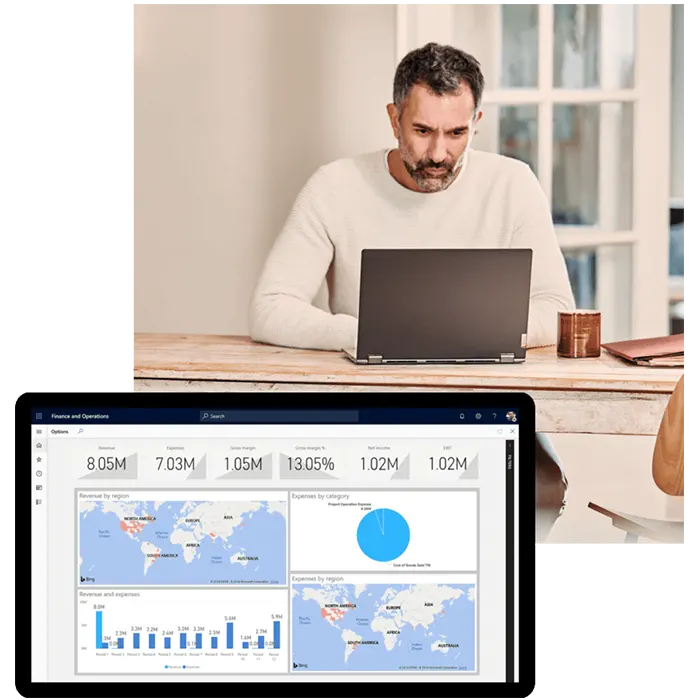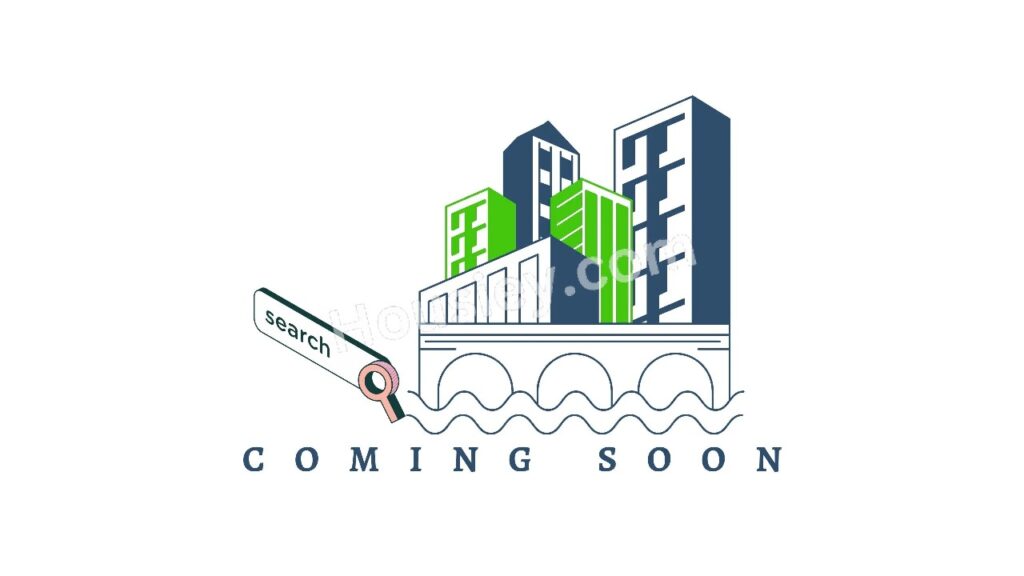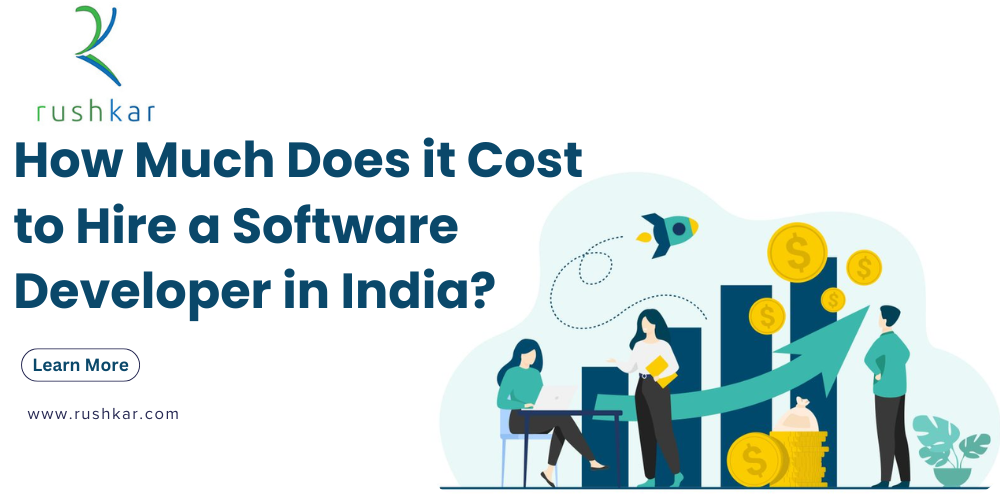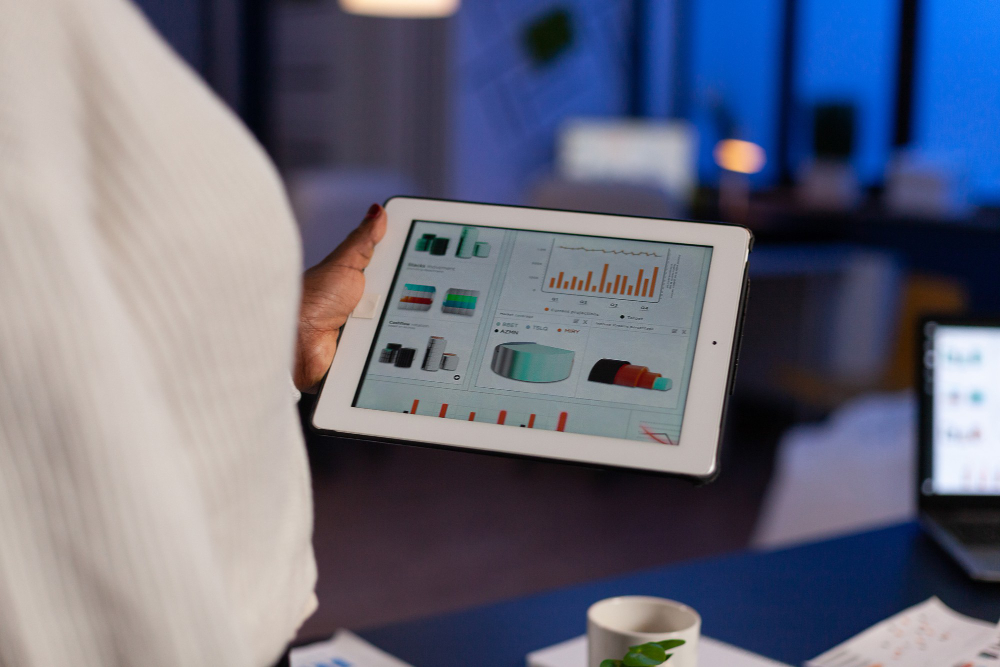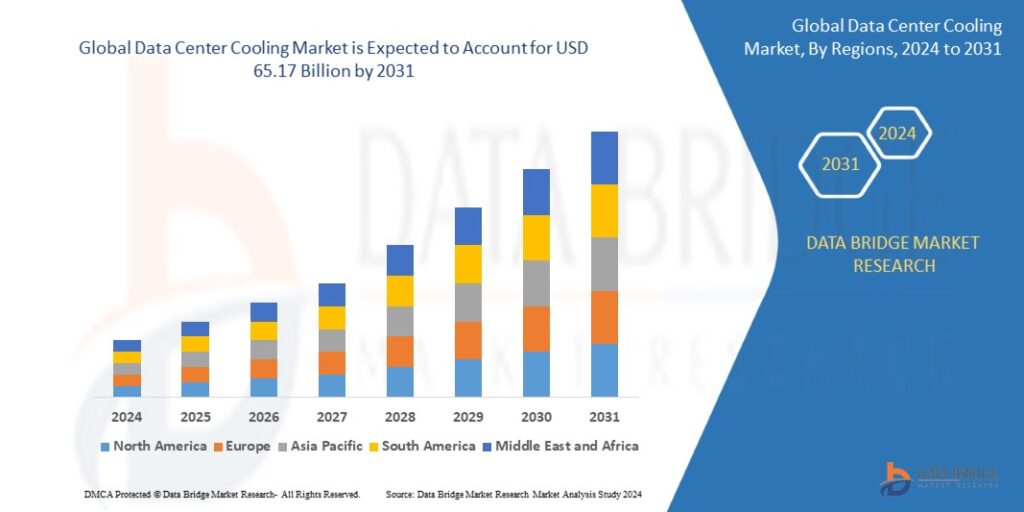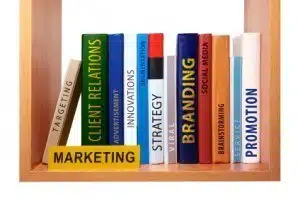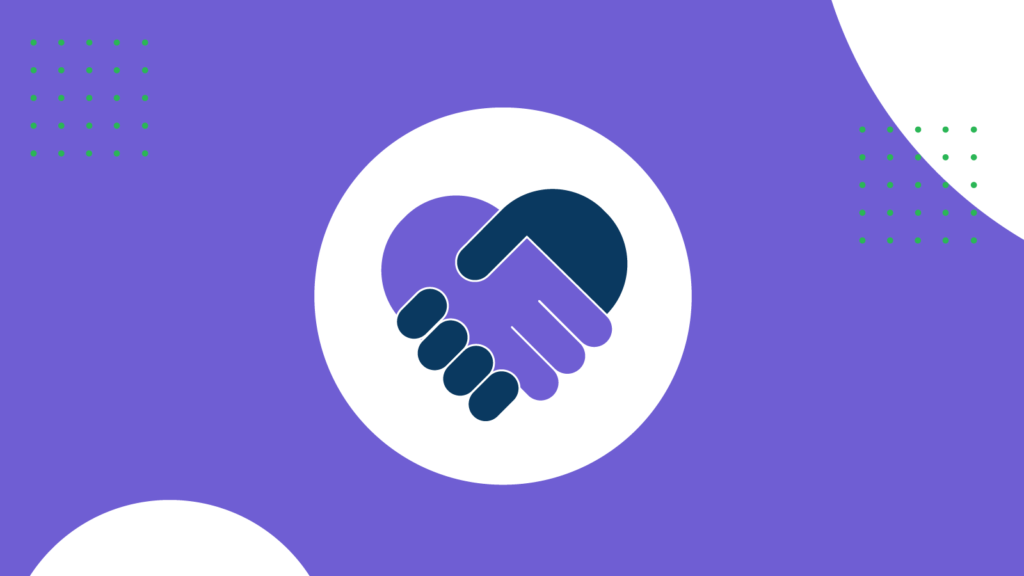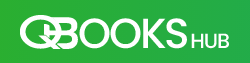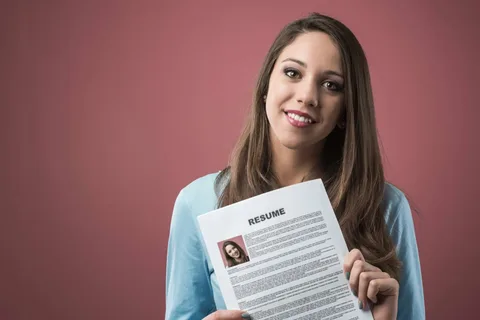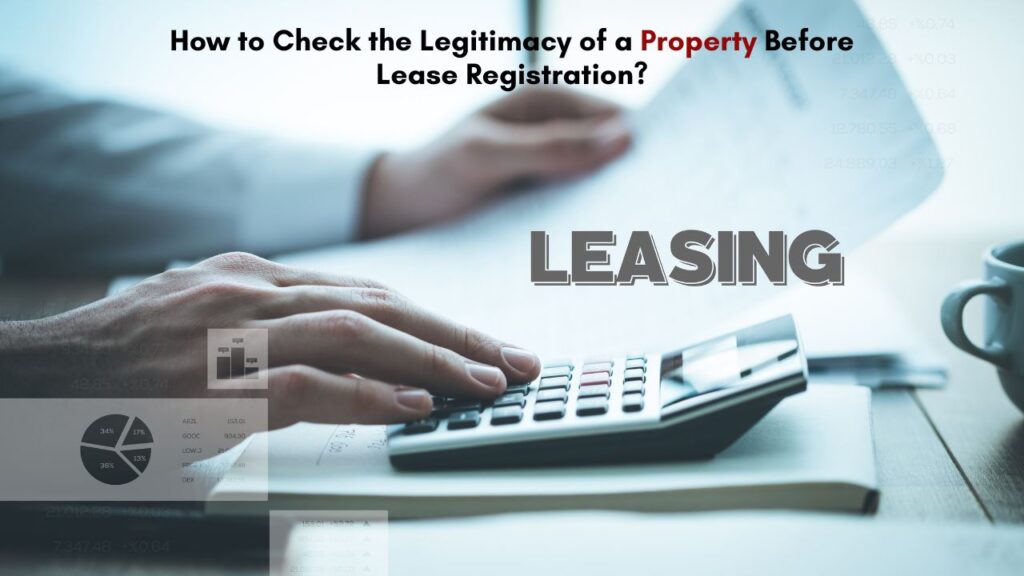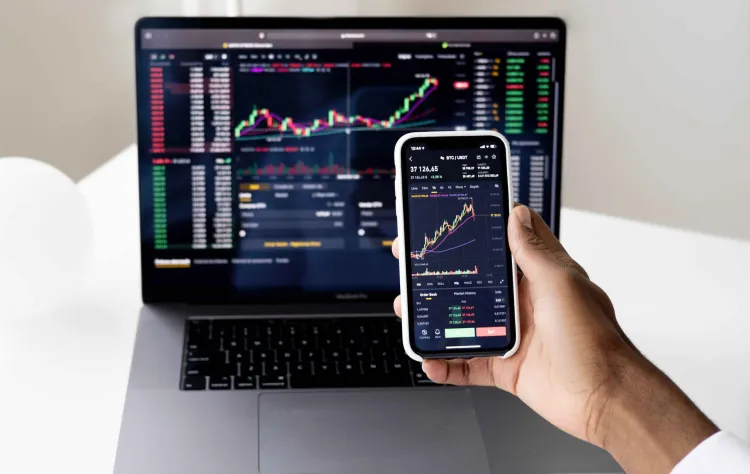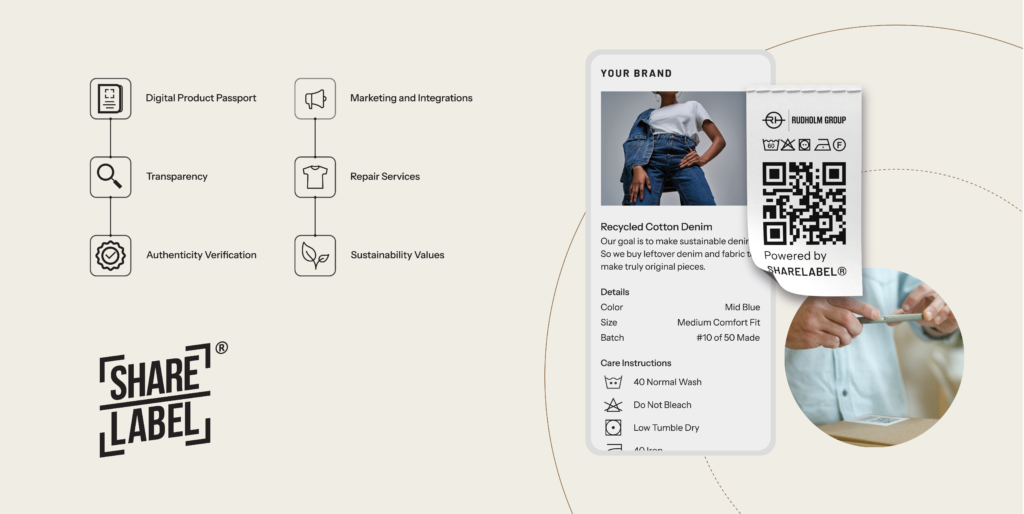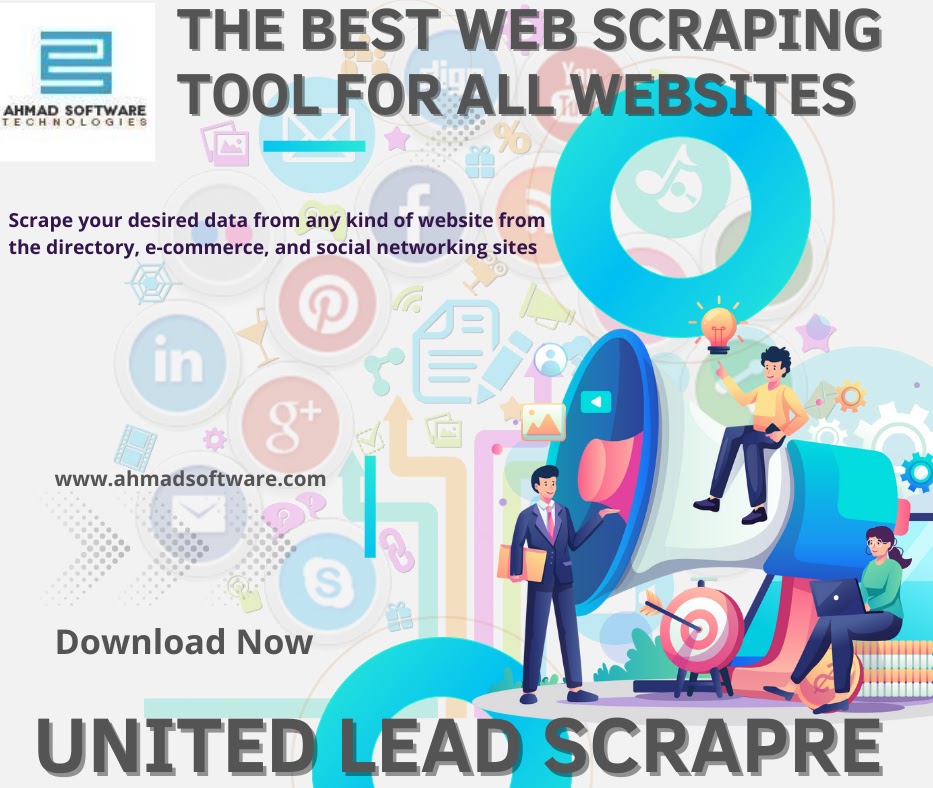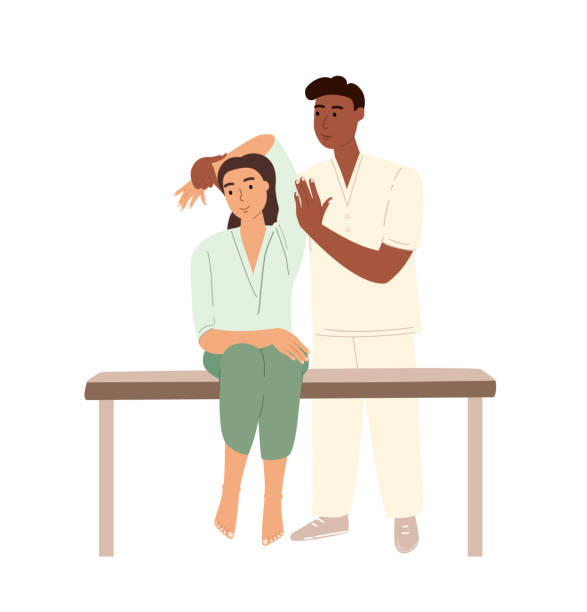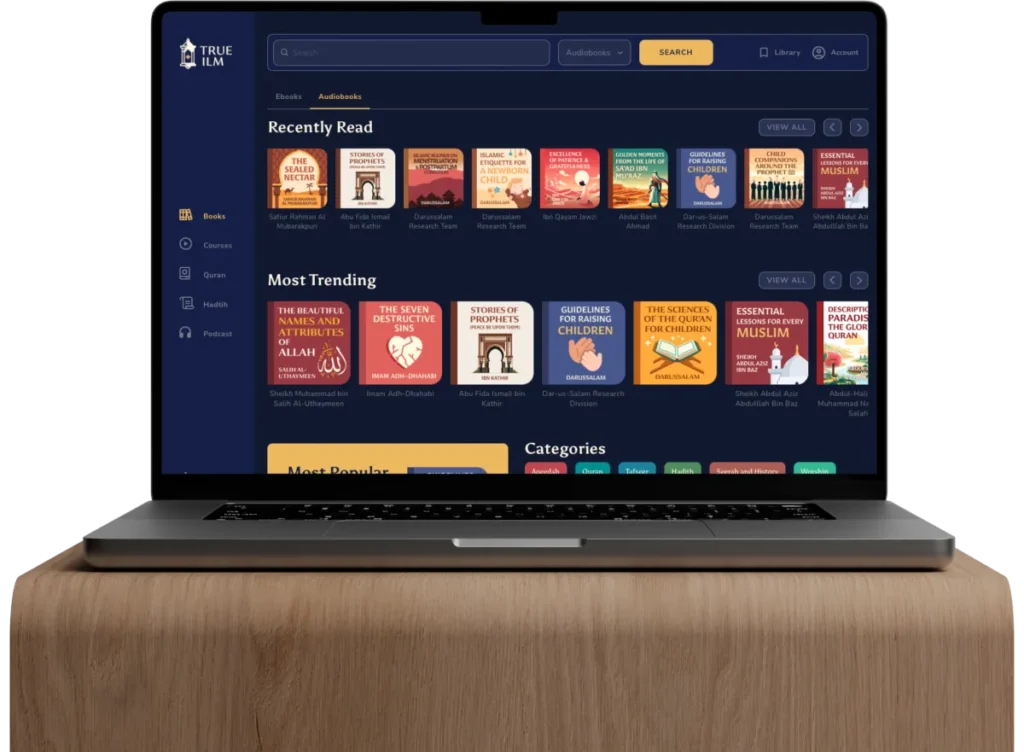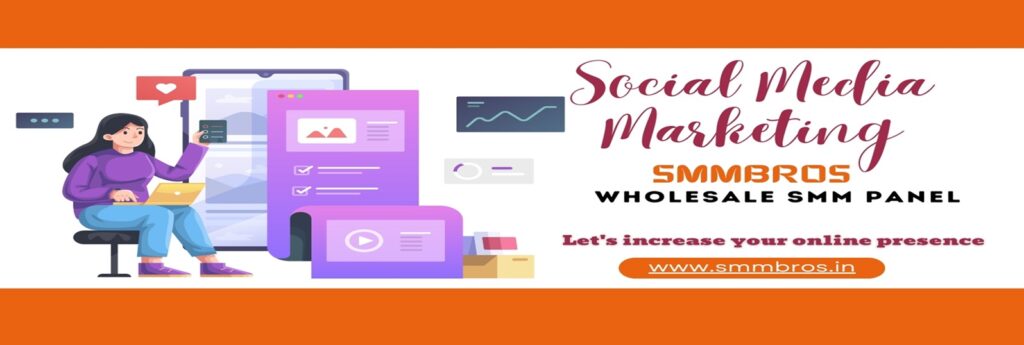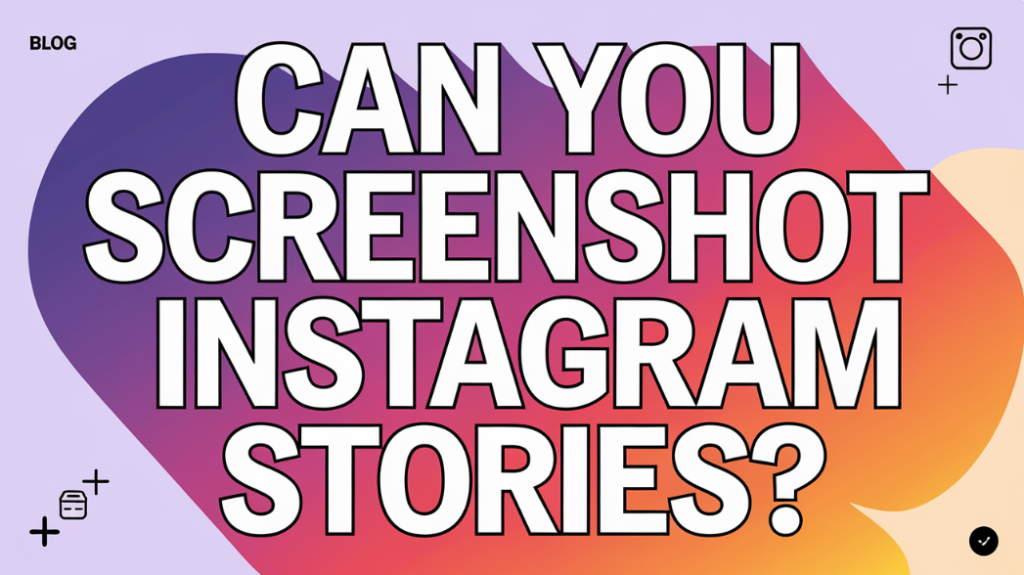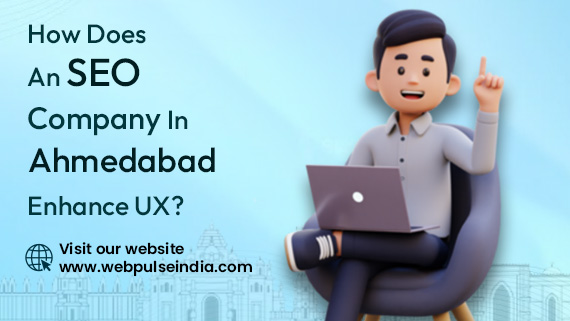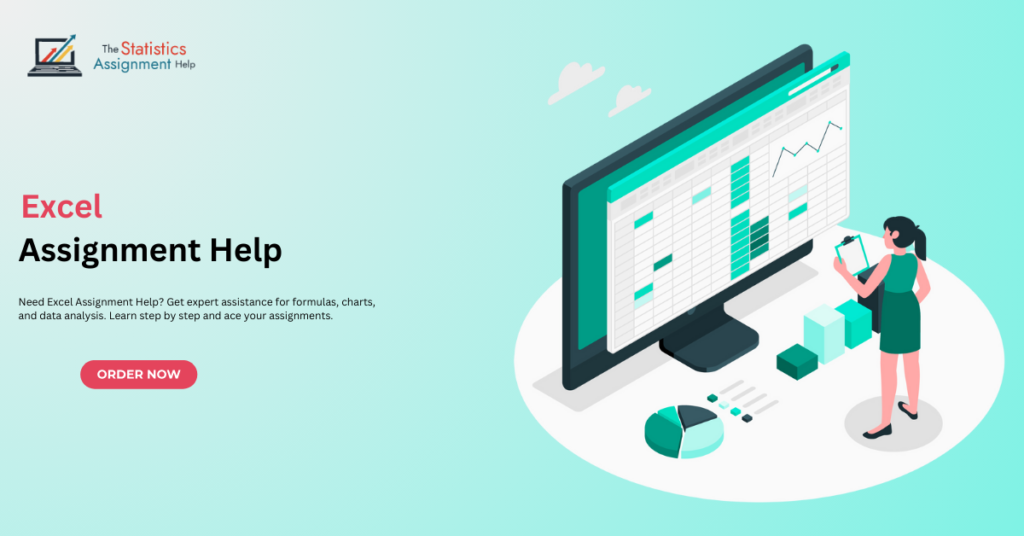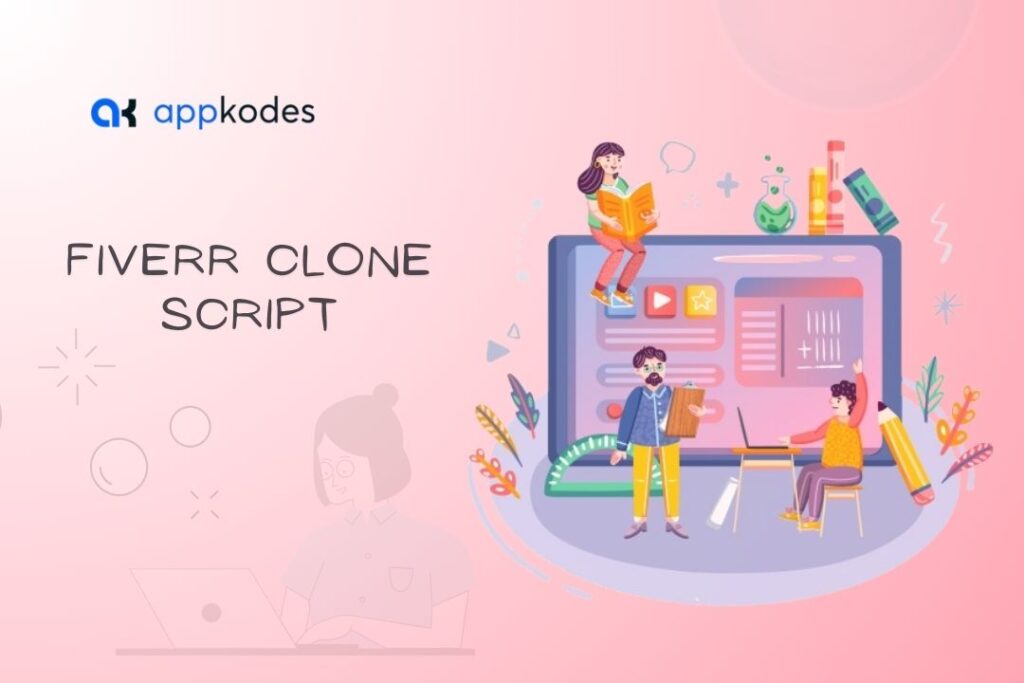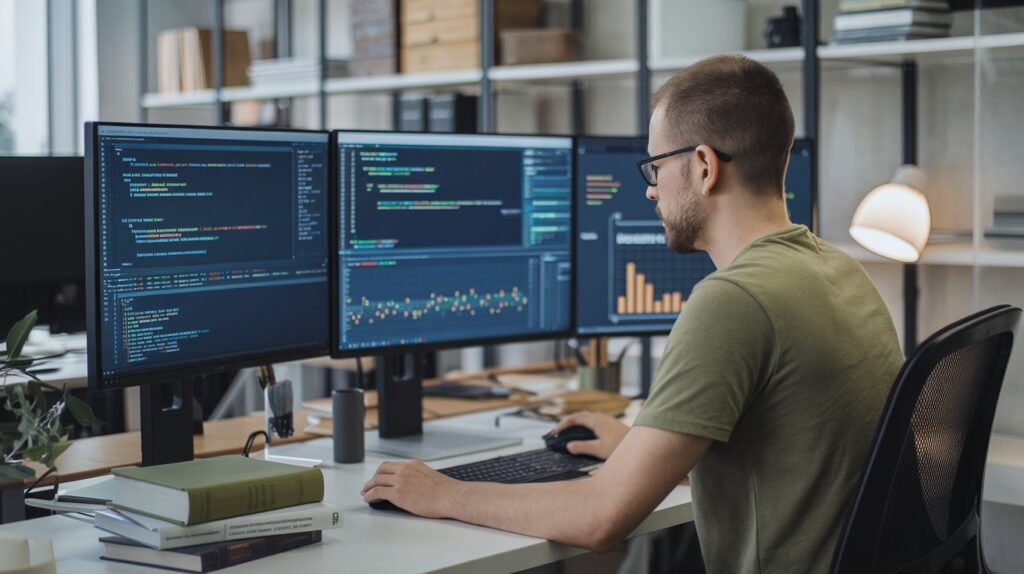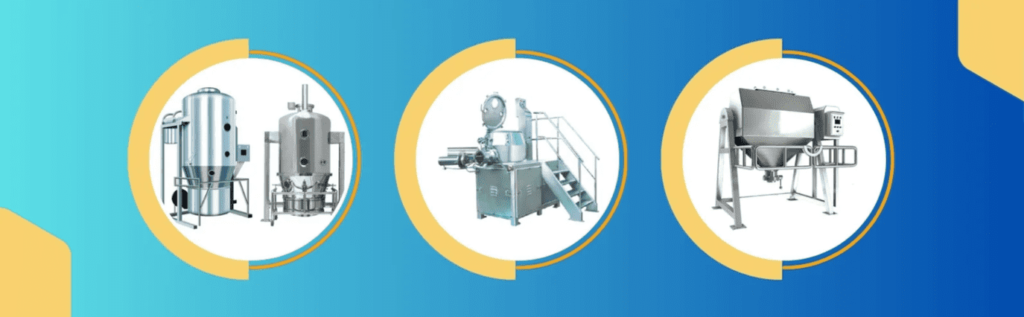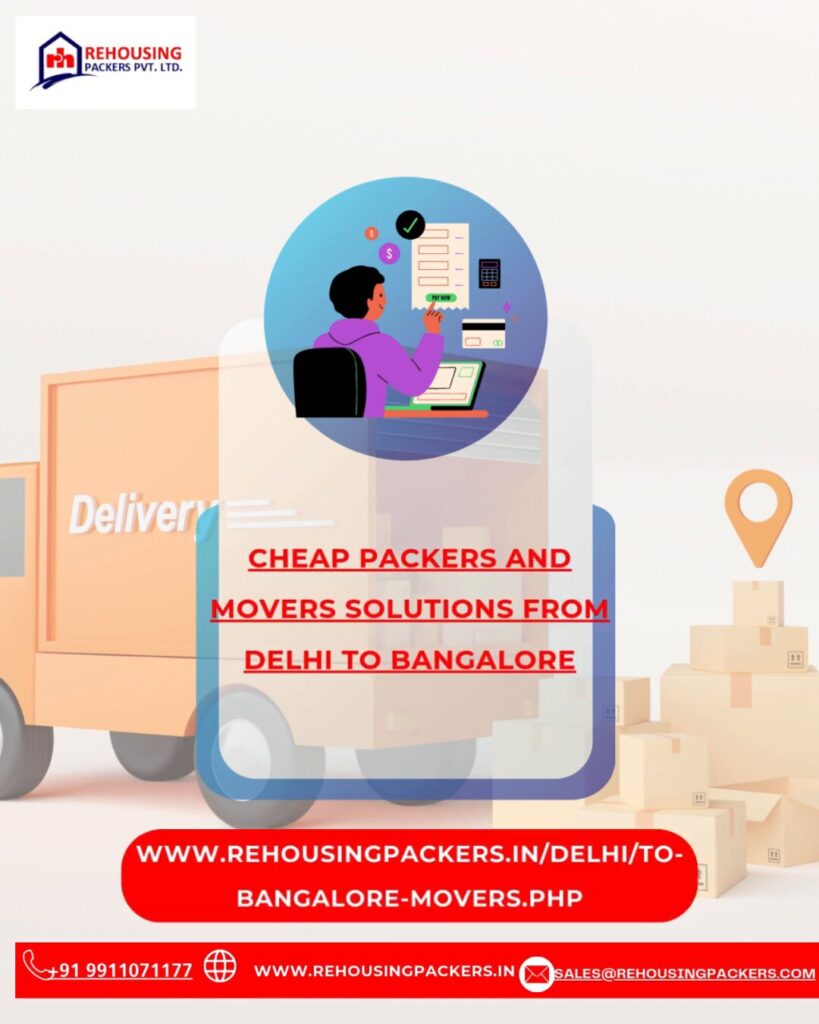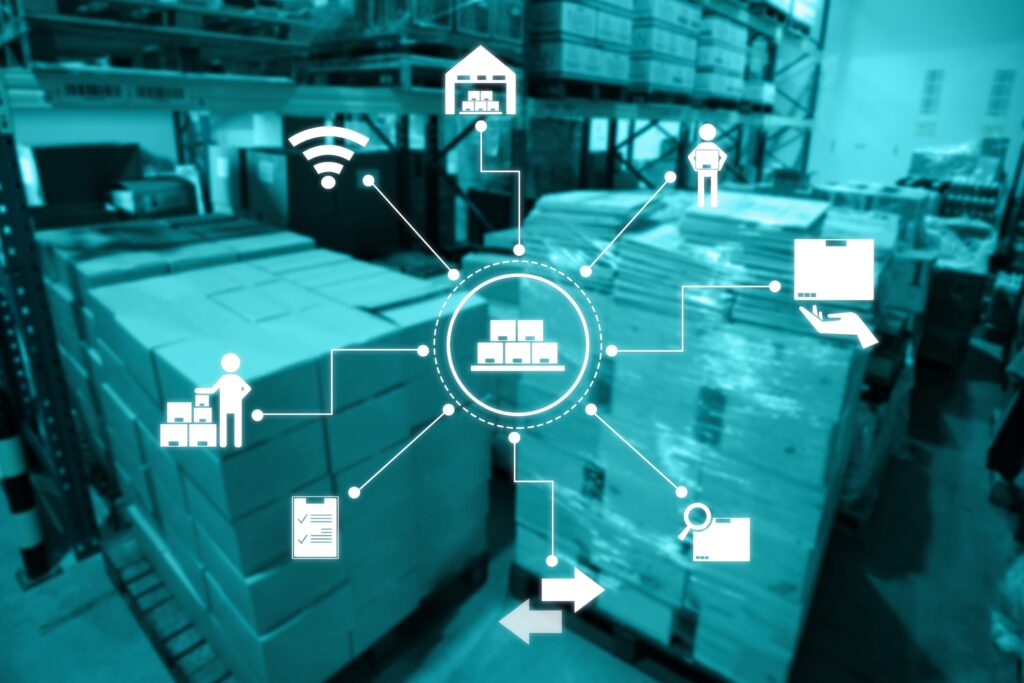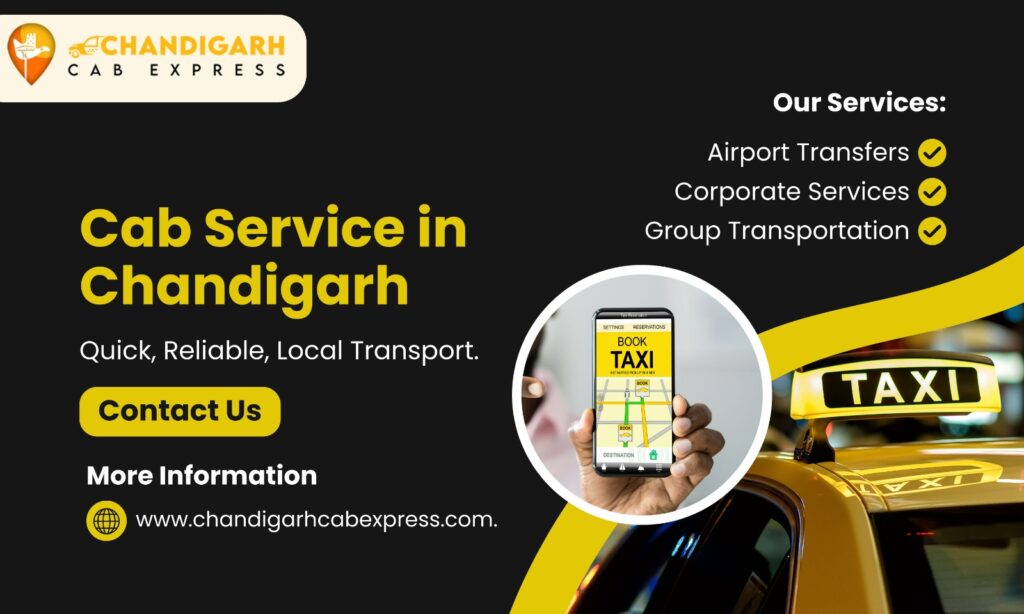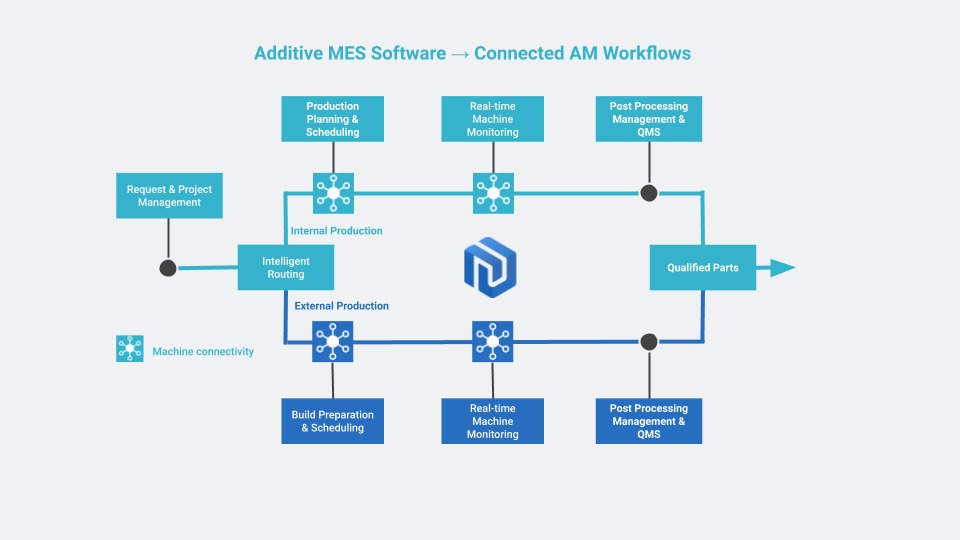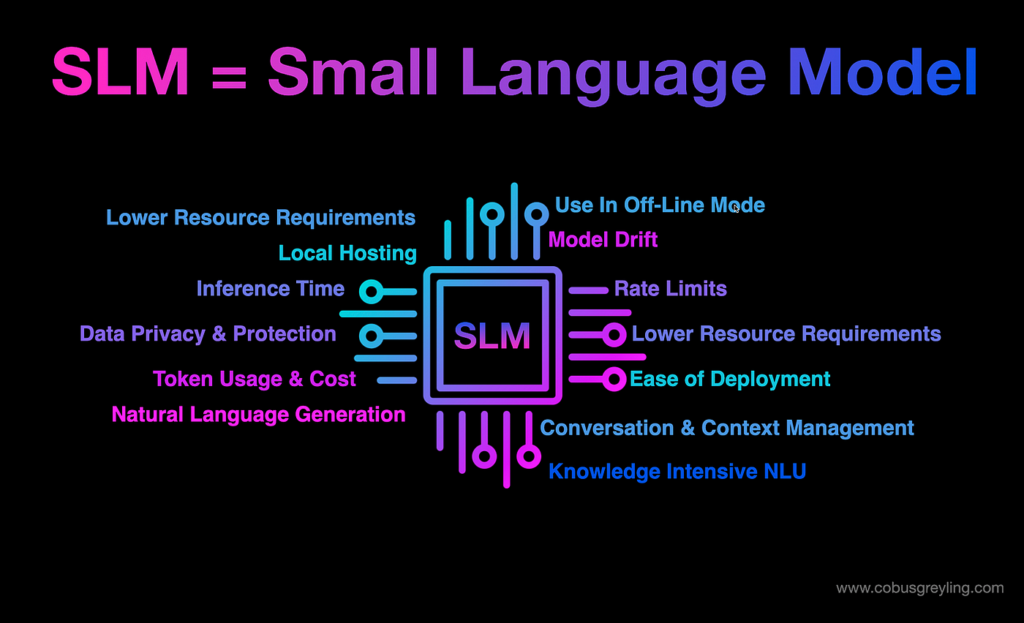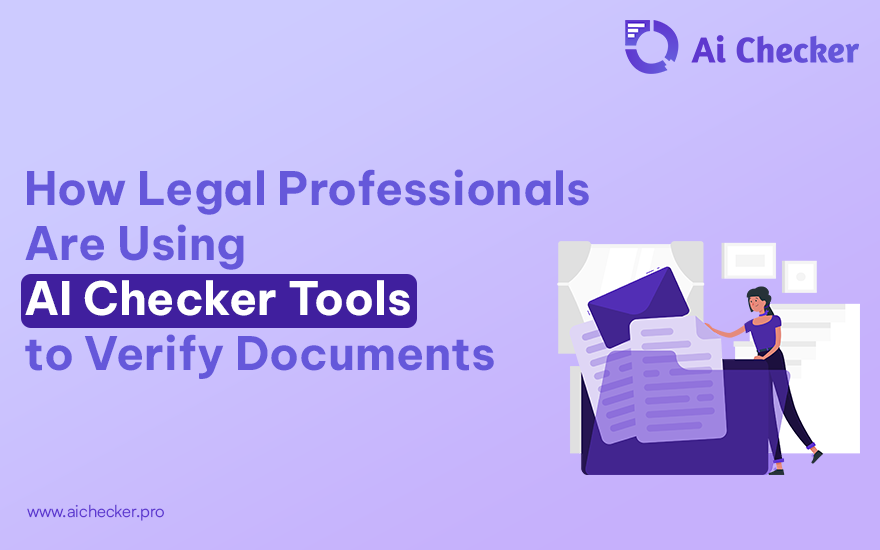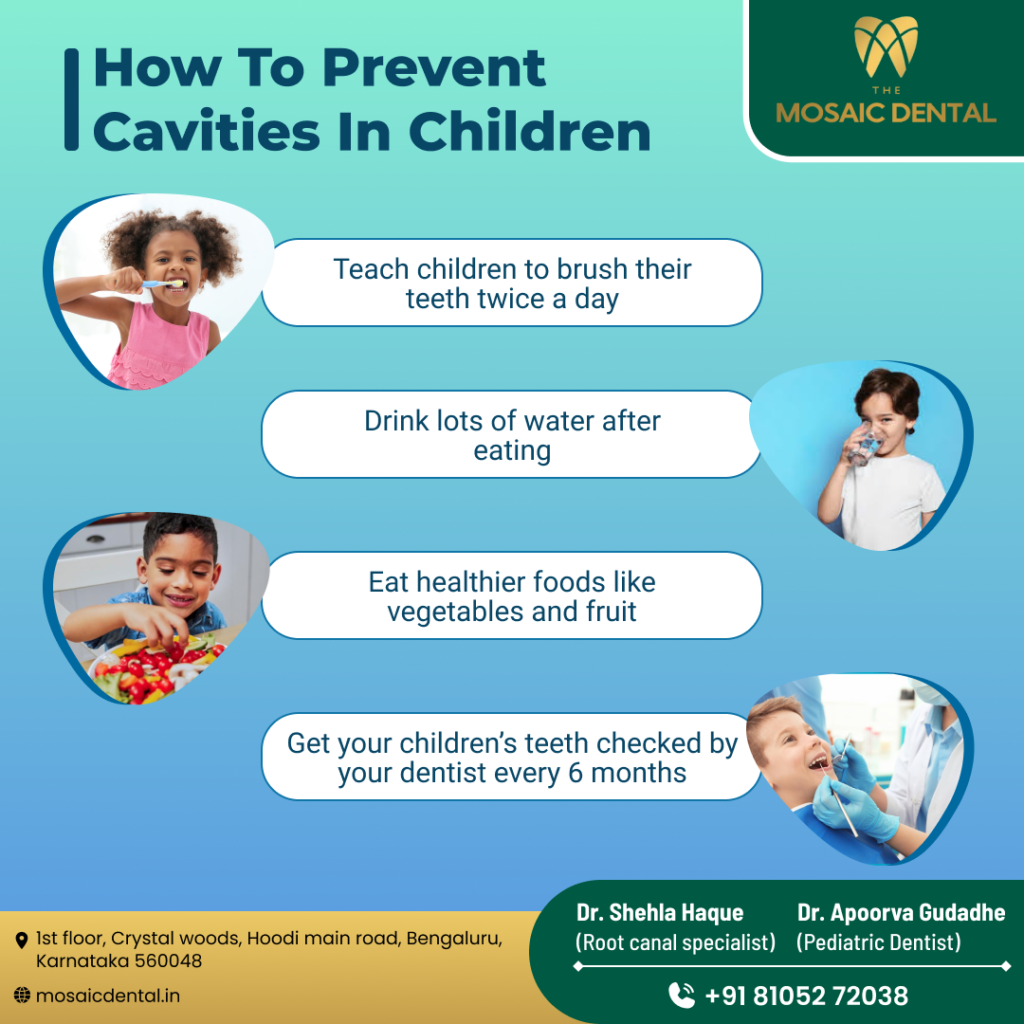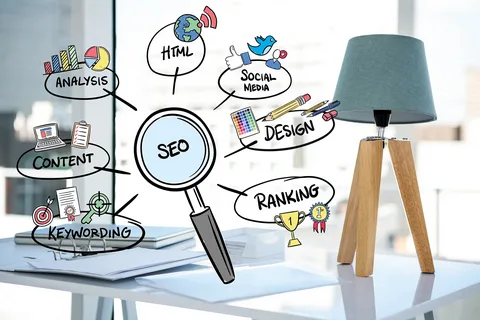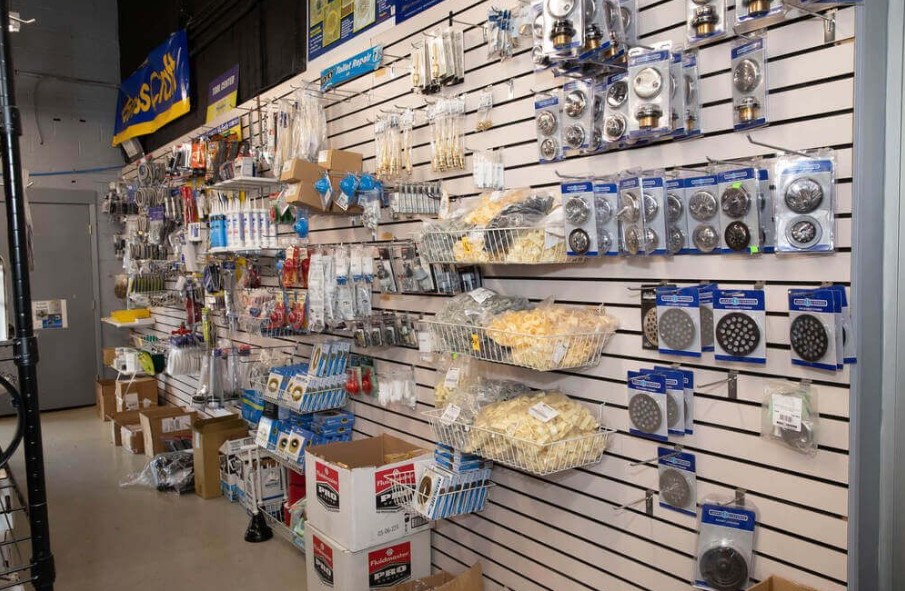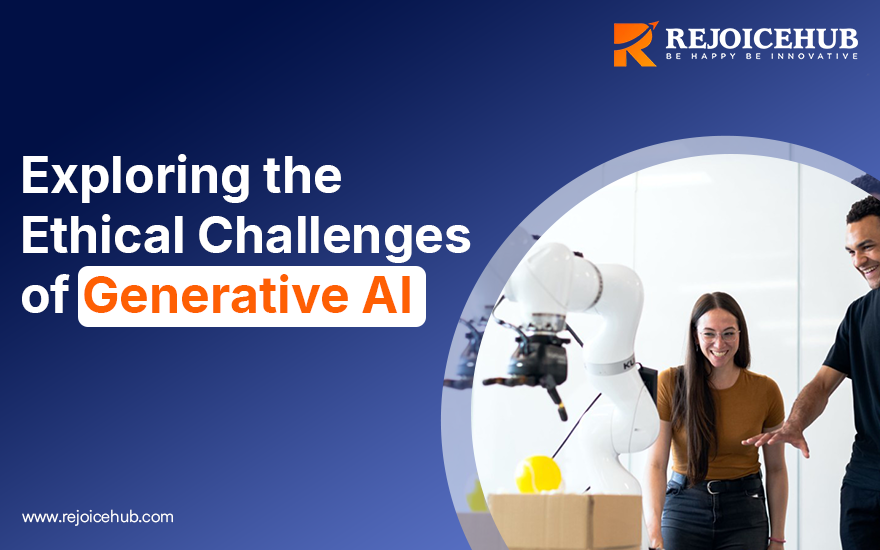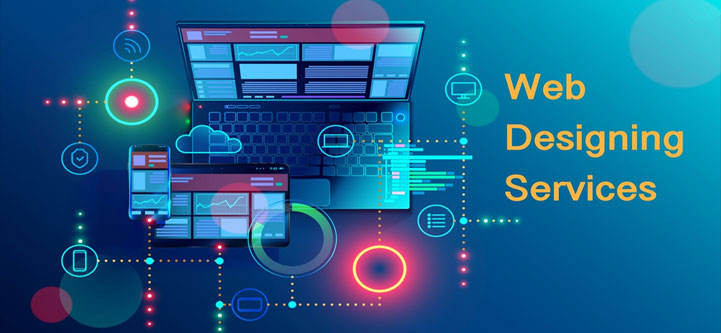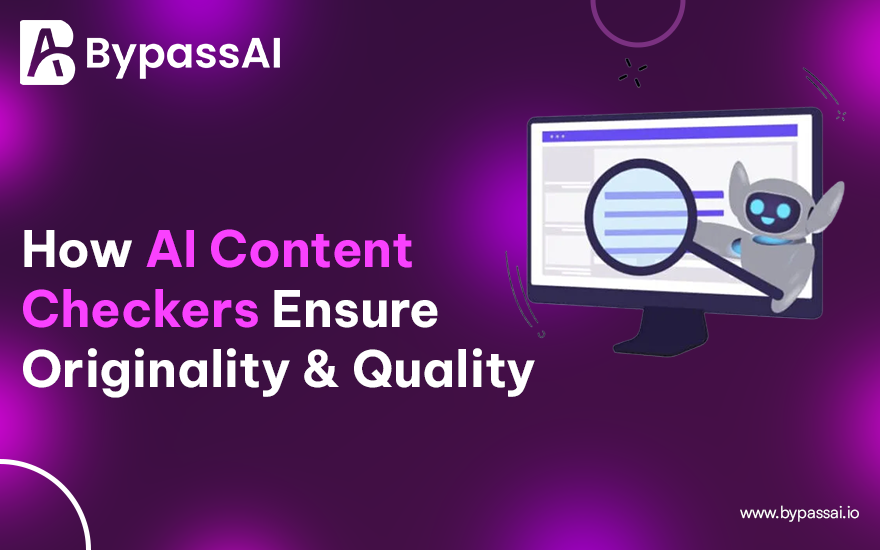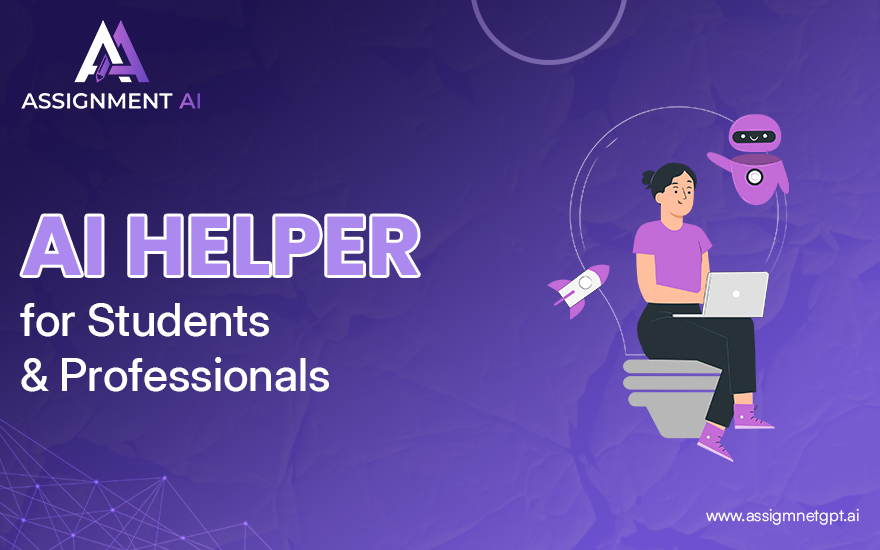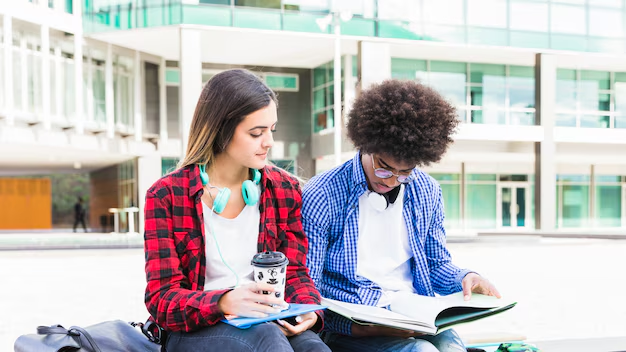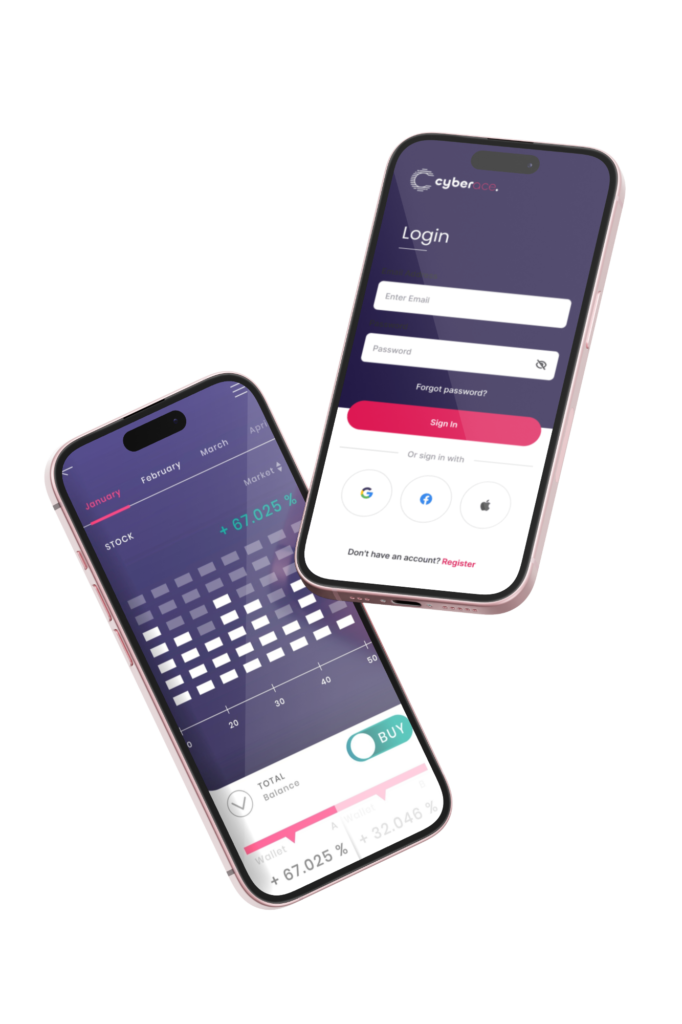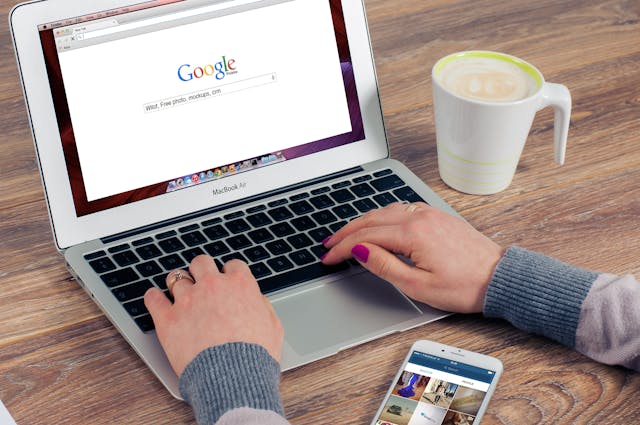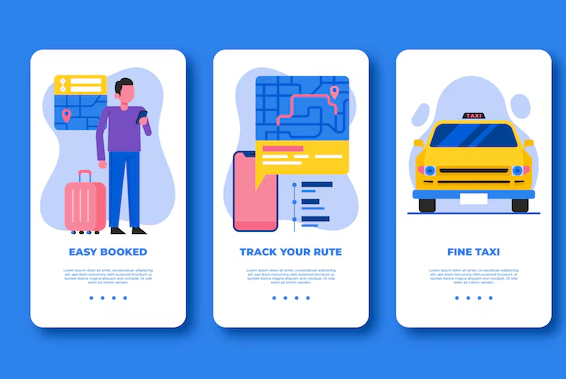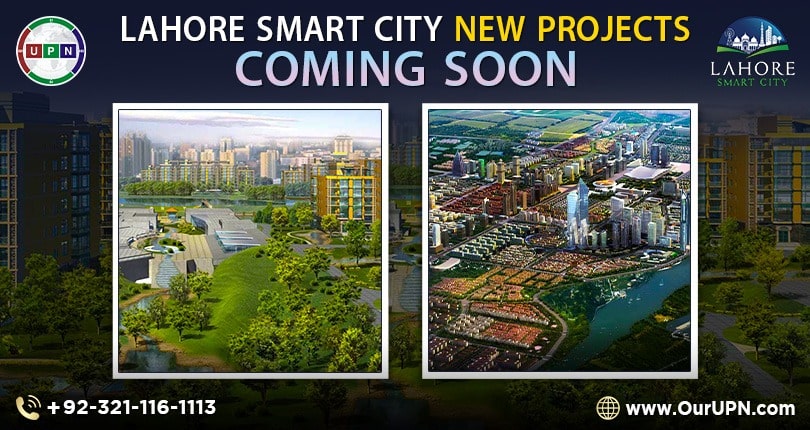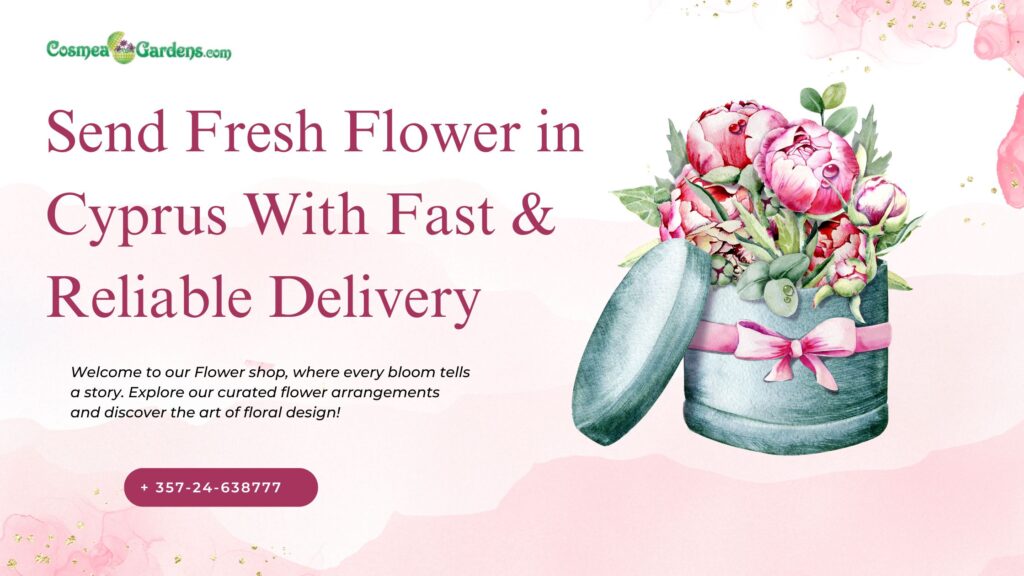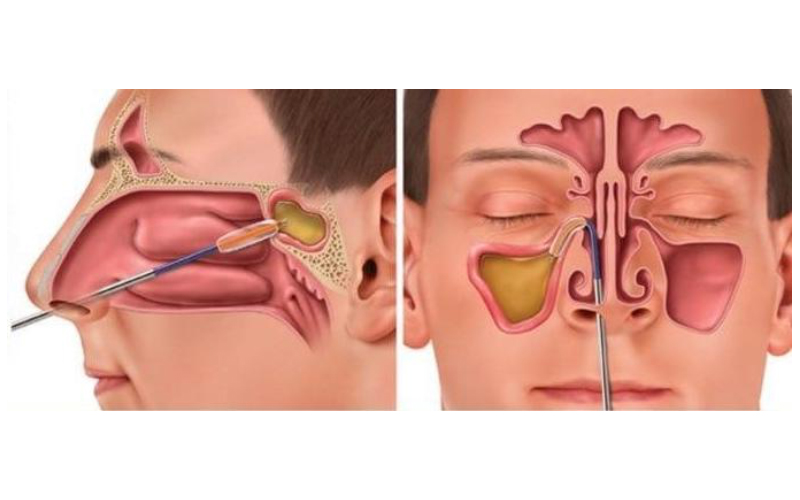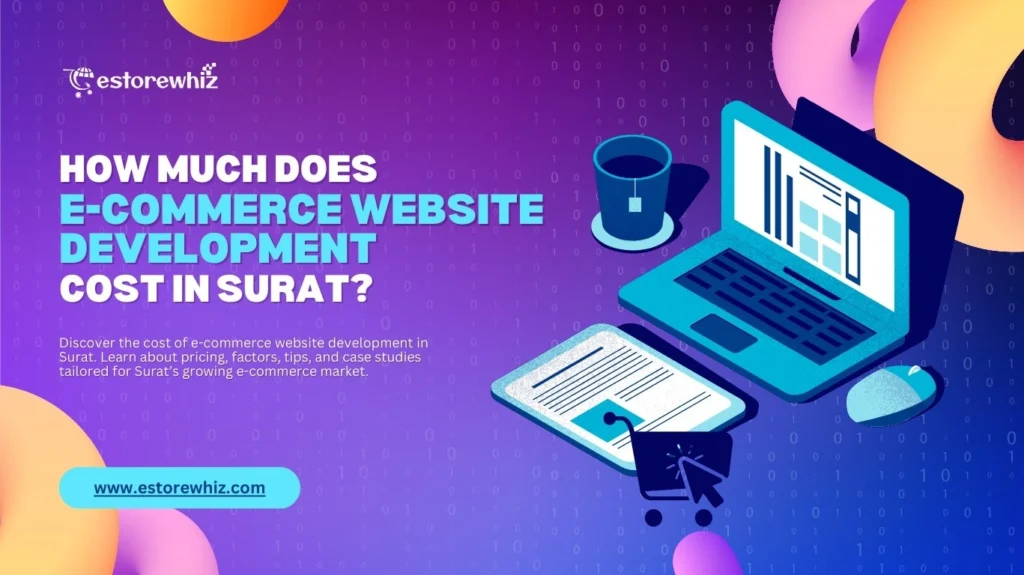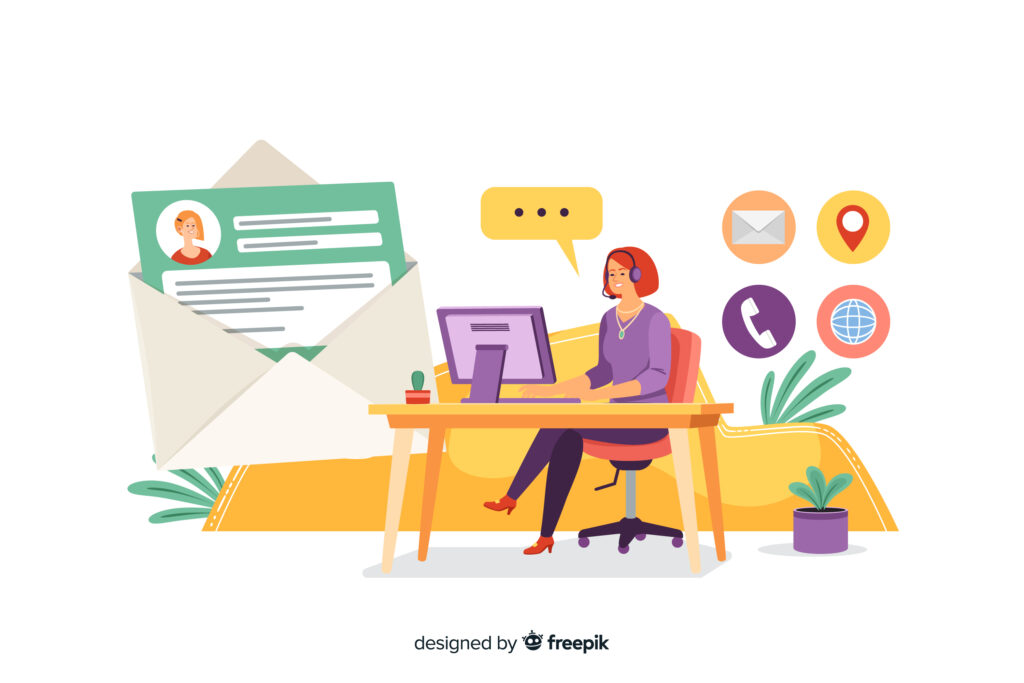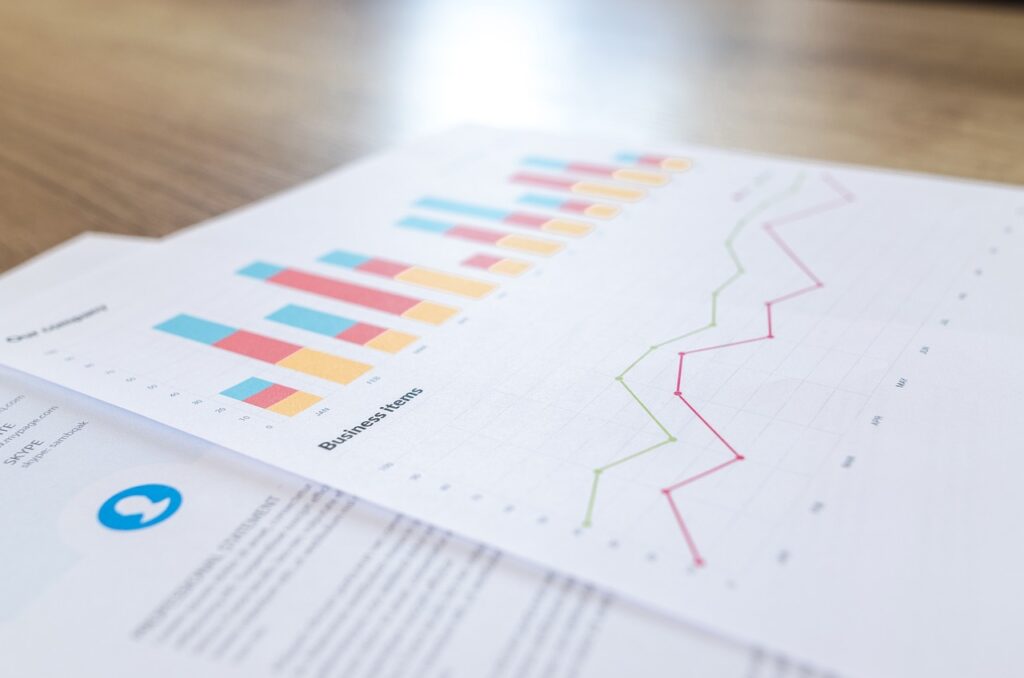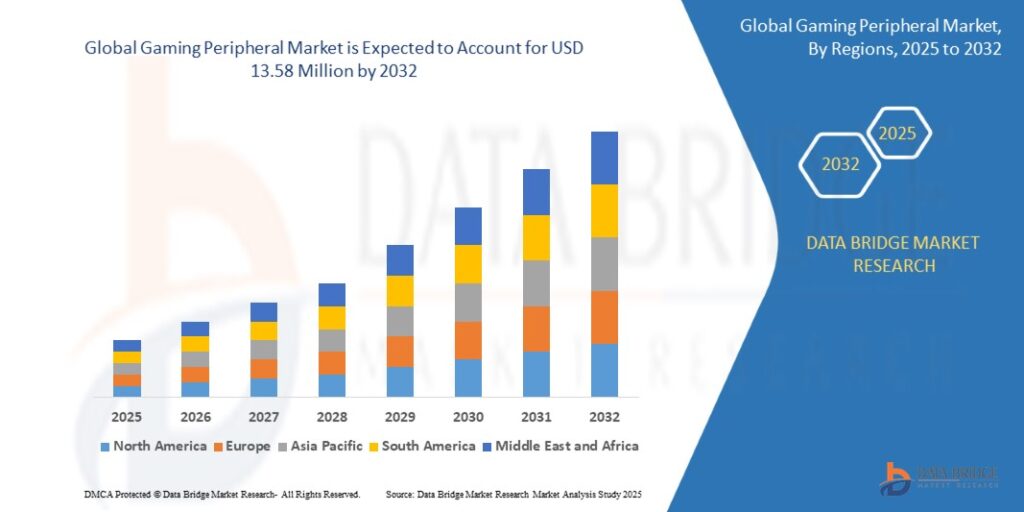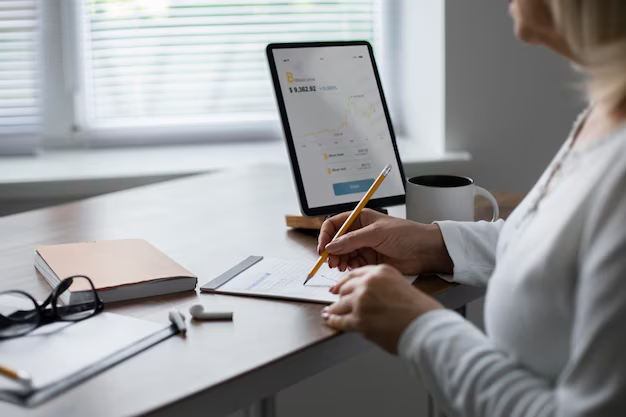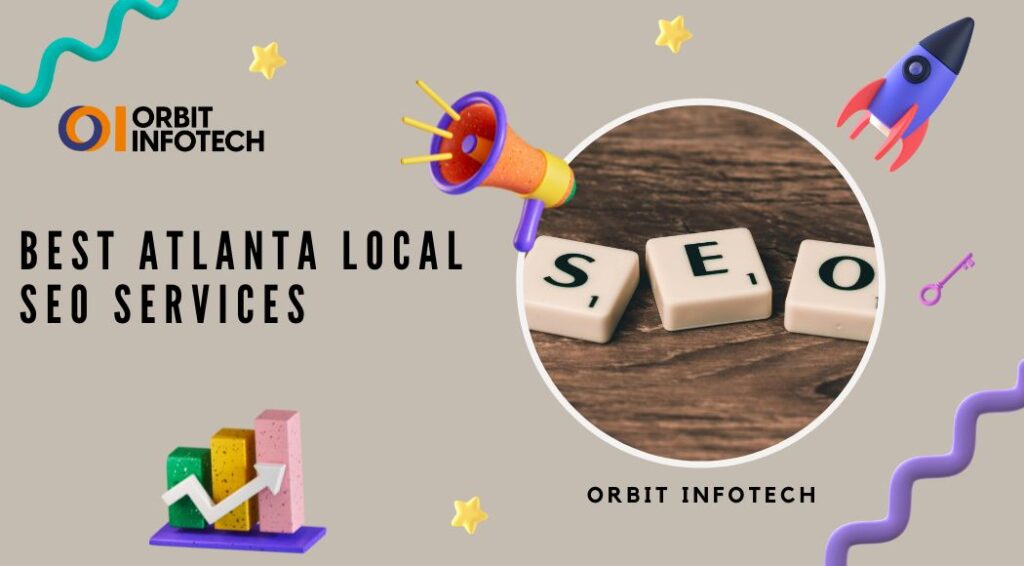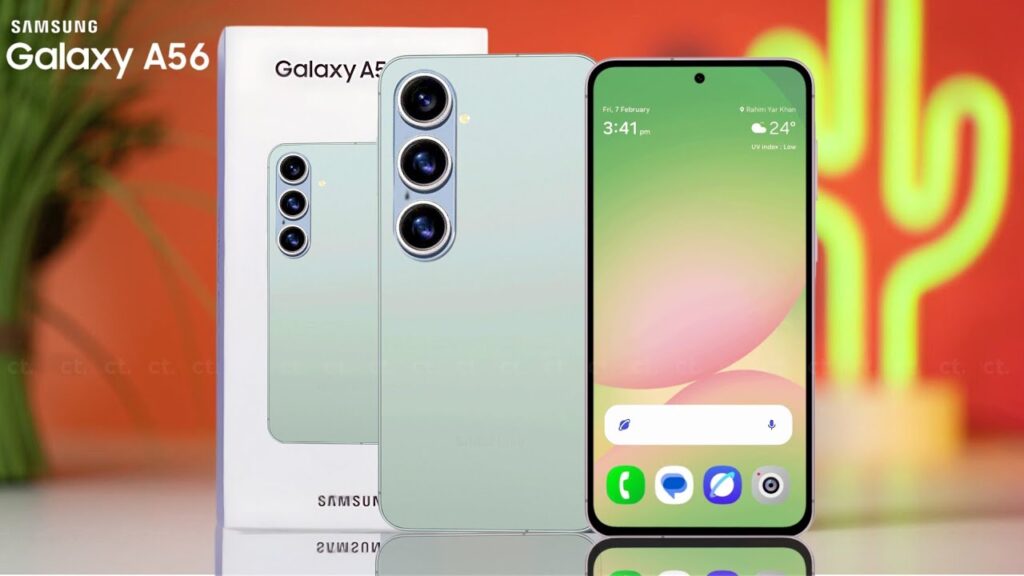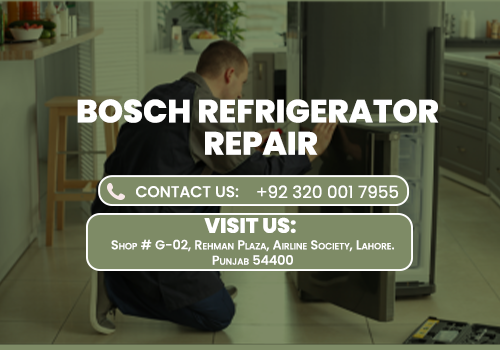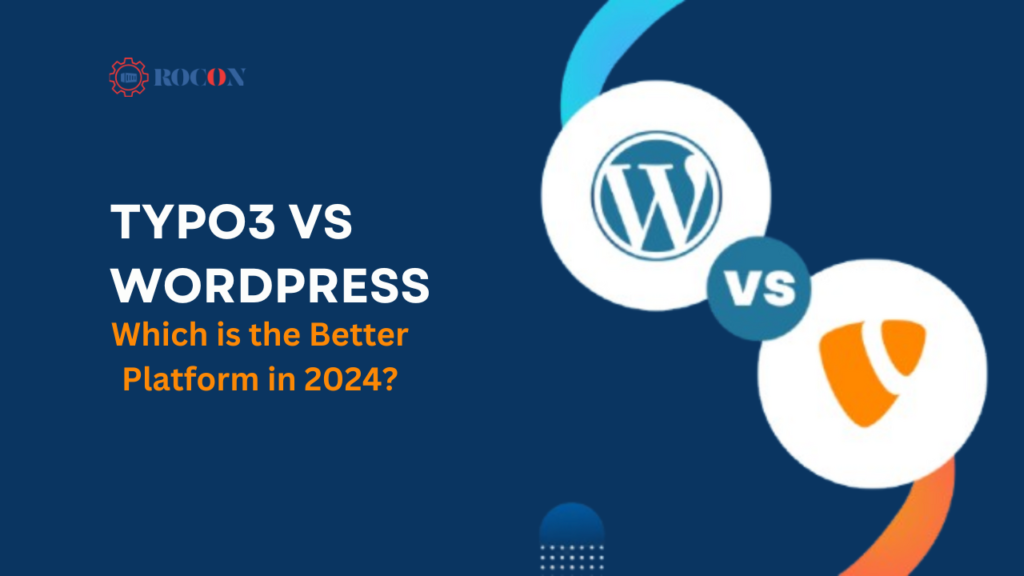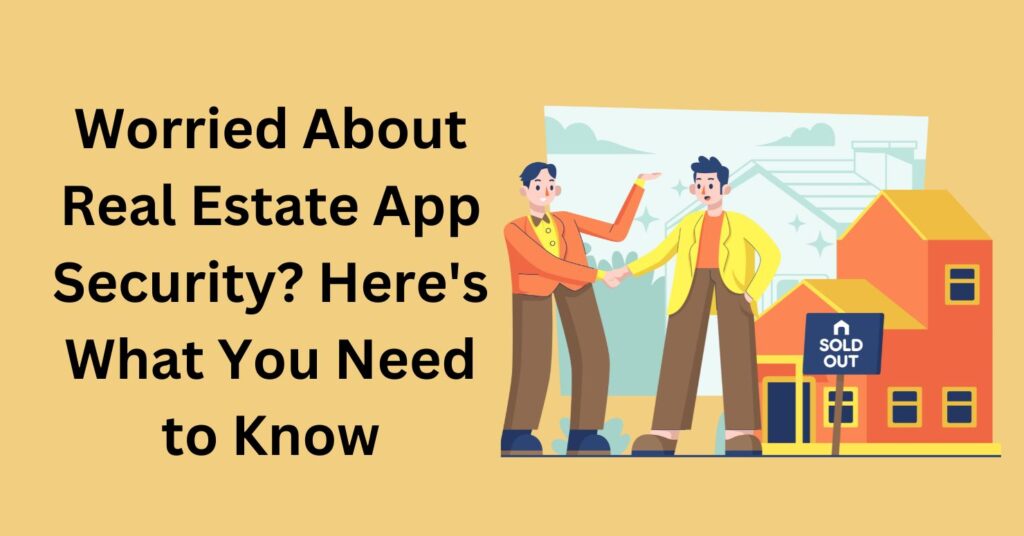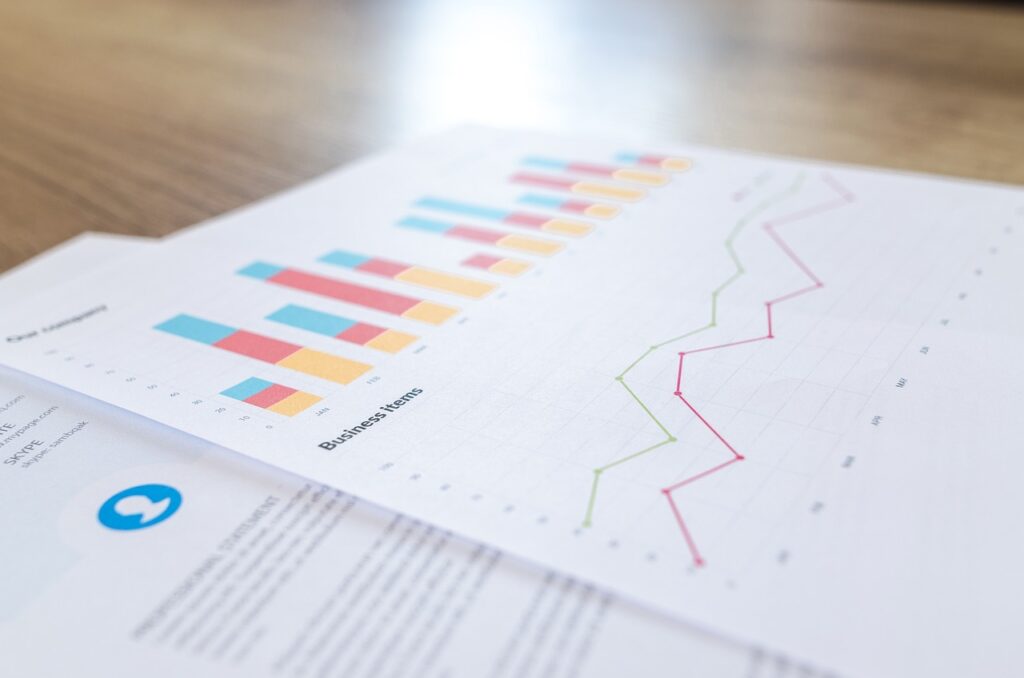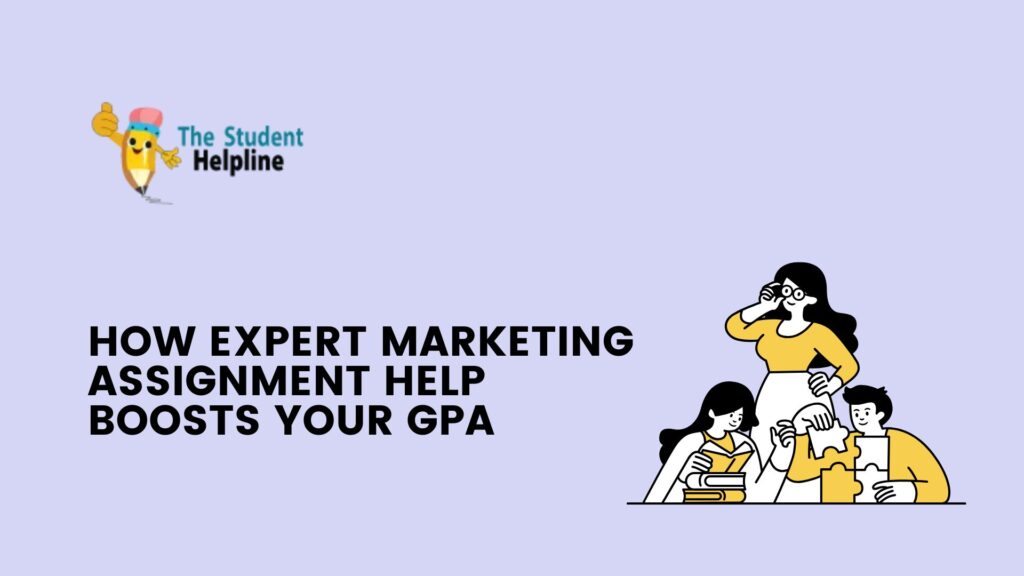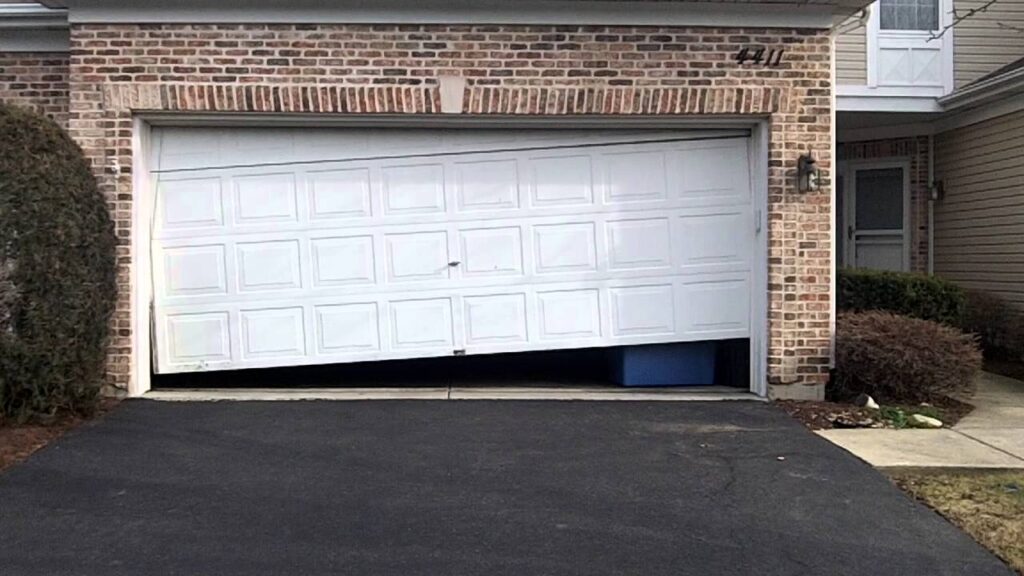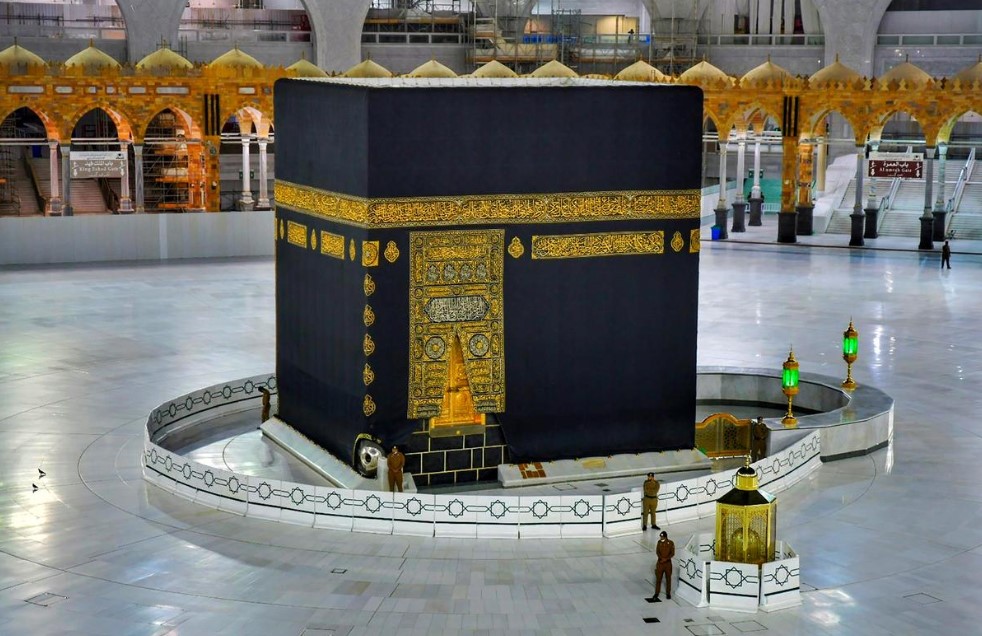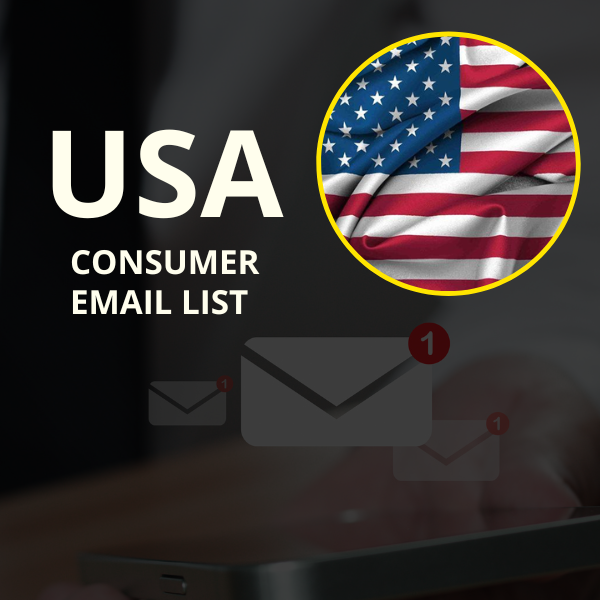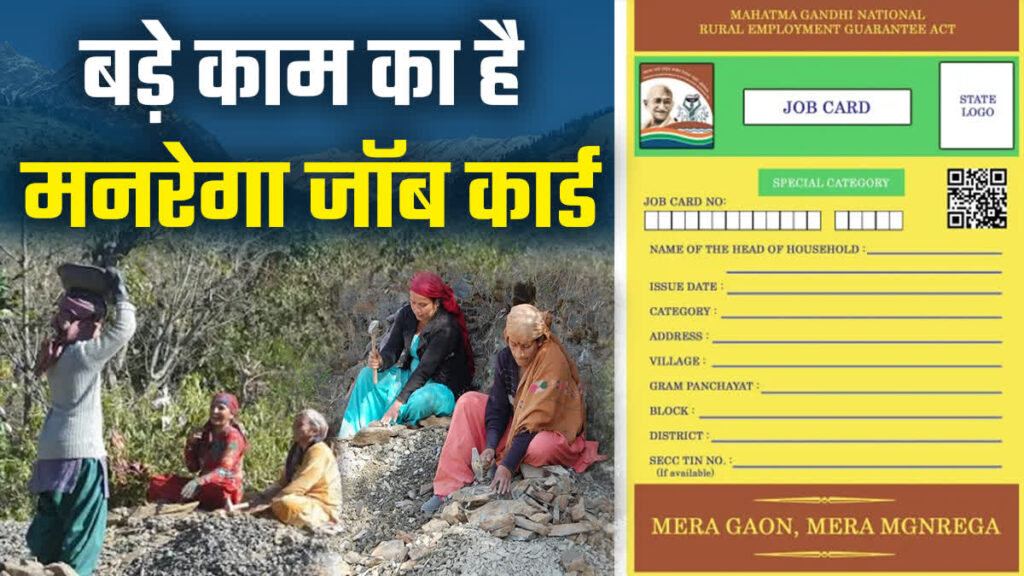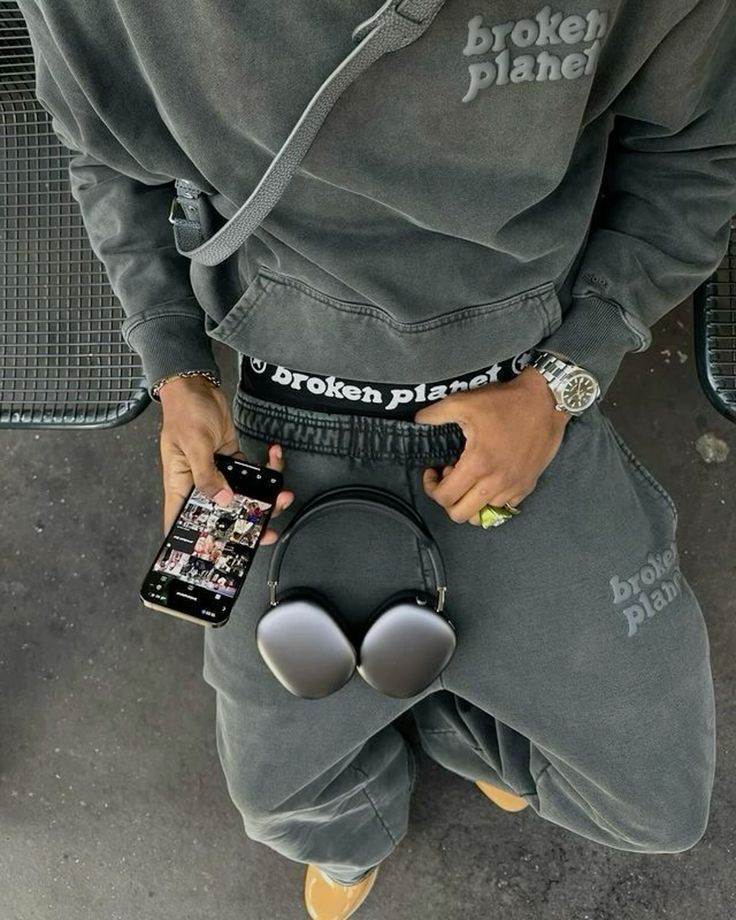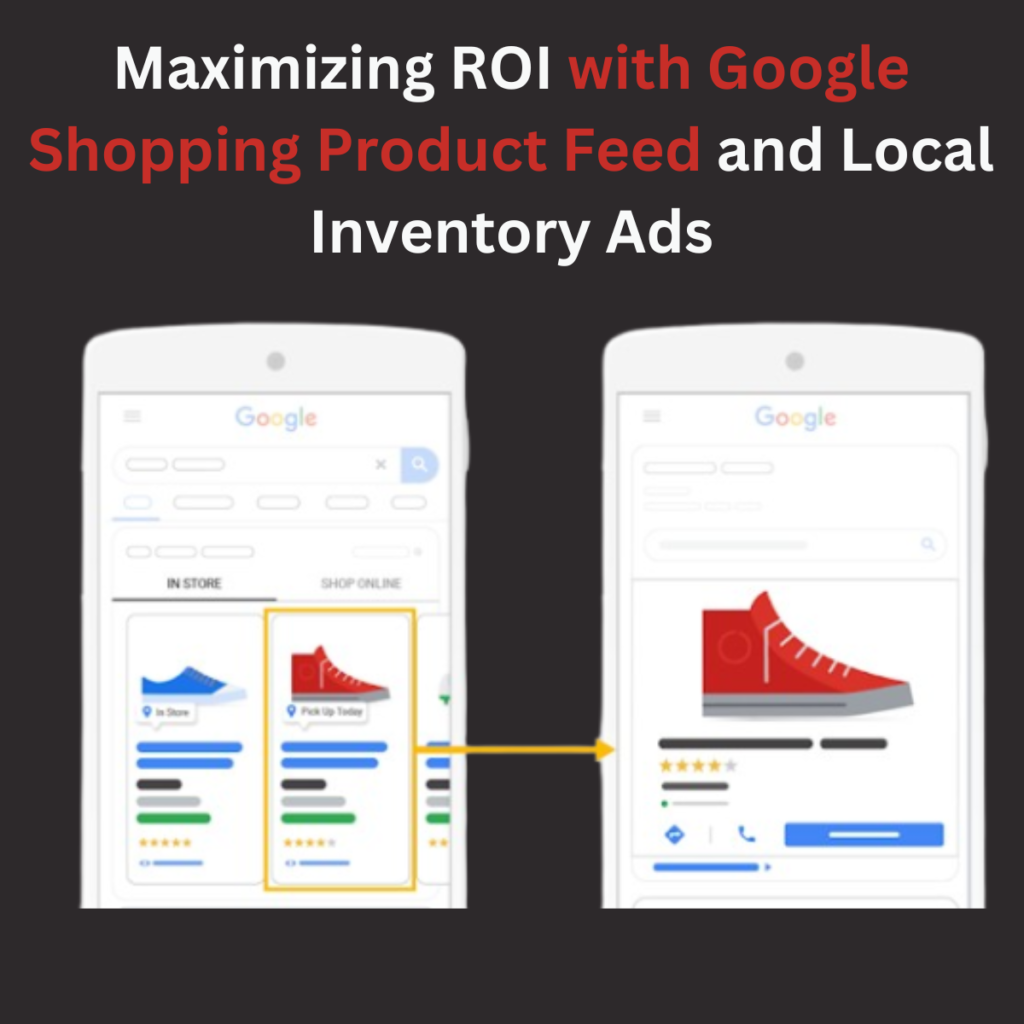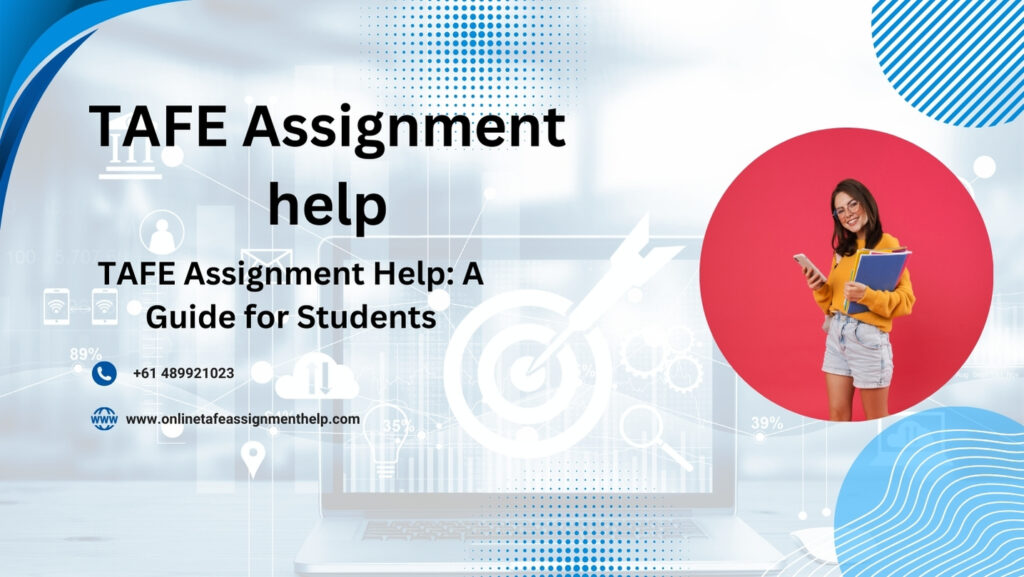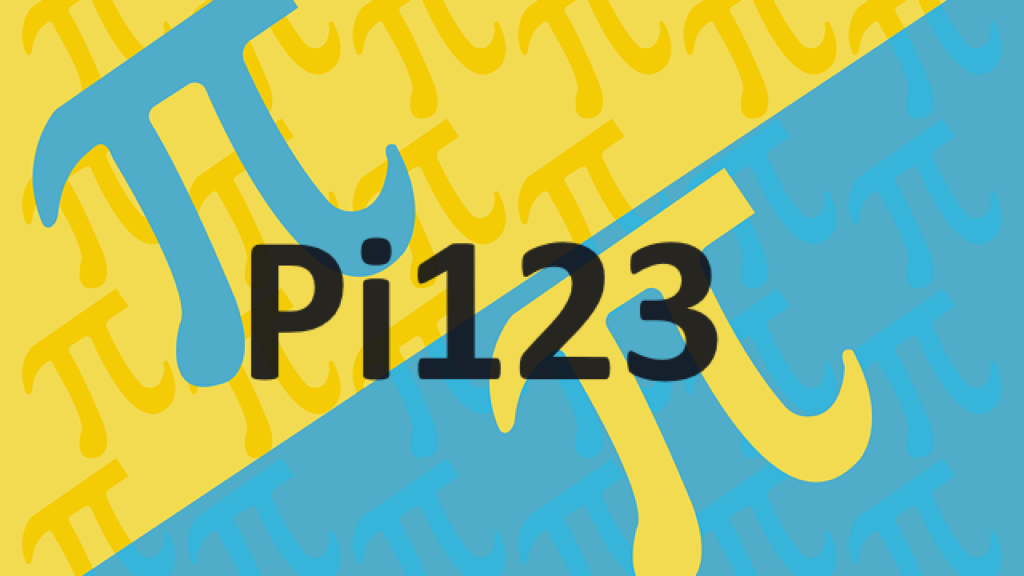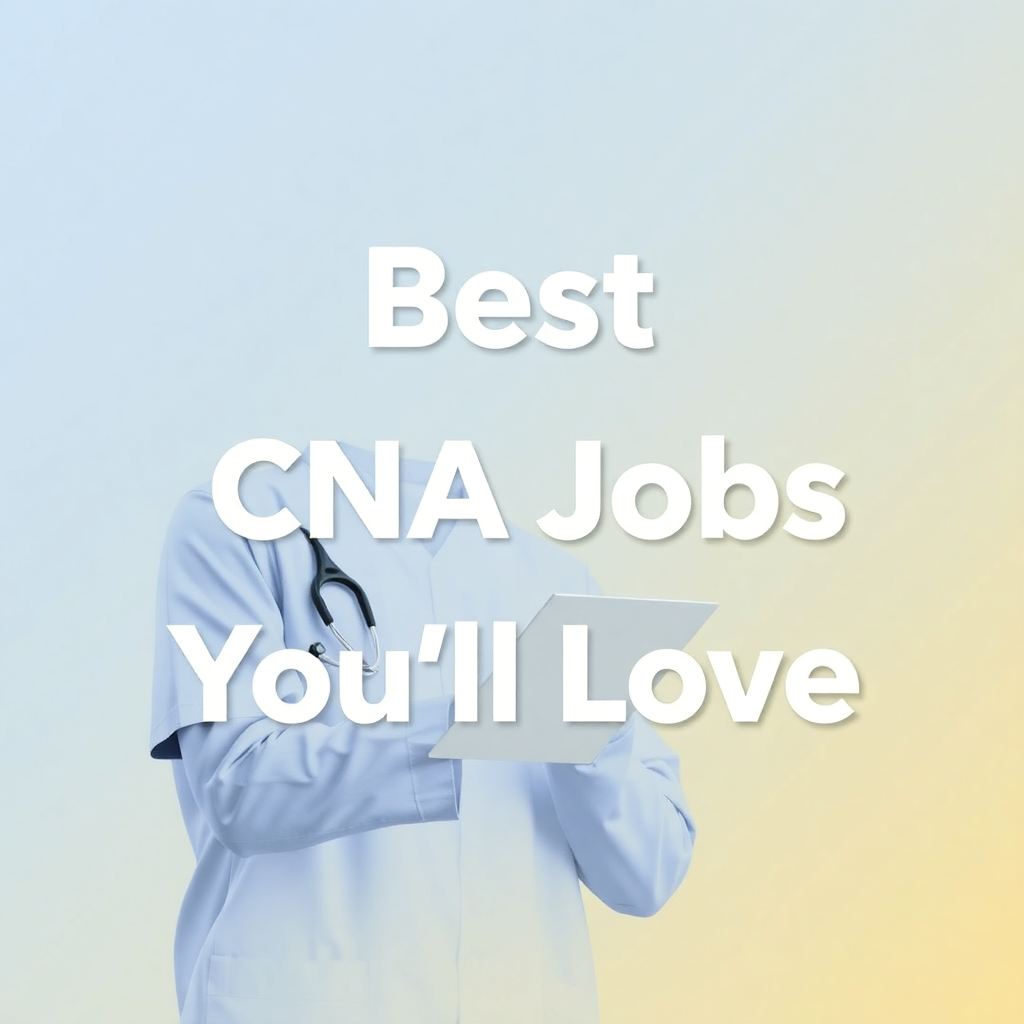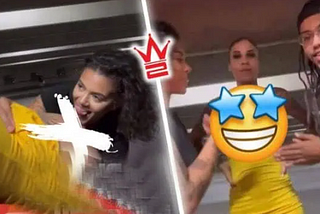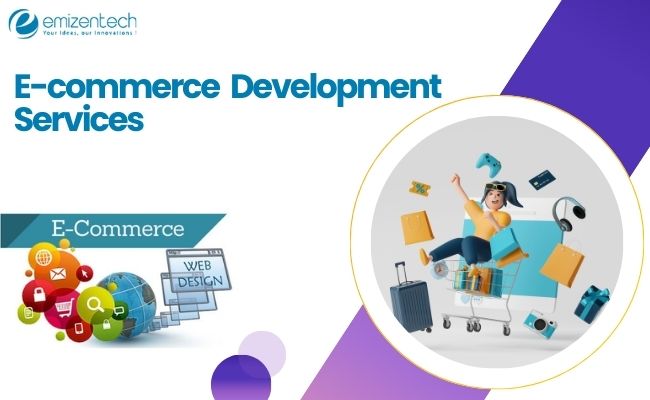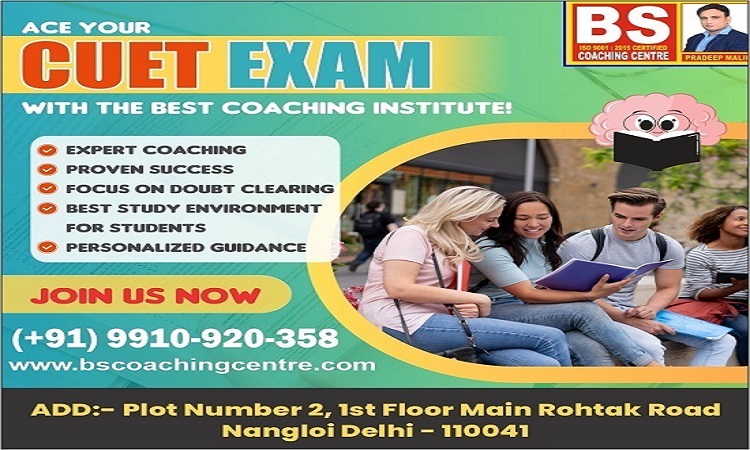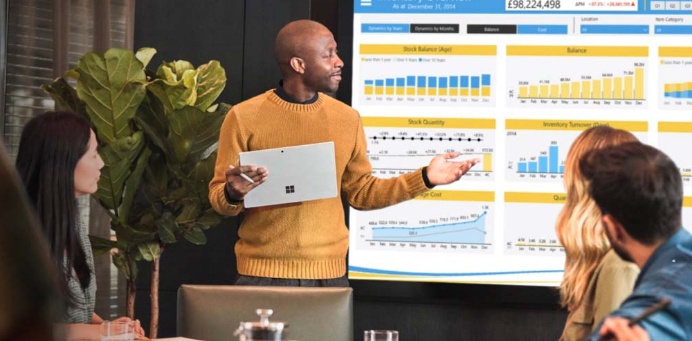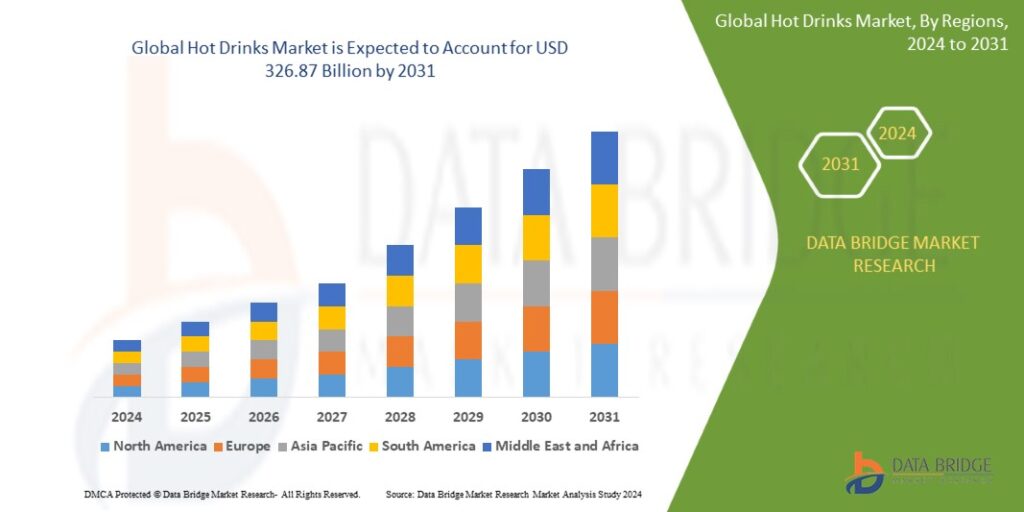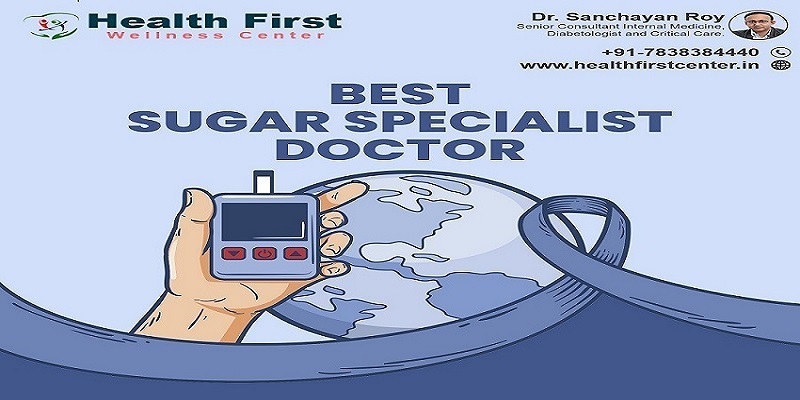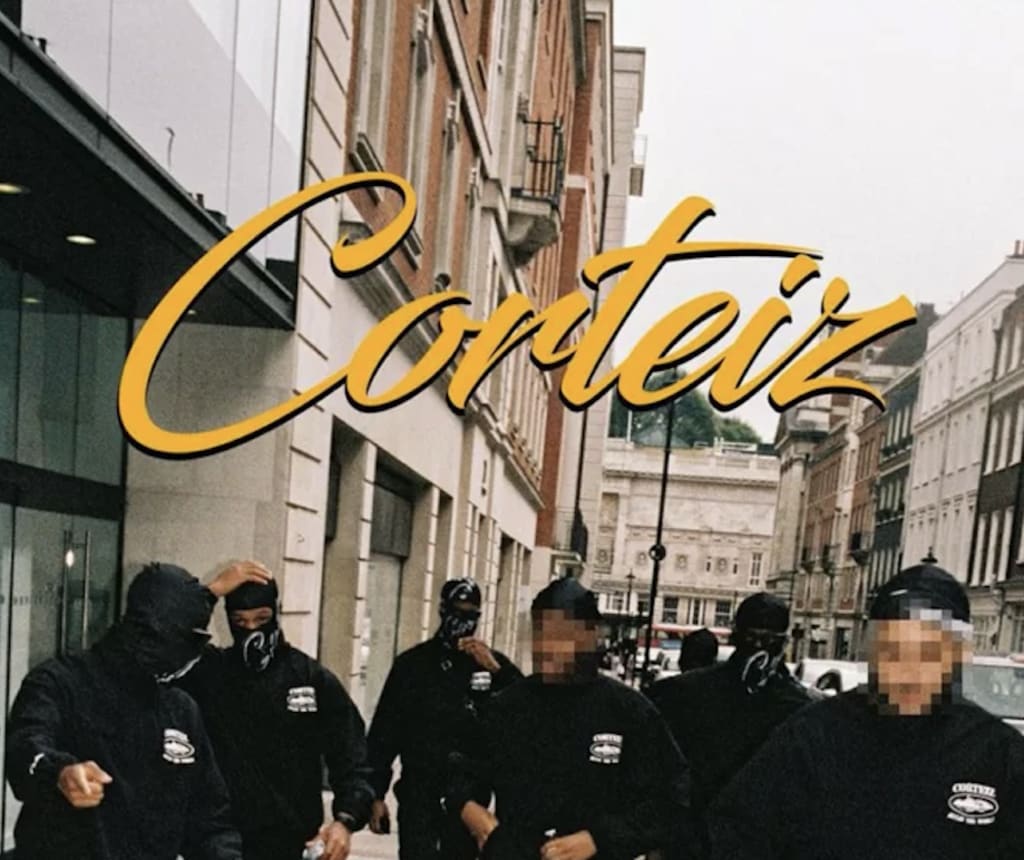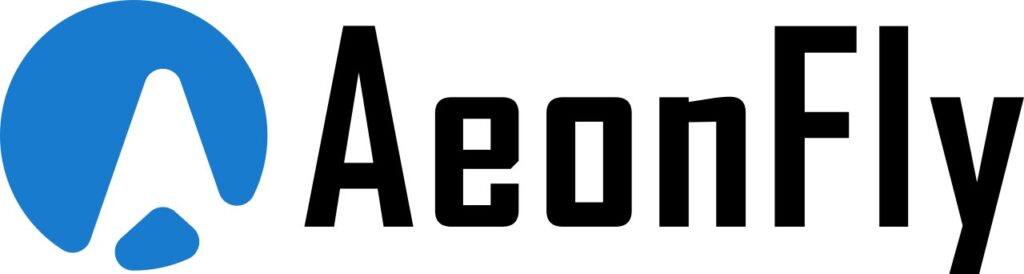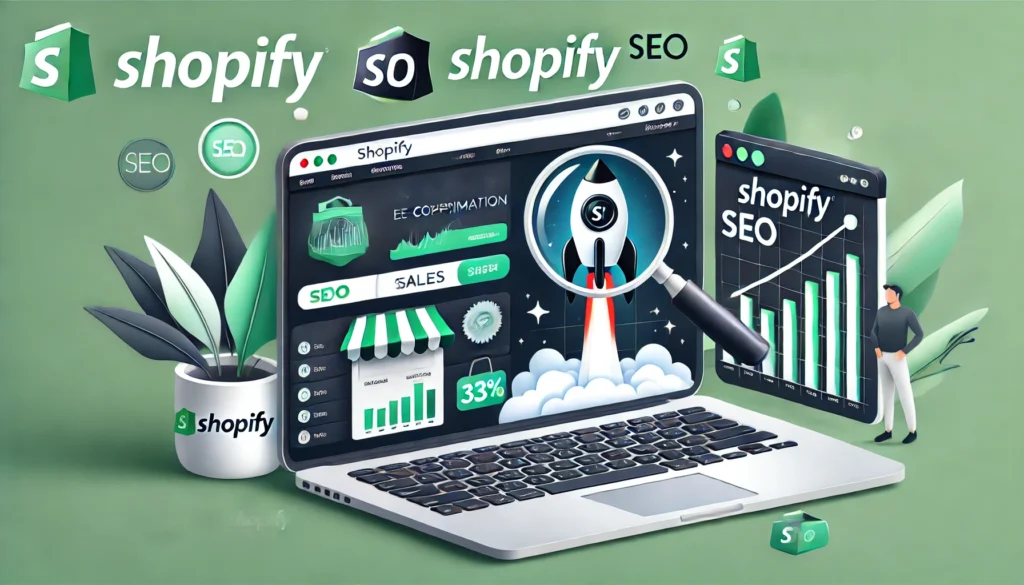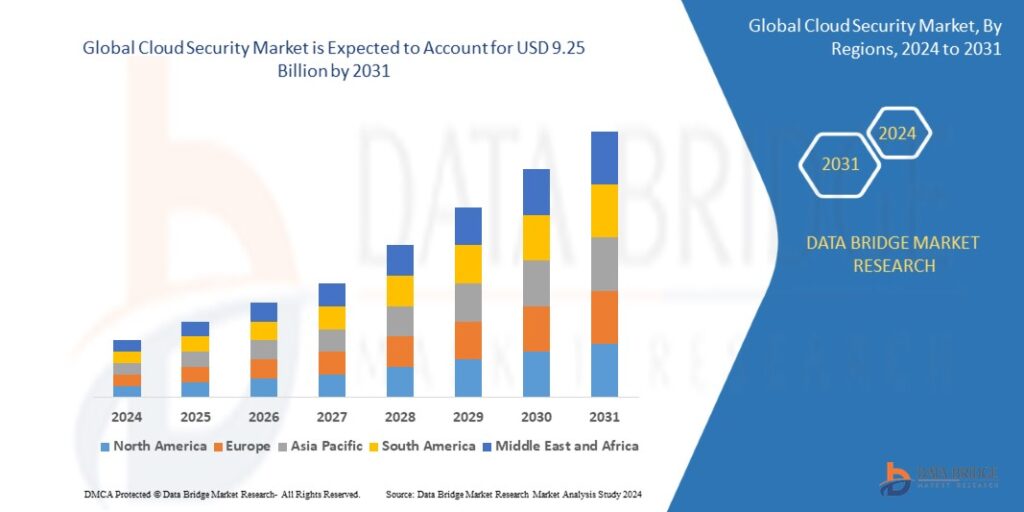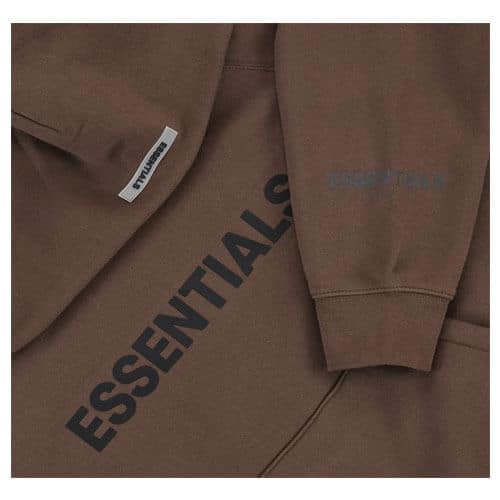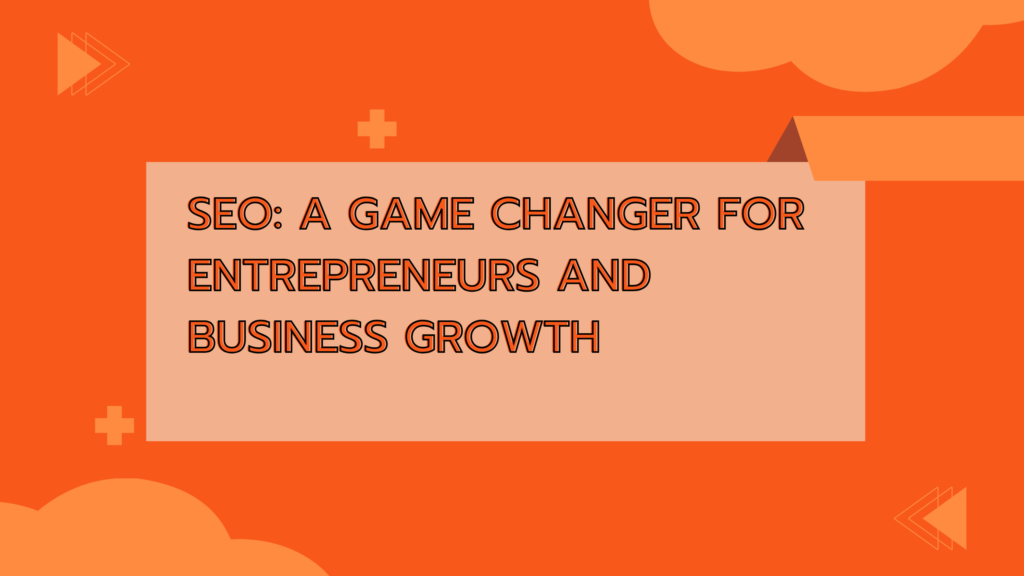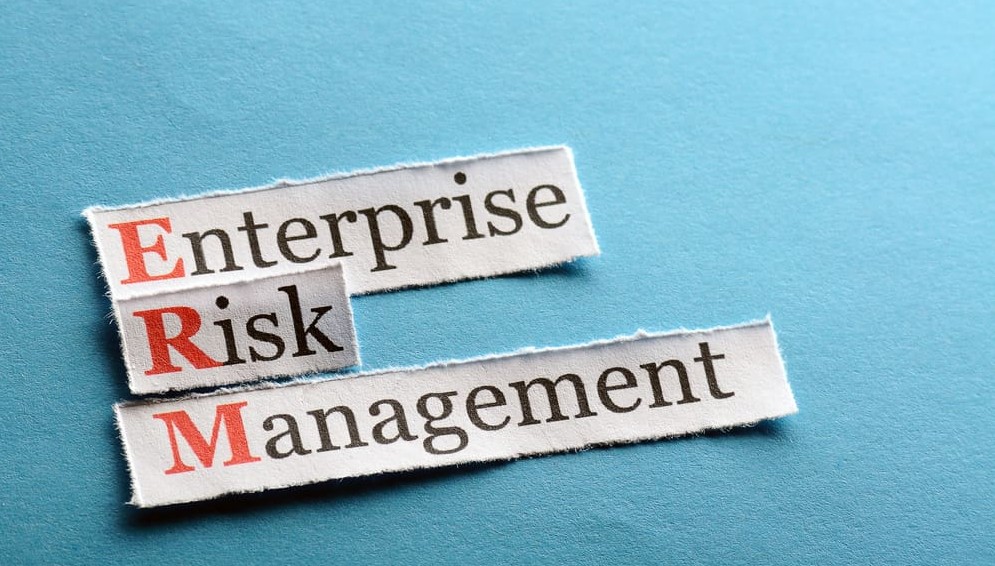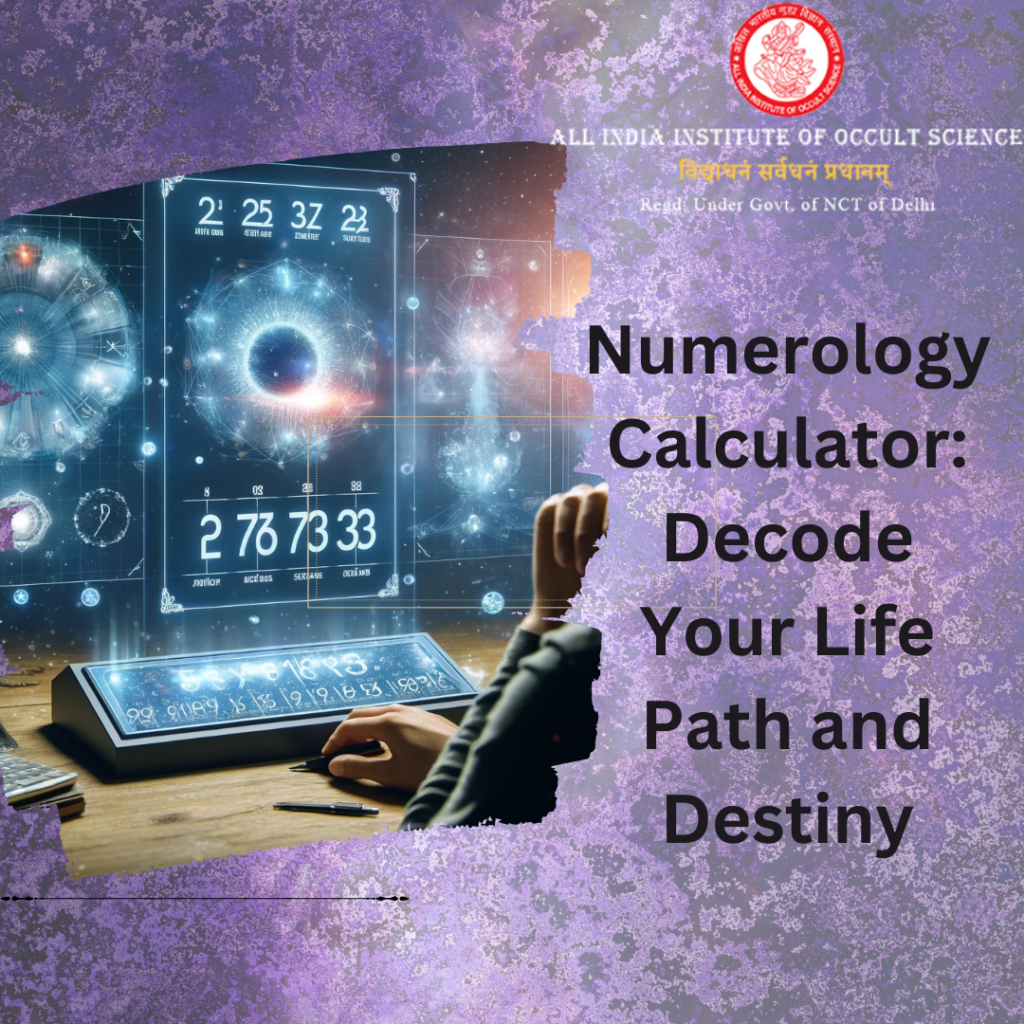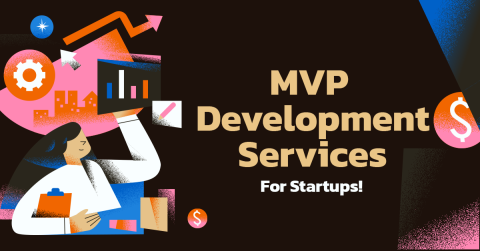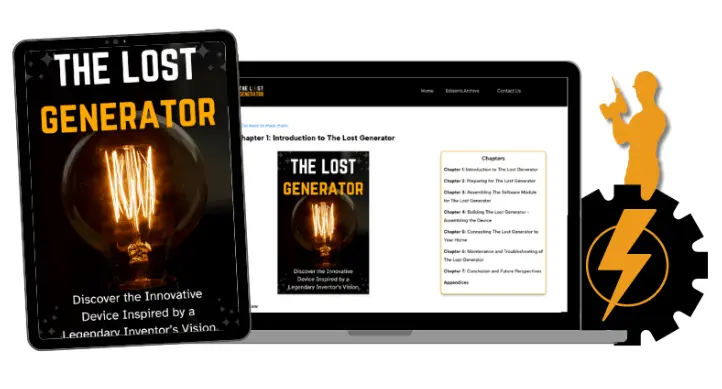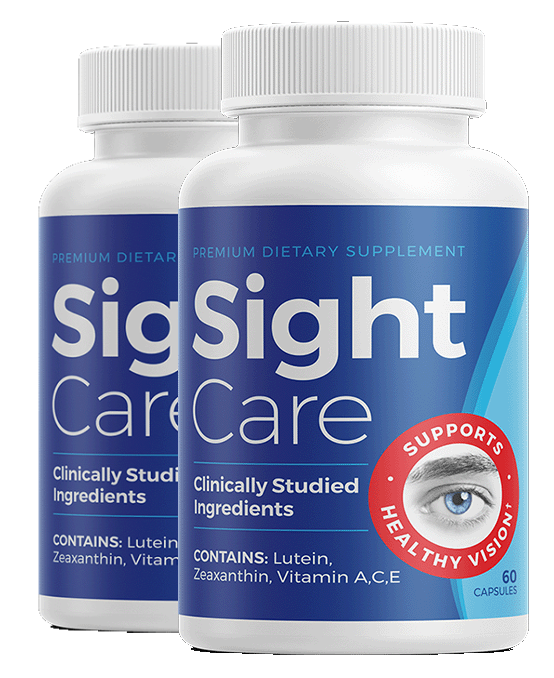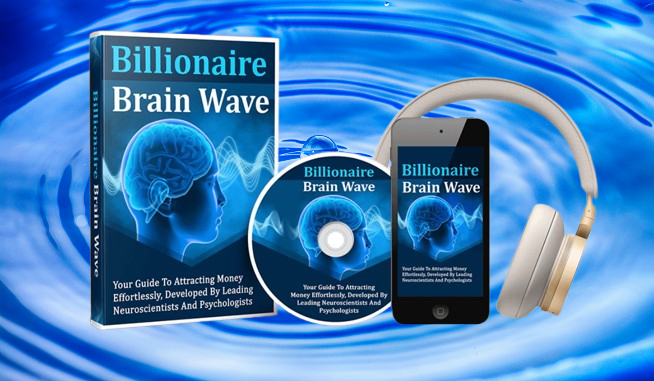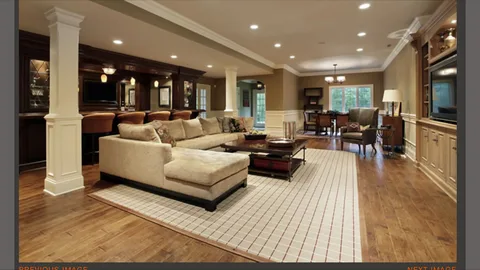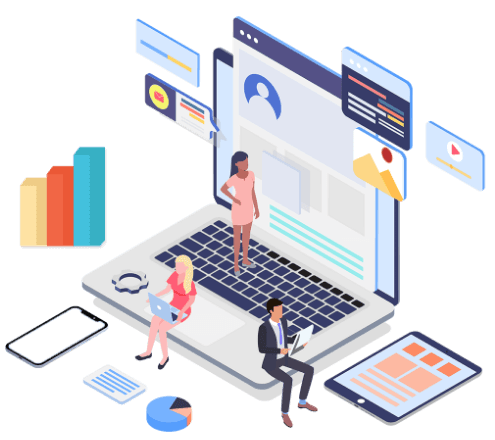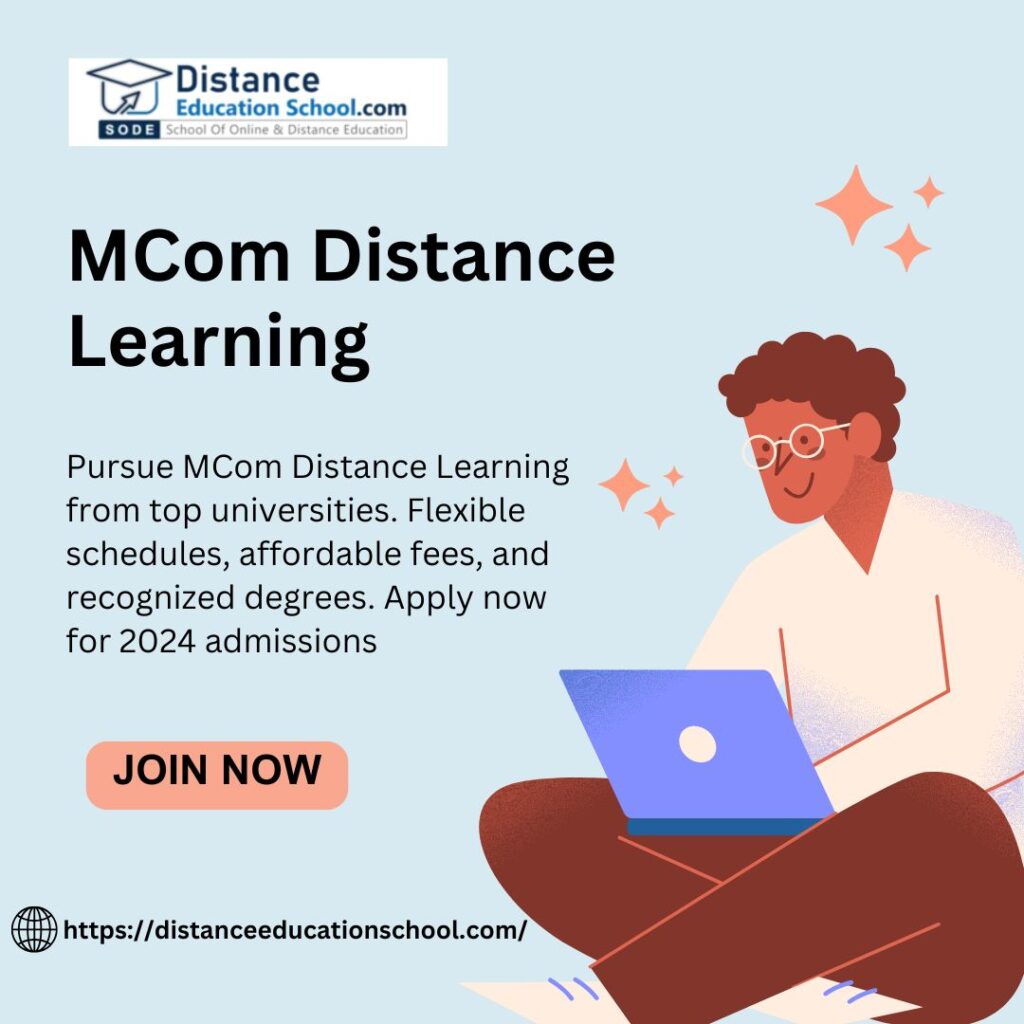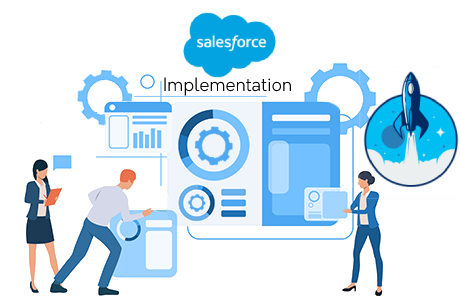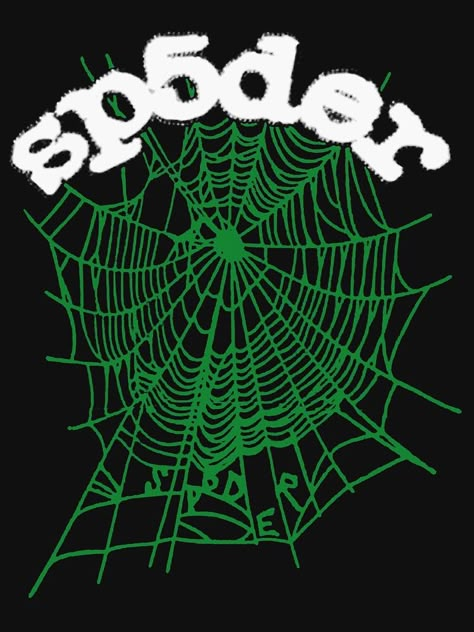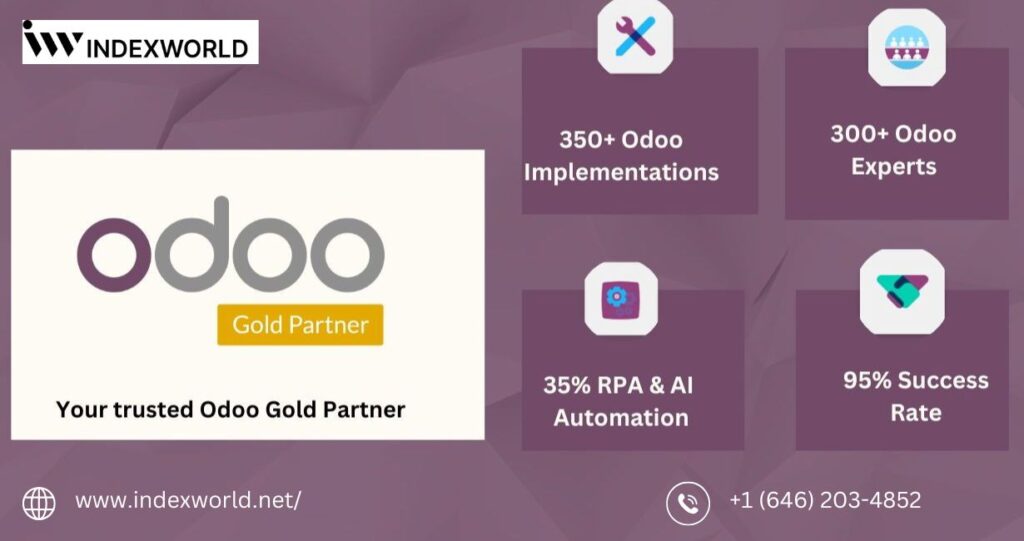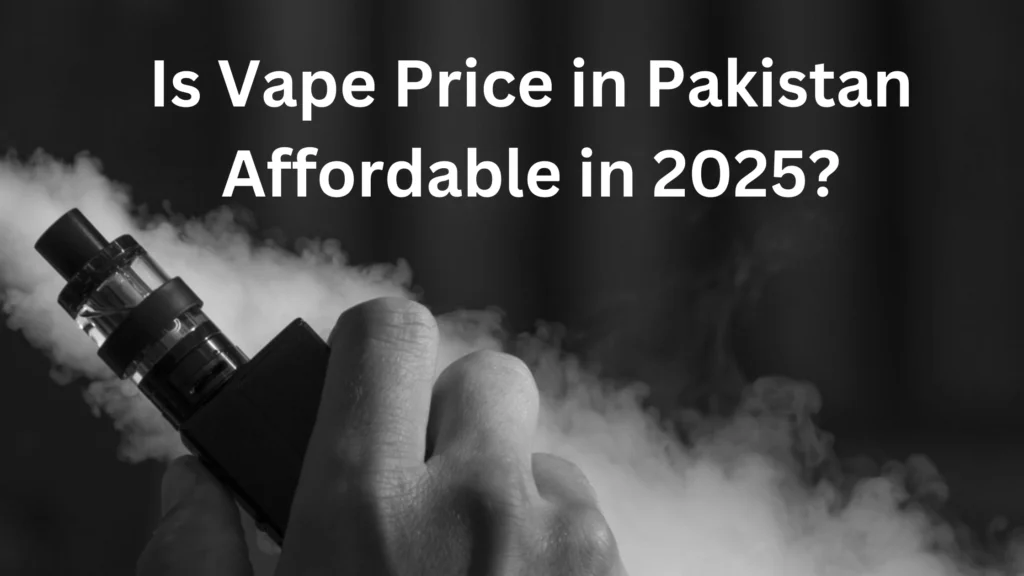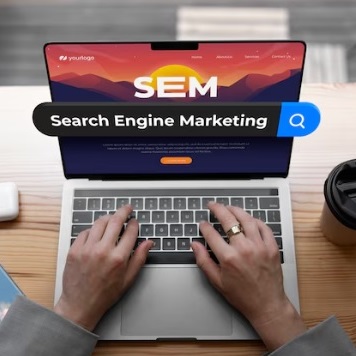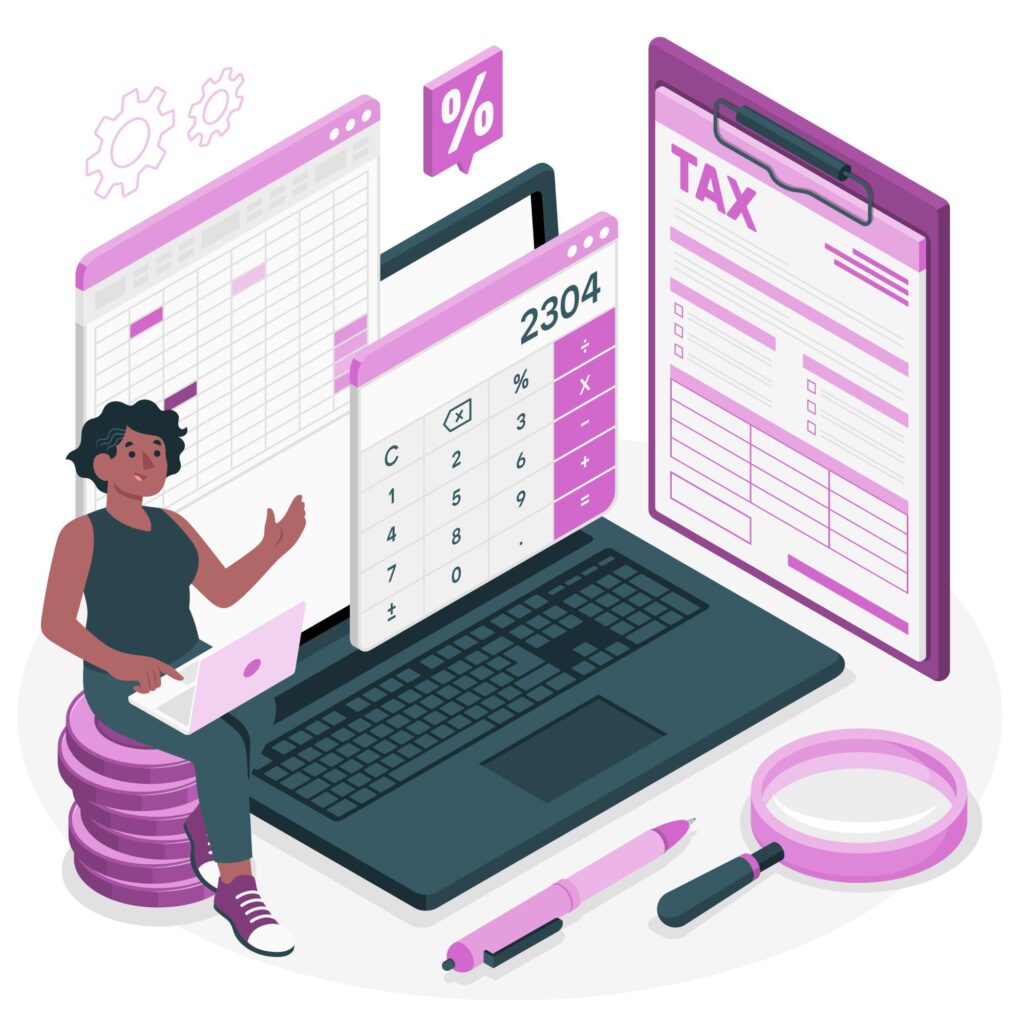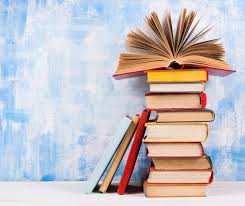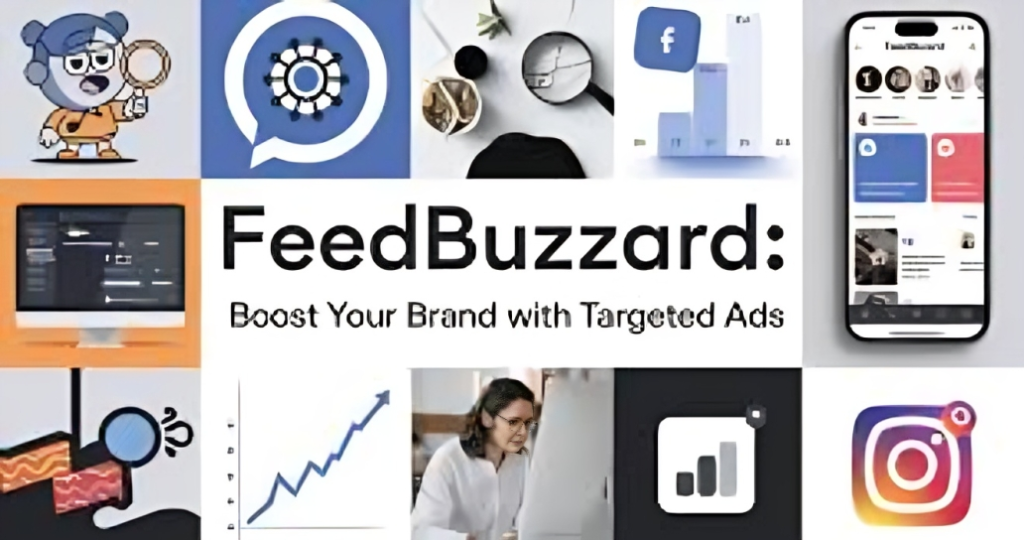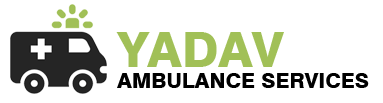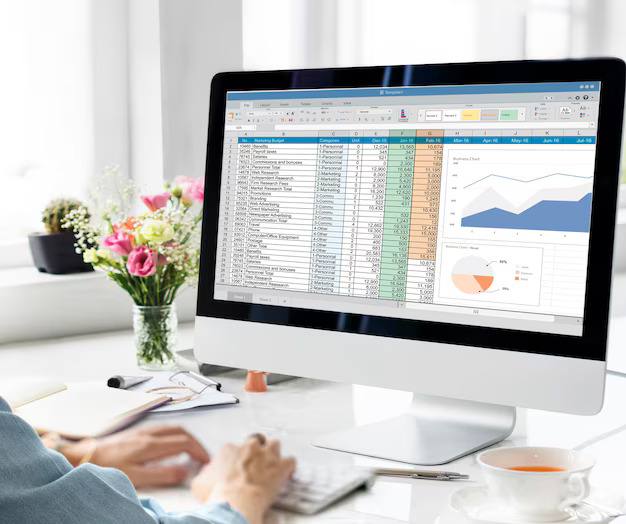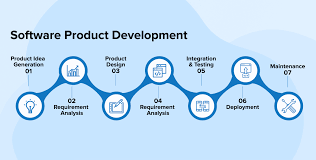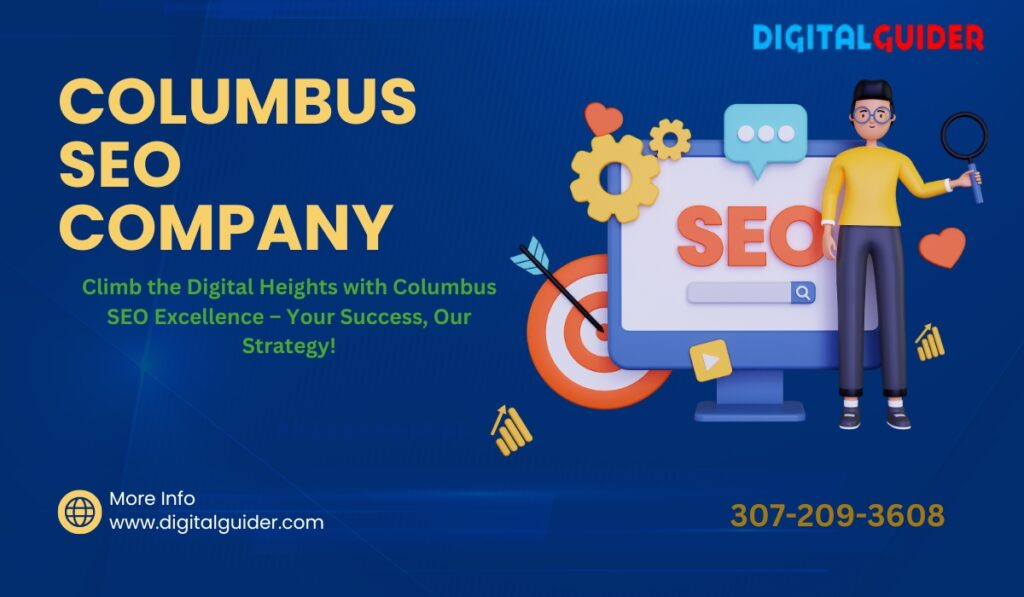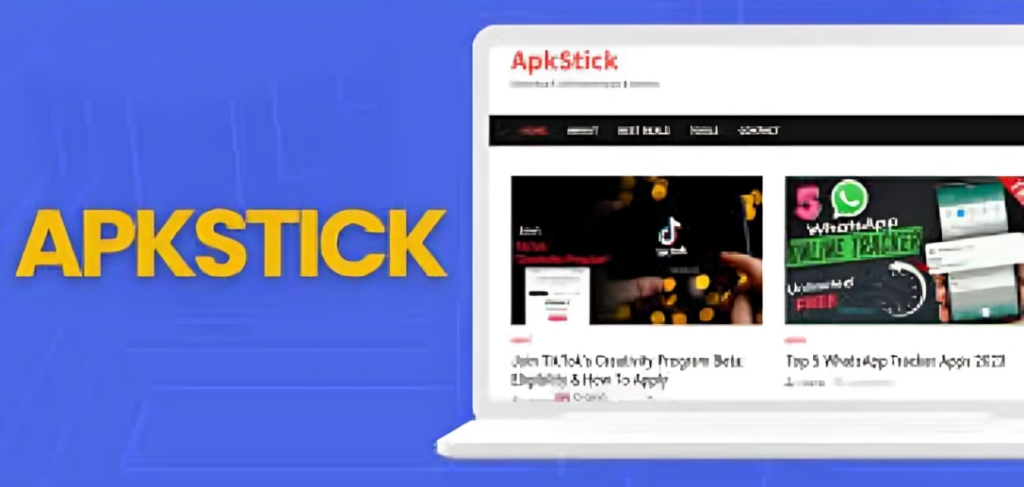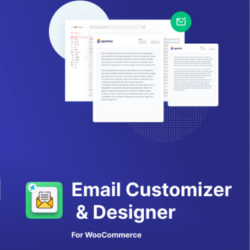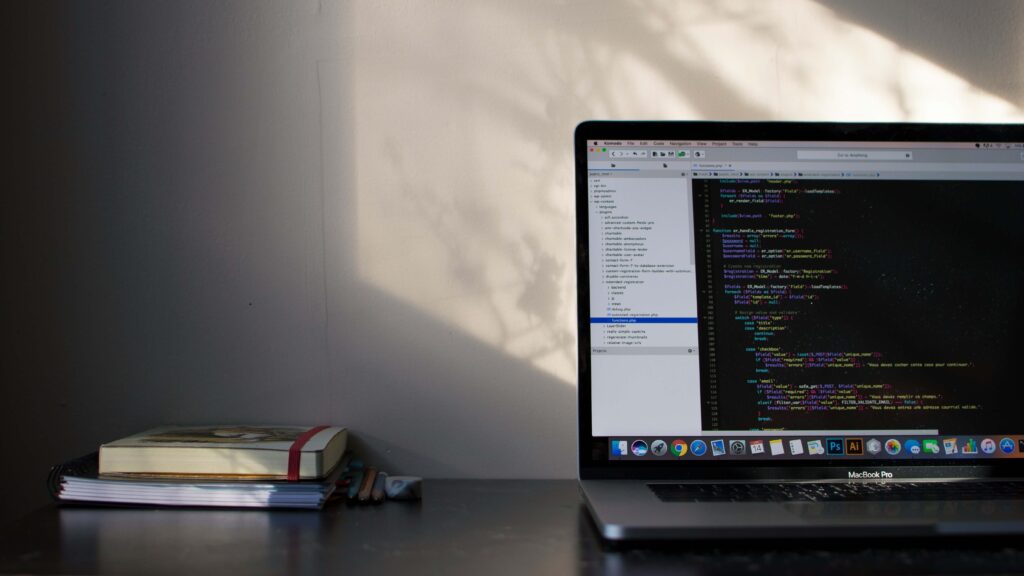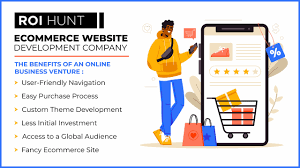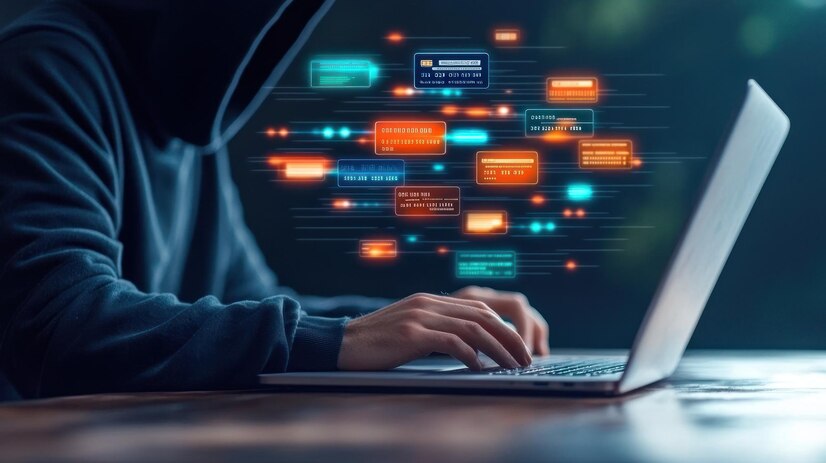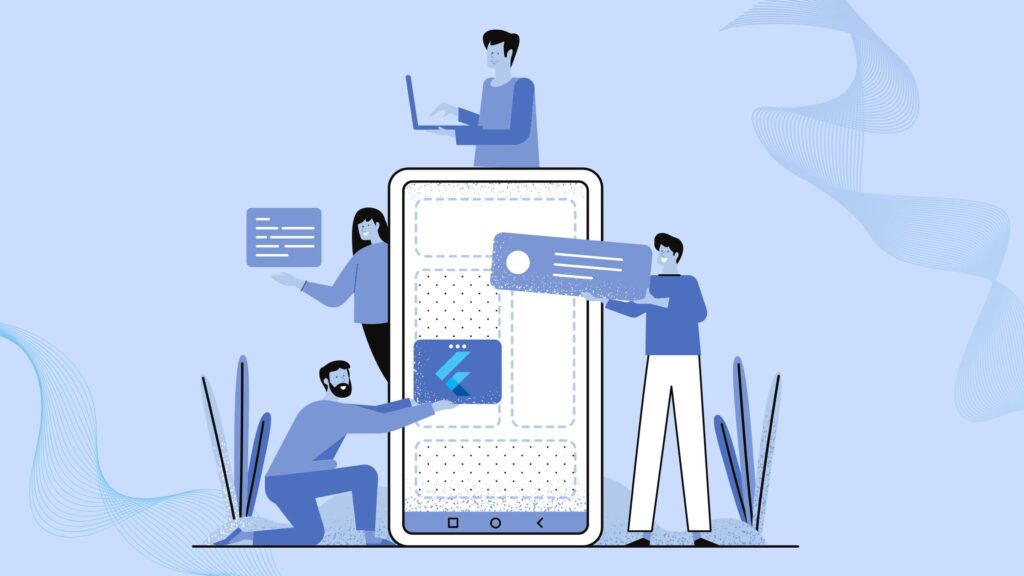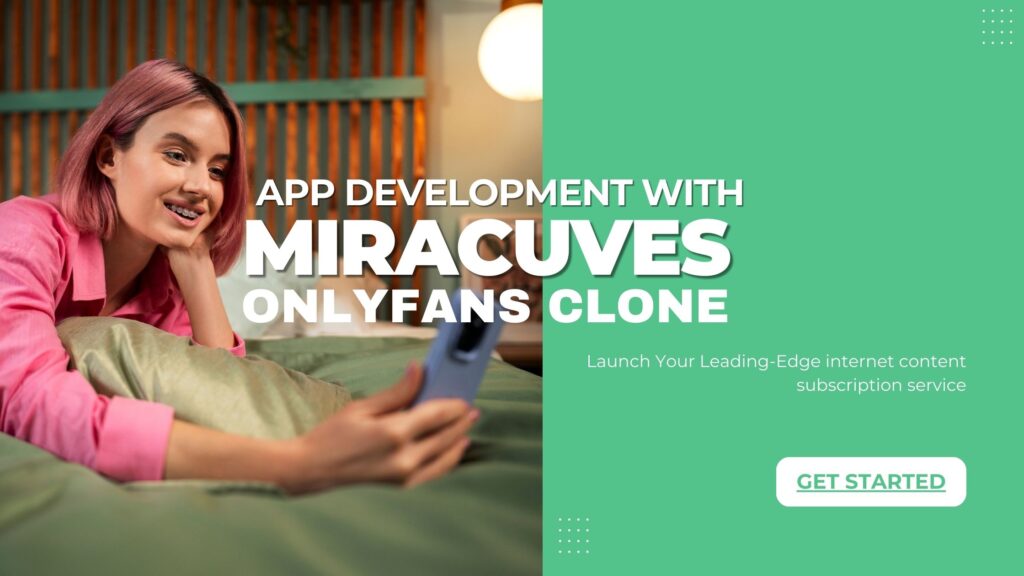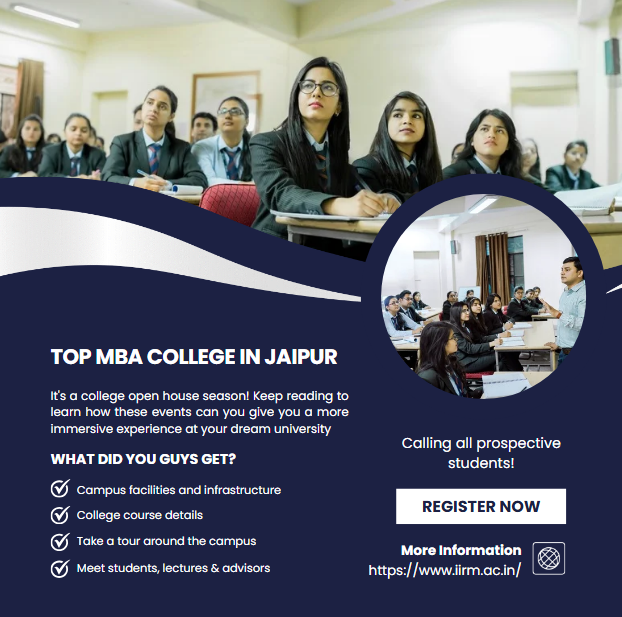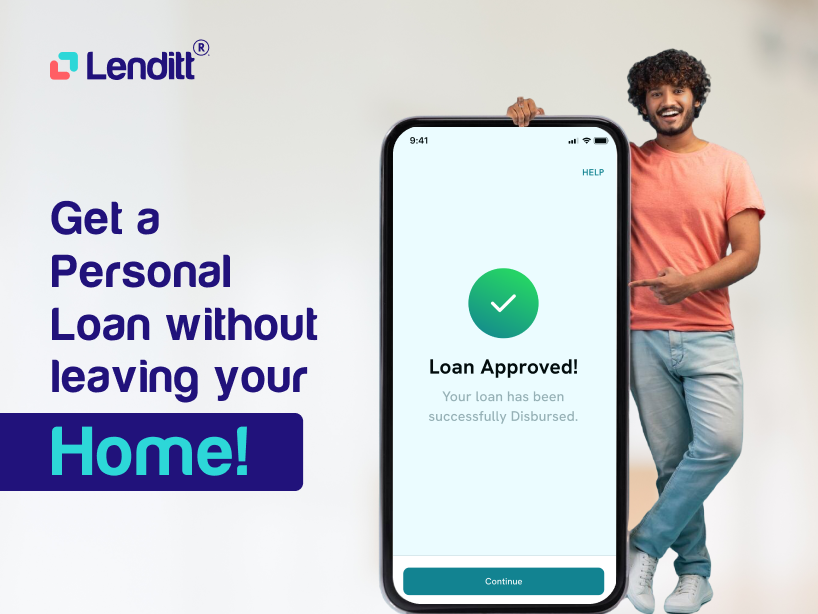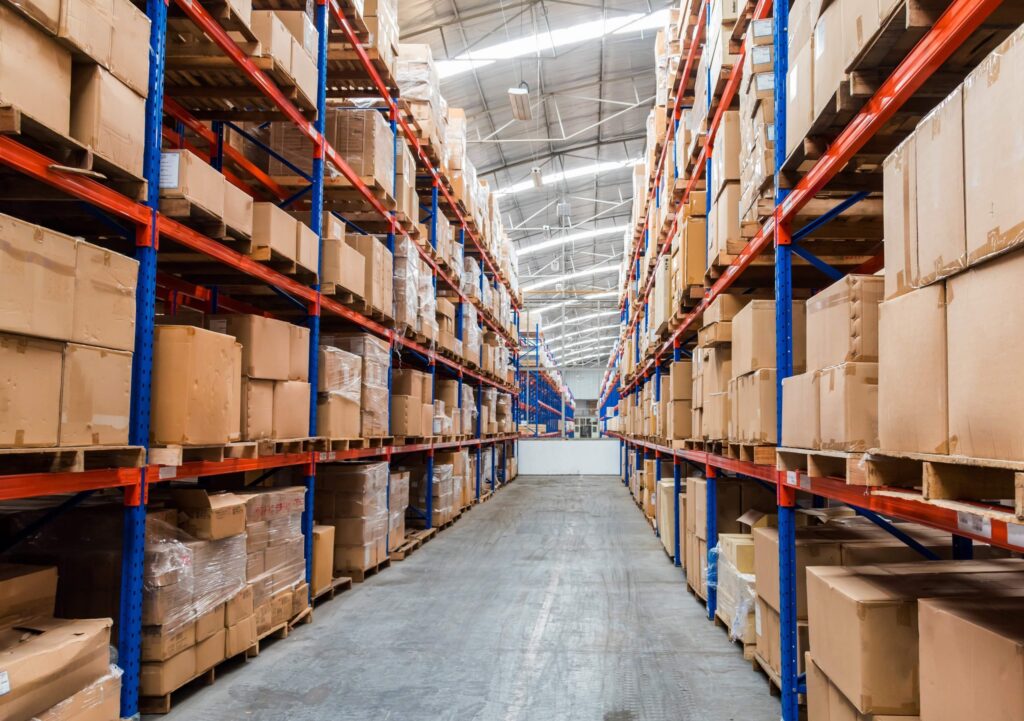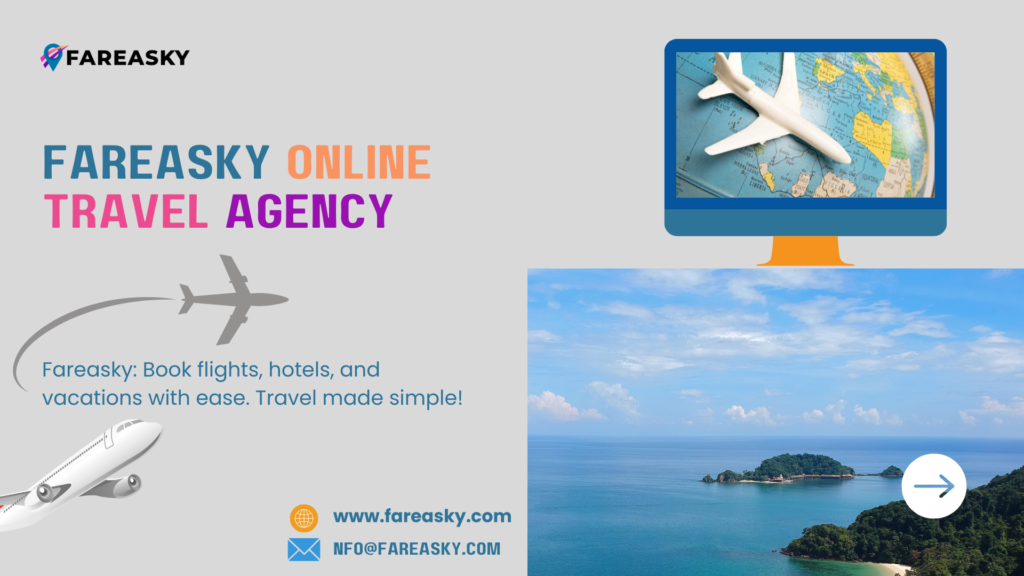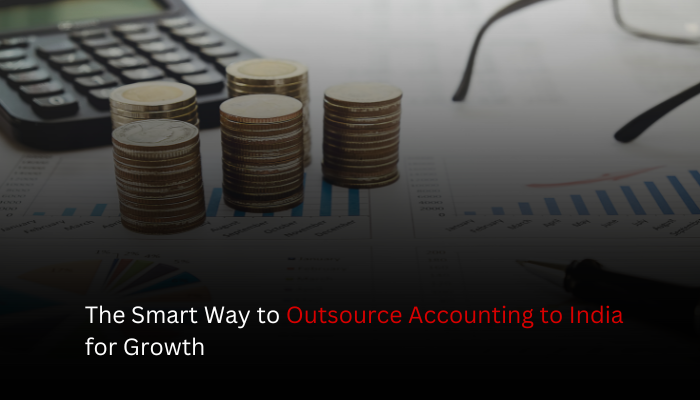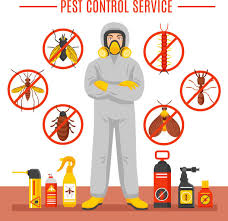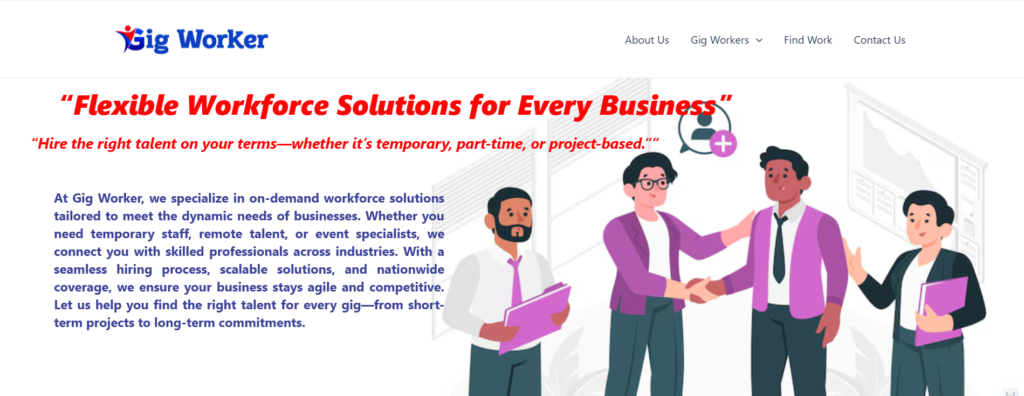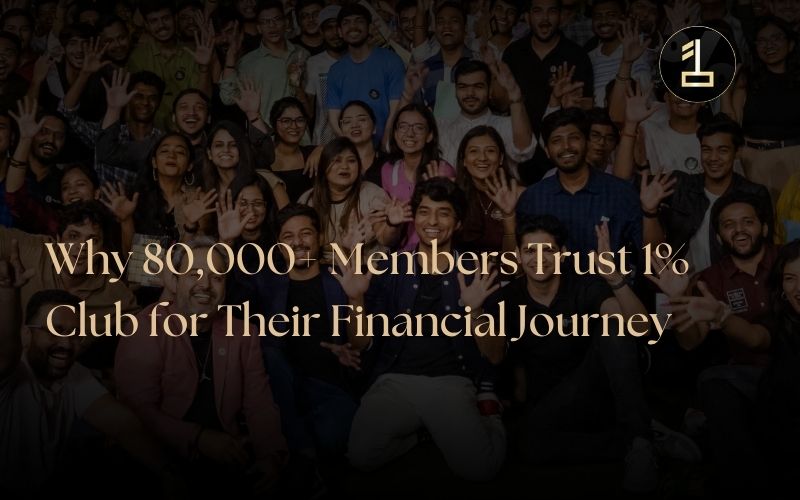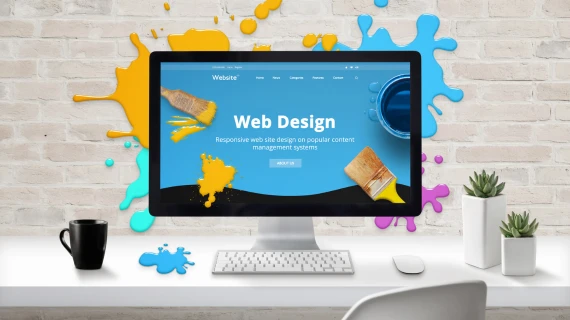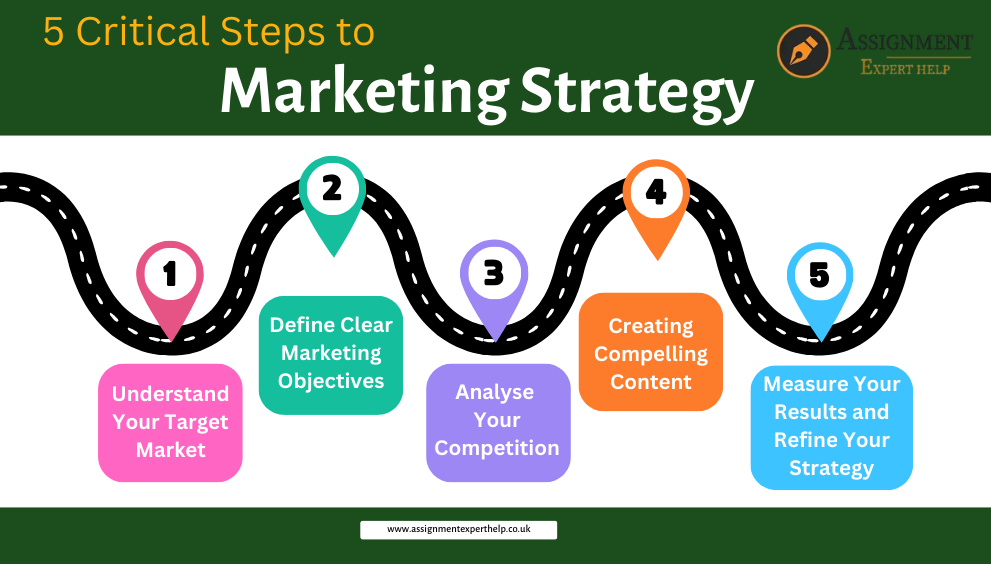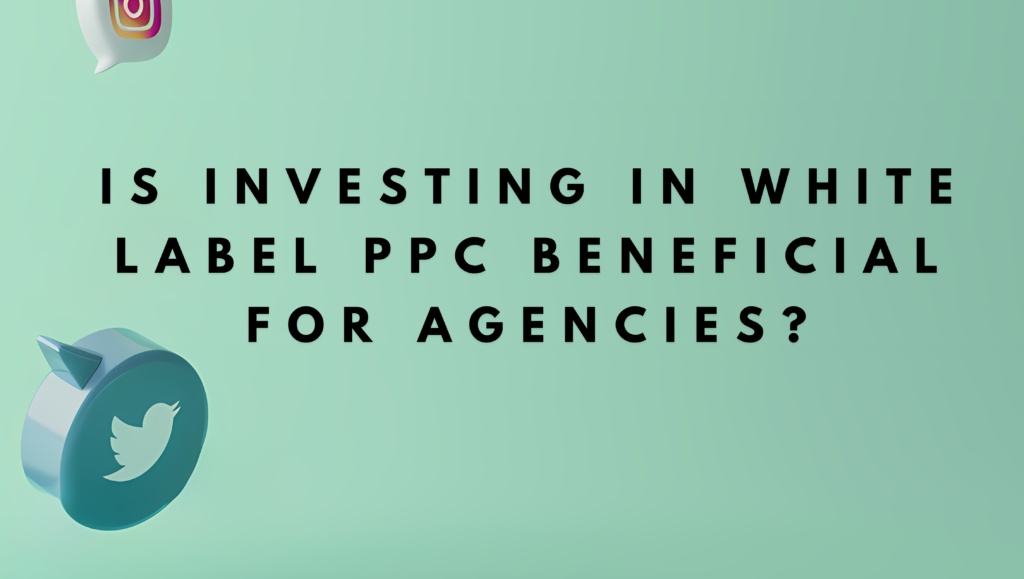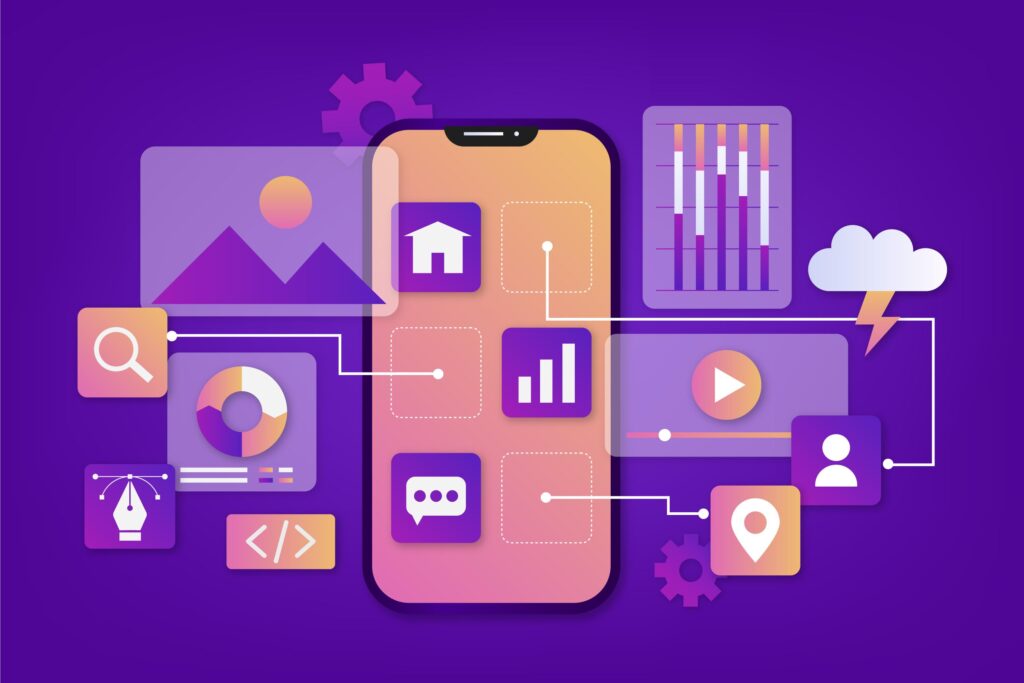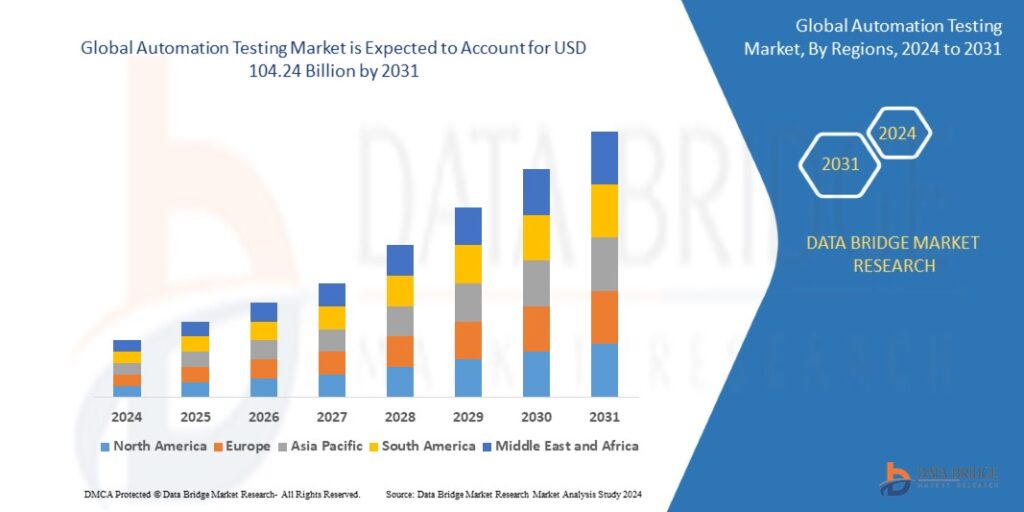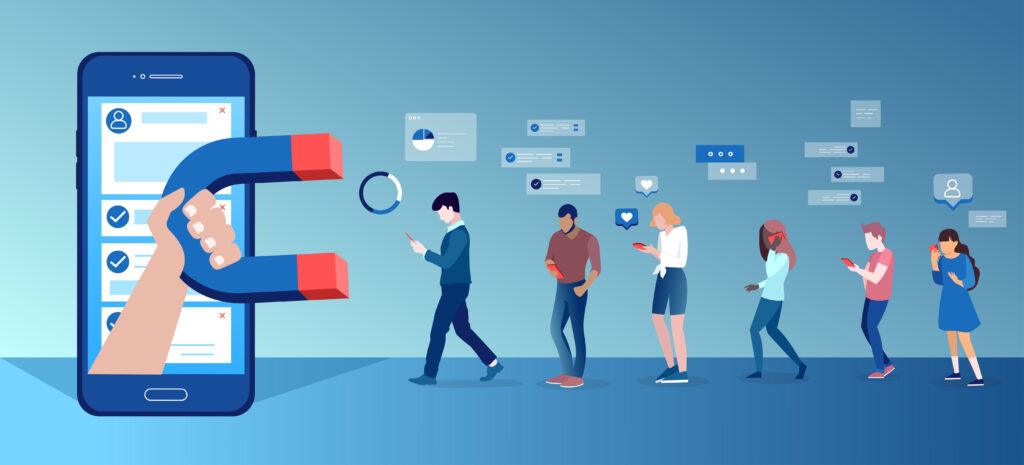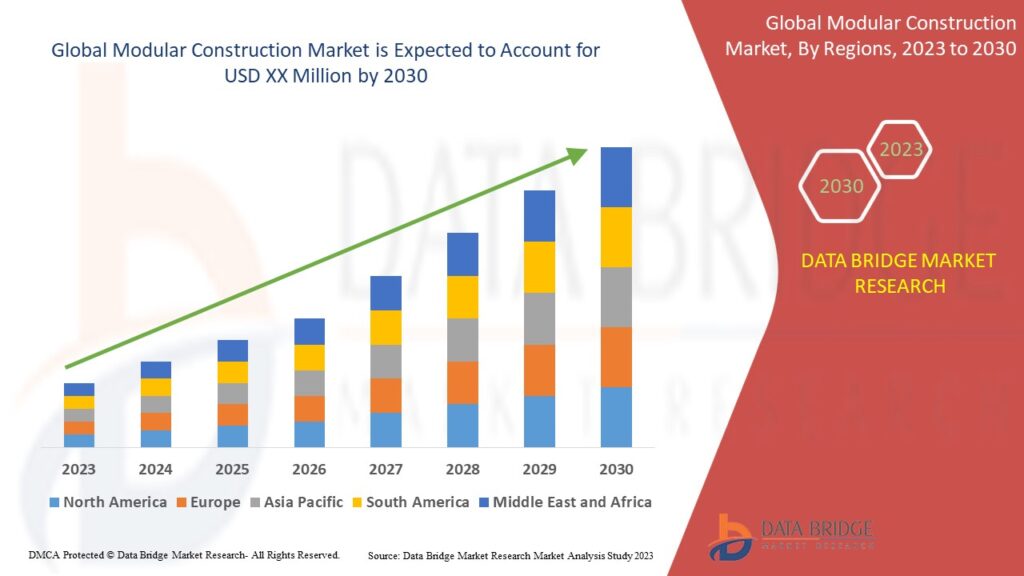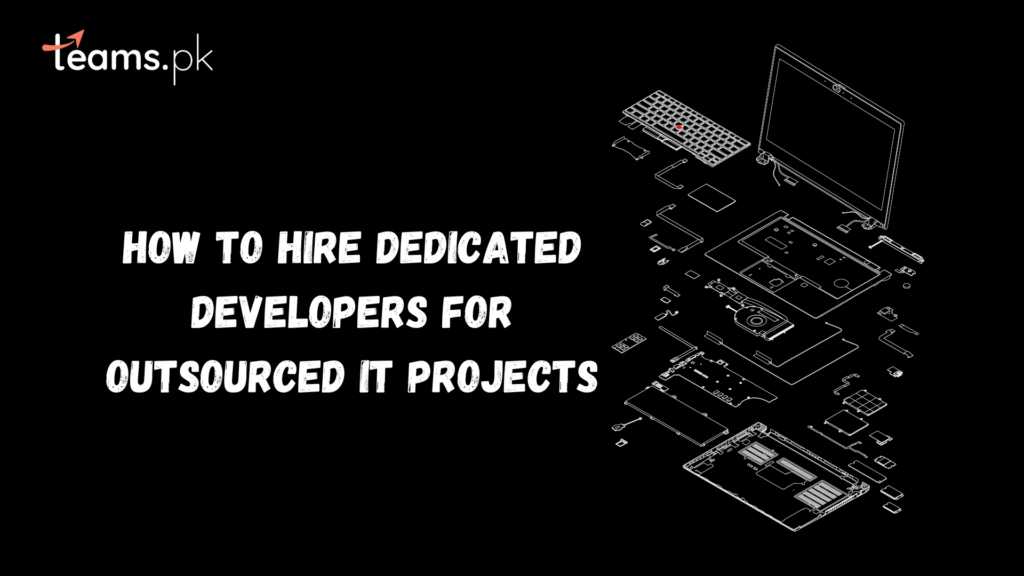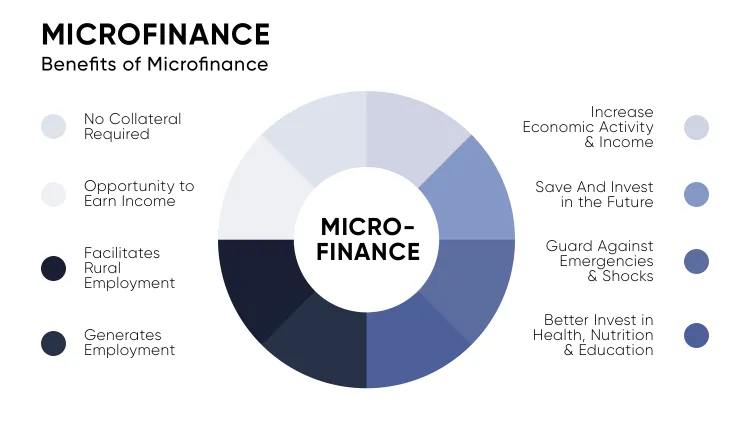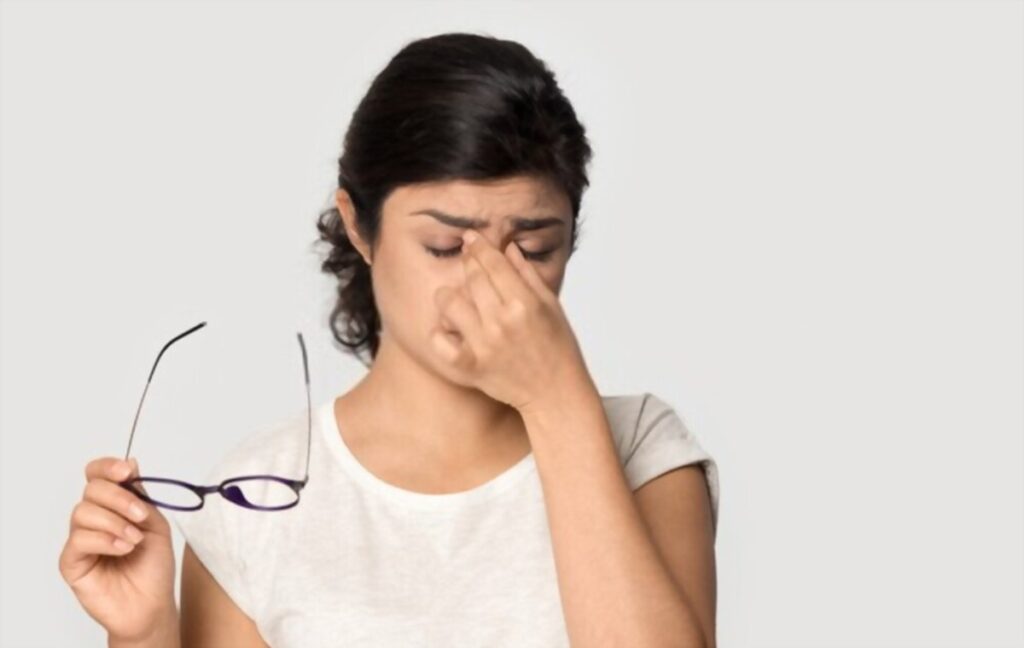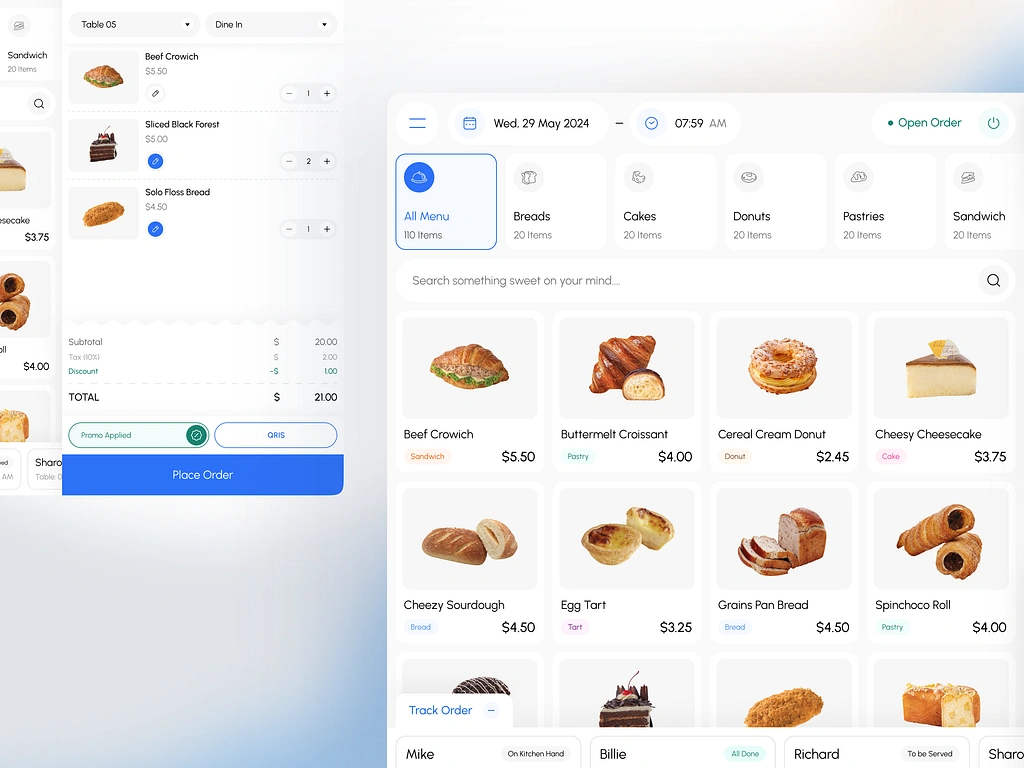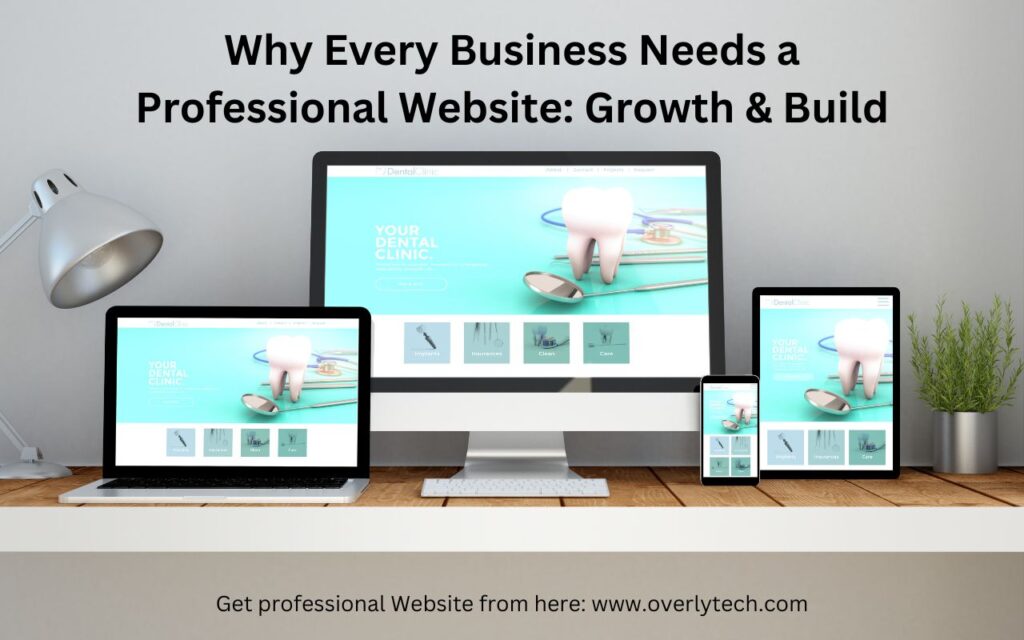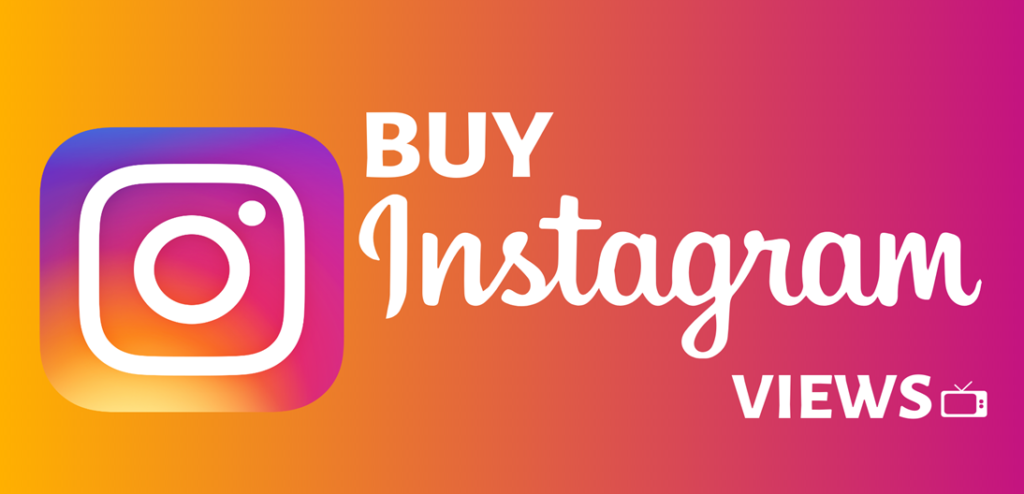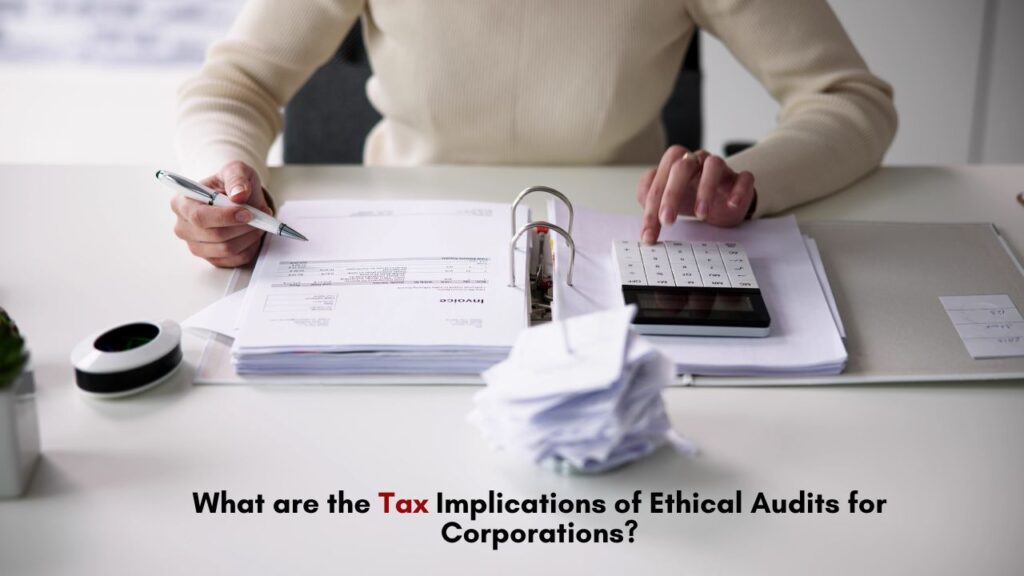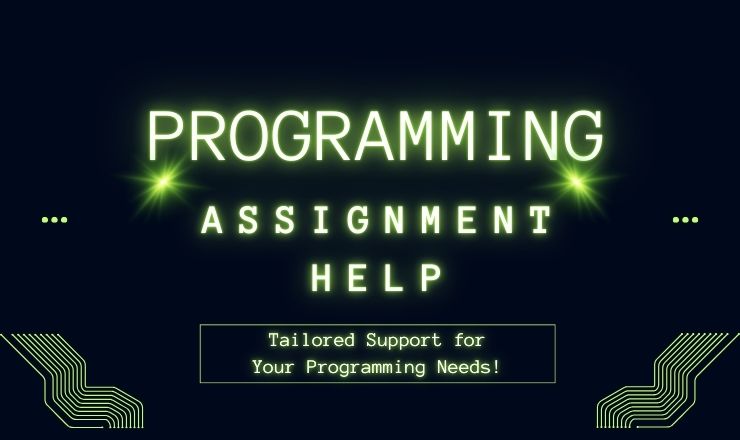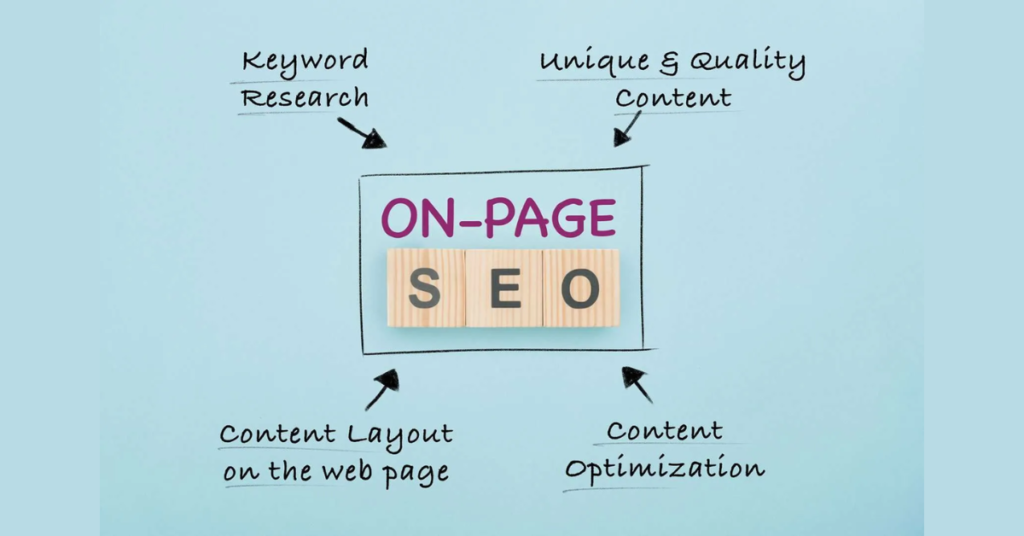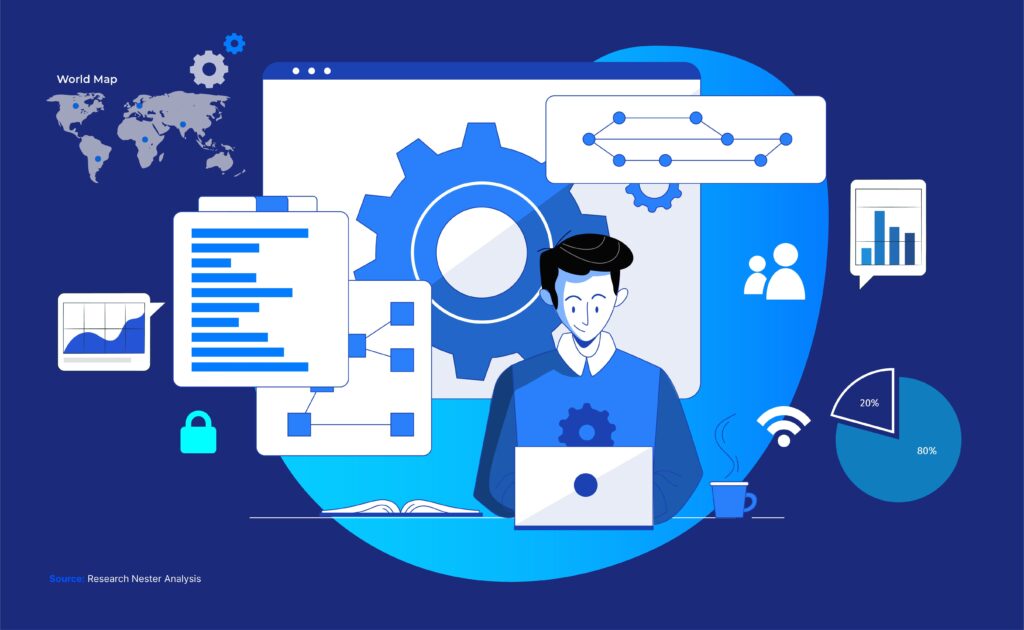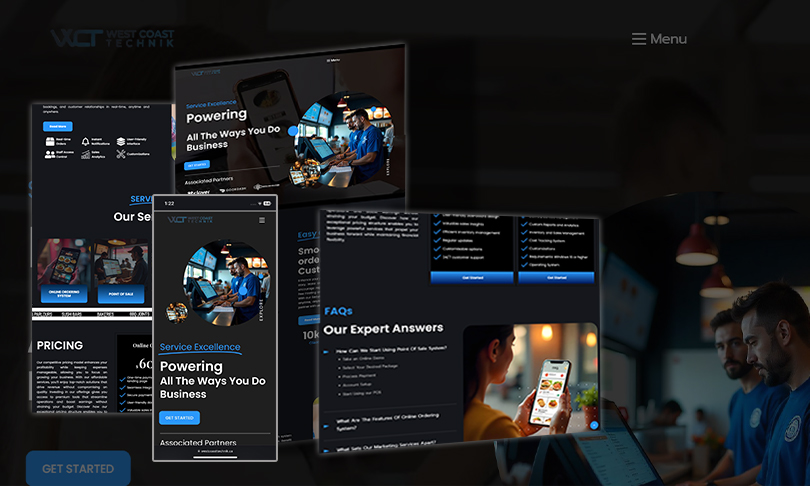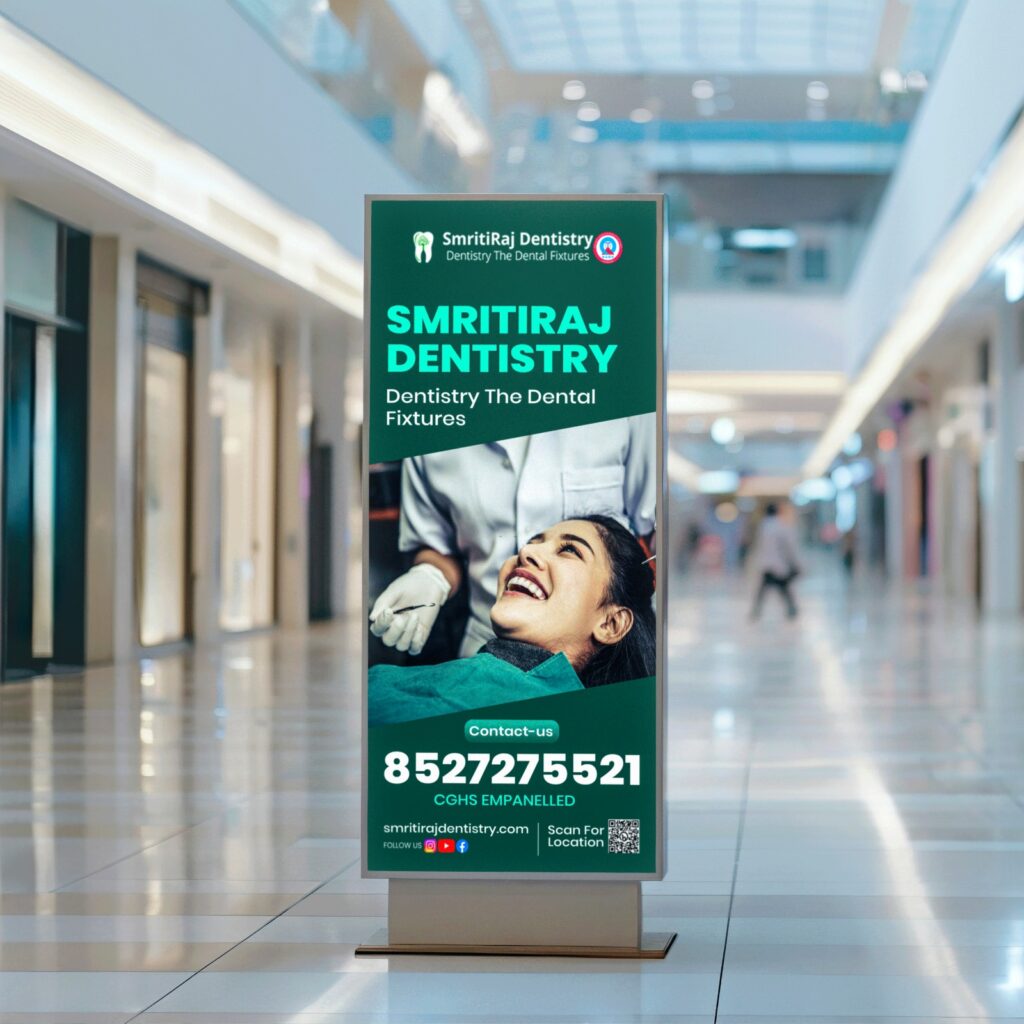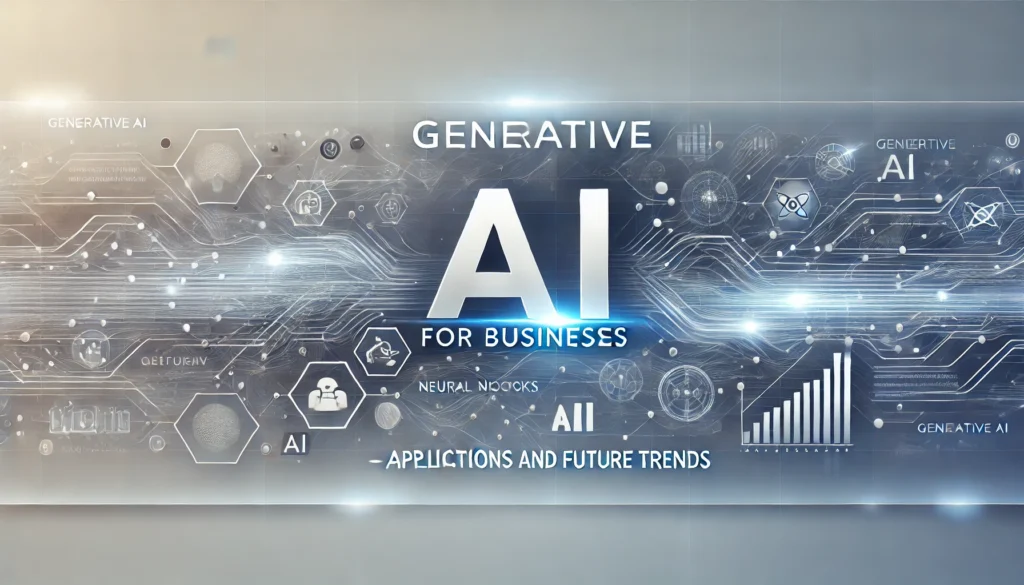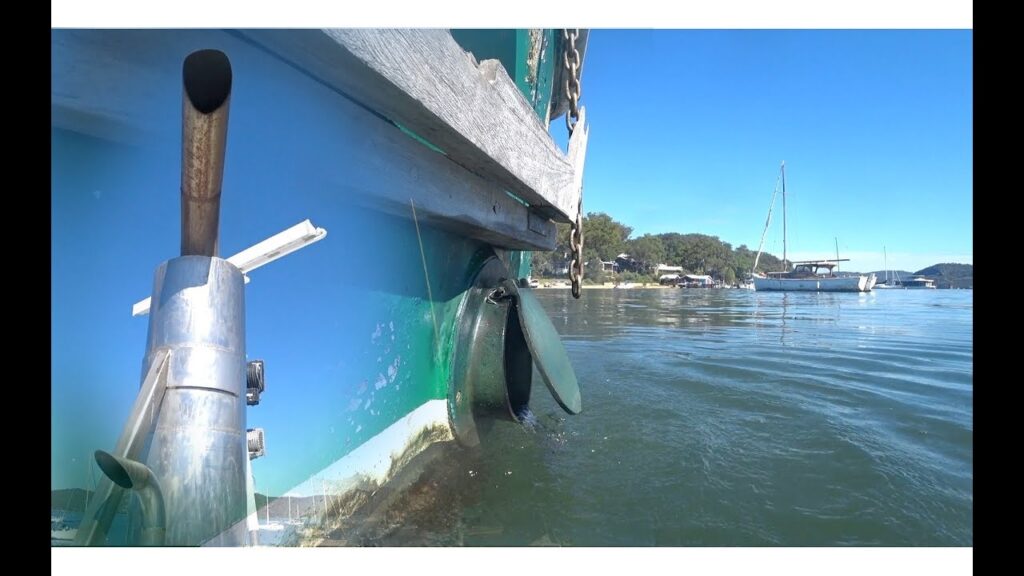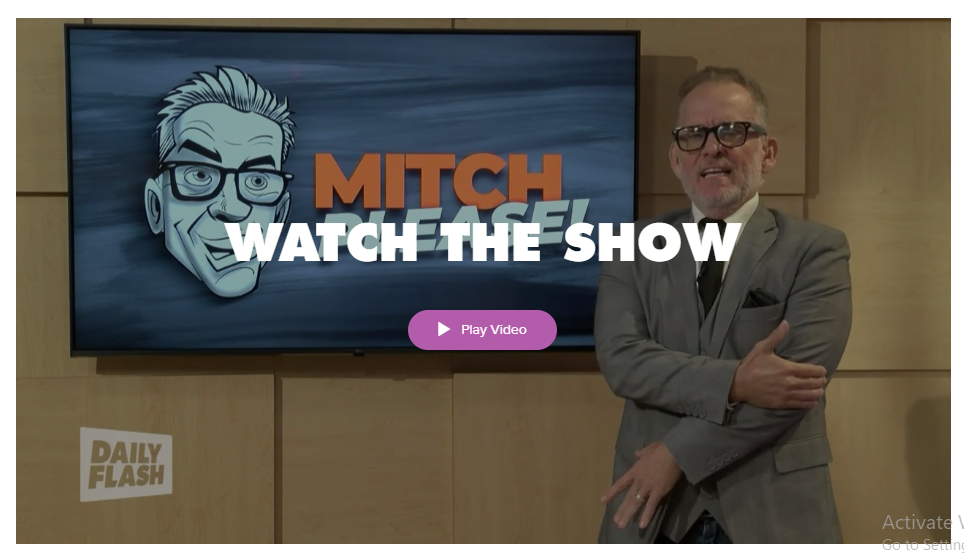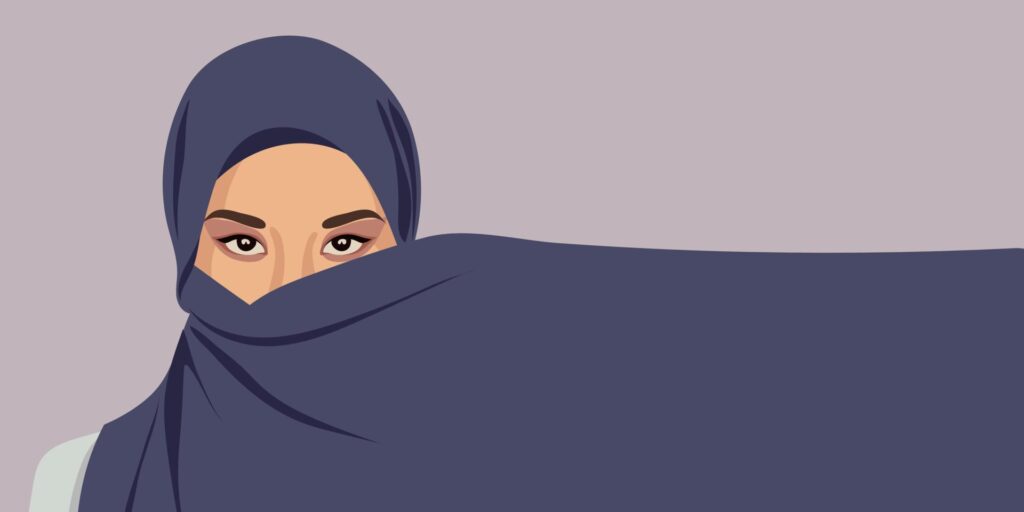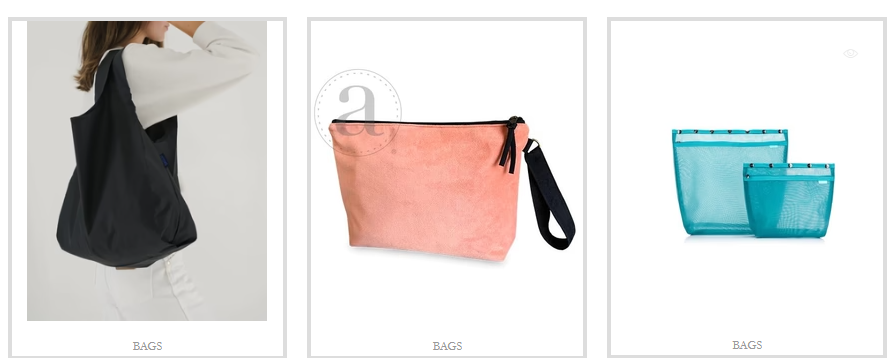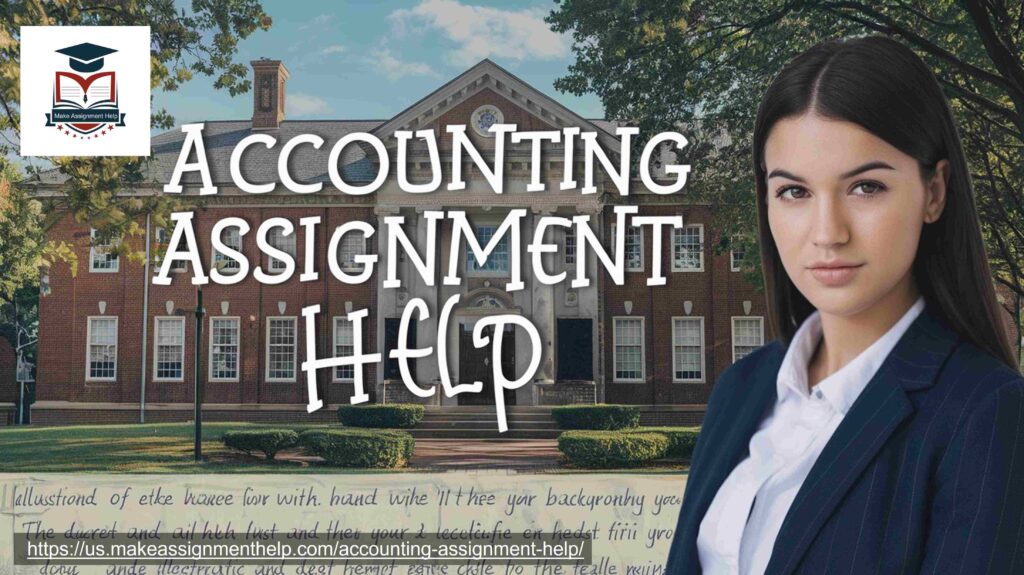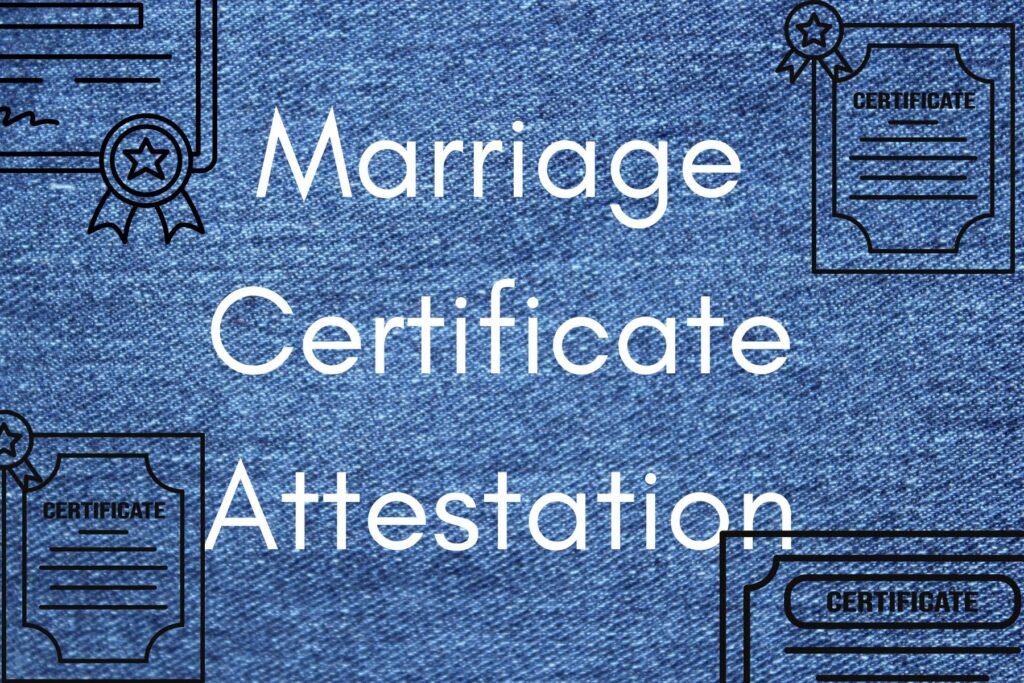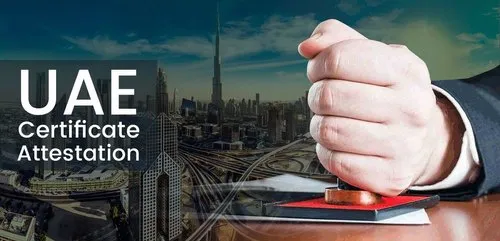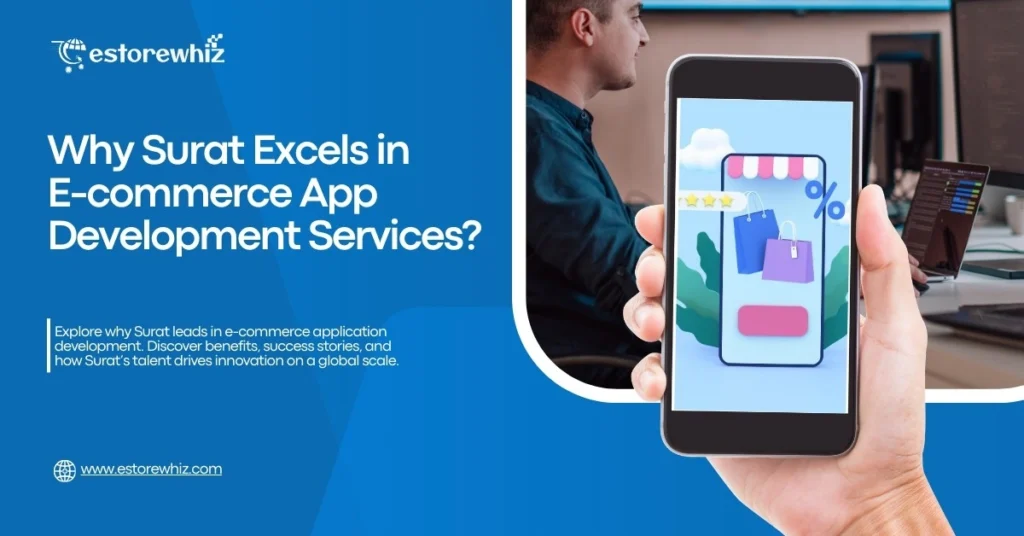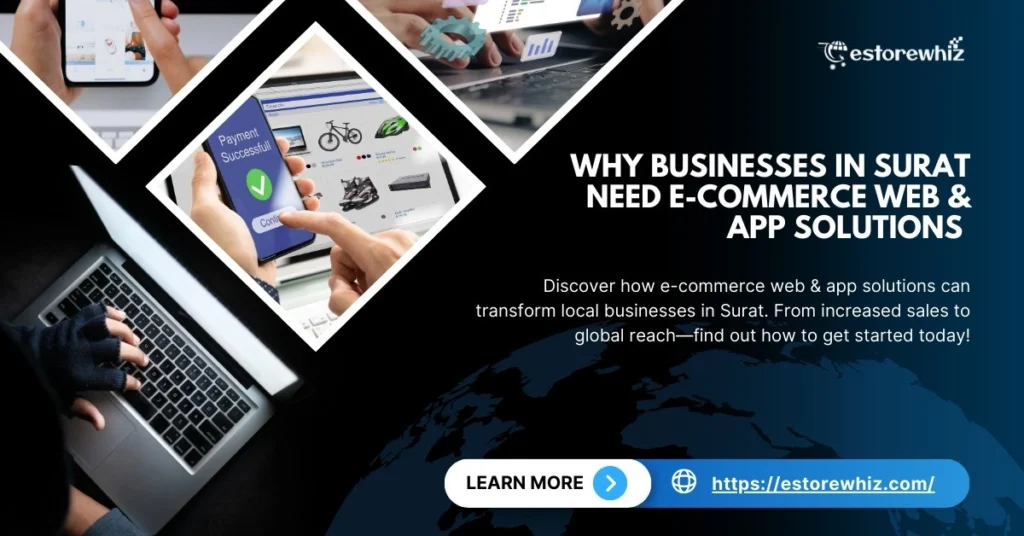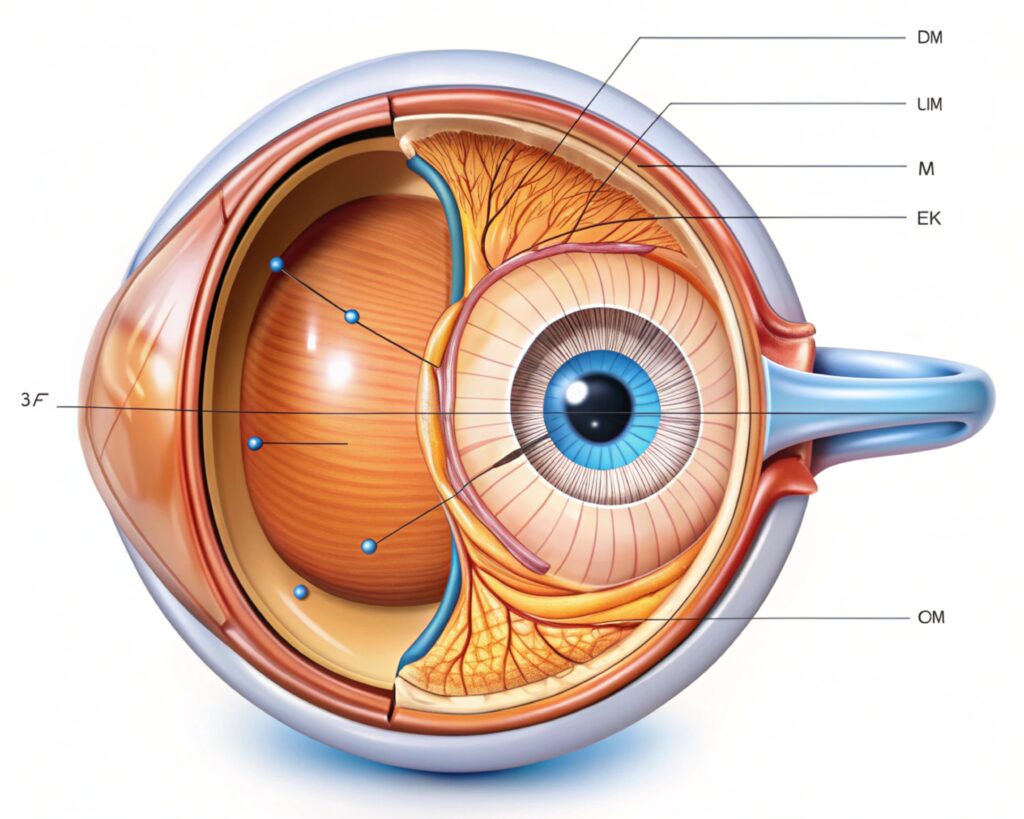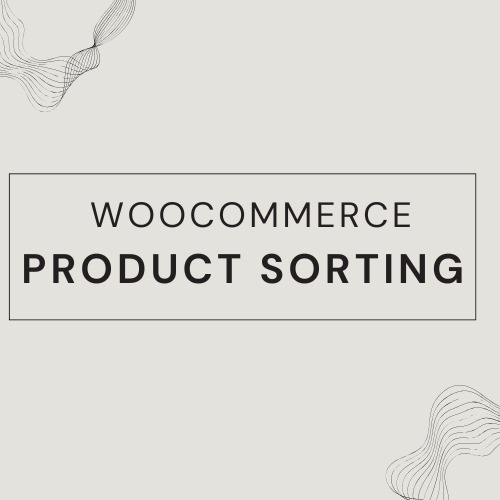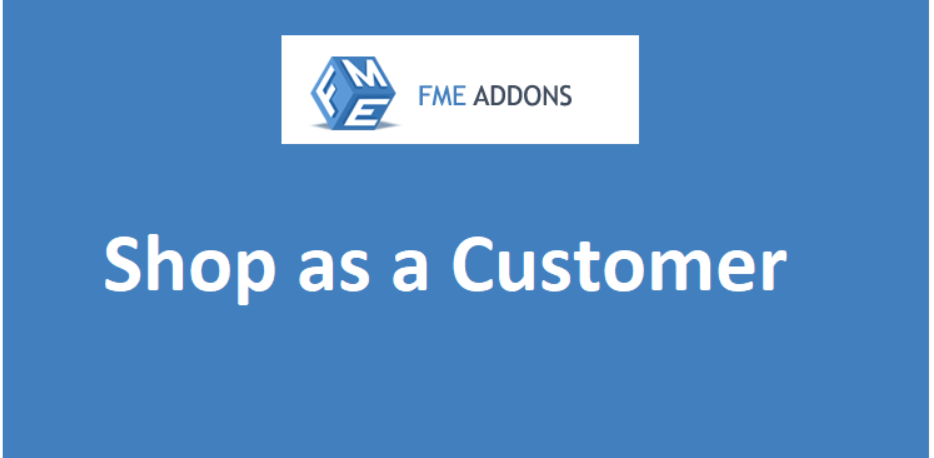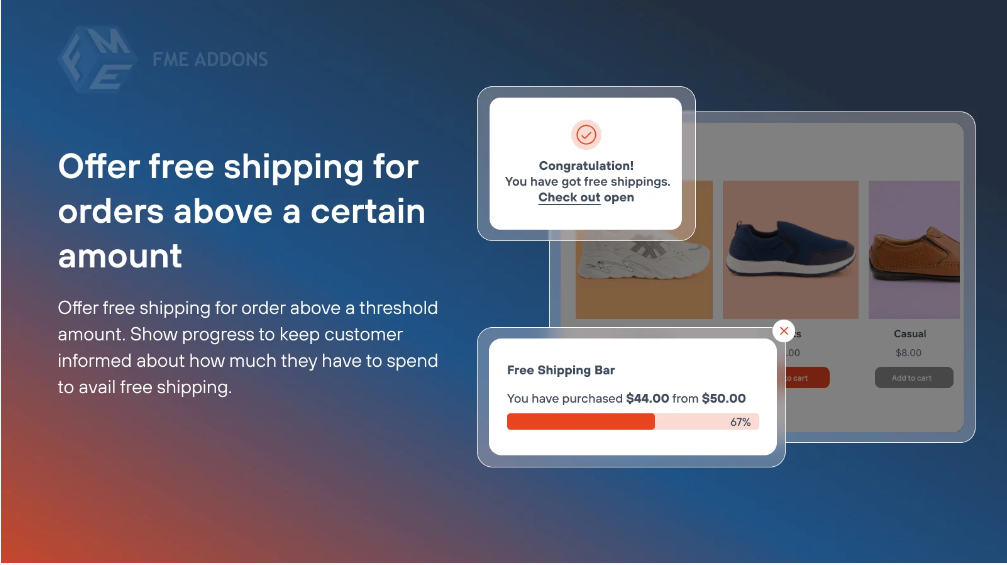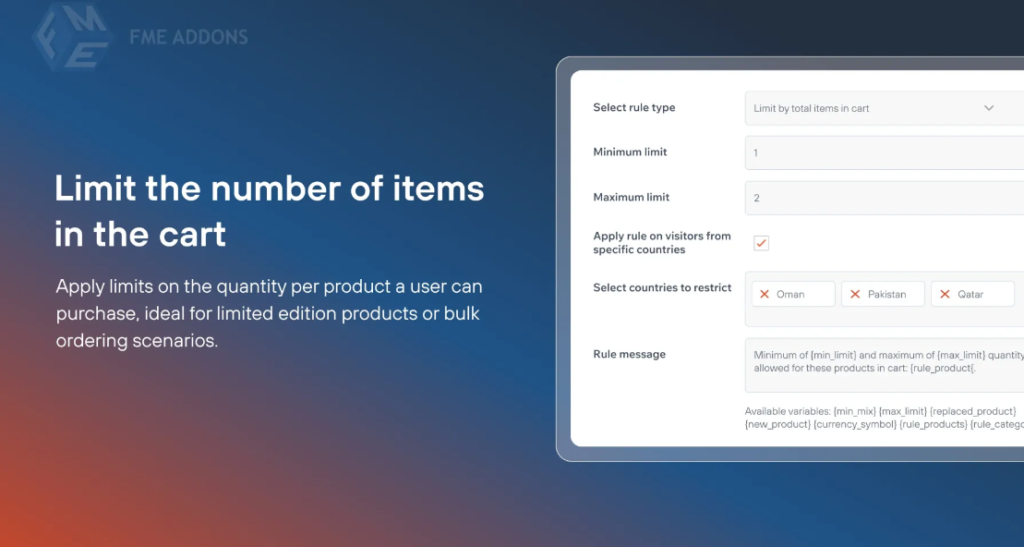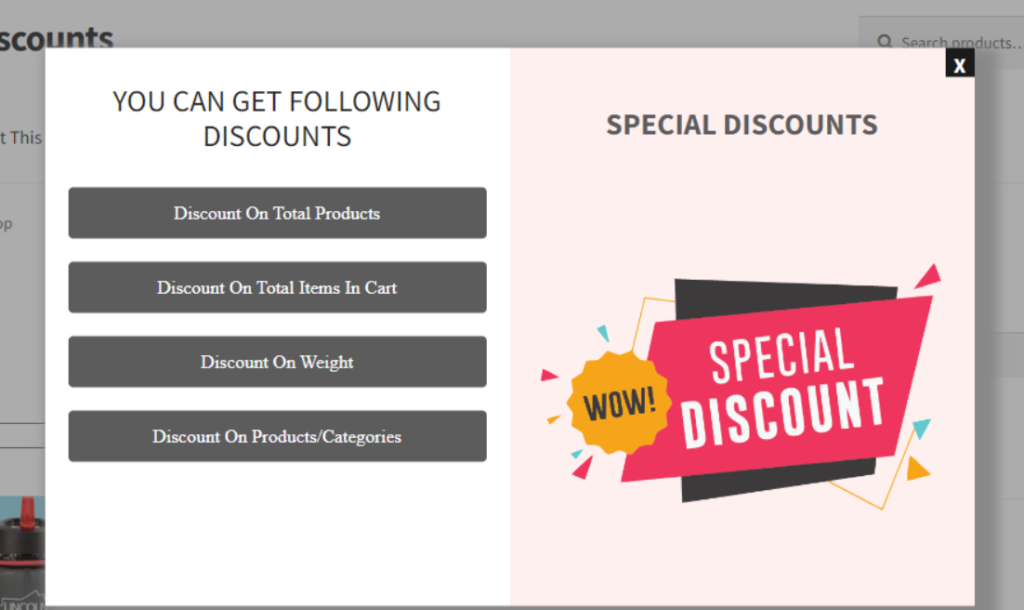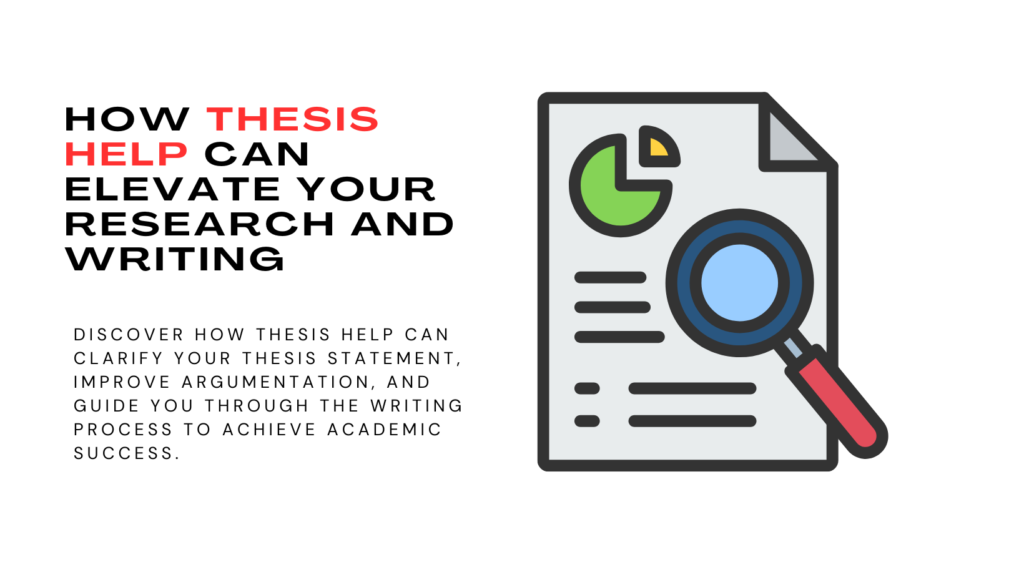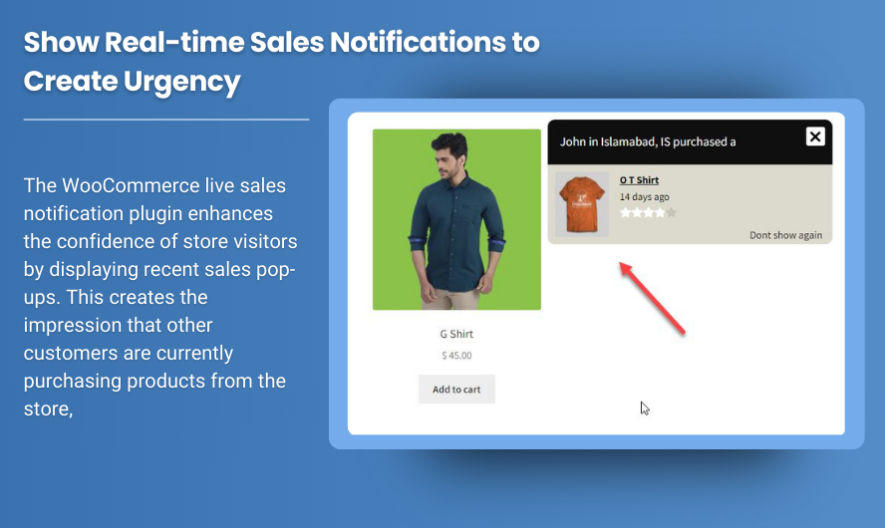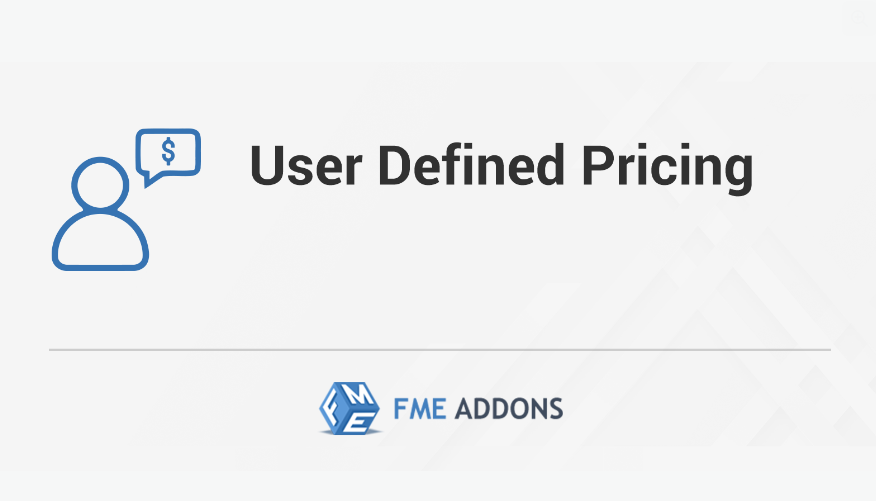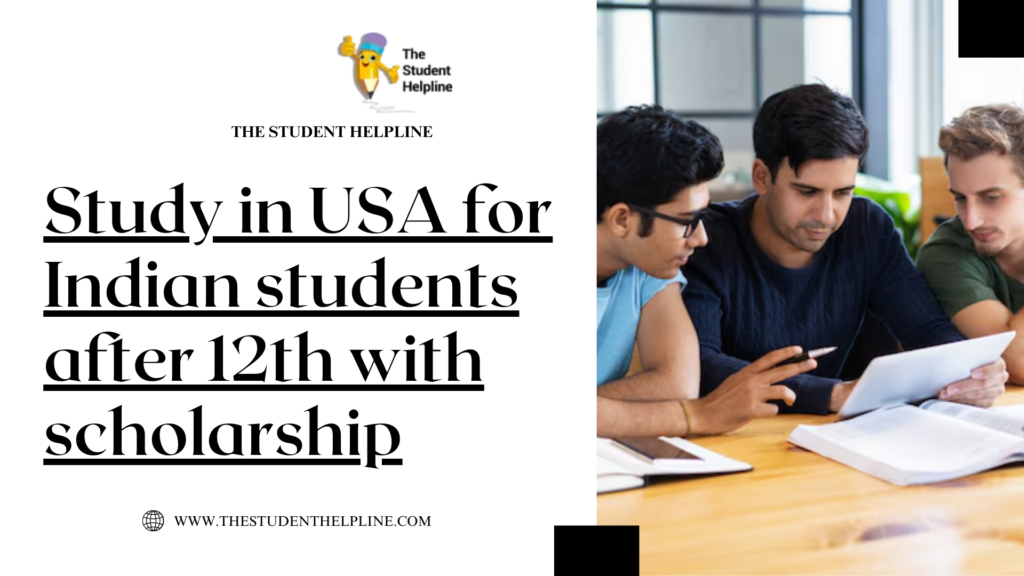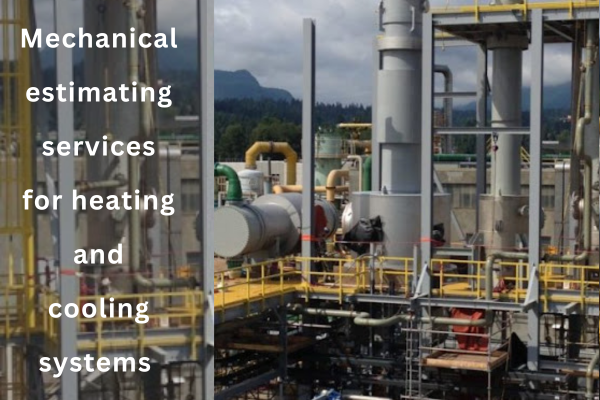How to Set Up a Separate Network for Home Office Use

In today’s fast-paced world, working from home has become more common than ever. A significant percentage of the workforce now operates from home offices, especially following the events of the past few years. According to a report by Statista, the number of people working remotely in Australia surged to nearly 40% during the pandemic. Even as the world slowly returns to normal, remote work continues to thrive.
While the flexibility of working from home is a game-changer, it comes with its own set of challenges. One of the most significant hurdles is ensuring that your internet connection is fast, stable, and secure. With multiple devices connected to a home Wi-Fi network—whether for work, entertainment, or social media—it can quickly become a mess. This is why setting up a separate network for your home office is not just a luxury; it’s a necessity.
In this article, we’ll walk you through the steps to set up a dedicated home office network, discuss the benefits, and provide practical tips on choosing the best plan for your needs, including how to find the cheapest NBN plans and how TPG internet can work for you. Whether you’re based in South Australia or elsewhere, the guide will be both comprehensive and easy to follow.
Why Set Up a Separate Network?
Before diving into the how, let’s address the why. You might be wondering, “Isn’t it enough to just use the family Wi-Fi?” The short answer: not if you want to ensure a smooth, uninterrupted, and secure workday. Here are a few key reasons why a separate network for your home office is essential:
-
Improved Performance: When multiple devices are connected to a single network, your internet speeds can slow down. A dedicated home office network can ensure that your work-related tasks won’t be affected by others streaming videos or playing online games. According to Cisco, in 2021, the average Australian household had 18 devices connected to their home Wi-Fi network. A separate network will ensure you have priority bandwidth for your work tasks.
-
Increased Security: Home networks are often vulnerable to cyber-attacks because they’re shared by multiple devices. A separate network limits exposure to threats and protects sensitive work data. Especially if you’re handling confidential client information or using cloud services, security is a top priority.
-
Better Control: Having a separate network means you have full control over the setup. You can manage traffic, allocate bandwidth, and even set up parental controls if you want to limit internet access for other devices in your home.
-
Focus and Productivity: Working in a dedicated space with its own internet connection reduces distractions. A work-specific network minimizes the chances of your internet being hijacked by personal devices, which allows you to stay focused on work.
Step 1: Assess Your Internet Needs
Before setting up a separate network for your home office, it’s important to assess your internet needs. Not all home offices require the same amount of speed and bandwidth, so evaluating your situation helps in choosing the right plan.
Bandwidth Requirements
If your work involves video conferencing, sending large files, or running multiple cloud-based applications simultaneously, you’ll need a high-speed connection. On the other hand, if you’re doing basic tasks like writing, browsing, and emailing, a standard speed will suffice.
Understanding NBN Speeds
In Australia, the National Broadband Network (NBN) is the most common option for home internet. NBN plans come with varying speeds, and the one you choose depends on your needs. NBN offers four main speed tiers:
- NBN 12 (Basic Speed): Suitable for browsing and light use.
- NBN 25 (Standard Speed): Ideal for moderate work tasks and small video conferencing.
- NBN 50 (Standard Plus): Great for high-speed browsing, video calls, and more demanding tasks.
- NBN 100 (Premium Speed): Best for heavy-duty tasks, large file downloads, and high-definition video streaming.
Find the Cheapest NBN Plans
To find the most cost-effective plan for your home office, it’s important to compare NBN providers and their packages. Some providers, like TPG Internet, offer affordable plans with no excess charges, which is excellent for those on a budget.
Step 2: Choose the Right Router
A high-quality router is crucial to ensuring that your separate home office network performs optimally. While most internet service providers (ISPs) supply a basic router, upgrading to a more powerful one can make a significant difference. Here’s what you should look for in a router:
- Dual or Tri-band routers: These allow you to have multiple bands (2.4GHz and 5GHz) for different devices, reducing congestion.
- Wi-Fi 6 compatibility: Wi-Fi 6 offers faster speeds, better efficiency, and improved capacity for handling multiple devices.
- Good range: If your home office is far from your modem, a router with a strong range will be necessary to ensure a stable connection.
Pro Tip: You can also consider mesh Wi-Fi systems, which are designed to cover large spaces with a reliable and consistent signal.
Step 3: Set Up a Separate Network

Once you have your router in place, it’s time to set up your separate network. Here’s a simple guide to get you started:
- Connect your modem to the router: This is the starting point for your internet connection.
- Create a new Wi-Fi network: Log in to your router’s admin panel (usually via a web browser) and create a new SSID (network name) for your home office.
- Choose a strong password: Make sure your home office Wi-Fi network has a password that’s both secure and memorable. Avoid using obvious passwords like “123456” or “password.”
- Set up guest network (optional): Many routers allow you to set up a separate guest network. This is useful if you want to ensure that visitors or family members don’t access your work network.
- Assign devices: Connect only your work devices to this dedicated network.
Step 4: Optimize for Performance
To ensure your home office network runs efficiently, here are a few tips:
- Use Ethernet cables: Wired connections are always faster and more reliable than Wi-Fi, especially for video conferencing or heavy file transfers.
- Position your router strategically: Place your router in a central location to ensure even coverage.
- Limit background applications: Close any unnecessary apps or programs running in the background on your devices, as they can consume bandwidth.
Step 5: Prioritize Security
Now that you have your network set up, security becomes a priority. Here’s what you can do to keep your network secure:
- Enable WPA3 encryption: This is the latest and most secure Wi-Fi encryption standard. If your router supports it, enable it.
- Update firmware regularly: Router manufacturers release updates that improve security and performance. Make sure your router firmware is up to date.
- Install firewalls and antivirus: Make sure that your devices have firewalls and antivirus software running to protect them from threats.
Step 6: Monitor Network Usage
Once everything is set up, it’s important to monitor your network usage. This can help you identify any issues early on and ensure that your workday remains uninterrupted. Many routers come with an app or online portal that allows you to view usage statistics in real-time.
Benefits of a Separate Network for Your Home Office
To summarize, here are the key benefits of setting up a separate network for your home office:
- Enhanced performance and reliability: No more disruptions from other devices using the same Wi-Fi.
- Better security for sensitive data: Reduced risk of cyberattacks.
- Improved control over internet traffic: You can prioritize work-related tasks.
- Reduced distractions: A dedicated network helps create a focused work environment.
How to Find the Cheapest NBN Plans for Your Home Office
When selecting an NBN plan for your home office, cost is always a consideration. Providers like TPG Internet offer affordable options without compromising on quality. Here are a few tips to help you get the best value:
- Look for bundles: Some providers offer bundles that include internet, a home phone line, and other services.
- Check for discounts: Many providers offer discounts for new customers or long-term contracts.
- Compare speeds and prices: Don’t just go for the cheapest option—make sure the plan provides enough speed for your needs. For a more detailed comparison of NBN plans, Find the Cheapest NBN Plans here.
Conclusion
Setting up a separate network for your home office can significantly enhance your work experience. It improves performance, security, and productivity, and ensures that your sensitive work data remains safe.
Whether you’re based in South Australia or elsewhere, this guide will help you create the perfect home office network tailored to your needs. Don’t forget to find the cheapest NBN plans and explore the benefits of TPG internet for a cost-effective, reliable solution.
FAQs
1. Can I use my existing router to create a separate network for my home office? Yes, most modern routers allow you to create multiple networks or guest networks. If your router doesn’t have this capability, you might want to upgrade to a more feature-rich model.
2. How do I improve the internet speed in my home office? Use Ethernet cables for a direct connection, optimize your router placement, and limit the number of devices connected to the same network.
3. What is the best NBN plan for remote work? The best NBN plan depends on your usage. For basic tasks, NBN 50 should suffice, but for heavy tasks like large file uploads and video conferencing, NBN 100 is ideal.
4. Why should I use a separate network for my home office? A separate network ensures your work devices are prioritized, reduces security risks, and improves internet speed by minimizing network congestion.
5. How can I secure my home office network? Ensure your Wi-Fi network is encrypted with WPA3, use strong passwords, and regularly update your router’s firmware.

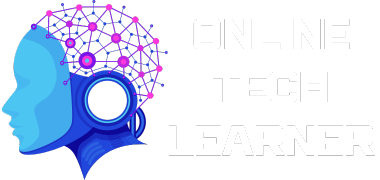
 English
English 


















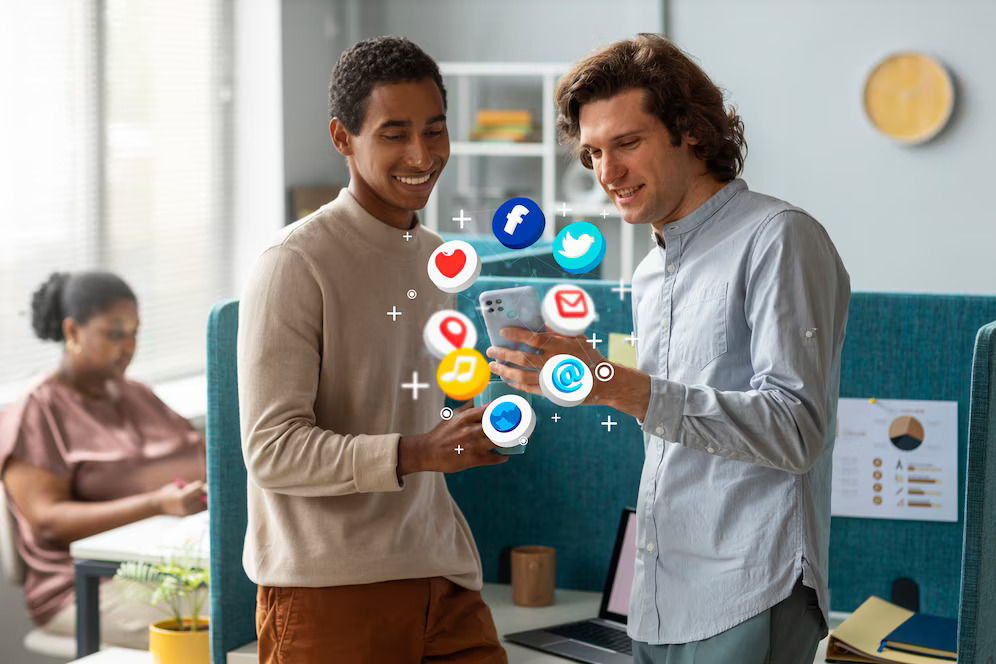
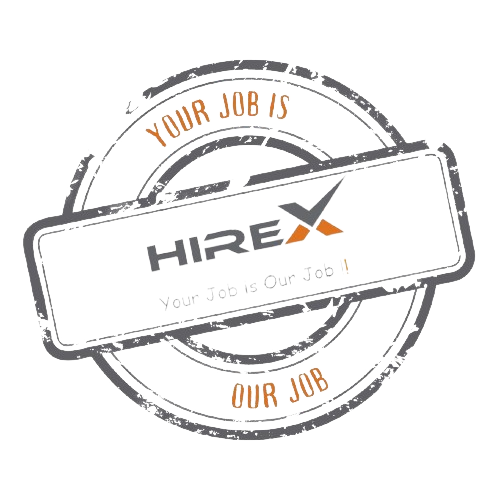
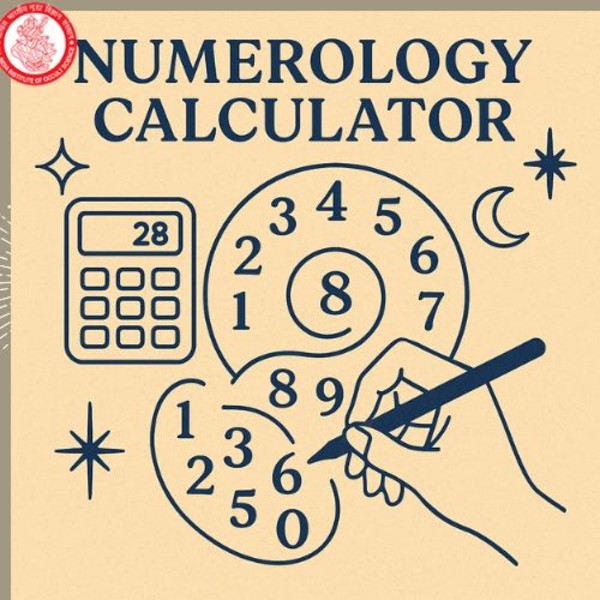
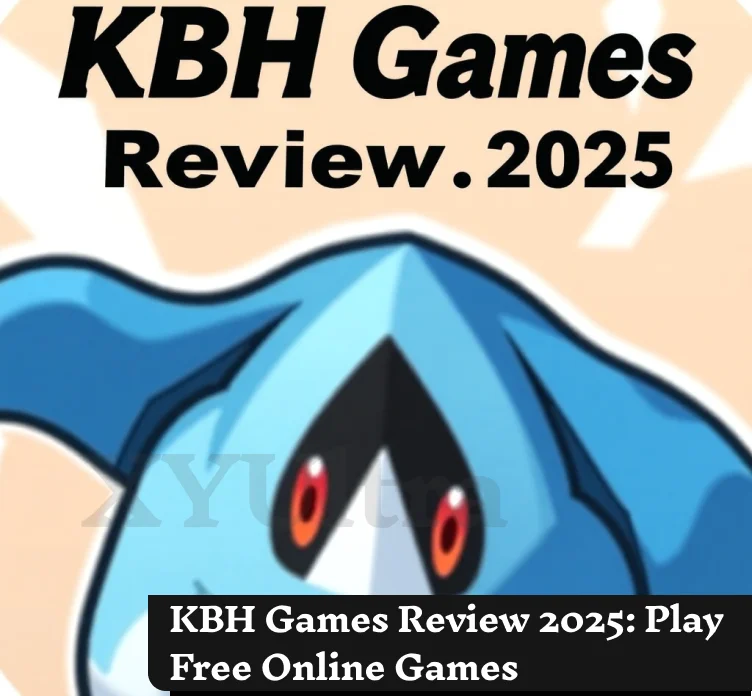











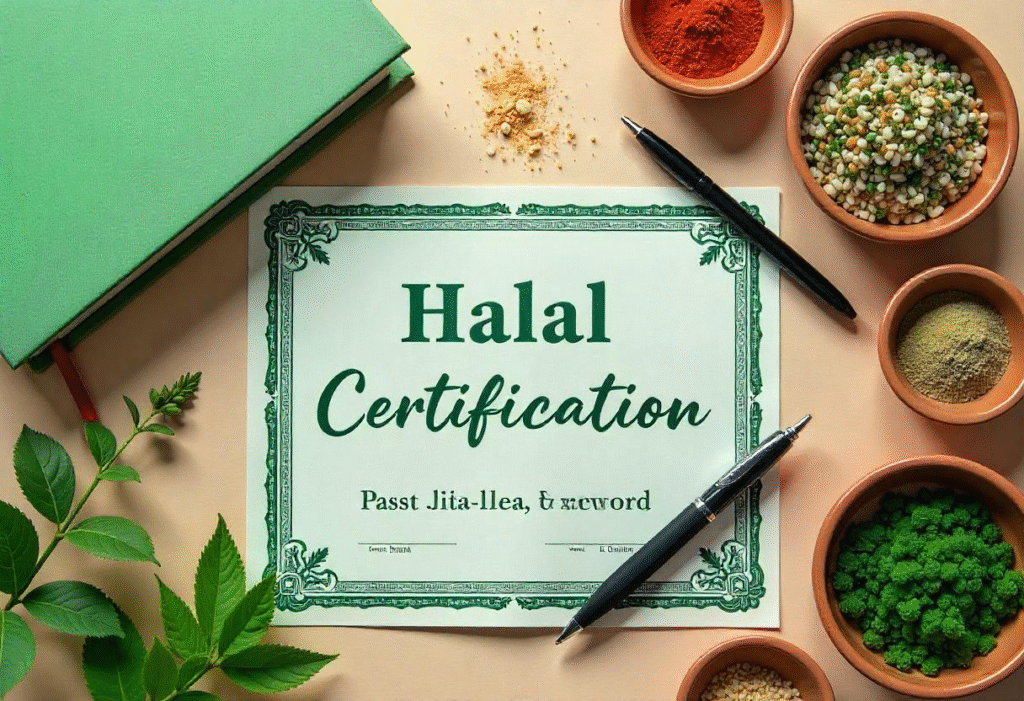






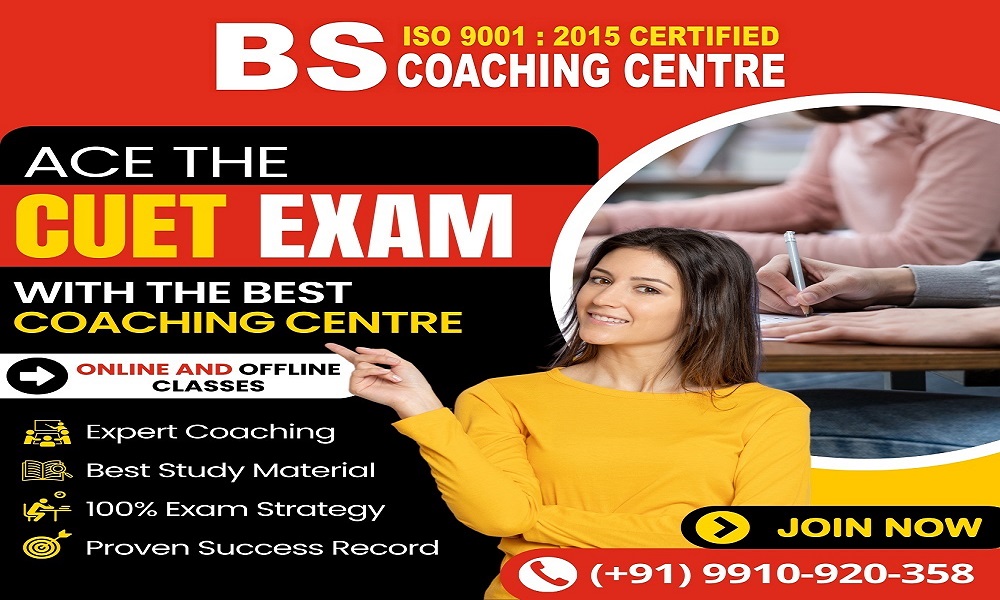


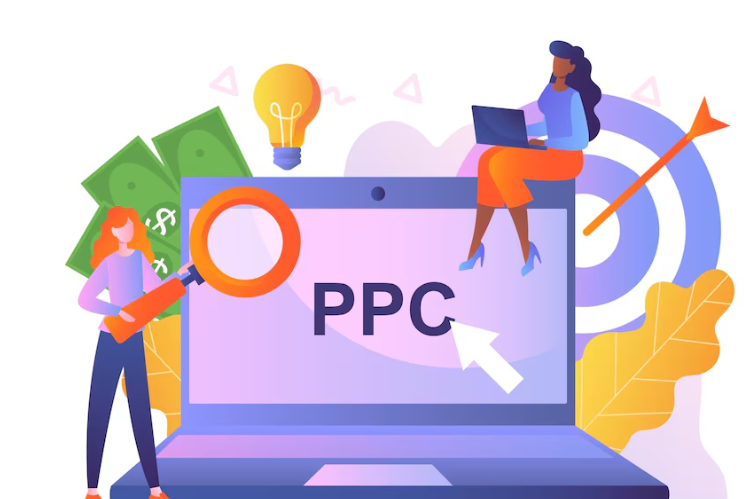
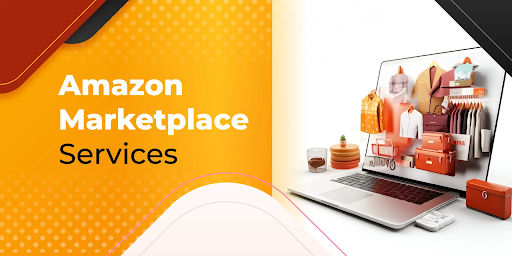






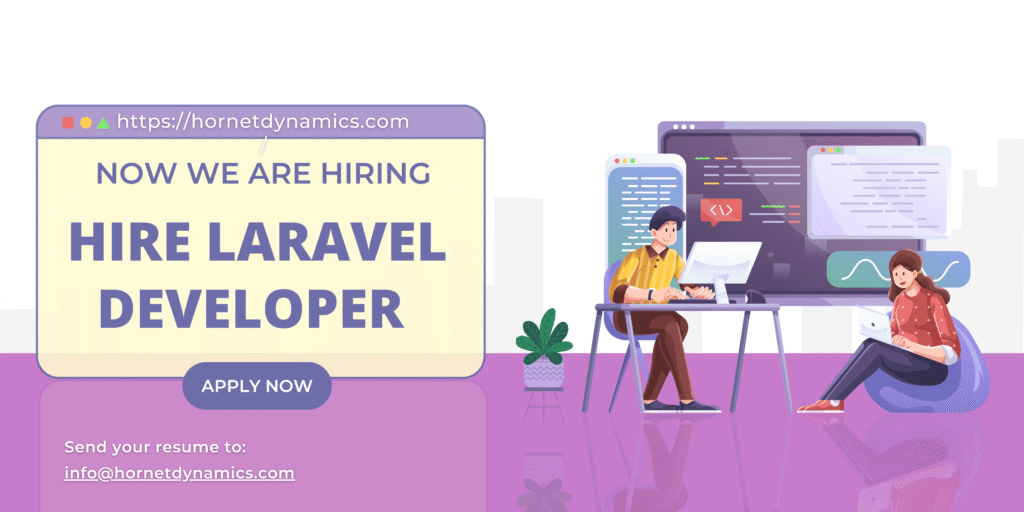








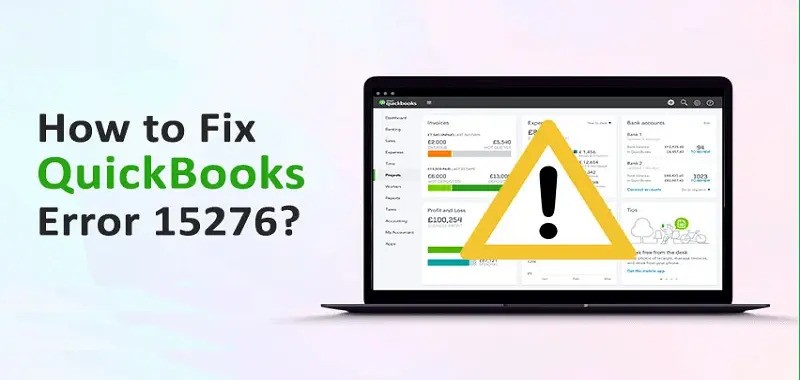


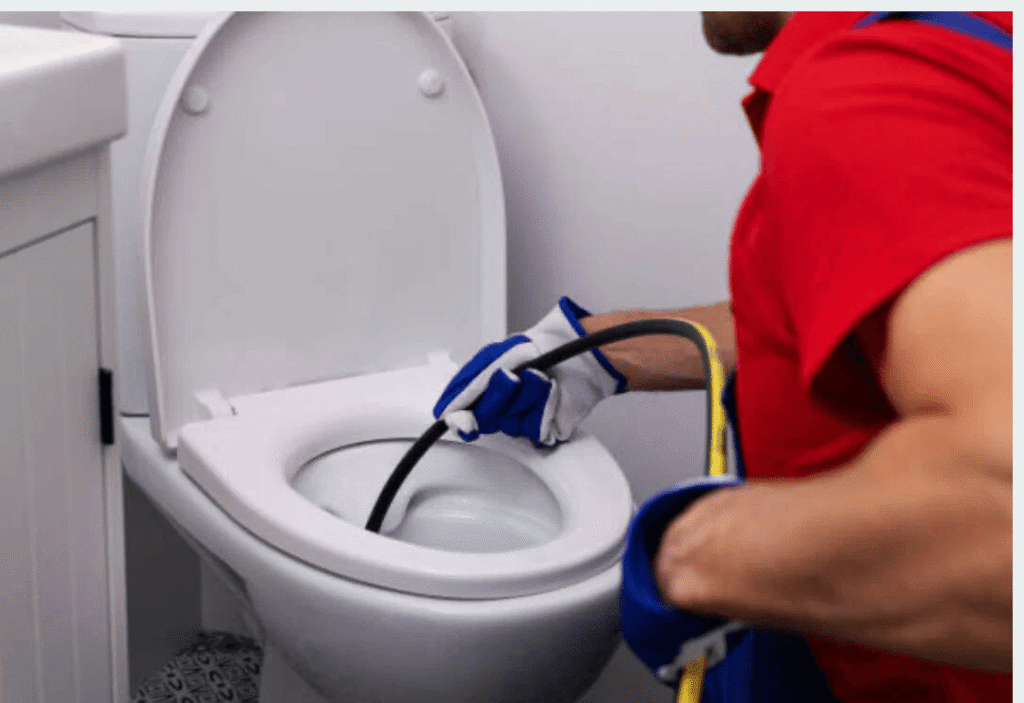






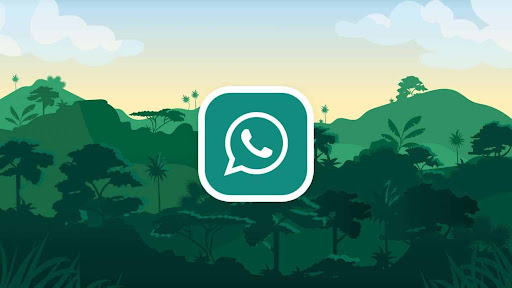






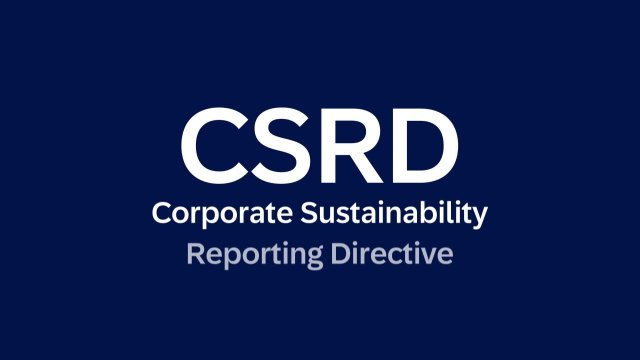

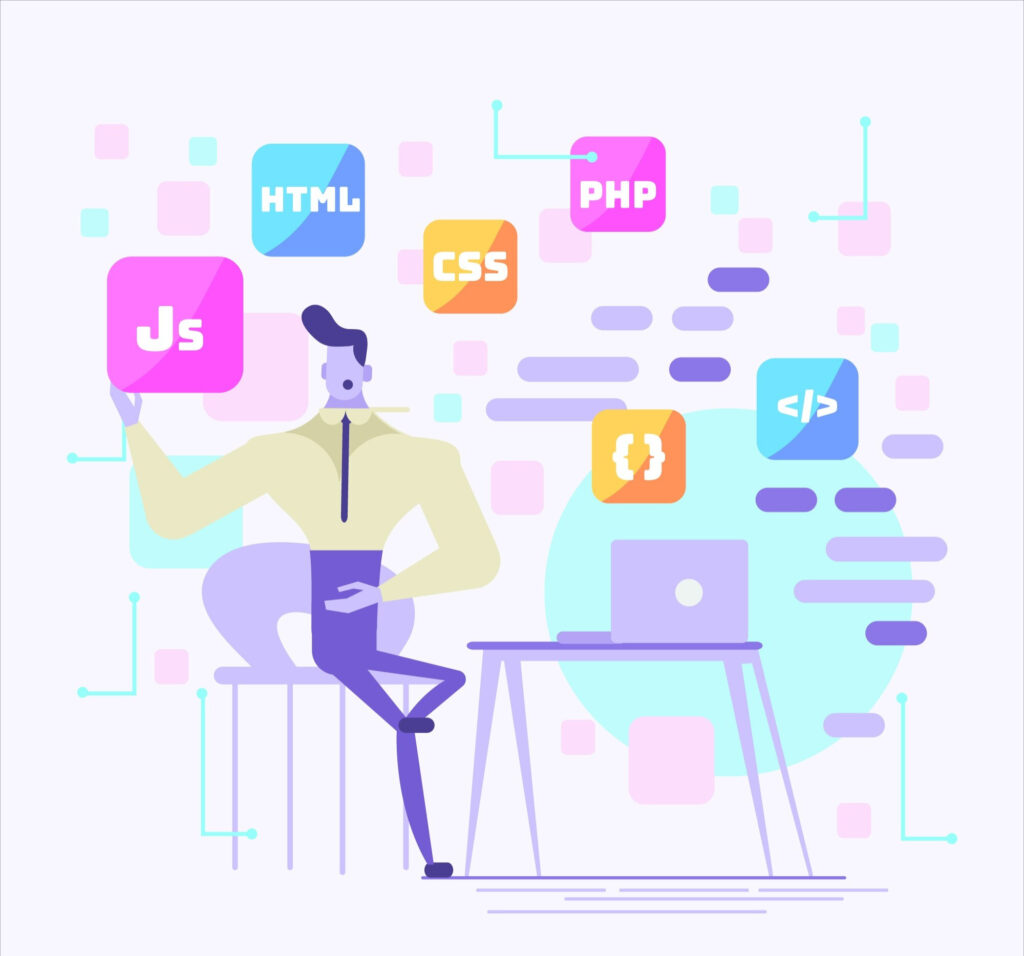
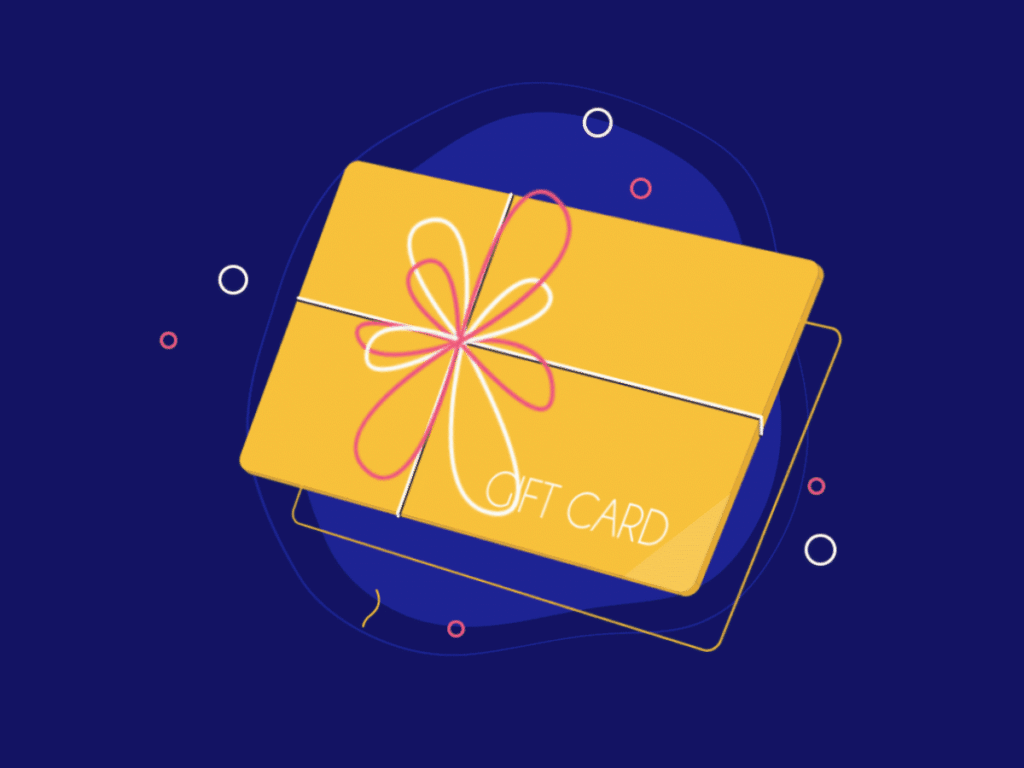



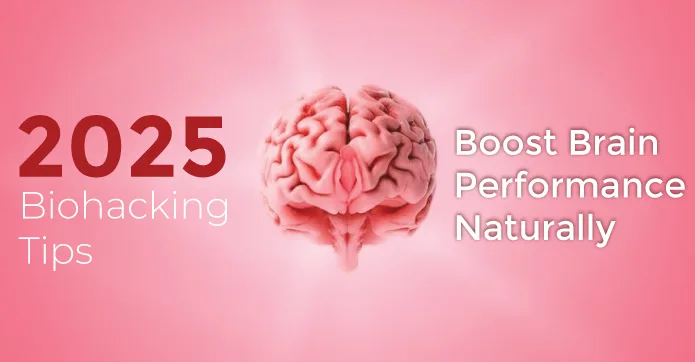








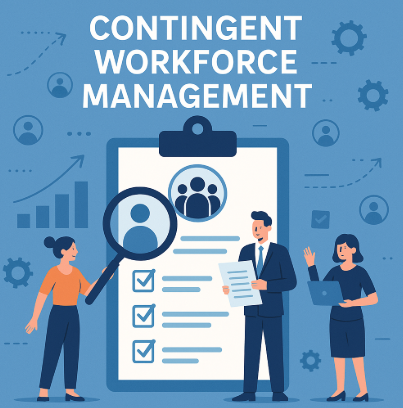










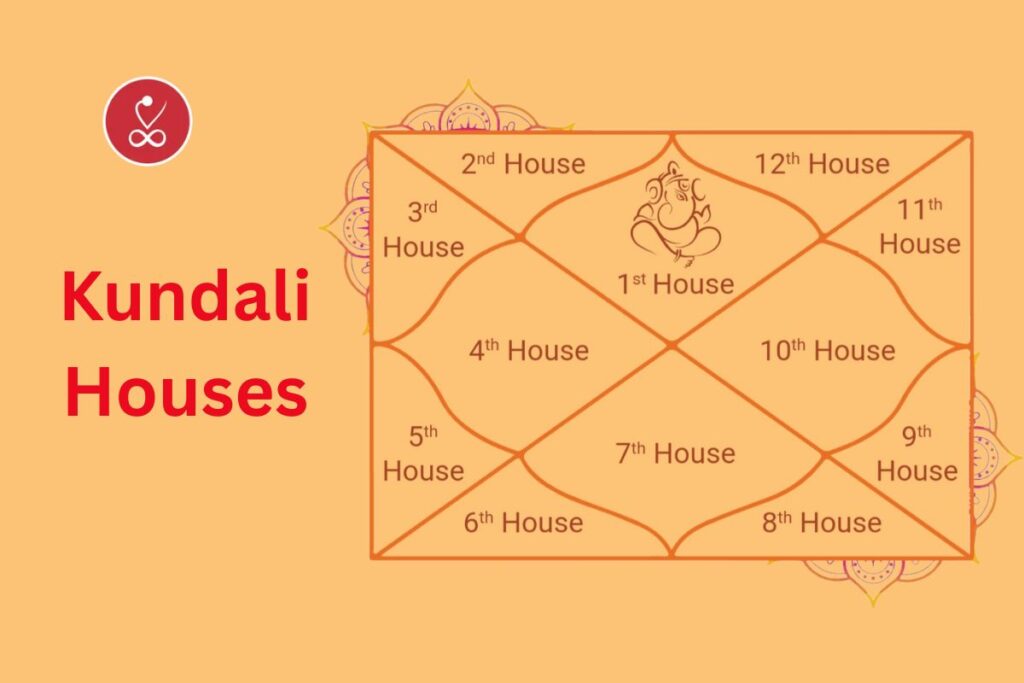
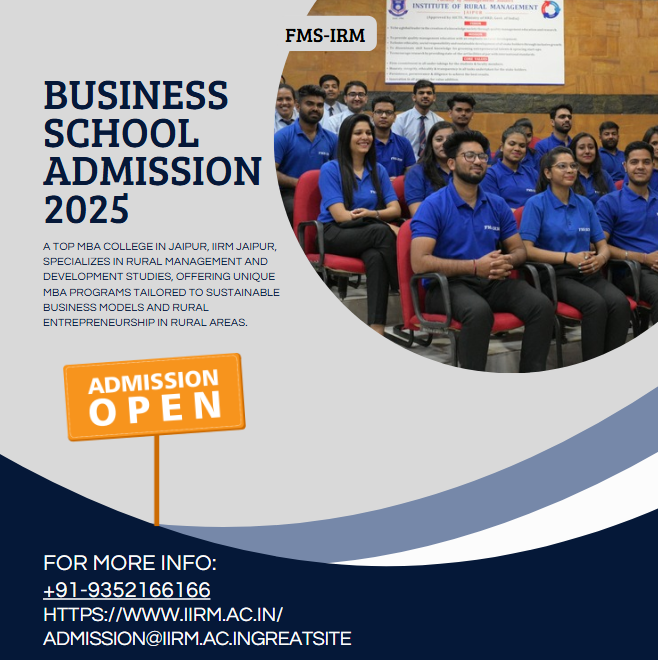



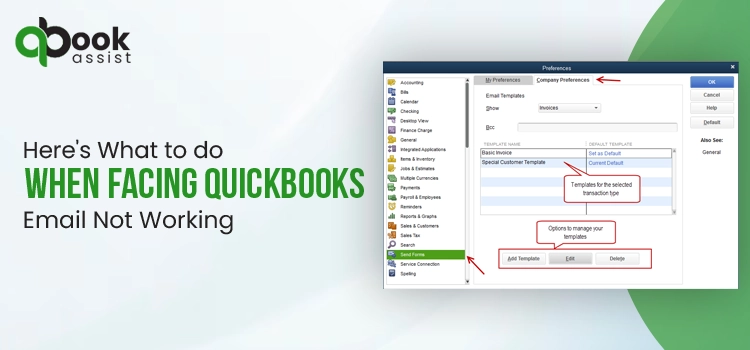






















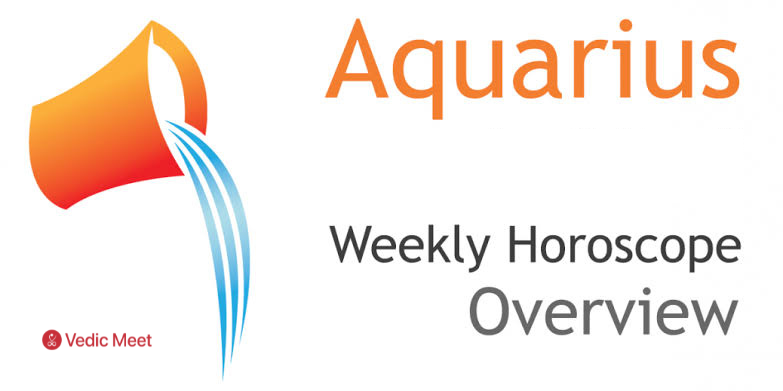


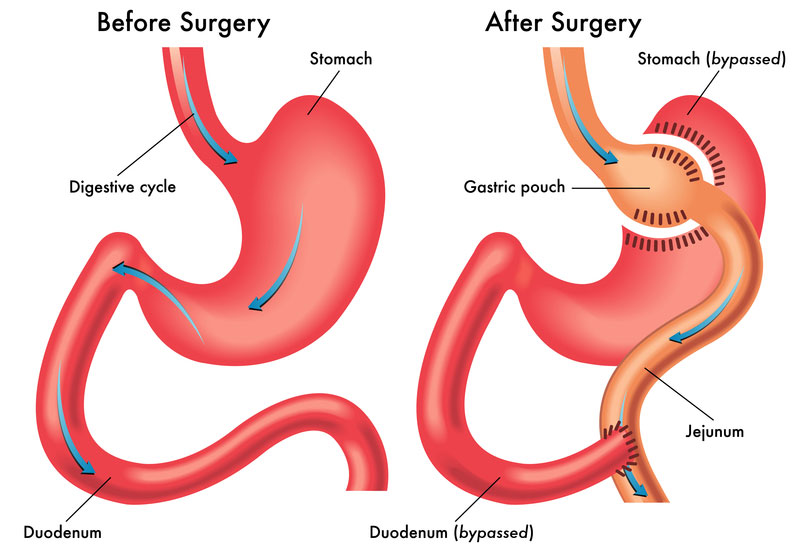









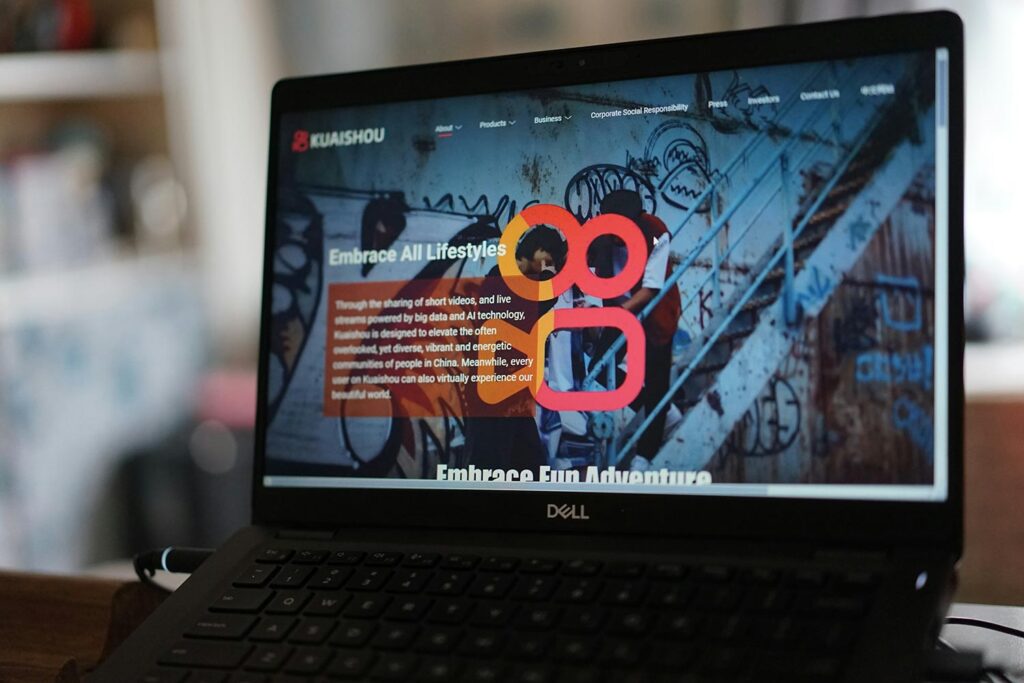

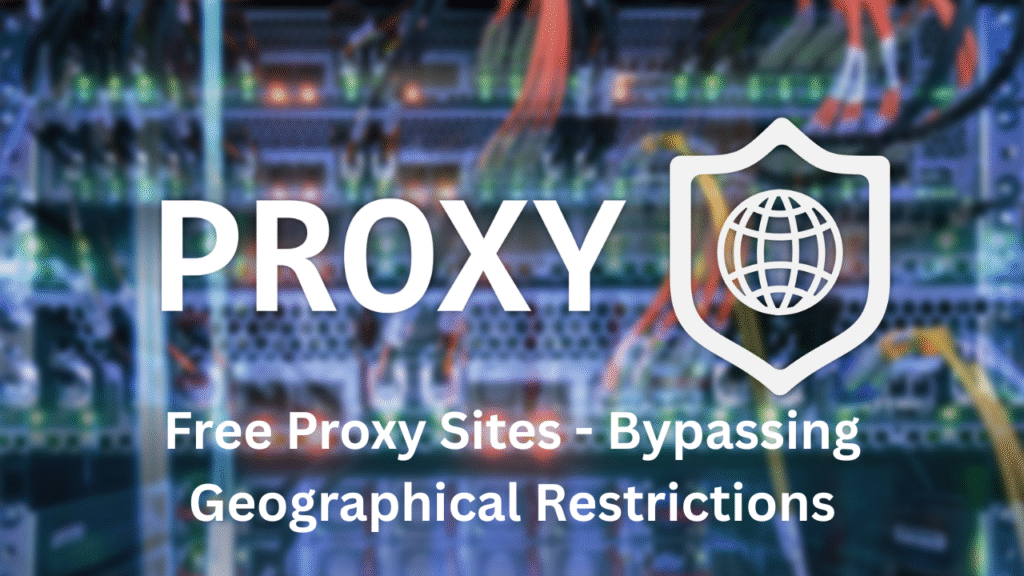







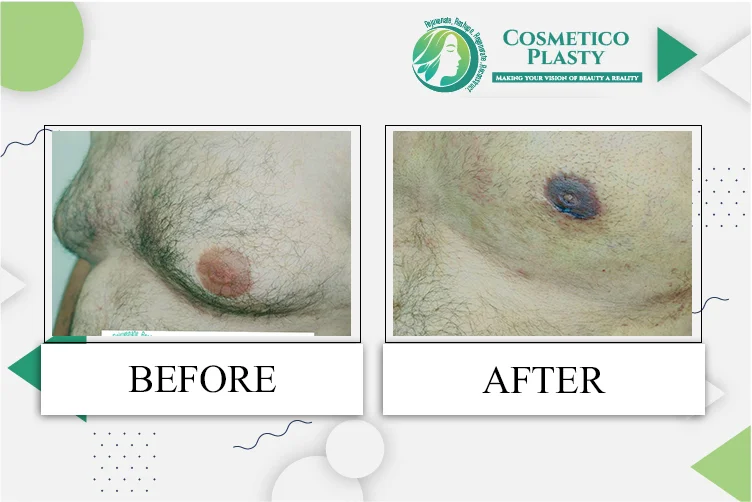















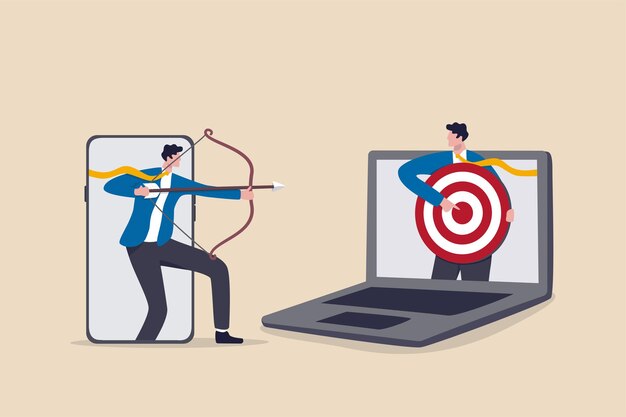








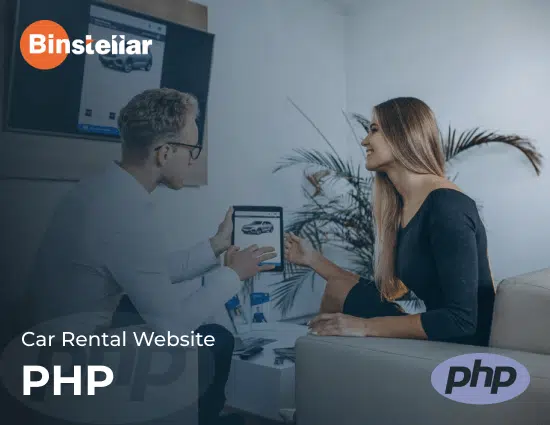
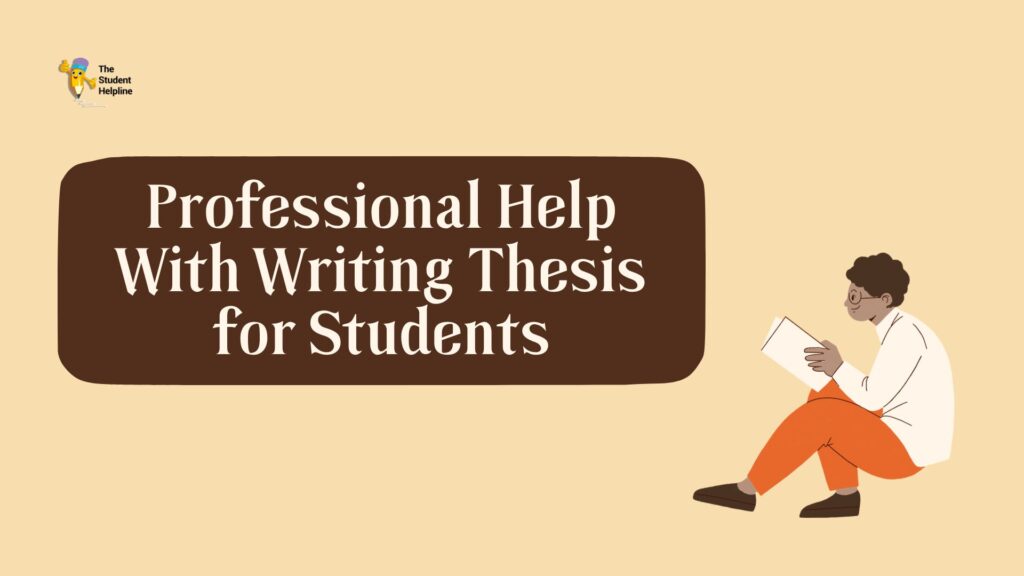







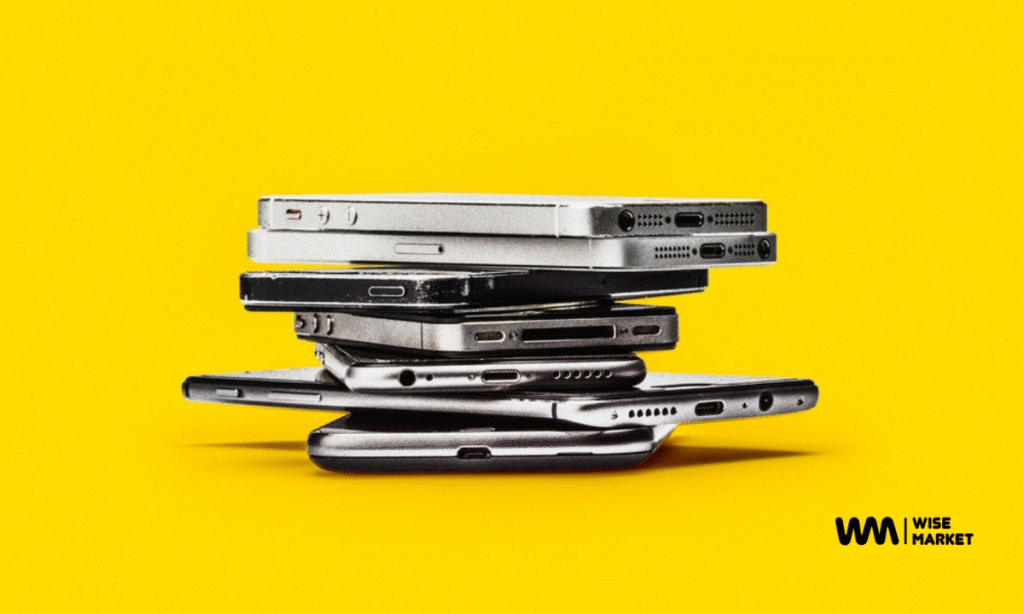








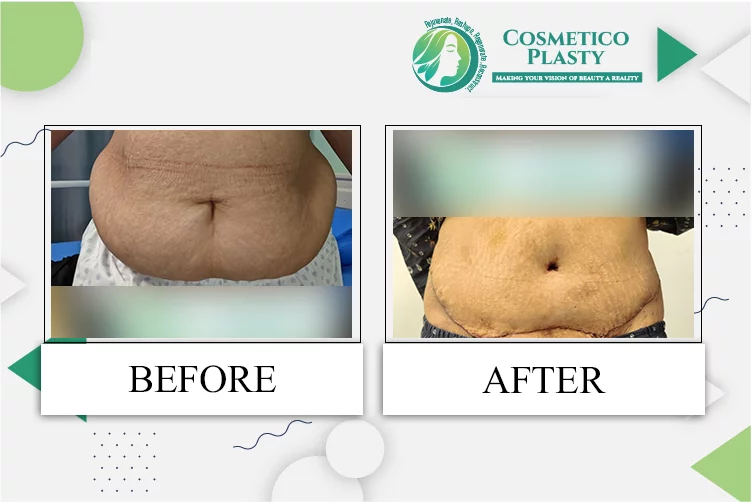
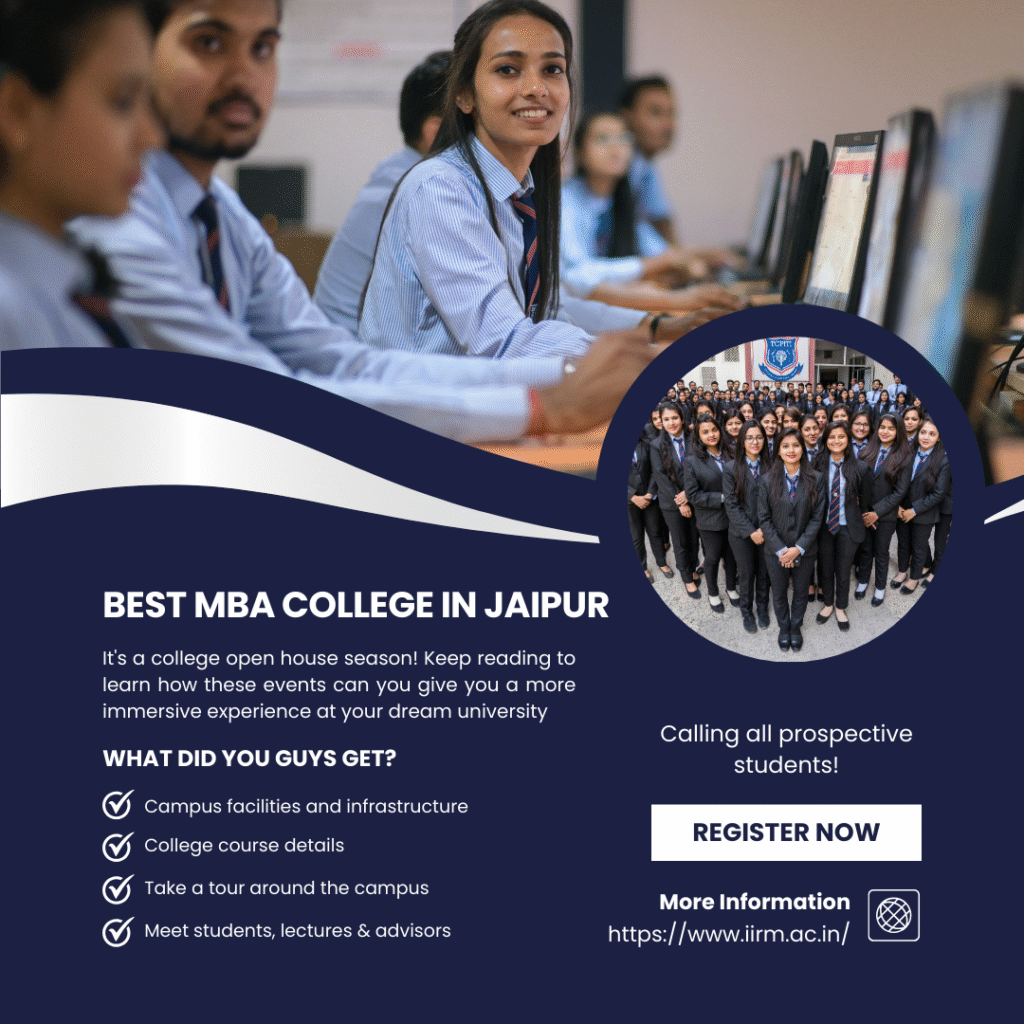





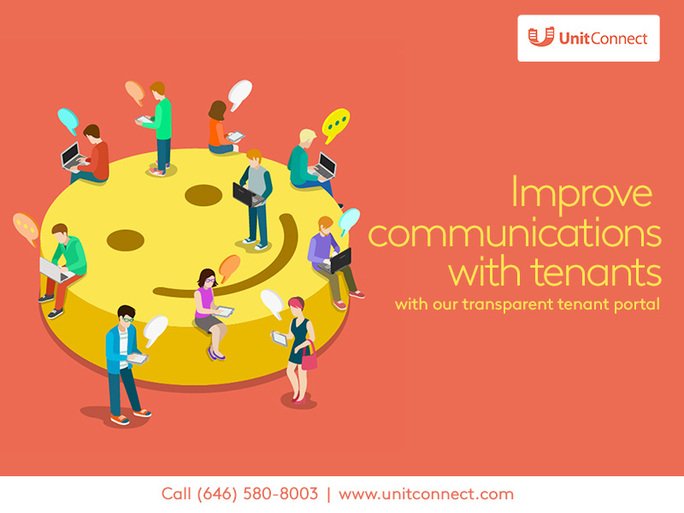









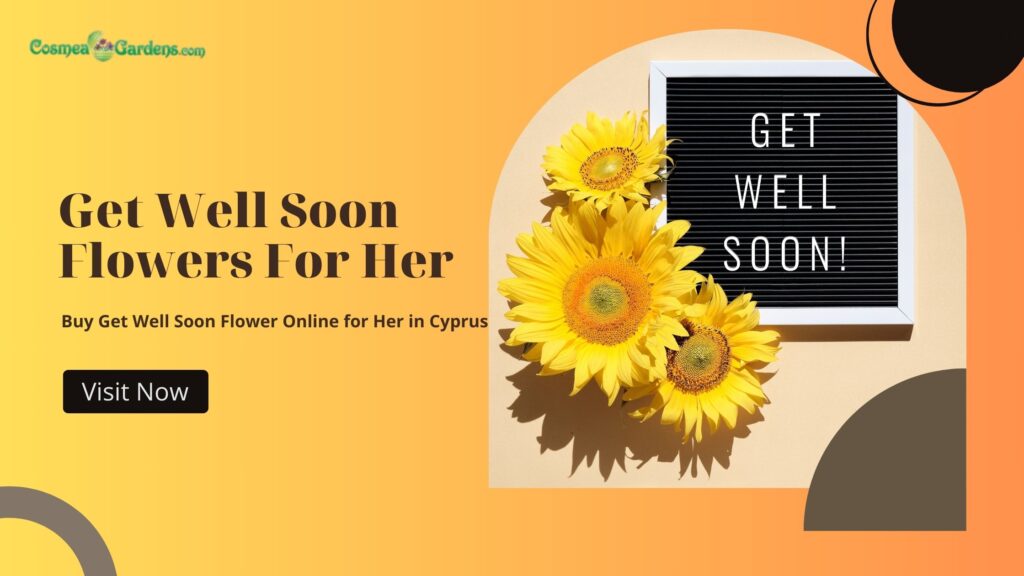


















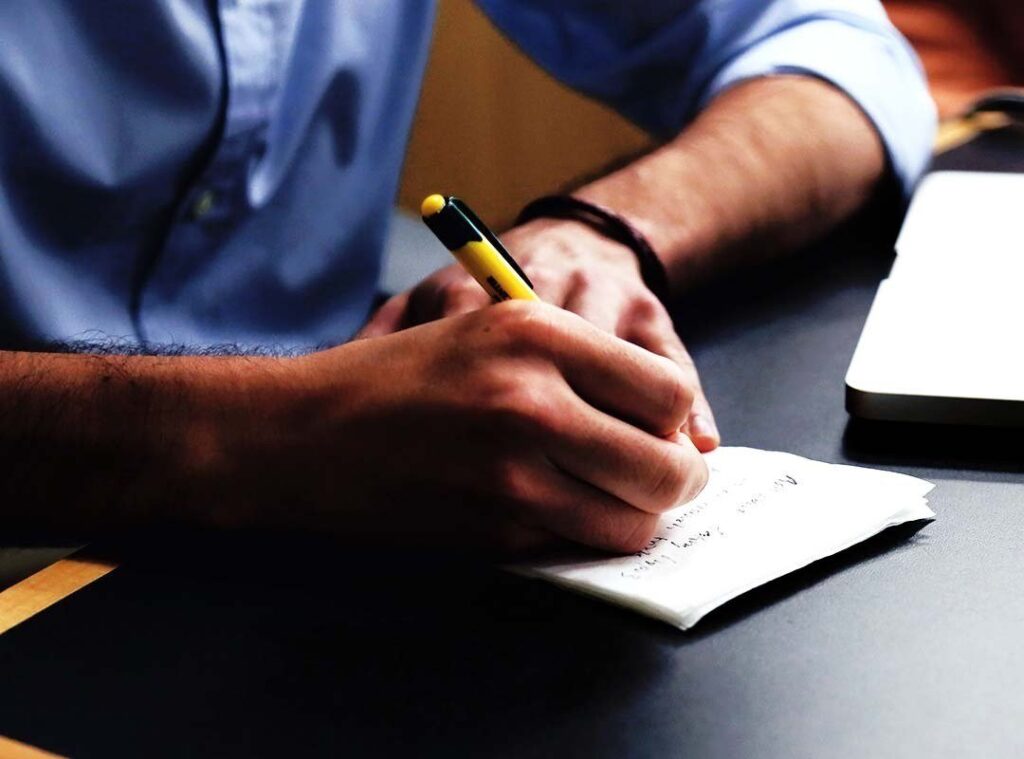























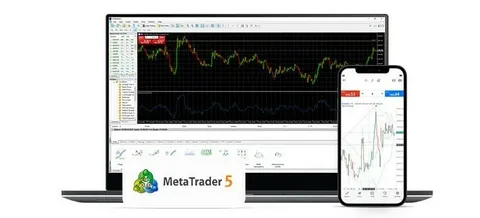





































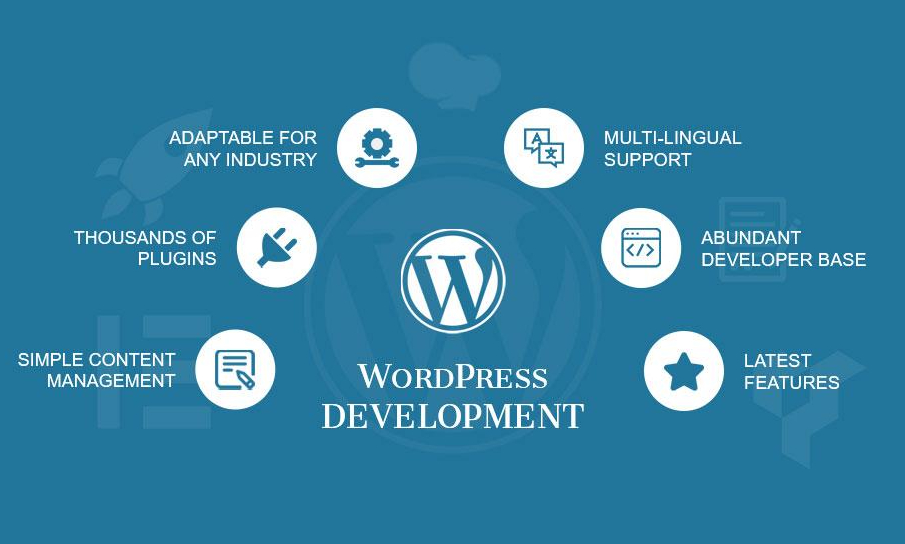







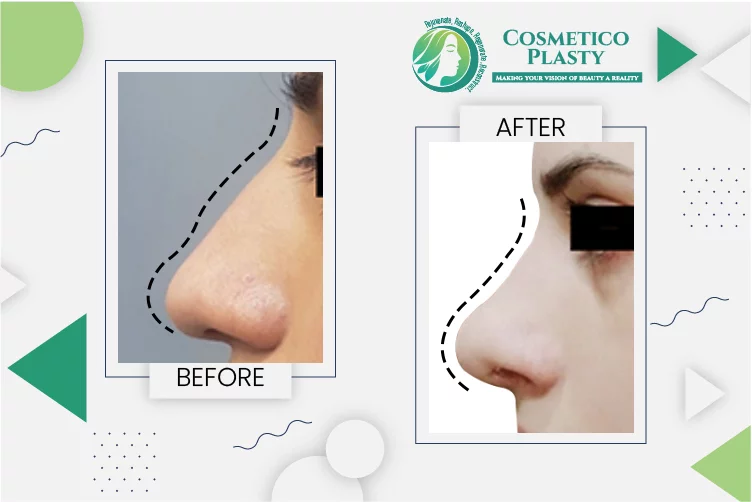

 Office Clearance for SMEs: Affordable Solutions Businesses
Office Clearance for SMEs: Affordable Solutions Businesses