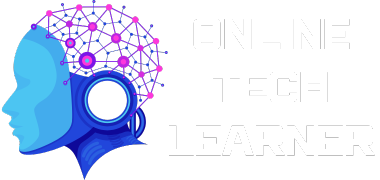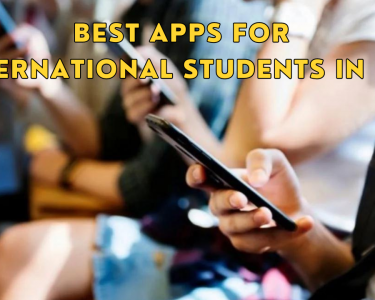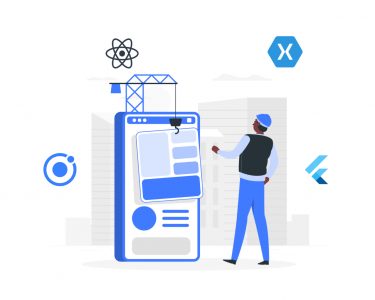[ad_1]
A few days back I asked my subscribers on YouTube if they hide pictures or videos on their phone, and after 21 votes, 11 voted no, 9 voted yes.

2 people initially said “no but now I want to” but I guess one of them didn’t want to anymore.
I could give you reasons why I normally hide pictures on my phone, but I’ll leave that for later if in this article.
So, for those that hide and those that may wish to in the future, here are 4 ways how I do it.
By Using an App
This is one of the easiest ways to hide your pictures, videos, and other files on your phone. There are lots of apps you can find on the play store that can do this.

For this I would recommend GalleryVault, I’ve been using this app for years now and I haven’t had any issues with it.
To hide pictures or videos, all you have to do is select them like you normally would when you share pictures on Instagram or WhatsApp. Instead of sharing them with those apps, you share them with GalleryVault.


It stores the pictures or videos in an encrypted form and deletes the original from the phone.
Now, I can’t fully talk about how this app works, but I’ll have to make a dedicated tutorial for it. But it gives you turns of options, and the best part is, it’s free.
Using A .nomedia File
A .nomedia file instructs the Android device to not give third-party access to files in folders that contain the “.nomedia” file.

I’ll explain.
Say you have a folder where you keep a lot of pictures, if you don’t want them to be visible in your gallery app, all you have to do is put the .nomedia file in the folder.
It tells other apps to ignore all the files in that folder. No other app will be able to access them unless they have a way of ignoring that command.
The only problem left is creating the .nomedia file, but you don’t have to. Here’s a nomedia file that I’ve zipped for you, you just need to put it in the folder where the pictures you want to hide are.
Renaming the File with a Period
Just like the nomedia file, you can hide your pictures by renaming them starting with a period. This is another way of letting your Android device know that you are trying to make a file hidden.
You can even do something extra like changing the entire name of the file.


Say you have a picture titled “my car” you could change it to “.kar” or “.12ss” as long as you can remember it.
You can also change the location of the file.
Say, for example, the picture is in your “internal storage/downloads” you can change it to “internal storage/new folderx/new foldery/new folderz/1/2/3/” I mean, just go nuts with it. But make sure you remember where you save them.
To see the file again, you need to change the settings on your file manager, just enable “view hidden files”.
Your gallery apps will not be able to access the file even if you enable that option in your file manager. The only way to make the picture visible again is by removing the dot.
Changing the File Extension
An extension lets your device know how to read a file. You must have noticed that video files usually have a “.mp4” or “.mov” at the end.
Audio files have “.mp3” or “.wav” and so on.
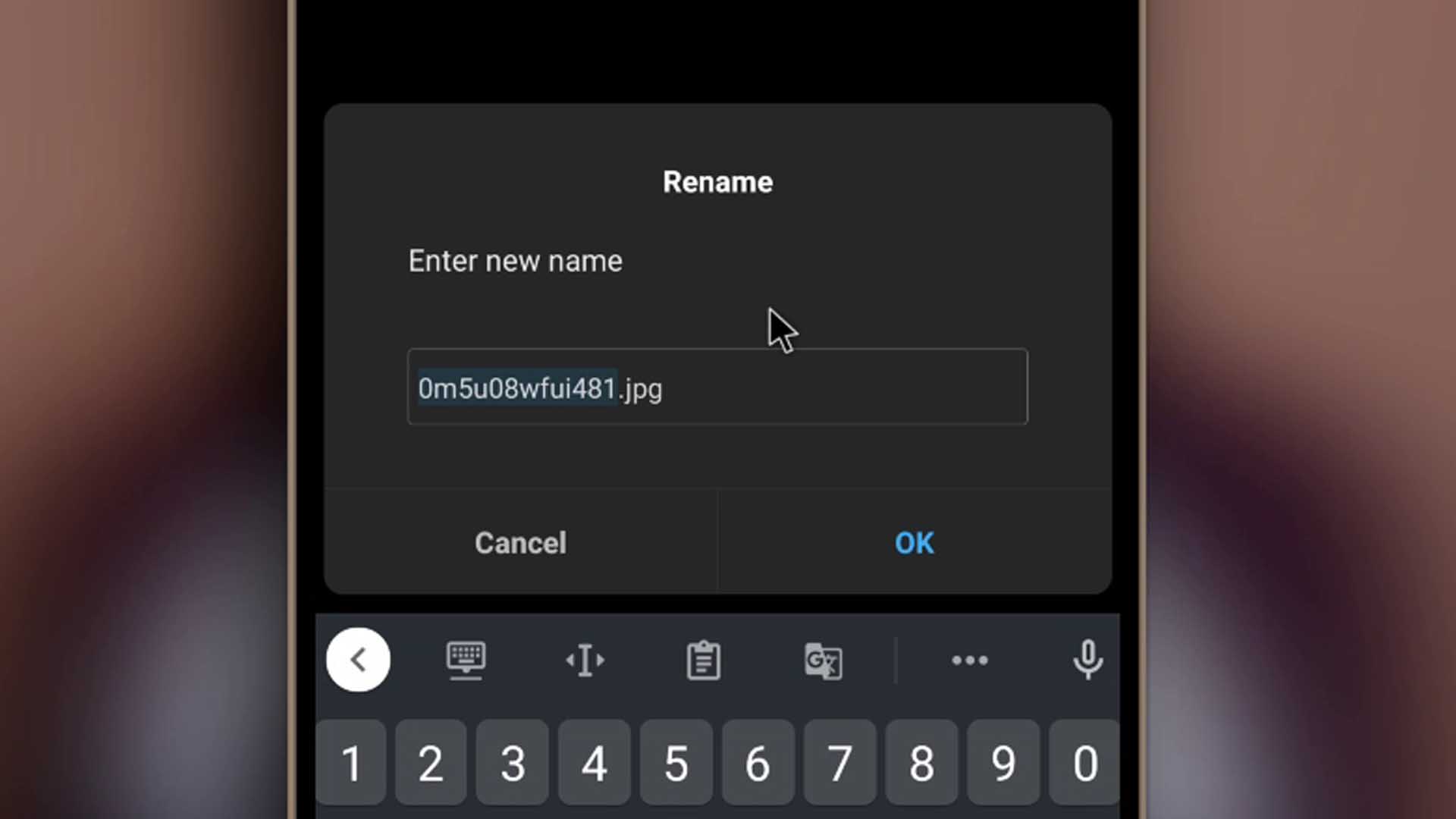
There are lots of extensions for each file type, but without an extension specified, the device is not going to be sure how to read the file.
So, by renaming the file, you have the option to change or entirely remove the extension type. I’ll suggest removing the extension type.



The device is not going to be sure how to read the file anymore, and you alone can decide how you want to view it.

When you tap on it, the phone should ask you how you want to read the file, if it’s a video, you tap videos, if it’s a picture, you tap pictures, and from there, it’s going to force itself to view it the way you choose.
If it’s not the correct file type, you’re going to get an error. Say you select audio for a file that is originally a picture, well the device isn’t going to be able to let you “hear” the picture.
Conclusion
All right, I’m done with the ways I use to hide files on my device, funny enough, the good part is that you can combine methods 2, 3, and 4 to maximize how you hide them.
All right, so the reason why I hide pictures (I don’t hide videos) is because being online and registering on a lot of platforms that request personal info, has become something I normally do.
Like if they ask for an ID or so, I don’t have to take a picture of it all the time. Sometimes I may not even have it with me, you get the point.
Things like your ID shouldn’t be easily gotten by people who may be able to use your phone, and please know and trust where you upload such information. But this is just an example of why I hide pictures on my phone. Just some transparency for you guys.
[ad_2]
Source link