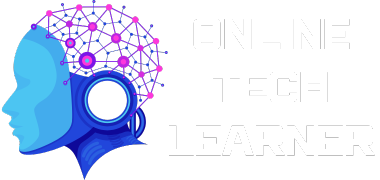The Sage 50 Error 1920 is a frustrating issue that can disrupt your accounting operations and cause significant delays in your workflow. This error typically occurs when the Sage 50 software encounters a problem while trying to access or modify certain files or folders on your computer. If left unresolved, the Sage 50 Error 1920 can lead to data loss, corruption, or even system crashes. In this comprehensive guide, we’ll explore the potential causes of this error and provide step-by-step solutions to help you resolve it efficiently.
Sage 50 is a widely used accounting software solution for small and medium-sized businesses. However, like any software, it can encounter issues that can hinder its performance and functionality. The Sage 50 Error 1920 is one such issue that can arise due to various reasons, including file permissions, software conflicts, or system configuration problems.
Understanding the Causes of Sage 50 Error 1920
Before diving into the solutions, it’s essential to understand the potential causes of the Sage 50 Error 1920. This error can stem from various factors, including:
File permissions: Inadequate file permissions can prevent the Sage 50 software from accessing or modifying necessary files and folders, leading to the Error 1920.
Software conflicts: Conflicting software installations or outdated program versions can interfere with Sage 50’s ability to function correctly, triggering the error.
System configuration issues: Incorrect system configurations, such as antivirus software settings or Windows User Account Control (UAC) settings, can also contribute to the Sage 50 Error 1920.
Corrupted files: Damaged or corrupted Sage 50 program files or data files can cause the software to malfunction, resulting in the Error 1920.
Resolving the Sage 50 Error 1920
Now that you understand the potential causes of the Sage 50 Error 1920, let’s dive into the solutions to help you resolve this issue and get your accounting operations back on track.
Step 1: Check File Permissions
One of the first steps in resolving the Sage 50 Error 1920 is to ensure that the software has the necessary file permissions to access and modify the required files and folders. Follow these steps:
- Navigate to the folder where Sage 50 is installed (typically C:\Program Files\Sage\Sage 50 Accounts).
- Right-click on the folder and select “Properties”.
- Click on the “Security” tab and then “Edit”.
- Ensure that your user account has “Full Control” permissions for the folder.
- Apply the changes and restart your computer.
Step 2: Disable User Account Control (UAC)
The User Account Control (UAC) in Windows is designed to prevent unauthorized changes to your system. However, in some cases, it can interfere with Sage 50’s ability to access necessary files and folders, leading to the Error 1920. To resolve this issue, you can temporarily disable UAC and check if the error persists. Here’s how:
- Press the Windows key + R to open the Run dialog.
- Type “control” and press Enter to open the Control Panel.
- Navigate to User Accounts > User Accounts > Change User Account Control settings.
- Move the slider to the “Never notify” position and click “OK”.
- Restart your computer and try running Sage 50 again.
Note: Remember to re-enable UAC after resolving the issue for improved system security.
Step 3: Update Sage 50 and Windows
Outdated software versions can often contribute to compatibility issues and errors like the Sage 50 Error 1920. Ensuring that both Sage 50 and your Windows operating system are up-to-date can help resolve the issue. Follow these steps:
- In Sage 50, go to the “Help” menu and select “Check for Updates”.
- If an update is available, follow the prompts to download and install it.
- After updating Sage 50, check for Windows updates by going to the “Start” menu, typing “Windows Update Settings”, and selecting the appropriate option.
- Install any available Windows updates and restart your computer if prompted.
Step 4: Run the Sage 50 Repair Tool
Sage 50 comes with a built-in repair tool that can help fix corrupt or damaged program files, which may be causing the Error 1920. Here’s how to use the repair tool:
- Close all Sage 50 programs and processes.
- Navigate to the Sage 50 installation folder (typically C:\Program Files\Sage\Sage 50 Accounts).
- Locate the “Sage 50 Repair Tool” and run it.
- Follow the prompts to repair the Sage 50 installation.
- Once the repair process is complete, restart your computer and try running Sage 50 again.
Step 5: Rebuild the Sage 50 Data Files
If the issue persists, you may need to rebuild the Sage 50 data files. This process can help repair any corrupted or damaged data files that may be causing the Error 1920. Here’s how to rebuild the data files:
- Exit Sage 50 and ensure that no other users are accessing the company data.
- Locate the “Sage 50 Data Repair Utility” in the Sage 50 installation folder.
- Run the utility and select the option to “Rebuild Data Files”.
- Follow the prompts to select the company data file you want to rebuild.
- Once the process is complete, restart Sage 50 and check if the error has been resolved.
Step 6: Seek Professional Assistance
If none of the above steps resolve the Sage 50 Error 1920, it may be time to seek professional assistance. Contact Sage support or consult with a certified Sage Partner. They can provide expert guidance and advanced tools to diagnose and fix the issue.
Preventing Future Occurrences
While the steps outlined above can help you resolve the Sage 50 Error 1920, it’s also essential to take preventive measures to avoid future occurrences. Here are some best practices to consider:
Perform regular backups: Create regular backups of your Sage 50 company data to ensure you have a safe copy in case of any issues or errors.
Optimize your system: Regularly defragment your hard drive, clear temporary files, and ensure your computer has sufficient RAM and disk space to run Sage 50 smoothly.
Stay up-to-date: Keep your Sage 50 software and Windows operating system up to date with the latest patches and updates to benefit from bug fixes and performance improvements.
Implement security measures: Install and regularly update antivirus and anti-malware software to protect your system from potential threats that could cause errors or data corruption.
Conlusion
The Sage 50 Error 1920 can be a frustrating and time-consuming issue, but with the right approach, it can be resolved. By following the steps outlined in this article, such as checking file permissions, disabling UAC, updating software, running the repair tool, rebuilding data files, and seeking professional assistance if needed, you can effectively address this Sage 50 Error and restore your accounting operations. Remember, prevention is key, so implement best practices like regular backups, system optimization, software updates, and security measures to minimize the risk of encountering this error in the future.