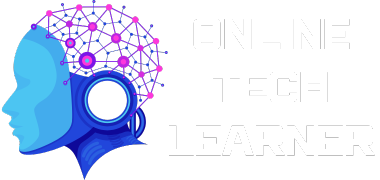Congrats on your wonderful buy! An upgrade of this magnitude would be a 4K monitor, which offers breathtaking images with unmatched detail and clarity. Go beyond the default settings, though, if you want to fully enjoy the wonder of your new monitor.
You can customize the viewing experience and make sure you’re getting the most out of your premium display by altering a few important settings.
This post explores seven key configuration settings for your new 4K monitor that you should prioritize. Let’s get started and turn your 4K monitor into a personalized sanctuary for work, play, or artistic pursuits.
7 Key Configuration Settings for New 4K Monitor
1. Resolution of Your 4K Monitor
The resolution of your 4K monitor—typically 3840 x 2160 pixels—is its greatest asset. When compared to a typical 1080p monitor, this corresponds to an astounding four times the number of pixels. What is the outcome? Superb clarity, enables you to see even the smallest details, such as the faint sheen of a cloth or the glimmer of sunlight on a distant object.
Making Resolution as Good as It Can Be
- You can use the on-screen menu (OSD) on your monitor or the control panel of your operating system to access your display settings.
- Look for the “Display Settings” or “Resolution” option.
- Pick the maximum resolution that your monitor can support, such as 3840 x 2160, or its native resolution.
2. Refresh Rates Ensuring Smooth Movement
The refresh rate, expressed in Hz, is the frequency at which the image on your display changes. A more responsive visual experience and smoother motion are directly correlated with faster refresh rates. It is advised to use a 4K display with a refresh rate of at least 60 Hz for regular chores and content consumption.
However, a higher refresh rate—ideally 120Hz or perhaps 144Hz—will be much more advantageous for gamers in terms of ultra-smooth, tear-free graphics during fast-paced games.
Enhancing the Refresh Rate
- Use the control panel or OSD menu to access your display preferences, just like you would with resolution settings.
- Find the “Advanced Display Settings” or “Refresh Rate” option.
- Choose the highest refresh rate that your display can handle. Additionally, the selected refresh rate must be compatible with your graphics card.
3. Accuracy of Color
Whether doing graphic design or picture editing, color accuracy is critical. The majority of 4K displays come with several color presets, including “sRGB,” “Game,” and “Movie.” For professional work or the most accurate color representation, calibration is highly advised, even if these settings can serve as a good starting point.
Improving Color Configurations
- Go through the color settings in the OSD menu of your display for simple modifications. To fine-tune the look and feel to your desire, you can usually modify factors like brightness, contrast, color, and saturation.
- Think about purchasing hardware calibration equipment for color accuracy comparable to that of a professional. To make sure the colors on your screen are in line with industry standards, these tools examine the color output of your monitor and provide a calibration profile.
4. Contrast and Brightness for Comfort
The difference in brightness between the brightest and darkest portions of an image is known as contrast. Brightness is the total luminosity of the screen. To create a cozy and visually appealing watching experience, the ideal balance between these two settings must be found.
Improving Brightness and Contrast
- Ambient lighting conditions determine the optimal brightness level. A lower brightness level is appropriate in a dimly lit room, whereas a greater setting may be required in one that is well-illuminated.
- Contrast regulates the image’s overall punchiness. An image with too much contrast may have washed-out whites and crushed blacks, while one with too little contrast can seem lifeless and flat. Without compromising detail at either extreme, strive for a balance that provides a clear separation between light and dark areas.
5. Sharpness: Does it Highlight Specifics or Add Halo Effects?
The sharpness of an object determines how distinct and clear its edges seem on the screen. Although it would seem obvious to increase sharpness when using a 4K monitor, care must be taken. Unwanted artefacts around edges can be generated by oversharpening, which lowers the clarity of the image overall and produces a halo appearance.
Maximizing Sharpness
- For most applications, your 4K monitor’s default sharpness level suffices. Apply a gentle touch to prevent the introduction of halos during sharpening; it might be important for some content, such as papers with a lot of text.
- Looking at crisp text or photos is a useful approach to assessing sharpness. You probably have the sharpness setting at its best if the edges are distinct and clean with no halo effect.
6. High Dynamic Range
A display technology known as High Dynamic Range, or HDR, provides a greater contrast and color gamut than typical displays. More highlights, deeper blacks, and a more complex portrayal of light and shadow are features of HDR material, which makes for a more realistic and engrossing watching experience.
Enhancing HDR
- Not every 4K monitor has HDR support. Before trying to activate HDR, make sure your monitor is capable of it.
- Check the OSD menu of your monitor or the display settings of your operating system for an “HDR” setting.
- To best benefit from HDR compatibility, make sure you’re playing material that supports it once it’s enabled. HDR content libraries are available on a lot of streaming services and video game consoles.
7. Viewing Distance
Screen size determines the ideal distance to watch a 4K display. The finer details may be difficult to perceive from a remote seat, and your range of view may be overwhelmed.
Enhancing the Viewing Distance
- The recommended viewing distance for a 27- or 32-inch 4K monitor is two to three feet. A 3-to 4-foot spacing is advised for larger displays (40 inches and above).
- Find the sweet spot—the distance at which you can easily watch the entire screen without causing eye strain—by experimenting with different viewing distances.
Bottom Line
You can fully utilize your 4K monitor and see information in a whole new way by becoming proficient with these crucial settings. Keep in mind that the ideal settings will change based on your preferences, the ambient lighting, and the kind of content you are watching.
Try out different things until you find what works best for you. Your 4K monitor can become a customized portal to amazing images, increased productivity, and an engaging entertainment experience with a little tweaking.