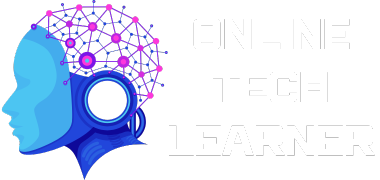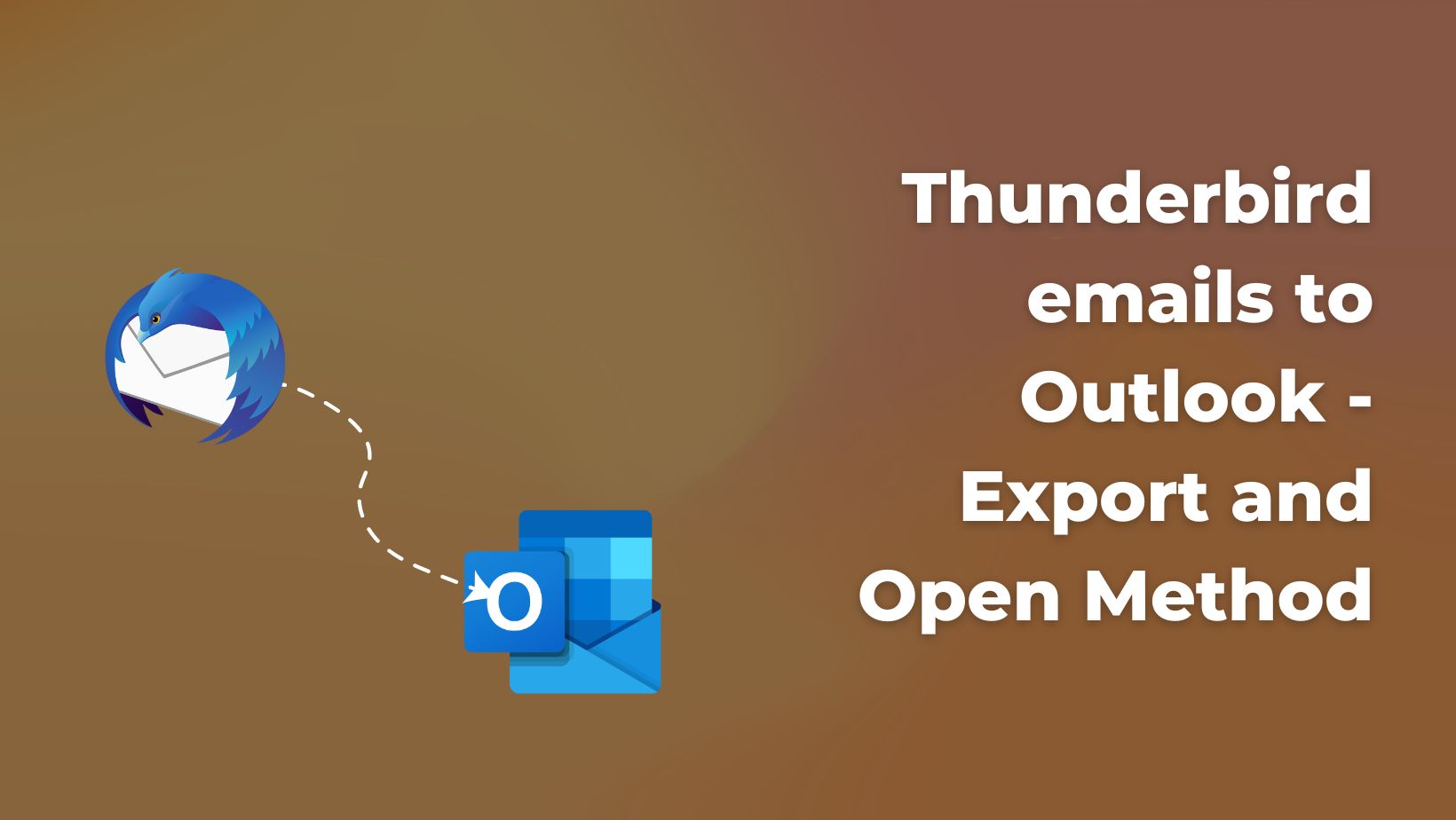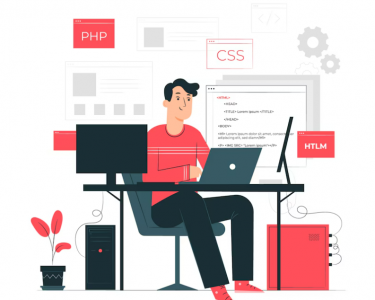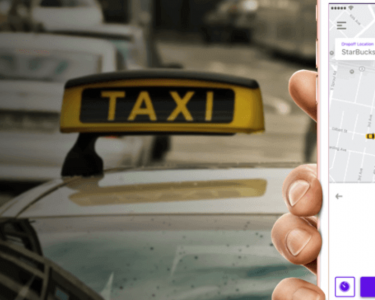In this vast field of communication, almost everyone is connected with the service of email. Which users use different email clients and follow the conversion steps to move data from one source to another. In such a circulation of email clients, Thunderbird to Outlook conversion is also a challenge for many users.
Thunderbird is an open-source email client which has many users all over the world. When a user migrates Thunderbird data to Outlook, there are many hurdles in direct conversion due to which mailbox structure, email number, metadata, etc. get damaged.
How to streamline email conversion from Thunderbird to Outlook?
Considering that manual conversion can put users in trouble, the demand for professional solutions is increasing rapidly.
There are many solutions available in the market but all of them may not prove to be suitable, that is why we recommend users to use MailsDaddy MBOX to PST Converter. This single solution is equipped with a lot of features that help to migrate mailbox data from Thunderbird MBOX to PST.
Conversion Steps of Quick Solution
The software is designed with a simple interface that makes it easy for any professional or novice to convert mailboxes. It supports converting both Thunderbird MBOX and MailDir files.
Steps to Convert Thunderbird Emails
- First of all, download and install the software for Windows system
- Launch the software and click on the Auto button to upload mailboxes
- Once the mailboxes are uploaded to the software, the user can block, filter, and selectively convert mailboxes to PST files. Click on the Export button to convert all mailboxes at once.
- Select the PST file to export data to Outlook
- Single and Multiple PST files for all MBOX files
- Save the location to save the converted data and click on the Next button to start the process.
After a successful conversion, visit the destination and import PST file into the Microsoft Outlook platform.
Steps to import PST file into Outlook
Once your Thuderbird mailbox is exported in PST file format, you can import it into any Microsoft Outlook version in a few steps.
- Open Microsoft Outlook in your Windows OS.
- Go to the files tab and click on the import-export option
- In the wizard, click on “Import another program or file” next
- Choose the “Personal Outlook data file .pst” file then next
- Browse the location where your PST data file is saved.
- Select a folder to import data then hit the finish button.
Conclusion
Here I have explained the complete method to export and import Thunderbird mailbox to Microsoft Outlook platform. You can also use the manual method but take a backup of the mailbox before proceeding with it. To confirm the solution, you can first use the free demo and take a few emails from each f