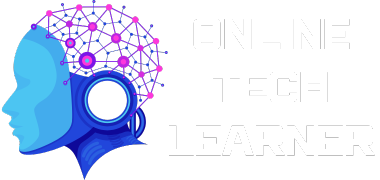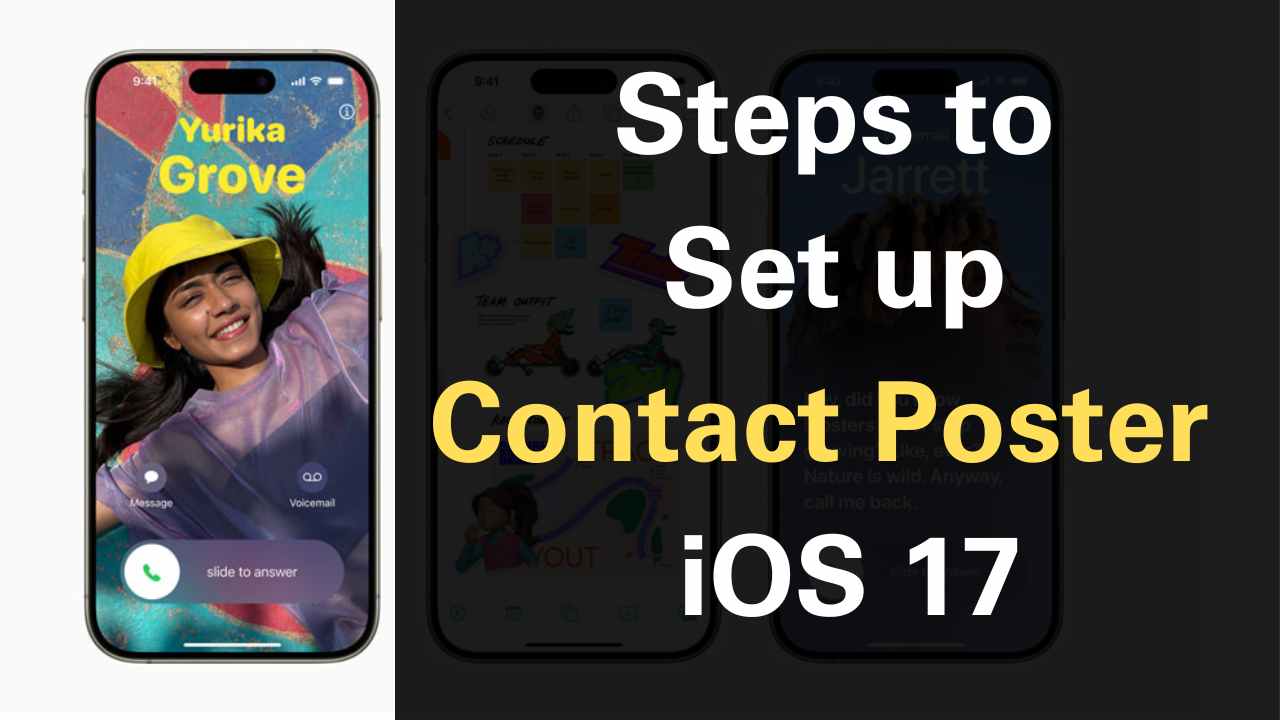[ad_1]
The world of mobile technology is constantly evolving, and with each new iteration of iOS, Apple unveils exciting features that enhance our digital lives. One such feature that debuted with iOS 17 is the Contact Poster, a dynamic digital business card that empowers iPhone users to share their contact information in a visually appealing and personalized way. Gone are the days of sharing plain text or vCard files; with Contact Posters, you can showcase your personality, style, and professionalism with just a few taps on your screen.
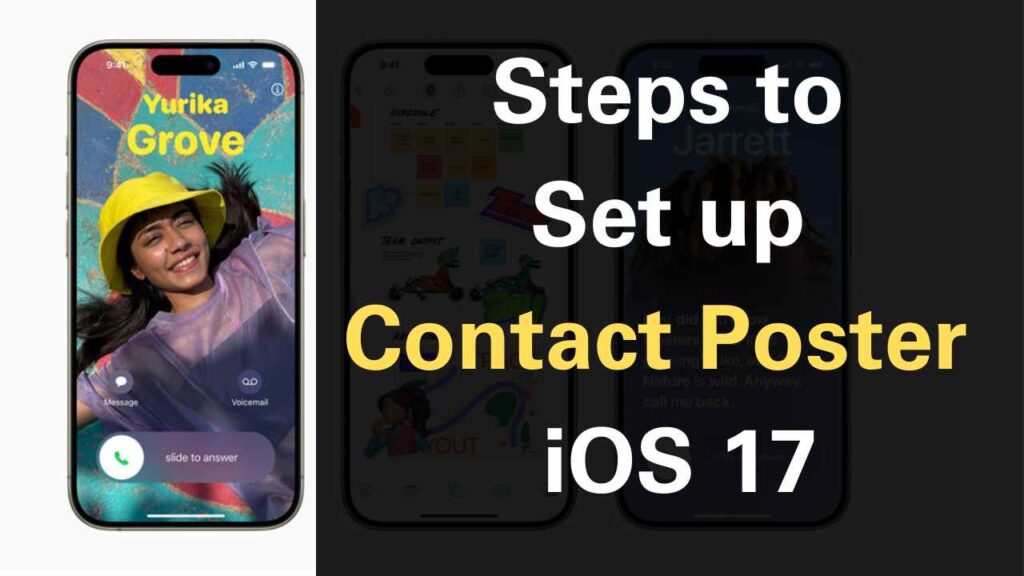
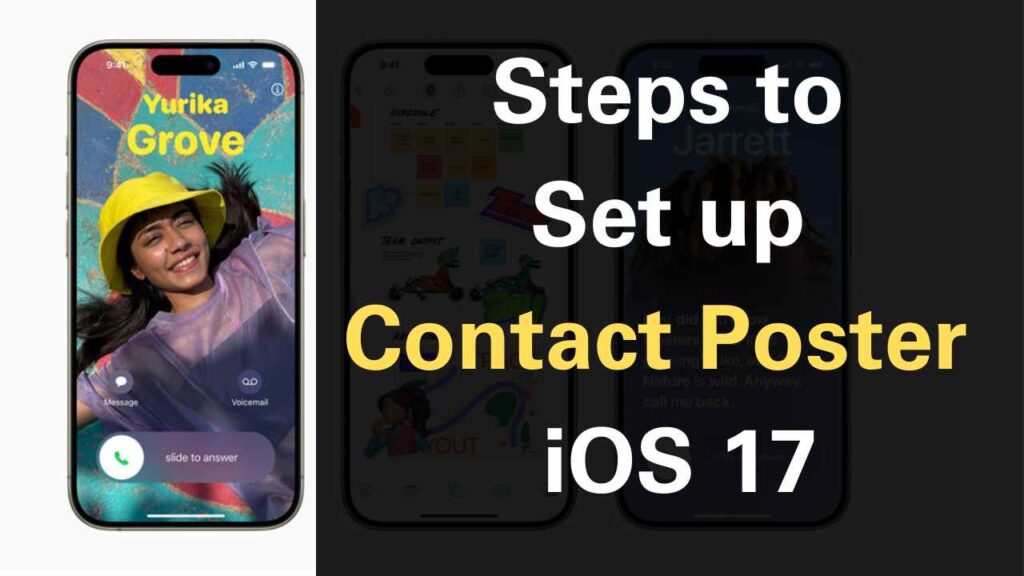
In this comprehensive guide, we will walk you through the steps to personalize your Contact Poster on your iPhone. We’ll explore various customization options, from choosing the perfect image to adding filters and sharing your masterpiece with friends, colleagues, and potential contacts. By the end of this guide, you’ll be well-equipped to create a Contact Poster that truly represents you and makes a lasting impression.
Setting Up a Contact Poster for a Contact in iOS 17
Now that you understand the importance of Contact Posters and how they can help you make a lasting impression, it’s time to dive into the practical steps of setting up a Contact Poster for a contact in iOS 17. Follow these straightforward instructions to create a personalized digital business card for yourself or anyone in your Contacts list:
1. Open the Contacts App:
Begin by unlocking your iPhone and locating the Contacts app on your home screen. The app icon resembles a silhouette of a person.
2. Find the Contact:
Once you’re in the Contacts app, scroll, or search for the contact for whom you want to create a Contact Poster. Tap on their name to access their contact details.
3. Access Contact Photo & Poster:
With the contact’s details open, you’ll see various options for editing their information. To set up a Contact Poster, tap on “Contact Photo & Poster.” This will open a menu specifically for managing the Contact Poster.
4. Enter Editing Mode:
To start customizing the Contact Poster, tap the “Edit” button. This will allow you to make changes to the existing poster or create a new one from scratch.
5. Create a New Poster:
Under the “Poster” section, you will find an option to “Create New.” Tap on this option to begin the process of creating a brand-new Contact Poster.
6. Choose an Image Source:
iOS 17 offers multiple image sources for your Contact Poster. You can select an image from your device’s camera, your photo library, a Memoji, or even create a simple monogram. Depending on your choice, tap the relevant option.
7. Customize Your Poster:
Now comes the fun part – customizing your Contact Poster to your liking. Here’s what you can do:a. Change the Image: If you’ve selected an image, tap on it to change it or apply a filter for a unique look.b. Edit Text: Tap on the text to change the font, size, and color to match your style.c. Position the Image: Use two fingers to zoom in and out or to drag the image around on the screen to achieve the desired composition.
8. Save Your Changes:
Once you’ve fine-tuned your Contact Poster to your satisfaction, tap “Done” to save your changes. Your personalized Contact Poster is now ready to be shared.
Setting up a Contact Poster for a contact in iOS 17 is a straightforward process that allows you to create a unique and visually appealing digital business card. Whether you’re preparing a Contact Poster for yourself or helping a friend or colleague enhance their digital presence, these steps will ensure that you can make the most of this exciting iOS 17 feature. With a personalized Contact Poster, you’re well-equipped to make memorable connections and streamline your digital networking efforts.
Choosing an Image for Your Contact Poster
The foundation of your Contact Poster is the image you choose to represent yourself. This image should be high-quality, well-lit, and in focus to ensure a professional and appealing appearance. Here are some tips for selecting the ideal image:
- Quality Matters: Begin by selecting a high-resolution image that captures your best features. A clear, sharp image will make a strong first impression.
- Lighting is Key: Opt for well-lit photos that showcase your face clearly. Adequate lighting can significantly enhance the quality of your image.
- Smile for the Camera: If you’re using a photo of yourself, ensure that you have a pleasant and approachable expression. A friendly smile can go a long way in building connections.
- Professional Headshot: For a polished and business-oriented Contact Poster, consider using a professional headshot. This is particularly relevant if your poster will be shared with potential clients or colleagues.
- Reflect Your Style: Your image should reflect your personal style or profession. Whether you prefer a formal, casual, or creative look, your image should align with your identity.
Customizing the Text on Your Contact Poster
The text on your Contact Poster provides essential information, such as your name, contact details, and any additional details you’d like to share. To make your Contact Poster stand out, you can customize the text in various ways:
- Font Customization: Tap on the Text button at the bottom of the screen to access font options. Choose a font that resonates with your style and personality.
- Text Size Adjustment: Use the A button to change the size of the text. Make sure your text is legible and aesthetically pleasing.
- Color Palette: Personalize the color of your text by tapping on the Color button. Select a color that complements your image and adds visual interest.
- Emojis and Stickers: For an extra touch of personality, consider adding emojis or stickers to your Contact Poster. These elements can convey your mood, interests, or even your sense of humor.
Adding Filters to Your Contact Poster
Filters can transform the mood and style of your Contact Poster by adjusting the brightness, contrast, and color balance of your image. Here’s how you can apply filters:
- Filter Selection: Tap on the Filter button at the bottom of the screen to access a range of filters. Experiment with different filters to find the one that enhances your image’s appeal.
- Intensity Adjustment: Customize the filter’s intensity by dragging the slider at the bottom of the screen. This allows you to fine-tune the visual impact of the filter.
Sharing Your Contact Poster with Others
Now that you’ve crafted a personalized Contact Poster that reflects your identity and style, it’s time to share it with others. iOS 17 makes sharing your Contact Poster a breeze, offering multiple options to reach your contacts:
- Tap on the Share Button: Locate the Share button in the top-right corner of the screen. This is your gateway to spreading the word about your Contact Poster.
- Select Your Sharing Method: You have several options for sharing your Contact Poster, each tailored to your preferences:a. Messages: If you prefer a direct and instant connection, choose Messages. Your poster will be sent as a message attachment, allowing the recipient to view your contact information conveniently.b. Mail: Opt for Mail if you want to share your Contact Poster via email. Your recipient will receive an email containing your Contact Poster, making it easy to save or forward to others.c. AirDrop: For seamless sharing between Apple devices, AirDrop is the way to go. Ensure that your recipient has an iPhone or other compatible Apple device, and then use AirDrop for a quick transfer.
Advanced Customization Options
- Exploring Font Styles: Dive deeper into the font customization options available for your Contact Poster, showcasing various font styles and their potential impact on your digital business card’s appearance.
- Enhancing Text with Emojis: Discuss how emojis and stickers can be used creatively to convey personality and add a touch of uniqueness to your Contact Poster’s text.
- Mastering Image Filters: Provide a step-by-step guide on how to choose and apply the perfect image filter to achieve specific visual effects, such as vintage, black and white, or artistic filters.
Tips for the Perfect Contact Poster
- Optimizing Image Resolution: Offer expert tips on selecting the right image resolution to ensure your Contact Poster looks sharp and professional on all devices.
- Balancing Personal and Professional: Provide advice on how to strike the right balance between a personal touch and maintaining a professional image in your Contact Poster.
- Consistency Across Platforms: Explain the importance of ensuring that your Contact Poster maintains consistency across different platforms and devices.
Troubleshooting and FAQs
- Common Issues: Address common issues users might encounter while creating or sharing Contact Posters and provide troubleshooting tips.
- Compatibility: Clarify which iOS devices support Contact Posters and what to do if you want to share your poster with someone using a non-iOS device.
- Privacy Concerns: Discuss privacy considerations related to sharing contact information digitally and how iOS handles privacy in Contact Posters.
Sharing Beyond iOS
- Exporting as vCard: Explain how to export your Contact Poster as a vCard for compatibility with non-iOS devices and other platforms.
- Cross-Platform Sharing: Provide guidance on sharing your Contact Poster via social media platforms or through email signatures for a broader online presence.
The Future of Contact Posters
- Upcoming Features: Speculate or discuss any potential future developments or updates related to Contact Posters in iOS.
- Integration with Third-Party Apps: Explore the possibilities of Contact Poster integration with third-party apps for business networking and marketing purposes.
Ready to Set Up a Contact Poster for a Contact in iOS 17?
In the era of digital networking and communication, personalization is key to making memorable connections. iOS 17’s Contact Posters enable you to stand out by presenting your contact information in a visually appealing and unique way. By carefully selecting an image, customizing text, adding filters, and sharing your Contact Poster, you can make a lasting impression on potential contacts, clients, or colleagues. Embrace the power of Contact Posters, and watch as your digital networking experiences become more engaging and impactful than ever before.
[ad_2]
Source link